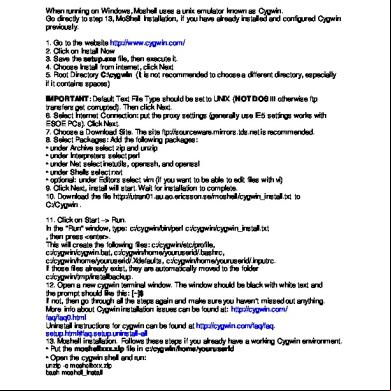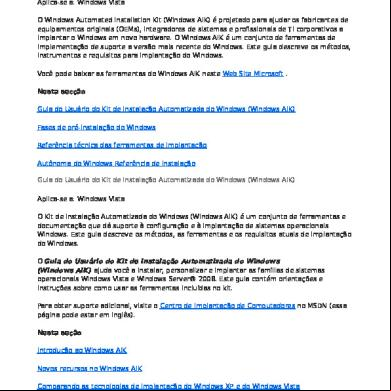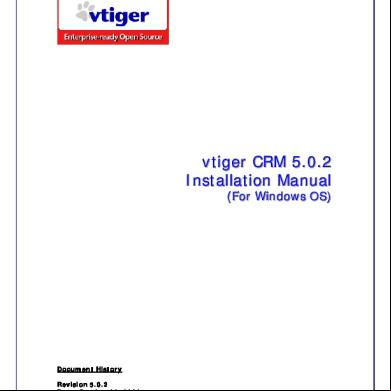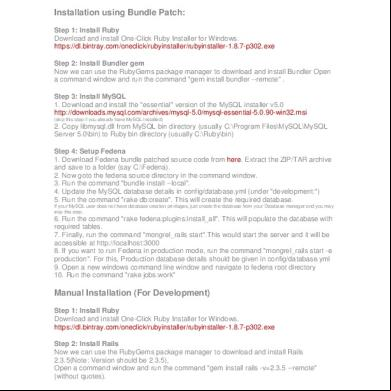Windows Self Installation x3mw
This document was ed by and they confirmed that they have the permission to share it. If you are author or own the copyright of this book, please report to us by using this report form. Report 3l3c15
Overview 3z723u
& View Windows Self Installation as PDF for free.
More details 2i4a6q
- Words: 226
- Pages: 3
MSP GEOTRANS Windows Self Installation
UNCLASSIFIED
HOW TO USE THE MSP GEOTRANS INSTALLANYWHERE EXECUTABLE FOR WINDOWS Note: GEOTRANS Windows s are recommended to the self installation InstallAnywhere package. After ing the installation file from the web-site, double click on install.exe and follow the on-screen instructions to complete the installation. The 32-bit JRE is installed automatically and s can double click on the shortcut icon to start GEOTRANS. In case s choose not to create shortcut icon, navigate to:
/GEOTRANS3 then double click on MSP_GEOTRANS3.exe to start GEOTRANS. When the InstallAnywhere package is finished installing MSP GeoTrans, please restart your computer. FIGURE 1 – INSTALLANYWHERE INTRODUCTION SCREEN
Legacy Sustainment Contract (LSC) MSP-GEOTRANS Helpdesk: [email protected]
Page 1 of 3
MSP GEOTRANS Windows Self Installation
UNCLASSIFIED
FIGURE 2 – INSTALLANYWHERE SHORTCUT FOLDER SCREEN
FIGURE 3 – INSTALLANYWHERE SUCCESSFUL INSTALL
Legacy Sustainment Contract (LSC) MSP-GEOTRANS Helpdesk: [email protected]
Page 2 of 3
MSP GEOTRANS Windows Self Installation
UNCLASSIFIED
MSP HELP DESK
For help with the installation, to report an issue, or for general help of any kind, please send an unclassified email to: [email protected] GEOTRANS Enhancement Requests can also be reported to MSP Help or to the NGA Coordinate Systems Analysis Team (CSAT) at [314-676-9124, DSN 846-9124] – STL, [571-557-4002, DSN 547-4002] – DC, or email [email protected].
Legacy Sustainment Contract (LSC) MSP-GEOTRANS Helpdesk: [email protected]
Page 3 of 3
UNCLASSIFIED
HOW TO USE THE MSP GEOTRANS INSTALLANYWHERE EXECUTABLE FOR WINDOWS Note: GEOTRANS Windows s are recommended to the self installation InstallAnywhere package. After ing the installation file from the web-site, double click on install.exe and follow the on-screen instructions to complete the installation. The 32-bit JRE is installed automatically and s can double click on the shortcut icon to start GEOTRANS. In case s choose not to create shortcut icon, navigate to:
Legacy Sustainment Contract (LSC) MSP-GEOTRANS Helpdesk: [email protected]
Page 1 of 3
MSP GEOTRANS Windows Self Installation
UNCLASSIFIED
FIGURE 2 – INSTALLANYWHERE SHORTCUT FOLDER SCREEN
FIGURE 3 – INSTALLANYWHERE SUCCESSFUL INSTALL
Legacy Sustainment Contract (LSC) MSP-GEOTRANS Helpdesk: [email protected]
Page 2 of 3
MSP GEOTRANS Windows Self Installation
UNCLASSIFIED
MSP HELP DESK
For help with the installation, to report an issue, or for general help of any kind, please send an unclassified email to: [email protected] GEOTRANS Enhancement Requests can also be reported to MSP Help or to the NGA Coordinate Systems Analysis Team (CSAT) at [314-676-9124, DSN 846-9124] – STL, [571-557-4002, DSN 547-4002] – DC, or email [email protected].
Legacy Sustainment Contract (LSC) MSP-GEOTRANS Helpdesk: [email protected]
Page 3 of 3