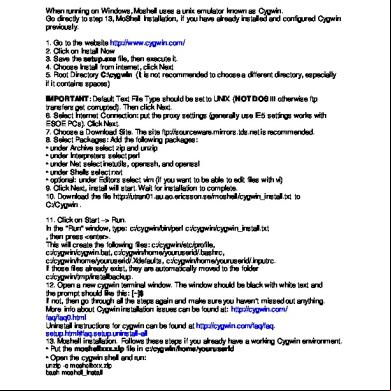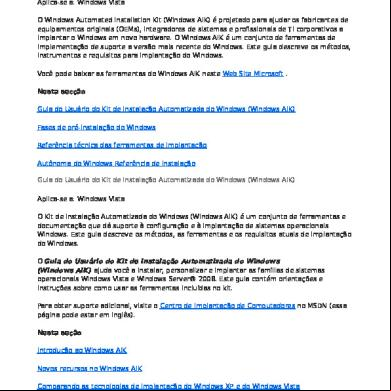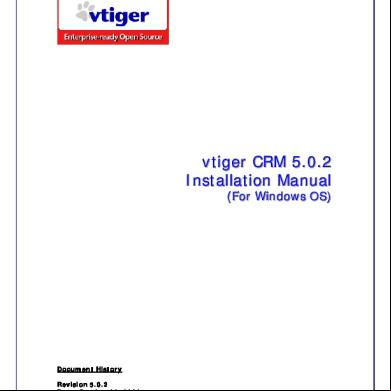Installation Aps Windows q1x6
This document was ed by and they confirmed that they have the permission to share it. If you are author or own the copyright of this book, please report to us by using this report form. Report 3l3c15
Overview 3z723u
& View Installation Aps Windows as PDF for free.
More details 2i4a6q
- Words: 668
- Pages: 10
ULTEO OPEN VIRTUAL DESKTOP V4.0.2 INSTALLING OVD ON MICROSOFT WINDOWS SERVER
Ulteo Open Virtual Desktop v4.0.2
Contents 1
Prerequisites
3
1.1
3
System Requirements . . . . . . . . . . . . . . . . . . . . . . . . . . . . . .
2 Installing the Application Server 2.1
5
Session Manager Integration . . . . . . . . . . . . . . . . . . . . . . . . . .
6
3 ing the Server and Publishing Applications
7
4 Launching a Session
8
5 Internal System
9
5.1
Examining the Windows™ Agent Log . . . . . . . . . . . . . . . . . . . . . .
9
© ULTEO SAS 2014 - 1
Ulteo Open Virtual Desktop v4.0.2
This documentation describes how to install an Ulteo OVD Application Server (ApS) on a Microsoft Windows® server system. This documentation does not describe the OVD installation or configuration. For that, please read the Installation documentation.
© ULTEO SAS 2014 - 2
Ulteo Open Virtual Desktop v4.0.2
Section 1 1.1
Prerequisites
System Requirements
• Evaluations/POCs: Minimum prerequisites are 1 U core and 1GB RAM • Production environments: Ulteo recommends a minimum of 4GB RAM and 2 U cores The ed operating systems are: • Microsoft® Windows™ Server 2012R2 • Microsoft® Windows™ Server 2008R2 SP1 • Microsoft® Windows™ Server 2003 SP2 x86/x64 You also have Terminal services™ (2003) or Remote Desktop services™ (2008R2 and 2012R2) installed and configured.
The Windows server may run in workgroup or be member of an AD domain but must not run as a domain controller.
You need to disable the Network Level Authentication for the Remote Desktop settings.
© ULTEO SAS 2014 - 3
Ulteo Open Virtual Desktop v4.0.2
An Ulteo OVD Session Manager installed and running. The Ulteo OVD Application Server setup. It can be from this place at www.ulteo.com.
© ULTEO SAS 2014 - 4
Ulteo Open Virtual Desktop v4.0.2
Section 2
Installing the Application Server
Copy the setup setup on the Windows™ machine.
Execute it.
The only installation data required is the host/IP address of the Session Manager. (We use sm.test.demo here as an example, but of course, you have to specify your own domain name). © ULTEO SAS 2014 - 5
Ulteo Open Virtual Desktop v4.0.2
Finish the installation. The Windows™ agent should be configured and running.
2.1
Session Manager Integration
Your Windows™ server should appear among the Uned servers.
If your server does not show up in the list, you might have a DNS configuration issue, or the Windows™ agent has a bug. Please refer to Section 5.
© ULTEO SAS 2014 - 6
Ulteo Open Virtual Desktop v4.0.2
Section 3
ing the Server and Publishing Applications
First, your Windows™ server and switch it from "maintenance" to "production" mode. You should be able to list applications that are installed on your Windows™ server.
Now, you can fulfill the Display name field and also the Redirection name field. The next step is to add some Windows™ applications to an existing Application Group so that s get authorized to run those your Windows™ applications. If you don’t have an existing Application Group please refer to the Ulteo Open Virtual Desktop Publication documentation first.
© ULTEO SAS 2014 - 7
Ulteo Open Virtual Desktop v4.0.2
Section 4
Launching a Session
If you launch a session, you should be able to access to your Windows™ applications from the application menu and from desktop icons if you enabled that option in the istration console.
© ULTEO SAS 2014 - 8
Ulteo Open Virtual Desktop v4.0.2
Section 5 5.1
Internal System
Examining the Windows— Agent Log
In a default Windows™ installation, the log file can be found at C:\Documents and Settings\All s\Application Data\Ulteo\ovd\main.log. It’s also possible to read some debug messages in the Windows™ Event Viewer (on the Application section).
© ULTEO SAS 2014 - 9
Ulteo Open Virtual Desktop v4.0.2
Contents 1
Prerequisites
3
1.1
3
System Requirements . . . . . . . . . . . . . . . . . . . . . . . . . . . . . .
2 Installing the Application Server 2.1
5
Session Manager Integration . . . . . . . . . . . . . . . . . . . . . . . . . .
6
3 ing the Server and Publishing Applications
7
4 Launching a Session
8
5 Internal System
9
5.1
Examining the Windows™ Agent Log . . . . . . . . . . . . . . . . . . . . . .
9
© ULTEO SAS 2014 - 1
Ulteo Open Virtual Desktop v4.0.2
This documentation describes how to install an Ulteo OVD Application Server (ApS) on a Microsoft Windows® server system. This documentation does not describe the OVD installation or configuration. For that, please read the Installation documentation.
© ULTEO SAS 2014 - 2
Ulteo Open Virtual Desktop v4.0.2
Section 1 1.1
Prerequisites
System Requirements
• Evaluations/POCs: Minimum prerequisites are 1 U core and 1GB RAM • Production environments: Ulteo recommends a minimum of 4GB RAM and 2 U cores The ed operating systems are: • Microsoft® Windows™ Server 2012R2 • Microsoft® Windows™ Server 2008R2 SP1 • Microsoft® Windows™ Server 2003 SP2 x86/x64 You also have Terminal services™ (2003) or Remote Desktop services™ (2008R2 and 2012R2) installed and configured.
The Windows server may run in workgroup or be member of an AD domain but must not run as a domain controller.
You need to disable the Network Level Authentication for the Remote Desktop settings.
© ULTEO SAS 2014 - 3
Ulteo Open Virtual Desktop v4.0.2
An Ulteo OVD Session Manager installed and running. The Ulteo OVD Application Server setup. It can be from this place at www.ulteo.com.
© ULTEO SAS 2014 - 4
Ulteo Open Virtual Desktop v4.0.2
Section 2
Installing the Application Server
Copy the setup setup on the Windows™ machine.
Execute it.
The only installation data required is the host/IP address of the Session Manager. (We use sm.test.demo here as an example, but of course, you have to specify your own domain name). © ULTEO SAS 2014 - 5
Ulteo Open Virtual Desktop v4.0.2
Finish the installation. The Windows™ agent should be configured and running.
2.1
Session Manager Integration
Your Windows™ server should appear among the Uned servers.
If your server does not show up in the list, you might have a DNS configuration issue, or the Windows™ agent has a bug. Please refer to Section 5.
© ULTEO SAS 2014 - 6
Ulteo Open Virtual Desktop v4.0.2
Section 3
ing the Server and Publishing Applications
First, your Windows™ server and switch it from "maintenance" to "production" mode. You should be able to list applications that are installed on your Windows™ server.
Now, you can fulfill the Display name field and also the Redirection name field. The next step is to add some Windows™ applications to an existing Application Group so that s get authorized to run those your Windows™ applications. If you don’t have an existing Application Group please refer to the Ulteo Open Virtual Desktop Publication documentation first.
© ULTEO SAS 2014 - 7
Ulteo Open Virtual Desktop v4.0.2
Section 4
Launching a Session
If you launch a session, you should be able to access to your Windows™ applications from the application menu and from desktop icons if you enabled that option in the istration console.
© ULTEO SAS 2014 - 8
Ulteo Open Virtual Desktop v4.0.2
Section 5 5.1
Internal System
Examining the Windows— Agent Log
In a default Windows™ installation, the log file can be found at C:\Documents and Settings\All s\Application Data\Ulteo\ovd\main.log. It’s also possible to read some debug messages in the Windows™ Event Viewer (on the Application section).
© ULTEO SAS 2014 - 9