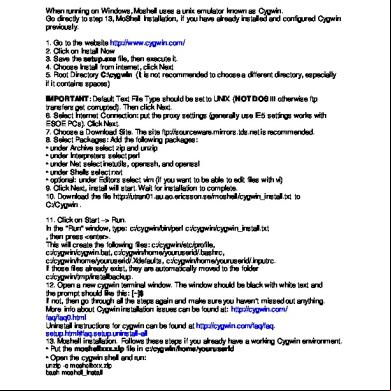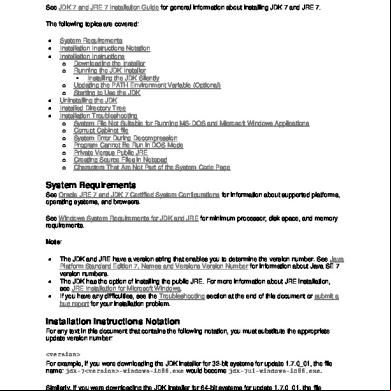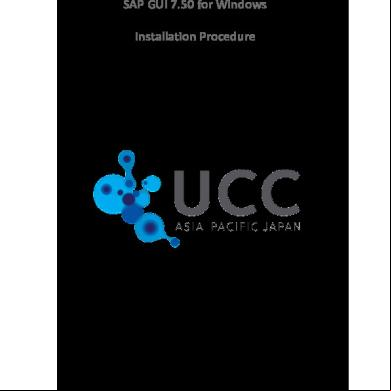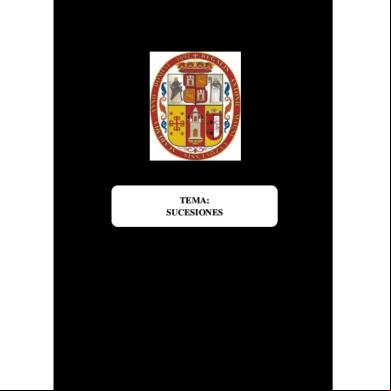Moshell Installation For Windows 2k1s25
This document was ed by and they confirmed that they have the permission to share it. If you are author or own the copyright of this book, please report to us by using this report form. Report 3l3c15
Overview 3z723u
& View Moshell Installation For Windows as PDF for free.
More details 2i4a6q
- Words: 540
- Pages: 2
Installation for Windows (using Cygwin) When running on Windows, Moshell uses a unix emulator known as Cygwin. Go directly to step 13, MoShell Installation, if you have already installed and configured Cygwin previously. 1. Go to the website http://www.cygwin.com/ 2. Click on Install Now 3. Save the setup.exe file, then execute it. 4. Choose Install from internet, click Next 5. Root Directory C:\cygwin (It is not recommended to choose a different directory, especially if it contains spaces) IMPORTANT: Default Text File Type should be set to UNIX (NOT DOS !!! otherwise ftp transfers get corrupted). Then click Next. 6. Select Internet Connection: put the proxy settings (generally use IE5 settings works with ESOE PCs). Click Next. 7. Choose a Site. The site ftp://sourceware.mirrors.tds.net is recommended. 8. Select Packages: Add the following packages: • under Archive select zip and unzip • under Interpreters select perl • under Net select inetutils, openssh, and openssl • under Shells select rxvt • optional: under Editors select vim (if you want to be able to edit files with vi) 9. Click Next, install will start. Wait for installation to complete. 10. the file http://utran01.au.ao.ericsson.se/moshell/cygwin_install.txt to C:/Cygwin . 11. Click on Start –> Run. In the "Run" window, type: c:/cygwin/bin/perl c:/cygwin/cygwin_install.txt , then press <enter>. This will create the following files: c:/cygwin/etc/profile, c:/cygwin/cygwin.bat, c:/cygwin/home/yourid/.bashrc, c:/cygwin/home/yourid/.Xdefaults, c:/cygwin/home/yourid/.inputrc. If those files already exist, they are automatically moved to the folder c:/cygwin/tmp/installbackup. 12. Open a new cygwin terminal window. The window should be black with white text and the prompt should like this: [~]$ If not, then go through all the steps again and make sure you haven’t missed out anything. More info about Cygwin installation issues can be found at: http://cygwin.com/ faq/faq0.html Uninstall instructions for cygwin can be found at http://cygwin.com/faq/faq. setup.html#faq.setup.uninstall-all 13. Moshell installation. Follows these steps if you already have a working Cygwin environment. • Put the moshellxxx.zip file in c:/cygwin/home/yourid • Open the cygwin shell and run: unzip -o moshellxxx.zip bash moshell_install
When prompted to enter the directory where you want to install moshell, it is recommended to specify your HOME directory ( ~). If a previous moshell installation already exists, it is recommended to install in the same directory as the old one. This way, all your custom files (jar/xml files, site files, etc.) get copied across to the new revision and the old revision gets moved to a different location so you can still access it if needed. When prompted to enter the path to Java, choose either of: • /cygdrive/c/Progra~1/javasoft/jre/whichEverVersion/bin/java • /cygdrive/c/WINNT/system32/java 14. Running moshell for the first time If you have set the PATH variable correctly in your ~/.bashrc file, you should be able to run moshell from any directory. E.g: moshell
If this is the first time moshell is installed on this PC, then it will a number of jar files from the node. No progress indicator will be shown so just be patient as it will take a few minutes. Progress can be seen by doing ls -l in the moshell/jarxml directory. For more information er settings etc, check the guide. Known Limitation: CTRL-C may not work all the time. In this case, it is possible to do instead: CTRL-Z, then kill %1.
When prompted to enter the directory where you want to install moshell, it is recommended to specify your HOME directory ( ~). If a previous moshell installation already exists, it is recommended to install in the same directory as the old one. This way, all your custom files (jar/xml files, site files, etc.) get copied across to the new revision and the old revision gets moved to a different location so you can still access it if needed. When prompted to enter the path to Java, choose either of: • /cygdrive/c/Progra~1/javasoft/jre/whichEverVersion/bin/java • /cygdrive/c/WINNT/system32/java 14. Running moshell for the first time If you have set the PATH variable correctly in your ~/.bashrc file, you should be able to run moshell from any directory. E.g: moshell
If this is the first time moshell is installed on this PC, then it will a number of jar files from the node. No progress indicator will be shown so just be patient as it will take a few minutes. Progress can be seen by doing ls -l in the moshell/jarxml directory. For more information er settings etc, check the guide. Known Limitation: CTRL-C may not work all the time. In this case, it is possible to do instead: CTRL-Z, then kill %1.