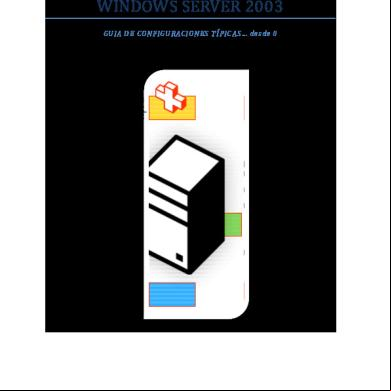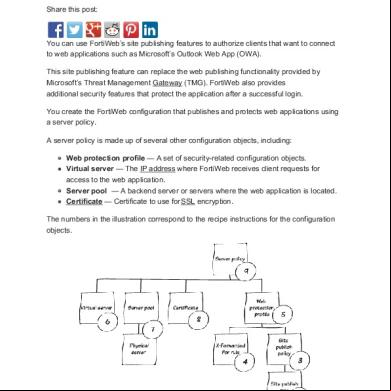Owa Ingles 2c2z1y
This document was ed by and they confirmed that they have the permission to share it. If you are author or own the copyright of this book, please report to us by using this report form. Report 3l3c15
Overview 3z723u
& View Owa Ingles as PDF for free.
More details 2i4a6q
- Words: 1,558
- Pages: 12
COMPANY CONFIDENTIAL
How to Log on to OWA Published: March 10, 2011
Contents © 2011 Chevron U.S.A. Inc. All rights reserved.
COMPANY CONFIDENTIAL
Contents Introduction to OWA ................................................................................. 1 What’s in this Guide ........................................................................................... 1 Audience ............................................................................................................. 1 Requirements...................................................................................................... 1 Log On to OWA with SecurID ............................................................................ 1 Log On to OWA with SmartBadge..................................................................... 4 Log Off ................................................................................................................. 5 SecurID Log Off................................................................................................. 5 SmartBadge Log Off ......................................................................................... 5
How Do I Get to OWA ......................................................................................... 6 Trouble Logging In ............................................................................................. 6 Clear Temporary Files and Delete Cookies ..................................................... 6 Clear the IE 5.x 0r 6.x Cache ................................................................................. 7
Session Time Out ............................................................................................... 8
ed Browsers................................................................................. 9 OWA 2010 with SecurID s these Browsers ......................................... 9 OWA 2010 with SmartBadge Authentication s these Browsers ........ 9
Using OWA 2010 with RSA SecurID ...................................................... 10 About RSA SecurID .......................................................................................... 10
How to Log on to OWA (Published: March 10, 2011)
ii
COMPANY CONFIDENTIAL
Introduction to OWA Outlook Web Access (OWA 2003), and Outlook Web App (OWA 2010), gives you access to your email through secured logon and the Internet using a ed web browser. You can work from a GIL, Non-GIL Windows based computer, or Macintosh computer. All major Outlook functions are accessible including Inbox, Folders, Calendar, s, Tasks, plus view and send attached files. OWA closely matches current Outlook functionality, but is not a replacement for the full-featured Outlook program.
What’s in this Guide This Guide tells you the requirements to use OWA, shows how to with SecurID, and Smartbadge.
Audience This Guide is written for end s connecting to OWA 2003/OWA 2010. Typical OWA s are:
s, who only need to read email, check calendar while away from office.
Requirements Requirements to use OWA include:
Know your SecurID PIN.
Have your SecurID hard token with you.
SmartBadge for GIL PC (External Access only).
For Non-Gil Windows PC, you will need a Legacy SmartBadge Connection Kit (for badges issues before May 2010) or SmartBadge Connection Software.
For more information about the SecurID hard token and PIN, see About RSA SecurID.
Log On to OWA with SecurID Log on to OWA as follows: 1. Open your browser, go to https://gilmail.chevron.com and select either OWA 2003 or OWA 2010. s on Exchange 2010 receive notifications prior to, and after they are migrated to Exchange 2010. 2. Select SecurID and your regional access point (Figure 1).
How to Log on to OWA (Published: March 10, 2011)
1
COMPANY CONFIDENTIAL
Figure 1. SecurID
3. You must be subscribed to SecurID service and have a SecurID hard token (Figure 2) to to OWA, as follows:
In the name field, type your ID.
In the code field, type your 10-digit SecurID code (your 4digit SecurID PIN plus your 6-digit SecurID Token code that appears on your hard token (Figure 2). Note: Your SecurID PIN was set up when you subscribed to SecurID service and was mailed to you with your hard token. If you do not know your SecurID PIN, please call the Help Desk.
Figure 2. SecurID Hard token key fob
4. Click Go. You will be redirected to Juniper portal, where you will be prompted for SecurID credentials (Figure 3).
How to Log on to OWA (Published: March 10, 2011)
2
COMPANY CONFIDENTIAL
Figure 3. Juniper SecurID
5. Select/Click your regional access point. Please note that you should be able to access your mailbox from any access point available (Figure 4).
Figure 4. Juniper Portal
How to Log on to OWA (Published: March 10, 2011)
3
COMPANY CONFIDENTIAL
Log On to OWA with SmartBadge Please note that OWA with SmartBadge Authentication is only required for s on External network (outside Chevron’s network). While on Chevron’s network, s will be get logged in automatically when they select SmartBadge/Single Sign On. Log on to OWA as follows: 1. Open your browser, go to https://gilmail.chevron.com and click OWA 2010. 2. Select SmartBadge Authentication and your regional access point (Figure 5).
Figure 5. GIL Mail Portal
3. Enter your PIN when prompted (Figure 6).
Figure 6. SmartBadge PIN
How to Log on to OWA (Published: March 10, 2011)
4
COMPANY CONFIDENTIAL
Log Off SecurID Log Off 1. From OWA with SecurID, click the Door located in the upper right corner (Figure 7). 2. Click Close at the Complete Log Off Process message.
Figure 7. Click the Door
3. A message will be displayed indicating that session has ended (Figure 77).
Figure 7. Session End
SmartBadge Log Off 1. From OWA with SmartBadge, click Sign Out, located in the upper right corner (Figure 88).
Figure 8. Sign Out
How to Log on to OWA (Published: March 10, 2011)
5
COMPANY CONFIDENTIAL
2. Click Close Window (Figure 99).
Figure 9. Close Window
3. At the prompt, click Yes to close the Tab (Figure 80).
Figure 80. Close this Tab
How Do I Get to OWA Open your browser and go to the OWA web site: https://gilmail.chevron.com.
Trouble Logging In Make sure you have followed the instructions provided in this guide in section Error! Reference source not found.. If you are still having trouble logging in, you may need to clear your temporary Internet files or your Cookies. Follow steps in the sections that follow:
Clear Temporary Files and Delete Cookies 1. From your browser top navigation menu, click Tools | Internet Options. The Internet Options dialog box will appear (Figure 91).
How to Log on to OWA (Published: March 10, 2011)
6
COMPANY CONFIDENTIAL
Figure 9. Internet Options
2. Click Delete Cookies and wait for the procedure to complete. 3. Click Delete Files then wait for the procedure to complete. 4. Try logging in again. If you still cannot , go to the next section.
Clear the IE 5.x 0r 6.x Cache The following steps are recommended but not required. Your browser's cache stores the contents of all the Web pages that you have visited during a session. To safeguard your information and prevent another from viewing what you have entered, clear cache memory as follows: Int er net Ex plo r e r 5. x & 6. x U se r s 1. Select Tools, then Internet Options. 2. Select the General tab at the top. 3. Select Clear History. 4. Select Yes to confirm. 5. Select Delete Files. 6. Select OK. 7. Select OK to close the Internet Options screen.
How to Log on to OWA (Published: March 10, 2011)
7
COMPANY CONFIDENTIAL
Session Time Out When OWA is idle for 20 minutes, it will give you a warning asking you to extend the session (Figure2). Click Extend to continue the session, otherwise it will log you out of your session.
Figure 12. Session Has Timed Out
Any new message that you had not saved or sent will be lost, as well as any unsaved new items such as a calendar appointment or task.
How to Log on to OWA (Published: March 10, 2011)
8
COMPANY CONFIDENTIAL
ed Browsers Table 1.1 shows the new level of browser for the operating systems offered by Outlook Web Access for Exchange 2010.
OWA 2010 with SecurID s these Browsers Microsoft OWA has a rich feature set and requires Internet Explorer 7.0 and higher. Operating System
Microsoft Officially ed Browsers for OWA
Windows 7
Internet Explorer 7+, Firefox 3.0.1
Windows Server 2008
Internet Explorer 7+, Firefox 3.0.1
Windows Vista
Internet Explorer 7+, Firefox 3.0.1
Windows 2003
Internet Explorer 7+, Firefox 3.0.1
Windows XP
Internet Explorer 7+, Firefox 3.0.1
Mac OS X
Safari 3.1
OWA 2010 with SmartBadge Authentication s these Browsers Microsoft OWA has a rich feature set and requires Internet Explorer 7.0 and higher. Operating System
Microsoft Officially ed Browsers for OWA
Windows 7
Internet Explorer 7+,
Windows Server 2008
Internet Explorer 7+,
Windows Vista
Internet Explorer 7+,
Windows 2003
Internet Explorer 7+,
Windows XP
Internet Explorer 7+,
How to Log on to OWA (Published: March 10, 2011)
9
COMPANY CONFIDENTIAL
Using OWA 2010 with RSA SecurID About RSA SecurID RSA SecurID confirms your network permission and is required to use OWA. SecurID is available in a hard token device—a "smart" card that creates a one-time Token code, every 60 seconds (Figure 103). Your SecurID personal identification number (PIN) and the current Token code together constitute the one-time code. You can use the hard token to connect from a GIL or non-GIL computer.
Figure 103. RSA SecurID Hard token key fob
A Token code (Cardcode) is good for one time use only. If you attempt to reuse a code, you will be denied access to the network. Instead, wait for a new code to appear on your SecurID before attempting to log on again.
Each Timer bar on your RSA SecurID represents 10 seconds. When these bars disappear, the displayed number will change and the Token code is no longer valid. Make sure the code you are using has enough bars left to allow you to make your connection. If time is running out (i.e., one or no bars), wait for a new code to appear.
After seven consecutive failures to log on, your SecurID needs to be reset. Call the Service Desk for assistance.
to bring your SecurID hard token when packing for a trip!
How to Log on to OWA (Published: March 10, 2011)
10
How to Log on to OWA Published: March 10, 2011
Contents © 2011 Chevron U.S.A. Inc. All rights reserved.
COMPANY CONFIDENTIAL
Contents Introduction to OWA ................................................................................. 1 What’s in this Guide ........................................................................................... 1 Audience ............................................................................................................. 1 Requirements...................................................................................................... 1 Log On to OWA with SecurID ............................................................................ 1 Log On to OWA with SmartBadge..................................................................... 4 Log Off ................................................................................................................. 5 SecurID Log Off................................................................................................. 5 SmartBadge Log Off ......................................................................................... 5
How Do I Get to OWA ......................................................................................... 6 Trouble Logging In ............................................................................................. 6 Clear Temporary Files and Delete Cookies ..................................................... 6 Clear the IE 5.x 0r 6.x Cache ................................................................................. 7
Session Time Out ............................................................................................... 8
ed Browsers................................................................................. 9 OWA 2010 with SecurID s these Browsers ......................................... 9 OWA 2010 with SmartBadge Authentication s these Browsers ........ 9
Using OWA 2010 with RSA SecurID ...................................................... 10 About RSA SecurID .......................................................................................... 10
How to Log on to OWA (Published: March 10, 2011)
ii
COMPANY CONFIDENTIAL
Introduction to OWA Outlook Web Access (OWA 2003), and Outlook Web App (OWA 2010), gives you access to your email through secured logon and the Internet using a ed web browser. You can work from a GIL, Non-GIL Windows based computer, or Macintosh computer. All major Outlook functions are accessible including Inbox, Folders, Calendar, s, Tasks, plus view and send attached files. OWA closely matches current Outlook functionality, but is not a replacement for the full-featured Outlook program.
What’s in this Guide This Guide tells you the requirements to use OWA, shows how to with SecurID, and Smartbadge.
Audience This Guide is written for end s connecting to OWA 2003/OWA 2010. Typical OWA s are:
s, who only need to read email, check calendar while away from office.
Requirements Requirements to use OWA include:
Know your SecurID PIN.
Have your SecurID hard token with you.
SmartBadge for GIL PC (External Access only).
For Non-Gil Windows PC, you will need a Legacy SmartBadge Connection Kit (for badges issues before May 2010) or SmartBadge Connection Software.
For more information about the SecurID hard token and PIN, see About RSA SecurID.
Log On to OWA with SecurID Log on to OWA as follows: 1. Open your browser, go to https://gilmail.chevron.com and select either OWA 2003 or OWA 2010. s on Exchange 2010 receive notifications prior to, and after they are migrated to Exchange 2010. 2. Select SecurID and your regional access point (Figure 1).
How to Log on to OWA (Published: March 10, 2011)
1
COMPANY CONFIDENTIAL
Figure 1. SecurID
3. You must be subscribed to SecurID service and have a SecurID hard token (Figure 2) to to OWA, as follows:
In the name field, type your ID.
In the code field, type your 10-digit SecurID code (your 4digit SecurID PIN plus your 6-digit SecurID Token code that appears on your hard token (Figure 2). Note: Your SecurID PIN was set up when you subscribed to SecurID service and was mailed to you with your hard token. If you do not know your SecurID PIN, please call the Help Desk.
Figure 2. SecurID Hard token key fob
4. Click Go. You will be redirected to Juniper portal, where you will be prompted for SecurID credentials (Figure 3).
How to Log on to OWA (Published: March 10, 2011)
2
COMPANY CONFIDENTIAL
Figure 3. Juniper SecurID
5. Select/Click your regional access point. Please note that you should be able to access your mailbox from any access point available (Figure 4).
Figure 4. Juniper Portal
How to Log on to OWA (Published: March 10, 2011)
3
COMPANY CONFIDENTIAL
Log On to OWA with SmartBadge Please note that OWA with SmartBadge Authentication is only required for s on External network (outside Chevron’s network). While on Chevron’s network, s will be get logged in automatically when they select SmartBadge/Single Sign On. Log on to OWA as follows: 1. Open your browser, go to https://gilmail.chevron.com and click OWA 2010. 2. Select SmartBadge Authentication and your regional access point (Figure 5).
Figure 5. GIL Mail Portal
3. Enter your PIN when prompted (Figure 6).
Figure 6. SmartBadge PIN
How to Log on to OWA (Published: March 10, 2011)
4
COMPANY CONFIDENTIAL
Log Off SecurID Log Off 1. From OWA with SecurID, click the Door located in the upper right corner (Figure 7). 2. Click Close at the Complete Log Off Process message.
Figure 7. Click the Door
3. A message will be displayed indicating that session has ended (Figure 77).
Figure 7. Session End
SmartBadge Log Off 1. From OWA with SmartBadge, click Sign Out, located in the upper right corner (Figure 88).
Figure 8. Sign Out
How to Log on to OWA (Published: March 10, 2011)
5
COMPANY CONFIDENTIAL
2. Click Close Window (Figure 99).
Figure 9. Close Window
3. At the prompt, click Yes to close the Tab (Figure 80).
Figure 80. Close this Tab
How Do I Get to OWA Open your browser and go to the OWA web site: https://gilmail.chevron.com.
Trouble Logging In Make sure you have followed the instructions provided in this guide in section Error! Reference source not found.. If you are still having trouble logging in, you may need to clear your temporary Internet files or your Cookies. Follow steps in the sections that follow:
Clear Temporary Files and Delete Cookies 1. From your browser top navigation menu, click Tools | Internet Options. The Internet Options dialog box will appear (Figure 91).
How to Log on to OWA (Published: March 10, 2011)
6
COMPANY CONFIDENTIAL
Figure 9. Internet Options
2. Click Delete Cookies and wait for the procedure to complete. 3. Click Delete Files then wait for the procedure to complete. 4. Try logging in again. If you still cannot , go to the next section.
Clear the IE 5.x 0r 6.x Cache The following steps are recommended but not required. Your browser's cache stores the contents of all the Web pages that you have visited during a session. To safeguard your information and prevent another from viewing what you have entered, clear cache memory as follows: Int er net Ex plo r e r 5. x & 6. x U se r s 1. Select Tools, then Internet Options. 2. Select the General tab at the top. 3. Select Clear History. 4. Select Yes to confirm. 5. Select Delete Files. 6. Select OK. 7. Select OK to close the Internet Options screen.
How to Log on to OWA (Published: March 10, 2011)
7
COMPANY CONFIDENTIAL
Session Time Out When OWA is idle for 20 minutes, it will give you a warning asking you to extend the session (Figure2). Click Extend to continue the session, otherwise it will log you out of your session.
Figure 12. Session Has Timed Out
Any new message that you had not saved or sent will be lost, as well as any unsaved new items such as a calendar appointment or task.
How to Log on to OWA (Published: March 10, 2011)
8
COMPANY CONFIDENTIAL
ed Browsers Table 1.1 shows the new level of browser for the operating systems offered by Outlook Web Access for Exchange 2010.
OWA 2010 with SecurID s these Browsers Microsoft OWA has a rich feature set and requires Internet Explorer 7.0 and higher. Operating System
Microsoft Officially ed Browsers for OWA
Windows 7
Internet Explorer 7+, Firefox 3.0.1
Windows Server 2008
Internet Explorer 7+, Firefox 3.0.1
Windows Vista
Internet Explorer 7+, Firefox 3.0.1
Windows 2003
Internet Explorer 7+, Firefox 3.0.1
Windows XP
Internet Explorer 7+, Firefox 3.0.1
Mac OS X
Safari 3.1
OWA 2010 with SmartBadge Authentication s these Browsers Microsoft OWA has a rich feature set and requires Internet Explorer 7.0 and higher. Operating System
Microsoft Officially ed Browsers for OWA
Windows 7
Internet Explorer 7+,
Windows Server 2008
Internet Explorer 7+,
Windows Vista
Internet Explorer 7+,
Windows 2003
Internet Explorer 7+,
Windows XP
Internet Explorer 7+,
How to Log on to OWA (Published: March 10, 2011)
9
COMPANY CONFIDENTIAL
Using OWA 2010 with RSA SecurID About RSA SecurID RSA SecurID confirms your network permission and is required to use OWA. SecurID is available in a hard token device—a "smart" card that creates a one-time Token code, every 60 seconds (Figure 103). Your SecurID personal identification number (PIN) and the current Token code together constitute the one-time code. You can use the hard token to connect from a GIL or non-GIL computer.
Figure 103. RSA SecurID Hard token key fob
A Token code (Cardcode) is good for one time use only. If you attempt to reuse a code, you will be denied access to the network. Instead, wait for a new code to appear on your SecurID before attempting to log on again.
Each Timer bar on your RSA SecurID represents 10 seconds. When these bars disappear, the displayed number will change and the Token code is no longer valid. Make sure the code you are using has enough bars left to allow you to make your connection. If time is running out (i.e., one or no bars), wait for a new code to appear.
After seven consecutive failures to log on, your SecurID needs to be reset. Call the Service Desk for assistance.
to bring your SecurID hard token when packing for a trip!
How to Log on to OWA (Published: March 10, 2011)
10