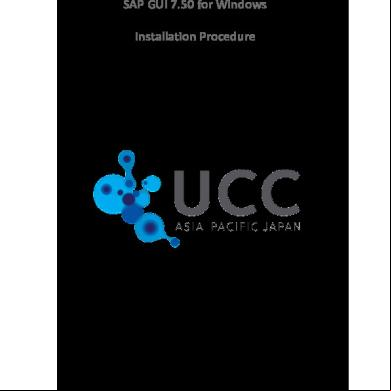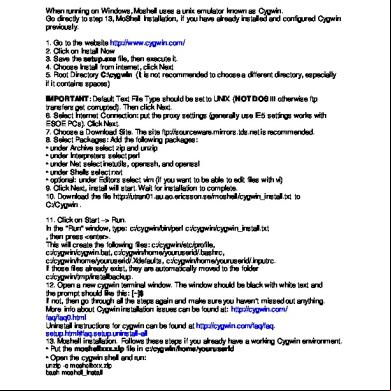Installation-sapgui For Windows For V750 54d19
This document was ed by and they confirmed that they have the permission to share it. If you are author or own the copyright of this book, please report to us by using this report form. Report 3l3c15
Overview 3z723u
& View Installation-sapgui For Windows For V750 as PDF for free.
More details 2i4a6q
- Words: 1,329
- Pages: 16
SAP GUI 7.50 for Windows Installation Procedure
Page 1 of 16
Step 1 Before you commence the installation of SAP GUI 7.50 for Windows, first un-install any prior version of SAP GUI from your machine using Add/Remove Programs. Please the following important files: 1. SAP GUI for Windows 7.50 installation software. You can the installation software from the following URL: http://uccweb01.qut.edu.au/tech_//SAPGUI_Windows/SAPGUI750.zip 2. SAP GUI 7.50 latest patch, including hot fix. You can access the required patch from: http://uccweb01.qut.edu.au/tech_//SAPGUI_Windows/gui750_04_180001468.exe 3. Server configuration files Please the server configuration files from the following URL. http://uccweb01.qut.edu.au/tech_//INI_FILES/saplogon.zip
Page 2 of 16
Step 2 To install SAP GUI 7.50, please use the following steps: 1. Locate the ed SAPGUI750.zip file, and double click. Note: It may take several minutes to unzip the file.
2. Extract the whole file to a local directory. 3. Navigate to: <extracted_ folder>BD_NW_7.0_Presentation_7.50_Comp._1_ PRES1 GUI WINDOWS WIN32 folder Double click ‘SetupAll.exe’ file.
4. Click ‘Yes’ when the ‘ Control’ windows popped up. 5. Then, an installation wizard will be displayed.
Page 3 of 16
6. Click ‘Next’ in the following wizard.
7. Select ‘SAP GUI for Windows 7.50 (Compilation 1)’. If you will be studying a Business Intelligence Curriculum, please also select ‘Business Explorer’. Your lecturer tutor will advise if this is required. 8. Then, click ‘Next’ to proceed.
Page 4 of 16
9. Change the target installation directory for SAP GUI if desired. Click ‘Next’ to proceed.
10. If you have selected Business Explorer, you may also change the target installation directory for Business Explorer if desired. Click ‘Next’ to proceed.
Page 5 of 16
11. The installation process will be started. And, it will normally take few minutes.
12. Once installation has completed, you will be asked to reboot
Notes: If you didn’t uninstall the previous version of SAPGUI completely, you may encounter the following installation errors. Please ignore the messages.
Page 6 of 16
13. Reboot your computer. 14. You should be able to see a SAP logon icon on your desktop after the reboot.
15. Once the SAP Logon has been installed, you should patch it with the latest patch. Select the following link:
http://uccweb01.qut.edu.au/tech_//SAPGUI_Windows/gui750_0 4_1-80001468.exe Follow all prompts.
Page 7 of 16
Step 3 To configure the server connection files, please go through the following steps: You will need the Server Configuration Files located here:
http://uccweb01.qut.edu.au/tech_//INI_FILES/saplogon.zip 1. Locate the ed saplogon.zip file, and double click.
2. Extract all four files (saplogon.ini, sapmsg.ini, saproute.ini and SapUILandscape.xml.xml) to the folder, C:\s\<Name>\AppData\Roaming\SAP\Common. Notes: <Name> refers to your Windows name.
Page 8 of 16
3. If you can’t find the AppData folder in C:\s\<Name>\ folder, please do the following. Please proceed to Step 4 if the folder has been located. a. Navigate to C:\s\<Name>\ folder. b. Press ‘Alt’ on your keyboard. c. Select ‘Tools’ on the menu bar, then ‘Folder options...’
d. The Folder Options windows will be displayed. e. Click the ‘View’ tab. f. Select ‘Show hidden files, folders and drives’ option.
4. Please create the folder SAP and its subfolder Common if it does not already exist.
Page 9 of 16
Step 4 To start using SAP GUI 7.50, please go through the following steps: 1. To open the SAP Logon windows, locate and double click the ‘SAP Logon’ icon on your desktop. 2. Or alternatively, go to Start All Programs SAP Front End, and select ‘SAP Logon’.
3. The SAP Logon windows will be appeared. If you can see a list of servers as below, that means the server connection files have been setup correctly. If not, please go to Step 5.
4. Double click on one of the connection entry for the SAP System allocated to you (e.g. ECC-604-GBI30-05 SID G27). Note: These details will be provided in a separate document or email. Please check with your course co-ordinator or tutor.
Page 10 of 16
5. A page will open.
6. Fill in the client number, name and . Note: These details will be provided in a separate document or email. Please check with your course co-ordinator or tutor. 7. Click ‘Enter’ button. You have successfully logged on.
Page 11 of 16
Page 12 of 16
Step 5 If you are not seeing a list of servers in your SAP Logon windows, please go through the following steps. 1) Open a SAP Logon windows, locate and double click the ‘SAP Logon’ icon on your desktop. Or, go to Start All Programs SAP Front End, and select ‘SAP Logon’. 2) Click the icon at the top left corner of the title bar.
3) Select ‘Options…’ from the menu.
4) The ‘SAP GUI options’ windows will be appeared. 5) Go to ‘SAP Logon Options’ folder. 6) Select ‘Local Configuration Files’ option. Notes: Make sure that the path of ‘Local Configuration Files’ is correctly pointing to the right directory, C:\s\<Name>\AppData\Roaming\SAP\Common.
Page 13 of 16
7) If the path is different, click ‘Select’. 8) Navigate to the location of the correct folder.
9) Once done, click ‘OK’. 10) If you are still facing issues accessing your system, please refer to the following document which lists resolutions to some common issues or discuss with your lecturer/tutor: http://uccweb01.qut.edu.au/tech_//FAQ/SAP_Windows_Missing_Serv er_Names.docx
Page 14 of 16
Appendix A – ed Operating Systems and Office versions SAPGUI for Windows Release 7.50
Windows 2008 Server 32-bit Windows 2008 Server 64-bit on x64 (AMD) and Intel EM64T Windows 2008 R2 Server 64-bit on x64 (AMD) and Intel EM64T Windows 7 32-bit (only Professional, Ultimate, and Enterprise editions) Windows 7 64-bit edition on x64 (AMD) and Intel EM64T (only Professional, Ultimate, and Enterprise editions) Windows Server 2012 64-bit on x64 (AMD) and Intel EM64T Windows Server 2012 R2 64-bit on x64 (AMD) and Intel EM64T Windows 8.1 32-bit (only Professional and Enterprise editions) Windows 8.1 64-bit on x64 (AMD) and Intel EM64T (only Professional and Enterprise editions) Windows 10 32-bit (only Education, Pro, and Enterprise editions) Windows 10 64-bit on x64 (AMD) and Intel EM64T (only Education, Pro, and Enterprise editions) Windows Server 2016 64-bit on x64 (AMD) and Intel EM64T
SAP GUI for Windows 7.40 is ed on Windows Vista (Business / Ultimate), 32 and 64 (AMD64, EM64T) bit versions Windows Server 2008, 32 and 64 (AMD64, EM64T) bit versions Windows Server 2008 R2, 64 (AMD64, EM64T) bit version Windows 7 (Business Editions), 32 and 64 (AMD64, EM64T) bit versions Windows 8 and 8.1 (Business Editions), 32 and 64 (AMD64, EM64T) bit versions Windows Server 2012 and Server 2012 R2 64 (AMD, EM64T) bit versions (Details can be found in note 66971)
Microsoft Office Microsoft Office 2016 is ed as of patch level 5 of SAP GUI for Windows 7.40 (including 64bit version). Since SAP GUI for Windows 7.30 patch 7 we the 64 bit version of the Microsoft Office for SAP Desktop Office Integration. Since Microsoft Office 365 ProPlus (msi or Click2Run) installs Office 2013 or 2016 it is also ed in the same way. (Details can be found in note 722513 and 1442028)
Notes: The SAPGUI is not ed for most tablets. The GUI is for full Windows operating systems. Only tablets that run full window operating systems functionality will GUI installation.
Page 15 of 16
Appendix B – Connect to SAP server fails 1) To ensure that the connection to SAP client environment is working, your infrastructure team must make sure the following ports, 3299 / T (outbound) is opened in the firewall, authentication access (if any), wireless router firewall (if any), and University ISP (if any) for the following IP Addresses: a) 131.181.203.22 (uccsaprouter1.qut.edu.au) b) 131.181.203.23 (uccsaprouter2.qut.edu.au) 2) Please make sure that you are logging into the correct system (e.g. G19), client (e.g. 180) with the name (e.g. GBI-188) and assigned to you by our team.
Page 16 of 16
Page 1 of 16
Step 1 Before you commence the installation of SAP GUI 7.50 for Windows, first un-install any prior version of SAP GUI from your machine using Add/Remove Programs. Please the following important files: 1. SAP GUI for Windows 7.50 installation software. You can the installation software from the following URL: http://uccweb01.qut.edu.au/tech_//SAPGUI_Windows/SAPGUI750.zip 2. SAP GUI 7.50 latest patch, including hot fix. You can access the required patch from: http://uccweb01.qut.edu.au/tech_//SAPGUI_Windows/gui750_04_180001468.exe 3. Server configuration files Please the server configuration files from the following URL. http://uccweb01.qut.edu.au/tech_//INI_FILES/saplogon.zip
Page 2 of 16
Step 2 To install SAP GUI 7.50, please use the following steps: 1. Locate the ed SAPGUI750.zip file, and double click. Note: It may take several minutes to unzip the file.
2. Extract the whole file to a local directory. 3. Navigate to: <extracted_ folder>BD_NW_7.0_Presentation_7.50_Comp._1_ PRES1 GUI WINDOWS WIN32 folder Double click ‘SetupAll.exe’ file.
4. Click ‘Yes’ when the ‘ Control’ windows popped up. 5. Then, an installation wizard will be displayed.
Page 3 of 16
6. Click ‘Next’ in the following wizard.
7. Select ‘SAP GUI for Windows 7.50 (Compilation 1)’. If you will be studying a Business Intelligence Curriculum, please also select ‘Business Explorer’. Your lecturer tutor will advise if this is required. 8. Then, click ‘Next’ to proceed.
Page 4 of 16
9. Change the target installation directory for SAP GUI if desired. Click ‘Next’ to proceed.
10. If you have selected Business Explorer, you may also change the target installation directory for Business Explorer if desired. Click ‘Next’ to proceed.
Page 5 of 16
11. The installation process will be started. And, it will normally take few minutes.
12. Once installation has completed, you will be asked to reboot
Notes: If you didn’t uninstall the previous version of SAPGUI completely, you may encounter the following installation errors. Please ignore the messages.
Page 6 of 16
13. Reboot your computer. 14. You should be able to see a SAP logon icon on your desktop after the reboot.
15. Once the SAP Logon has been installed, you should patch it with the latest patch. Select the following link:
http://uccweb01.qut.edu.au/tech_//SAPGUI_Windows/gui750_0 4_1-80001468.exe Follow all prompts.
Page 7 of 16
Step 3 To configure the server connection files, please go through the following steps: You will need the Server Configuration Files located here:
http://uccweb01.qut.edu.au/tech_//INI_FILES/saplogon.zip 1. Locate the ed saplogon.zip file, and double click.
2. Extract all four files (saplogon.ini, sapmsg.ini, saproute.ini and SapUILandscape.xml.xml) to the folder, C:\s\<Name>\AppData\Roaming\SAP\Common. Notes: <Name> refers to your Windows name.
Page 8 of 16
3. If you can’t find the AppData folder in C:\s\<Name>\ folder, please do the following. Please proceed to Step 4 if the folder has been located. a. Navigate to C:\s\<Name>\ folder. b. Press ‘Alt’ on your keyboard. c. Select ‘Tools’ on the menu bar, then ‘Folder options...’
d. The Folder Options windows will be displayed. e. Click the ‘View’ tab. f. Select ‘Show hidden files, folders and drives’ option.
4. Please create the folder SAP and its subfolder Common if it does not already exist.
Page 9 of 16
Step 4 To start using SAP GUI 7.50, please go through the following steps: 1. To open the SAP Logon windows, locate and double click the ‘SAP Logon’ icon on your desktop. 2. Or alternatively, go to Start All Programs SAP Front End, and select ‘SAP Logon’.
3. The SAP Logon windows will be appeared. If you can see a list of servers as below, that means the server connection files have been setup correctly. If not, please go to Step 5.
4. Double click on one of the connection entry for the SAP System allocated to you (e.g. ECC-604-GBI30-05 SID G27). Note: These details will be provided in a separate document or email. Please check with your course co-ordinator or tutor.
Page 10 of 16
5. A page will open.
6. Fill in the client number, name and . Note: These details will be provided in a separate document or email. Please check with your course co-ordinator or tutor. 7. Click ‘Enter’ button. You have successfully logged on.
Page 11 of 16
Page 12 of 16
Step 5 If you are not seeing a list of servers in your SAP Logon windows, please go through the following steps. 1) Open a SAP Logon windows, locate and double click the ‘SAP Logon’ icon on your desktop. Or, go to Start All Programs SAP Front End, and select ‘SAP Logon’. 2) Click the icon at the top left corner of the title bar.
3) Select ‘Options…’ from the menu.
4) The ‘SAP GUI options’ windows will be appeared. 5) Go to ‘SAP Logon Options’ folder. 6) Select ‘Local Configuration Files’ option. Notes: Make sure that the path of ‘Local Configuration Files’ is correctly pointing to the right directory, C:\s\<Name>\AppData\Roaming\SAP\Common.
Page 13 of 16
7) If the path is different, click ‘Select’. 8) Navigate to the location of the correct folder.
9) Once done, click ‘OK’. 10) If you are still facing issues accessing your system, please refer to the following document which lists resolutions to some common issues or discuss with your lecturer/tutor: http://uccweb01.qut.edu.au/tech_//FAQ/SAP_Windows_Missing_Serv er_Names.docx
Page 14 of 16
Appendix A – ed Operating Systems and Office versions SAPGUI for Windows Release 7.50
Windows 2008 Server 32-bit Windows 2008 Server 64-bit on x64 (AMD) and Intel EM64T Windows 2008 R2 Server 64-bit on x64 (AMD) and Intel EM64T Windows 7 32-bit (only Professional, Ultimate, and Enterprise editions) Windows 7 64-bit edition on x64 (AMD) and Intel EM64T (only Professional, Ultimate, and Enterprise editions) Windows Server 2012 64-bit on x64 (AMD) and Intel EM64T Windows Server 2012 R2 64-bit on x64 (AMD) and Intel EM64T Windows 8.1 32-bit (only Professional and Enterprise editions) Windows 8.1 64-bit on x64 (AMD) and Intel EM64T (only Professional and Enterprise editions) Windows 10 32-bit (only Education, Pro, and Enterprise editions) Windows 10 64-bit on x64 (AMD) and Intel EM64T (only Education, Pro, and Enterprise editions) Windows Server 2016 64-bit on x64 (AMD) and Intel EM64T
SAP GUI for Windows 7.40 is ed on Windows Vista (Business / Ultimate), 32 and 64 (AMD64, EM64T) bit versions Windows Server 2008, 32 and 64 (AMD64, EM64T) bit versions Windows Server 2008 R2, 64 (AMD64, EM64T) bit version Windows 7 (Business Editions), 32 and 64 (AMD64, EM64T) bit versions Windows 8 and 8.1 (Business Editions), 32 and 64 (AMD64, EM64T) bit versions Windows Server 2012 and Server 2012 R2 64 (AMD, EM64T) bit versions (Details can be found in note 66971)
Microsoft Office Microsoft Office 2016 is ed as of patch level 5 of SAP GUI for Windows 7.40 (including 64bit version). Since SAP GUI for Windows 7.30 patch 7 we the 64 bit version of the Microsoft Office for SAP Desktop Office Integration. Since Microsoft Office 365 ProPlus (msi or Click2Run) installs Office 2013 or 2016 it is also ed in the same way. (Details can be found in note 722513 and 1442028)
Notes: The SAPGUI is not ed for most tablets. The GUI is for full Windows operating systems. Only tablets that run full window operating systems functionality will GUI installation.
Page 15 of 16
Appendix B – Connect to SAP server fails 1) To ensure that the connection to SAP client environment is working, your infrastructure team must make sure the following ports, 3299 / T (outbound) is opened in the firewall, authentication access (if any), wireless router firewall (if any), and University ISP (if any) for the following IP Addresses: a) 131.181.203.22 (uccsaprouter1.qut.edu.au) b) 131.181.203.23 (uccsaprouter2.qut.edu.au) 2) Please make sure that you are logging into the correct system (e.g. G19), client (e.g. 180) with the name (e.g. GBI-188) and assigned to you by our team.
Page 16 of 16