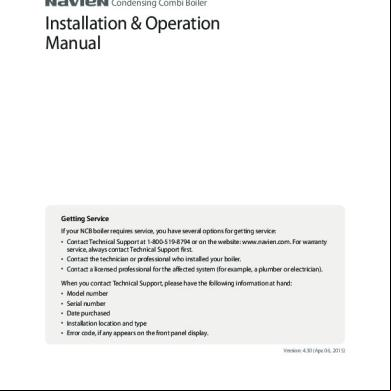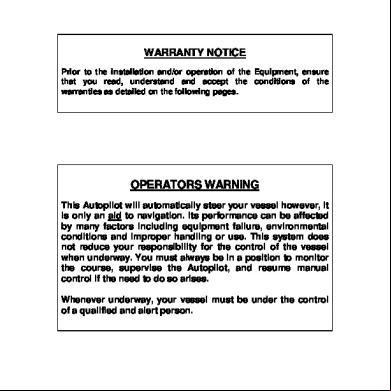Gst100 Installation And Operation Manual b2wk
This document was ed by and they confirmed that they have the permission to share it. If you are author or own the copyright of this book, please report to us by using this report form. Report 3l3c15
Overview 3z723u
& View Gst100 Installation And Operation Manual as PDF for free.
More details 2i4a6q
- Words: 10,306
- Pages: 48
GST100 Intelligent Fire Alarm Control Installation and Operation Manual
The Intelligent Solution
CONTENTS Chapter 1 Brief Introduction.................................................................................................. 1 Chapter 2 Technical Specifications ...................................................................................... 2 2.1 Operating Voltage ........................................................................................................... 2 2.2 Standby Batteries............................................................................................................ 2 2.3 Detecting Loop Parameters ............................................................................................ 2 2.4 Output Loop Parameters................................................................................................. 2 2.5 RS485 Communication Loop .......................................................................................... 3 2.6 Dimensions ..................................................................................................................... 3 Chapter 3 Structure ................................................................................................................ 4 3.1 Appearance and Internal Structure ................................................................................. 4 3.1.1 Front ............................................................................................................... 4 3.1.2 LEDs ........................................................................................................................ 5 3.1.3 Keys ......................................................................................................................... 6 3.2 Configuration .................................................................................................................. 7 3.2.1 Typical Configuration................................................................................................ 7 3.2.2 Optional Units........................................................................................................... 8 3.3 Periphery Devices........................................................................................................... 8 3.3.1 A Series of Intelligent Fire Detectors ........................................................................ 8 3.3.2 Manual Call Points ................................................................................................... 8 3.3.3 Sounder Strobes ...................................................................................................... 8 3.3.4 Loop Isolator ............................................................................................................ 8 3.3.5 Repeater ........................................................................................................ 8 Chapter 4 Installation and Commission ............................................................................... 9 4.1 Checking......................................................................................................................... 9 4.2 Installation....................................................................................................................... 9 4.3 Power-up Self-test .......................................................................................................... 9 4.4 Connections of Periphery Devices.................................................................................. 9 4.4.1 Connection of SOUNDER OUTPUT Loop.............................................................. 10 4.4.2 Loop Connection .....................................................................................................11 4.4.3 Connection of Communication Loop .......................................................................11 4.5 Commission .................................................................................................................. 12 4.5.1 Connection checking .............................................................................................. 12 4.5.2 ing Devices ............................................................................................... 12 4.5.3 Defining Devices .................................................................................................... 12 Chapter 5 Display and Disposal of System Information ................................................... 13 5.1 Message display rules .................................................................................................. 13 5.1.1 Description of Displayed messages ....................................................................... 13 5.2 Rules for Sound Indication............................................................................................ 14 5.3 System Normal Message.............................................................................................. 14 5.4 Fire Message ................................................................................................................ 14 5.4.1 Fire Message Display............................................................................................. 14 5.4.2 Disposal of Fire Message....................................................................................... 15
Page I
GST100 Intelligent Fire Alarm Control The Intelligent Solution Installation and Operation Manual 5.5 Fault Message .............................................................................................................. 15 5.5.1 Fault Message Display ........................................................................................... 15 5.5.2 Disposal of Fault Message ..................................................................................... 16 5.6 Pre-alarm Message....................................................................................................... 16 5.6.1 Operation of Delay Mode ....................................................................................... 16 5.6.2 The First Stage ....................................................................................................... 17 5.6.3 The Second Stage.................................................................................................. 17 5.7 Supervisory Messages.................................................................................................. 17 5.8 Action Message ............................................................................................................ 18 5.9 Delay Message ............................................................................................................. 18 5.10 Disable Messages ...................................................................................................... 19 Chapter 6 s’ Guide ........................................................................................................ 20 6.1 Rules for Menu Operation............................................................................................. 20 6.2 Rules for Data Input ...................................................................................................... 20 6.3 Viewing Messages ........................................................................................................ 20 6.3.1 Viewing All Messages............................................................................................. 20 6.3.2 Viewing Fire Messages .......................................................................................... 21 6.4 Viewing System Devices............................................................................................... 21 6.4.1 Loop Devices ......................................................................................................... 21 6.4.2 Viewing Network FA .......................................................................................... 22 6.4.3 Viewing Repeater s ....................................................................................... 22 6.5 Disabling and Enabling Devices ................................................................................... 22 6.5.1 Disabling / Enabling a Zone ................................................................................... 23 6.5.2 Disabling / Enabling a device ................................................................................. 24 6.5.3 Disabling / Enabling an Output............................................................................... 24 6.5.4 Disabling / Enabling Pre-alarm ............................................................................... 25 6.5.5 Disabling / Enabling Output Delay.......................................................................... 26 6.6 s Settings .............................................................................................................. 26 6.6.1 Printer Setup .......................................................................................................... 26 6.6.2 Time Setup ............................................................................................................. 27 6.6.3 Delay Setup............................................................................................................ 28 6.6.4 Network Setup........................................................................................................ 28 6.7 Evacuate....................................................................................................................... 28 6.8 Alarm Silence................................................................................................................ 28 6.9 Reset ............................................................................................................................ 28 6.10 Unlocking and Locking the Keypad............................................................................. 29 6.10.1 Unlocking the Keypad .......................................................................................... 29 6.10.2 Locking the Keypad.............................................................................................. 29 Chapter 7 System Operator’s Guide................................................................................... 30 7.1 System Status Setup..................................................................................................... 30 7.2 Device Definition........................................................................................................... 30 7.3 Device Registration....................................................................................................... 31 7.4 Setting.......................................................................................................... 32 7.4.1 Classification of the s .............................................................................. 32
Page II
GST100 Intelligent Fire Alarm Control The Intelligent Solution Installation and Operation Manual 7.4.2 Modification of the .................................................................................. 32 7.5 Device Modification....................................................................................................... 33 7.5.1 Code Modification................................................................................................... 33 7.5.2 Sensitivity Modification ........................................................................................... 34 7.6 Device Monitoring ......................................................................................................... 34 Chapter 8 Networking .......................................................................................................... 36 8.1 General Description ...................................................................................................... 36 8.2 Networking the FA.................................................................................................... 36 8.2.1 Network of GST Series s............................................................................... 36 8.2.2 Connecting with Repeater s .......................................................................... 36 8.3 Networking Method ....................................................................................................... 36 8.3.1 GST Network.......................................................................................................... 36 8.3.2 Connecting with Repeater s .......................................................................... 37 8.4 Display of Network Messages....................................................................................... 37 8.4.1 Network Fault ......................................................................................................... 37 8.4.2 Display of Network Messages ................................................................................ 38 Chapter 9 Calculation of Battery Capacity ......................................................................... 39 Chapter 10 Troubleshooting and Regular Inspection ....................................................... 40 10.1 Common Disposal ...................................................................................................... 40 10.2 Maintenance of Printer................................................................................................ 40 Appendix 1 Internal Connection Diagram .......................................................................... 42 Appendix 2 Device Type List ............................................................................................... 43
Page III
GST100 Intelligent Fire Alarm Control Installation and Operation Manual
The Intelligent Solution
Chapter 1 Brief Introduction GST100 Intelligent Fire Alarm Control is a mini- designed with reference to En 54-2 standard. It features simple installation, operation and maintenance, which make it ideal for smaller systems. 1
Maximum 8 detection zones, each with independent fire LED, fault/disable LED and zone label.
2
Class A loop which is able to connect maximum 128 addressable devices.
3
122×32 lattice LCD assisting the LED indicators to display important information.
4
Non-volatile memory ensuring system data not lost on shutdown of power.
5
Delayed output effectively reducing false action of ALARM OUTPUT and SOUNDER OUTPUT (R+ and R-) .
6
3 relay outputs available which are SOUNDER OUTPUT (R+ and R-), ALARM OUTPUT (shared by fire alarm and supervisory output) and FAULT OUTPUT.
7
RS485 communication interface for networking.
Page 1
GST100 Intelligent Fire Alarm Control Installation and Operation Manual
The Intelligent Solution
Chapter 2 Technical Specifications 2.1 Operating Voltage +10% -15%
—
Input Voltage: 230V AC
—
Frequency: 50Hz
—
Input Current: 0.2A
—
Fuse: 2A
—
Recommended Wiring: 1.5mm2 or above shield cable, complying with local installation code.
2.2 Standby Batteries —
Maximum Charge Current: 0.3A±0.05A
—
Maximum Charge Voltage: 27.5V±0.5V
—
Type: Sealed lead acid batteries
—
Maximum Battery Capacity: 24V/7Ah
—
Recommended Wiring: GST FireCable ® 2E/1.5
2 core and Earth 1.5mm2 CSA
Pirelli Cable Limited FP200 FLEX 2 core and Earth 1.5mm2 CSA
2.3 Detecting Loop Parameters —
LOOP OUT (+, -): Polarized signal cable from the FA connecting with up to 128 addressable devices.
—
LOOP IN (+, -): Polarized signal cable returning to the FA.
—
Type of loop: Class A
—
Recommended Wiring: GST FireCable ® 2E/1.0
2 core and Earth 1mm2 CSA
Pirelli Cable Limited FP200 FLEX 2 core and Earth 1mm2 CSA
2.4 Output Loop Parameters Recommended Wiring: GST FireCable ® 2E/1.0
2 core and Earth 1mm2 CSA
Pirelli Cable Limited FP200 FLEX 2 core and Earth 1mm2 CSA 1
SOUNDER OUTPUT (R+, R-) —
Output Voltage: 21VDC ~27VDC
Page 2
GST100 Intelligent Fire Alarm Control Installation and Operation Manual — Output Current: 0~500mA — 2
3
The Intelligent Solution
Terminal Resistor: 4.7K
ALARM OUTPUT (NC,COM, NO) —
Capacity: 24VDC @1.0A
—
In case of a fire alarm or supervisory condition, NC and COM open, NO and COM close.
FAULT OUTPUT (NC, COM, NO) —
Capacity: 24VDC @1.0A
—
In case of a fault condition, NC and COM open, NO and COM close.
2.5 RS485 Communication Loop —
A, B: RS485 communication cable, for connecting with up to 32 network fire alarm control s and 64 repeater s.
—
Recommended Wiring: GST FireCable ® 2E/1.0
2 core and Earth 1mm2 CSA
Pirelli Cable Limited FP200 FLEX 2 core and Earth 1mm2 CSA
2.6 Dimensions 300mm×210mm×91mm
Page 3
GST100 Intelligent Fire Alarm Control Installation and Operation Manual
The Intelligent Solution
Chapter 3 Structure 3.1 Appearance and Internal Structure GST100 is wall-mounted. Its appearance, internal structure and connection are shown in Fig. 3-1 and Fig. 3-2.
Knock-out hole
Fig. 3-1
LCD
LED Board Main Board
Interface Board
Speaker Printer 485 Network Board (Optional)
Fig. 3-2 3.1.1 Front The FA’s front consists of LCD, general LEDs, zonal LEDs, Keypad and Printer as shown in Fig. 3-3.
Page 4
GST100 Intelligent Fire Alarm Control Installation and Operation Manual
The Intelligent Solution
LCD
General LED Zonal LED
Keypad
Print Paper Out
Fig. 3-3 3.1.2 LEDs LED General LED Fire
Colour
Function
How to clear
Red
Pre-Alarm
Red
Turns on when a fire alarm is detected Turns on when there is a detector in the system in pre-alarm state
Supervisory
Red
Fire Output
Red & Green
the cause of the event and then reset the FA. Goes off when the pre-alarm changes to a fire alarm or when the is reset the cause of the event and then reset the FA. ① Red LED goes off when the control is reset. ② Both LED go off when any of the alarm outputs (fire alarm or supervisory) is enabled.
SOUNDER OUTPUT
Red & Green
Turns on when a gas detector or water flow indicator alarms ① Red LED illuminates when there is alarm output (fire alarm or supervisory) ② Red and green LED both illuminate when the alarm output (fire alarm and supervisory) is disabled. ① Red LED illuminates when the sounder (R+, R-) outputs. ②Both LED illuminate when SOUNDER OUTPUT (R+, R-) is disabled. ③ Both LED flash when the
Page 5
① Red LED goes off when the is reset. ② Both LED go off when the SOUNDER OUTPUT (R+, R-) is enabled. ③ Both LED go off when the
GST100 Intelligent Fire Alarm Control Installation and Operation Manual SOUNDER OUTPUT (R+, R-) is in trouble condition. Disabled Yellow Turns on when there is a connected device or an output or the delay mode is disabled. Fault Yellow Turns on when a trouble condition is detected. AC Fault Yellow Turns on when 230VAC power supply is down or damaged. Battery Fault Yellow Turns on when the standby battery is under-voltage or damaged. System Fault Yellow ① Illuminates when the memory of the is in trouble. ② Flashes when system program cannot be executed. Power Green Illuminates when power supply Healthy works normally. Maintenance Yellow Illuminates when a detector reports dirty. Mute Yellow Illuminates when the ’s speaker is turned off.
Silence
Yellow
Illuminates when the sounders are silenced or when the SOUNDER OUTPUT (R+, R-) is disabled.
Delay
Yellow
Illuminates when there is a sounder or an output in delay mode.
Zonal LED Fire
Red
Flt/Disabled
Yellow
Turns on when a device of the zone alarms fire. ①Flashes if a device of the zone is in trouble condition. ②Illuminates if all devices of the zone are disabled.
3.1.3 Keys
Page 6
The Intelligent Solution
trouble condition is cleared. Enable all devices or outputs, refer to Section 6.5 Remove trouble. Remove trouble. Remove trouble. Remove trouble.
the
cause
of
the
the
cause
of
the
the
cause
of
the
the
cause
of
the
Clean the detector and then reset the . the cause of the event and reset the control . Note: If there is new fire alarm, the speaker will be re-activated and this LED will go off. the cause of the event and reset the control . Note: If there is new fire alarm or the Silence key is pressed again, the sounder or SOUNDER OUTPUT will be re-activated and this LED goes off. the cause of the event. This LED goes off when the is reset or the delay time expires. the cause of the event and then reset the FA. ① Remove the cause of the trouble. ② Enable all devices of the zone.
GST100 Intelligent Fire Alarm Control The Intelligent Solution Installation and Operation Manual Key Function Tab Changing the display among different windows when there are multiple messages. History Viewing the running records and fire alarm records. Browse Viewing detailed information of on-line loop devices, network s and repeaters. Disable Disabling zone, individual device, output, output delay or pre-alarm. Enable Enabling zone, individual device, output, output delay or pre-alarm. System For the to define, , monitor and modify devices and modify s. For the to set the printing mode, system time, delay time and network mode. EVAC Activating all sounders to warn people to evacuate. Silence Silencing the sounders and closing the SOUNDER OUTPUT. Pressing this key again can resume the silenced sounders and sounders. Mute Silencing the speaker of the . SelfTest Self-testing the LCD, speaker and all LEDs. Reset Resetting the . Enter For entering the selected menu and acknowledging the modifications. Cancel For returning to the previous menu. View Fire Going directly to fire alarm display window from any other current windows. Navigation Changing among different messages or move among different items of the Keys same type of message. Changing from different menu items. Changing from input boxes in data input or changing the cursor position. 0-9 For inputting number. For menu selection, pressing the number will enter corresponding screen.
3.2 Configuration 3.2.1 Typical Configuration A typical FA consists of main board, LED board, interface board and display area. —
Main board Main board is the core of the FA, which contains U and interfaces to other main parts and optional parts.
—
LED/keypad board This is the control board for the LED indicators and keypad operation.
—
Interface board
The interface board includes power supply system and signal interface. The power supply provides voltage for the main board, signal interface and printer. It’s designed with power-down backup to ensure reliable system running. The signal interface has loop interface, SOUNDER OUTPUT (R+, R-), ALARM OUTPUT and FAULT OUTPUT port to connect loop devices with the . —
Display area
Page 7
GST100 Intelligent Fire Alarm Control The Intelligent Solution Installation and Operation Manual This part is used to indicate and display different status of the system, and enables relative operations through keypad (browsing, setting, printing and etc). 3.2.2 Optional Units —
GST-GMP-16 Printer It is a built-in mini-printer. It can print all ASCII code characters with dot matrix printing.
—
Network board The control provides a multi-functional communication port for networking GST series fire alarm control s and repeater s via a 485 card.
3.3 Periphery Devices 3.3.1 A Series of Intelligent Fire Detectors The FA can connect with a series of GST fire detectors mounted in the protected area to transmit messages to the FA through Class A loop. Every detector has its own address with which the FA can supervise the information of alarm, fault, and normal status of the detectors. 3.3.2 Manual Call Points A series of GST manual call point can be connected to the loop of GST100. When fire is confirmed manually, pressing the glass on the M, alarm signal can be sent to the FA. After receiving the alarm signal, the FA will show the number and location of the M, and sound alarm. 3.3.3 Sounder Strobes Sounder strobe is a kind of audible/ visual alarm device installed in the protected area, which can be activated by the FA at the fire control center or by manual call points. A series of GST addressable sounder strobes can be connected to the loop of GST100. After activated, it will generate strong audible/ visual alarm signal. 3.3.4 Loop Isolator Loop Isolator can remove the shorted part of loop from the whole system to ensure normal operation of other devices and to ascertain the location of the part in fault. After the faulty part is repaired, the loop isolator can automatically reset the removed part into the system. 3.3.5 Repeater GST852RP and GST8903 Repeater can be connected with the FA via 485 network card. When one or more detectors alarm fire, the repeater can display the location and alarm message of the detectors with audible and visual signals. Through communication loop, it can be connected with FA, disposing and displaying the data from the FA.
Page 8
GST100 Intelligent Fire Alarm Control Installation and Operation Manual
The Intelligent Solution
Chapter 4 Installation and Commission 4.1 Checking Please check the following items of the FA before installation. —
Check project configuration
Check the configuration according to packing list. The main items are: Installation and Operation Manual, and keys to the FA, etc. —
Check internal configurations and interconnections
The FA is installed and wired with all parts (including optional parts specially ordered) at the factory. Please check the connection of all the parts, including connection of main board with LED/key board, LED/key board with interface board, and speaker with LED/key board. Please refer to Appendix 1 Internal connection diagram.
4.2 Installation Mounting Method: Wall mounted Mounting Hole Distance: 160mm Operating Temperature: 0℃~+40℃ Relative Humidity ≤95%, non condensing
4.3 Power-up Self-test After the FA is installed, power it up for self-test to see —
If the LCD is normal;
—
If all LED indicators are able to illuminate;
—
If the speaker can give different kinds of obvious loud alarming sounds, and
—
Observe if there’s trouble with the power supply and if the keypad gives tick-tick sound after entering normal monitor state.
4.4 Connections of Periphery Devices Warning: After power-up self-test, please disconnect the power before connecting periphery devices! Terminals of the FA are shown in Fig. 4-1. Please refer to Appendix 1 for the position of terminals on the PCB. Interface board:
Page 9
GST100 Intelligent Fire Alarm Control Installation and Operation Manual
The Intelligent Solution
485 network board:
Fig. 4-1 L, PG, N: 230VAC terminal and ground terminal for chassis protection. BAT, GND: 24VDC battery input terminal. LOOP IN, LOOP OUT: Class A loop, able to connect up to 128 addressable devices. The loop device protected by isolators will not lose when short or broken circuit occurs, and the FA reports the loop fault. R-, R+: SOUNDER OUTPUT terminal. It outputs when a fire alarm comes, which can be stopped by pressing the Silence key. It can be disabled, and does not output when fire alarm occurs in disabled state. The FA report a fault when connected cable in short or open circuit. +24V, GND: 24VDC auxiliary power output, the maximum output current is 500mA. FAULT OUTPUT: Voltage-free output, COM is the common terminal, NC is normally closed , NO is normally open . When there is fault signal, normally open is closed; when the fault is removed, it opens. It can be disabled, and does not output when fire alarm occurs in disabled state. ALARM OUTPUT: ive output. COM is the common terminal, NC is normally closed , NO is normally open . When there is fire or supervisory signal, the normally open is closed. It can be disabled, and does not output when fire alarm or supervisory condition occurs in disabled state. EARTH: Terminal for checking ground fault, which is enabled by shorting it with a cable. A, B: RS485 loop output terminal for connecting GST network s and repeater s. 4.4.1 Connection of SOUNDER OUTPUT Loop The connection of SOUNDER OUTPUT loop is shown as Fig. 4-2.
Page 10
GST100 Intelligent Fire Alarm Control Installation and Operation Manual
The Intelligent Solution
R+ Diode
Diode Terminal
Sounder
Sounder
Resistor 4.7kΩ
RFig. 4-2 Description: Remove the terminal resistor. Connect the cable in correct polarization. Add a 4.7kΩresister to the end of each loop. NOTE: The sounders are polarized. Note polarization in connection. The maximum current is 500mA. Do not overload with sounders and strobes. 4.4.2 Loop Connection The connection of loop bus is shown as Fig. 4-3.
LOOP OUT
LOOP IN
Loop
Addressable devices
Addressable devices
Loop
Fig. 5-7 4.4.3 Connection of Communication Loop
Page 11
GST100 Intelligent Fire Alarm Control Installation and Operation Manual
The Intelligent Solution
A FA
Max. 32 FA
FA
Repeater
Max. 64 repeater s
Repeater
B
A
B Fig. 4-4
4.5 Commission 4.5.1 Connection checking Check the loop conditions, measure the insulation resistance between the loop and ground, and inspect loop load, of which the insulation resistance should be more than 20MΩ, and loop load more than 1kΩ. Cross cable resistance is equal to the terminal resistance. 4.5.2 ing Devices Press System key and input (system default is no ), then press Enter to access system menu. Then reboot the FA, it will automatically system devices, and check if the number, code and status comply with project design. The FA will automatically identify the loop device if it is first ed. The devices can be assigned into zones by their codes. The can put number 1-15 into the same zone; number 16-30 into another zone…and etc. Devices after No. 120, which are sounders only, are usually installed in the common zone. In addition, a sounder will be assigned to a zone. 4.5.3 Defining Devices Zones can be re-assigned according to field situations. The system does not limit the number and code of devices for each zone. The sounders can be addressed to any number within 1~242.
Page 12
GST100 Intelligent Fire Alarm Control Installation and Operation Manual
The Intelligent Solution
Chapter 5 Display and Disposal of System Information The FA can start operation after installed following instructions in Chapter 4. Turn on its power supply, it will start self-test and enter normal monitor status. It displays system normal screen if it works normally. If there are any problems, corresponding display will appear on the screen.
5.1 Message display rules The FA can display the following types of message: fire alarm, pre-alarm, supervisory, action, delay, fault and disable. 5.1.1 Description of Displayed messages
Fig. 5-1 In the above picture, 1 means there is fire alarm in the system, the top part of the screen will always display the latest fire alarm. 2 Current message type. You can change to displaying other messages or move among different items by pressing Tab key. 3 Serial number of the current message. 4 Total number of this type of message. 5 Zone number of the message. 6 Device code of message. 7 Mark of the device, please refer to Appendix 2. 8 Occurring time of the message (Day/Month Hour : Minute). If the position of 5 and 6 are “-“, this message is the ’s internal message, which could be AC fault, battery fault, system fault, ALARM OUTPUT, SOUNDER OUTPUT or FAULT OUTPUT.
Page 13
GST100 Intelligent Fire Alarm Control Installation and Operation Manual
The Intelligent Solution
5.2 Rules for Sound Indication The FA will sound to indicate fire alarm or fault messages. In case of multiple messages, the FA will sound by the following priority: (1) Fire alarm: fire truck sound (2) Supervisory: quick police car sound (3) Action: quick police car sound (4) Fault: Ambulance sound Pressing Mute can stop the sound of the FA; In mute state, Mute LED illuminates, and the speaker stops sounding. Pressing Mute again, the FA is still in mute state. It will sound by priority when new event appears. If new alarm occurs, the Mute LED is off, and the corresponding sound of the alarm will be heard. For instance, if a new fault condition occurs in mute state, the FA will generate a fault sound.
5.3 System Normal Message Fig. 5-2 shows the system normal screen.
System Running 15-Dec 09:45 Fig. 5-2
5.4 Fire Message 5.4.1 Fire Message Display GST100 control will generate alarm signal in 10 seconds when a detector alarms fire or a manual call point is pressed. (1) The LCD displays fire messages shown as Fig. 5-3. (2) The speaker gives fire alarm sound (fire truck sound). The general Fire LED and the zonal Fire LED illuminate. (3) The sounders in this zone and the common zone are triggered. (4) When fire output is enabled, the normally open of ALARM OUTPUT (NO, COM) is closed and the normally closed (NC, COM) is open. The Fire Output LED illuminates. When SOUNDER OUTPUT (R+, R-) is enabled, the R+ and R- are closed to start output. The Fire Output or SOUNDER OUTPUT LED lights red. Please refer to Section 6.5.3 for the operation method to ALARM OUTPUT and SOUNDER OUTPUT (R+, R-).
Page 14
GST100 Intelligent Fire Alarm Control Installation and Operation Manual
The Intelligent Solution
Fig. 5-3 5.4.2 Disposal of Fire Message When fire alarm occurs, first find out the location according to the information shown on the FA to if it’s a real fire. If it’s real, you can take the following measures. (1) Press EVAC key to warn people to evacuate. (2) Organize specially trained personnel to try to control the fire. (3) Call the fire brigade. If it is false, please take the following measures. (1) Press Silence to stop the sounders. (2) Remove the factors that caused the false alarm. Press Reset to make the control back to normal state. (3) If the false alarm is caused by the malfunction of fire detection device, disable it and inform the manufacturer for repair.
5.5 Fault Message 5.5.1 Fault Message Display When fault occurs, the FA will give fault signal in 100 seconds. (1) The LCD displays the fault message as shown in Fig. 5-4. (2) The speaker of the FA gives fault sound(ambulance sound). The common Fault LED illuminates. If fault output is enabled, the normally open of FAULT OUTPUT (NO, COM) is closed, and the normally closed is open. The FA will indicate differently for different type of fault message. —
If a field device is in trouble, the zonal Flt/Disable LED flashes.
—
If the AC power is down, the FA reports AC fault, the AC Fault LED illuminates.
—
If the battery voltage is lower than 18V, the Battery Fault LED illuminates.
—
If it’s a fault with the memory, the System Fault LED illuminates. If the program cannot be executed because of an internal fault or the damaged U, the Fault and System Fault LED illuminate intermittently, and the speaker gives tick-tick sound.
—
If one of the detectors report dirty, the LCD displays “Dust” at the section of current
Page 15
GST100 Intelligent Fire Alarm Control Installation and Operation Manual message type, and Fault and Maintenance LED illuminate.
The Intelligent Solution
Fig. 5-4 5.5.2 Disposal of Fault Message There are two types of fault in the system. One is control system fault such as AC or battery fault and loop fault; the other is the fault with field devices, such as detector fault and dirty. (1) If the AC power is down, the battery should be used. Please note the FA shall not be powered with battery longer than the battery’s maximum working time. The FA shall be shut down if the time limit is reached in order to avoid any damage to the battery. Please refer to Chapter 9 for the calculation method of battery capacity. (2) If it is system fault, check and repair in time. If the FA needs to be shut down, please make detailed records. (3) If it is field device fault, please repair it immediately. You can disable it if the problem cannot be immediately resolved, and then enable it when the fault is cleared. (4) If the detector reports dirty, please clean it in time, otherwise the detector cannot operate normally.
5.6 Pre-alarm Message 5.6.1 Operation of Delay Mode (1) If pre-alarm is enabled, the FA can work at delay mode. (2) In delay mode, if there is a fire alarm from a zone, the FA will report as a pre-alarm, but will delay the start of sounders and ALARM OUTPUT and SOUNDER OUTPUT (R+, R-). If no measure is taken during the delay period, the FA will then report a fire alarm. (3) If the FA resets the detector reporting a pre-alarm, the detector will resume monitor state. (4) During the delay period, if there is a new fire alarm detected from the same zone, the control will then report a fire alarm and start the sounders ALARM OUTPUT and SOUNDER OUTPUT (R+, R-) immediately. (5) The delay mode can only be effective when pre-alarm function is enabled. Please refer to Section 6.5.4 for detailed descriptions. (6) There are two stages for delay mode, the maximum time of the two stages can be set in delay time setting, refer to Section 6.6.3.
Page 16
GST100 Intelligent Fire Alarm Control Installation and Operation Manual 5.6.2 The First Stage
The Intelligent Solution
(1) In delay mode, the FA enters the first stage on receiving the first fire alarm signal. It will give fire alarm sound (fire truck sound). The LCD displays the message of that detector (zone, code and device type), and the delay time which decreases by second (Fig. 5-5). (2) If, during the delay period, the pre-alarm is not acknowledged by pressing Enter, the FA will report a fire alarm and activate the sounders, ALARM OUTPUT and SOUNDER OUTPUT (R+, R-) on expiry of the delay time. (3) If Enter is pressed during the delay period, the FA enters the second stage.
Fig. 5-5 5.6.3 The Second Stage (1) Entering the second stage, the delay time for the second stage starts to decrease by second. (2) If the FA is not reset by pressing Reset key, it will then activate the sounders, ALARM OUTPUT and SOUNDER OUTPUT (R+, R-) on expiry of the delay time for the second stage. During the second stage, you can check the zone where the alarm comes from and the cause of the alarm. (1) If it’s a false alarm, you can reset the FA through Reset key. (2) If it’s verified to be a real fire, you can press the manual call point, and the FA will then activate the sounders, ALARM OUTPUT and SOUNDER OUTPUT (R+, R-) immediately. (Please note that under any condition, the FA will activate the sounders, ALARM OUTPUT and SOUNDER OUTPUT (R+, R-) immediately when the delay time of the second stage expires.)
Fig. 5-6
5.7 Supervisory Messages The FA will give supervisory message when there is an alarm from a gas detector or an action by water flow indicator. (1) The LCD displays supervisory message shown as in Fig. 5-7.
Page 17
GST100 Intelligent Fire Alarm Control The Intelligent Solution Installation and Operation Manual (2) The speaker gives supervisory sound (quick police car sound). The Supervisory LED illuminates. (3) The sounder of this zone and the common zone will be triggered. (4) If supervisory is enabled, the normally open of ALARM OUTPUT relay (NO, COM) is closed, and the normally closed (NC, COM) open, the Fire Output LED lights red. If SOUNDER OUTPUT is enabled, the R+ and R- is closed to output, and SOUNDER OUTPUT LED lights red. Please refer to Section 6.5.3 for the operation methods to enable the supervisory output and SOUNDER OUTPUT.
Fig. 5-7
5.8 Action Message When there is a fire alarm and the zonal sounder is activated or the ALARM OUTPUT, SOUNDER OUTPUT(R+, R-) or FAULT OUTPUT are triggered, the FA will give the following action messages: (1) The LCD displays the action messages as in Fig. 5-8. (2) The speaker gives action sound (quick police car sound). (3) Pressing Silence can close the sounder and SOUNDER OUTPUT (R+, R-). Silence again can re-start the sounder and SOUNDER OUTPUT(R+, R-).
Pressing
Fig. 5-8
5.9 Delay Message The output of the FA can be delayed. Please refer to Section 6.5.5 for operation of enabling /disabling the output delay. The delay time can be set under Unser\Delay Setup menu, please refer to Section 6.6.3. When an alarm comes while the output delay is enabled and the zonal delay time is not 0, the FA will automatically delay the start of the zonal sounder. If the common zone delay time is not 0, the FA will automatically delay the start of the common zone sounders. The LCD will display the delay message shown as in Fig. 5-9. The Delay LED illuminates. On expiry of the delay time, the Delay LED goes off, the sounder starts and the FA gives action messages.
Page 18
GST100 Intelligent Fire Alarm Control Installation and Operation Manual
The Intelligent Solution
Fig. 5-9 The messages on the screen mean that there are 2 devices being delayed. The sounder number 115 in Zone 2 will activate after 25 seconds and SOUNDER OUTPUT (R+. R-) will activate after 35 seconds. The delay time on the screen will decrease as the time es. During the delay period, pressing a manual call point will stop the delay and start the sounders, ALARM OUTPUT and SOUNDER OUTPUT (R+, R-).
5.10 Disable Messages When there are problems with connected devices, it may be necessary to disable them for repair, and then enable them after repairing or replacing. When there is a disabled device, the FA gives disable message. (1) The LCD displays disabled messages as in Fig. 5-10. (2) Disabled LED illuminates. (3) If all devices of a zone are disabled, the zonal Flt/Disabled LED illuminates.
Fig. 5-10 During the disabled period, the disabled part doesn’t work which will affect the system performance. Please have them repaired or replaced as soon as possible. In the mean time, more attention shall be paid to the area of the disabled devices to avoid and potential risks.
Page 19
GST100 Intelligent Fire Alarm Control Installation and Operation Manual
The Intelligent Solution
Chapter 6 s’ Guide 6.1 Rules for Menu Operation There are two methods to access the menu: (1) Pressing the corresponding number on the keypad. (2) Pressing the up and down key to highlight the menu item, and then press Enter.
6.2 Rules for Data Input There is a cursor on the screen at the position to input data. Pressing the left and right key can move the position of the cursor. If there are multiple sections, pressing the up and down key can move the cursor among sections. You can also modify the data by moving the cursor during data input. Wherever the cursor is, pressing Enter will save all input data, and pressing Cancel will exit without saving any data.
6.3 Viewing Messages The LCD will display the history records as shown in Fig. 6-1 after pressing History key. The system provides two methods to view history records. (1) All History is used to view the latest 500 system running messages including startup, shutdown, reset, fire alarm, pre-alarm, supervisory, action, delay, fault and disabled messages. The maximum capacity is 500 entries. (2) Fire History is used to view the latest 999 fire messages. The maximum capacity is 999 entries.
1.All History 2.Fire History Fig. 6-1 6.3.1 Viewing All Messages In the screen shown in Fig. 6-1, selecting “1. All History”, the system will enter the screen of viewing history records. In this screen, the latest 500 events can be viewed, which include event type, serial number, total number, location, time and device type (Fig. 6-2).
Page 20
GST100 Intelligent Fire Alarm Control Installation and Operation Manual
The Intelligent Solution
Fire
001/043 2-031 15/12 10:15 Fault 002/043 2-023 15/12 13:26 Fig. 6-2 6.3.2 Viewing Fire Messages In the screen shown in Fig. 6-1, selecting “2.Fire History”, the system will enter the screen of viewing fire records. The latest 999 fire messages can be viewed under this screen, which include serial number, total number, location, time and device type (Fig. 6-3).
Fire Fire
001/043 2-031 15/12 13:26 002/043 2-023 15/12 13:26 Fig. 6-3
6.4 Viewing System Devices You can view devices connected into the system by pressing Browse (Fig. 6-4). The first screen
The second screen
Fig. 6-4 6.4.1 Loop Devices In the screen shown in Fig. 6-4, selecting “1. Active Equ.”, the system will enter the screen to view loop devices, where you can view all on line loop devices including total devices on line, location and device type. You can input the device code in the cell after “Code”, or pressing the up and down key to view
Page 21
GST100 Intelligent Fire Alarm Control Installation and Operation Manual the device before or after it.
The Intelligent Solution
In Fig. 6-5, we can see there are 98 devices on line and the current device No. 232 is in Zone 8 which is a manual call point.
Fig. 6-5 For digital detector, there will be a “->” at the right bottom of the screen, indicating you can enter the following screen by pressing Enter.
Fig. 6-6 In Fig. 6-6, we can see there are 98 devices on line and the current device No. 135 is in Zone 5 which is a digital smoke detector. Pressing Enter, the screen displays as follows:
Fig. 6-7 In the above screen, ALT (Alarm Threshold) refer to alarm threshold which is related with the detector’s sensitivity. Vc (Current Value) refers to the current sampled value. “Clear Air” value refers to the initial background light, which is a calibrated value under a reference testing environment. 6.4.2 Viewing Network FA In the screen of Fig. 6-4, moving the highlight to “2. Net Unit” and pressing Enter or using number key 2, the system will enter the screen of viewing network units which includes the quantity and number of the FA in the network. 6.4.3 Viewing Repeater s In the screen of Fig. 6-4, moving the highlight to “3. Repeater” and pressing Enter or using number key 3, the system will enter the screen of viewing repeater s which includes the quantity and number of the repeater s on line.
6.5 Disabling and Enabling Devices Pressing Disable or Enable, the system displays the following:
Page 22
GST100 Intelligent Fire Alarm Control Installation and Operation Manual The first screen
The Intelligent Solution
The second screen
The third screen
Fig. 6-8 Operations that can be disabled and enabled are: ⑴Zone: Disabling/enabling all devices of a zone. ⑵Devices: Disabling/enabling an individual device. ⑶Outputs: Disabling/enabling a selected output so that it cannot be triggered. ⑷Pre-Alarm: Disabling/enabling the pre-alarm mode of detectors. ⑸Output Delays: Disabling/enabling output delay. If there is a device in trouble or false alarm, you can disable it so that it’s separated from ed devices. After it’s repaired or replaced, you can then enable it again and the FA will add it to ed devices. 6.5.1 Disabling / Enabling a Zone In the screen of Fig. 6-8, selecting “1. Zone”, the system will display zonal disable screen as in Fig. 6-9.
Fig. 6-9 Input the zone number, and press Enter, all devices of the zone will be disabled and an asterisk “*” will appear in the “[ ]”. The zonal Flt/Disabled LED illuminates. The first line
Page 23
GST100 Intelligent Fire Alarm Control The Intelligent Solution Installation and Operation Manual (Disabled Sum) which is the total number of disabled zone will increase by 1. The zone number will also increase by 1 (if the disabled zone is zone 8, it changes to zone 1) as shown in Fig. 6-10. Pressing the up key can view the disabled zone, as in Fig. 6-11.
Fig. 6-10
Fig. 6-11 The operation method of enabling a zone is similar to disabling a zone. 6.5.2 Disabling / Enabling a device Selecting “2. Devices” in the screen of Fig. 6-8, the system will enter the screen for disabling an individual zone, as in Fig. 6-12. You can input the device code to be disabled in the cell after “Code”, or pressing the up and down key to select the device before or after it. The second line displays the device information. Pressing Enter, the selected device will be disabled. Note: An already disabled device will not be displayed here.
Fig. 6-12 The operation method of enabling a device is similar to disabling it. 6.5.3 Disabling / Enabling an Output The outputs that can be disabled and enabled are: (1) ALARM OUTPUT. ALARM OUTPUT includes fire output and supervisory output which share 1 relay output circuit and 1 LED. Only when both fire output and supervisory output are disabled, the Fire Output LED indicates the disabled state that is the red and green LED both illuminate. (2) SOUNDER OUTPUT (R+, R-). There is a SOUNDER OUTPUT circuit and an LED for the SOUNDER OUTPUT.
Page 24
GST100 Intelligent Fire Alarm Control The Intelligent Solution Installation and Operation Manual (3) FAULT OUTPUT: There is a FAULT OUTPUT circuit and an LED for the FAULT OUTPUT. Selecting “3. Outputs” in the screen of Fig. 6-8 will enter the screen for setting the output status, as in Fig. 6-13. The first screen
The second screen
Fig. 6-13 [*] represents the output is currently enabled, and [ ] represents the output is disabled. Pressing Enter in disabled screen, it displays “[ ]” showing the output is disabled. If an output is already disabled (displaying “[ ]”, it remains unchanged when Enter is pressed. Pressing Enter in enabled screen, it displays “[*]”. If an output is already enabled (displaying “[*]”, it remains unchanged when Enter is pressed. 6.5.4 Disabling / Enabling Pre-alarm As described in Section 5.6, an alarm from a detector will be considered as a pre-alarm signal if the FA works in delay mode while pre-alarm is enabled. Selecting “4. Pre-Alarm” in the screen of Fig. 6-8, will enter the screen for enabling pre-alarm as shown in Fig. 6-14.
Fig. 6-14 [*] represents the pre-alarm is currently enabled, and [ ] represents it is disabled. Pressing Enter in disabled screen, it displays “[ ]” showing the output is disabled. If the pre-alarm is already disabled (displaying “[ ]”, it remains unchanged when Enter is pressed. Pressing Enter in enabled screen, it displays “[*]”. If the pre-alarm is already enabled (displaying “[*]”, it remains unchanged when Enter is pressed.
Page 25
GST100 Intelligent Fire Alarm Control Installation and Operation Manual 6.5.5 Disabling / Enabling Output Delay
The Intelligent Solution
If output delay is enabled, the control can delay the output of the sounders, ALARM OUTPUT (fire alarm output, supervisory output) and SOUNDER OUTPUT (R+, R-) (the FAULT OUTPUT cannot be delayed). Note: the Output delay is normally enabled in order to reduce the false action of the sounders ALARM OUTPUT and SOUNDER OUTPUT (R+, R-). Selecting “5. Output Delays” in the screen of Fig. 6-8 will enter the screen for setting output delay, as in Fig. 6-15.
Fig. 6-15 [*] represents the output delay is currently enabled, and [ ] represents it is disabled. Pressing Enter in disabled screen, it displays “[ ]” showing the output is disabled. If the output delay is already disabled (displaying “[ ]”, it remains unchanged when Enter is pressed. Pressing Enter in enabled screen, it displays “[*]”. If the output delay is already enabled (displaying “[*]”, it remains unchanged when Enter is pressed.
6.6 s Settings In screen, the can modify the printing mode, modify system time, set delay time and network address. Pressing can enter the setting screen as in Fig. 6-16. The first screen
1.Printer Setup 2.Time Setup The second screen
Fig. 6-16 6.6.1 Printer Setup The printer can be set to the following three modes:
Page 26
GST100 Intelligent Fire Alarm Control Installation and Operation Manual (1) Disabled: No message will be printed out.
The Intelligent Solution
(2) Print Fire: Only fire alarm messages will be printed out. (3) Print All: All messages will be printed out. Selecting “1. Printer Setup” in the screen of Fig. 6-8, will enter the screen for setting the printer as in Fig. 6-17. The first screen
Disabled [*] Print Fire[ ] The second screen
Print All [ ]
Fig. 6-17 [*] represents the mode is enabled, and [ ] represents it is disabled. Highlighting a mode and pressing Enter, the mode will be enabled and “[*]” will be displayed. 6.6.2 Time Setup Time setup is used for setting and calibrating system time, which can be detailed to year, month, date, hour and minute. Note: The time must be set accurately as it will be used as reference time for system running records. Selecting “2. Time Setup” in the screen of Fig. 6-8 will enter time setup screen as shown in Fig. 6-18.
Fig. 6-18 The screen display the time by date-month/year hour: minute (DD: date, MM: month, YY: year, HH: hour, MM: minute). The control will return to the previous window after new time is entered. entered is incorrect, the system doesn’t respond and waits for new input.
Page 27
If the time
GST100 Intelligent Fire Alarm Control Installation and Operation Manual 6.6.3 Delay Setup
The Intelligent Solution
Selecting “3. Delay Setup” in the screen of Fig. 6-8 will enter delay setup screen shown in Fig. 6-19.
1.Zone Delay 2.Common Delay Fig. 6-19 (1) Zone/STG 1: If pre-alarm is enabled, this is for setting the delay time of the first stage of pre-alarm. If pre-alarm is disabled, this is for setting the output delay time for the zonal sounders, which is maximum 600 seconds. (2) Common/STG 2: If pre-alarm is enabled, this is for setting the delay time of the second stage of pre-alarm. If pre-alarm is disabled, this is for setting the output delay time for the common sounders or ALARM OUTPUT and SOUNDER OUTPUT (R+, R-), which is maximum 600 seconds. Selecting 1 or 2 in the screen of 6-19 will enter setting screen as in Fig .6-20.
Delay:200 S Max Delay 600s Fig. 6-20 6.6.4 Network Setup Please refer to Chapter 8 for description of network setup.
6.7 Evacuate If a fire alarm is acknowledged as a real fire, pressing EVAC key will immediately start all sounders and SOUNDER OUTPUT (R+, R-) to warn people to evacuate. Pressing EVAC, the system will request a . Entering the correct and pressing Enter will enable the evacuate function.
6.8 Alarm Silence If a fire occurs, the zonal and common sounders will be activated to give the alarm sound. Pressing Silence can stop the sound (if the keypad is locked, Level 1 is required), and the Silence LED will illuminate. The second press on Silence key or a new-coming fire alarm will re-start the sounders, and the Silence LED goes off.
6.9 Reset The FA shall be reset after a fire alarm or a fault is disposed. Reset can be done by pressing Reset key and inputting the and pressing Enter.
Page 28
GST100 Intelligent Fire Alarm Control Installation and Operation Manual The following functions can be realized by reset:
The Intelligent Solution
(1) Clearing all current fire alarm and fault display; (2) Resetting the status indication LED of loop controlled fire suppression equipment. (3) Clearing the silenced status; (4) Locking the keypad.
6.10 Unlocking and Locking the Keypad 6.10.1 Unlocking the Keypad The keypad is locked by default when powered up. Certain functional keys (except Browse) request a and confirmation by pressing Enter before further operation. 6.10.2 Locking the Keypad The FA is designed to automatically lock the keypad. When there are alarm messages such as fire, supervisory and fault being displayed or there is menu operation, the FA will lock the keypad if there is no operation in 90 seconds and no new message comes. Note: After operations, the person on duty should make sure that the keypad is locked in order to avoid unwanted operation.
Page 29
GST100 Intelligent Fire Alarm Control Installation and Operation Manual
The Intelligent Solution
Chapter 7 System Operator’s Guide System configuration can be modified by pressing System (Fig. 7-1) where Level 2 is required. The first screen
1.Definition 2. The second screen
3. 4.Device Modify The third screen
Fig. 7-1
7.1 System Status Setup Pressing System and entering Level 2 will enter system setup menu, and there will be a “-“ at the right bottom of the screen showing the system is in commission status. About 2 minutes later the “-“ will disappear and the screen changes to monitor status. Resetting the can also change the system from commission to monitor status. Commission Status is used in project commission or the system configuration needs to be modified (such as the number of loop devices or network equipment). ing devices in this status will update registration information and network configuration. Monitor Status is the normal status after completion of project commission. status registration information and network configuration cannot be updated.
Under this
7.2 Device Definition Selecting “1. Definition” under the screen shown in Fig. 7-1 will enter the screen of device definition shown in Fig. 7-2.
Page 30
GST100 Intelligent Fire Alarm Control Installation and Operation Manual
The Intelligent Solution
Fig. 7-2 You can input the device code after “Code”, and zone number after “Zone”, in which “0” stands for the common zone, and then input the device type. The icon of the device type will be displayed to avoid any possible mistake. Pressing Enter will complete the definition. After a device is successfully defined, the following device code will automatically increase by 1, with other messages remaining unchanged. If the definition fails, the device code will remain unchanged for re-definition. Inputting the device code in monitor status, its definition message is automatically displayed which can be modified by the . Inputting the device code in commission status the initial value of the device will be displayed.
7.3 Device Registration Selecting “2.” in the screen of Fig. 7-1 will enter the screen of device registration as in Fig. 7-3.
ing... [021] Sum: 014 ing... [ 022 ] Sum: 015 Fig. 7-3 The device code is displayed in the “[ ]” during device Registration. If the device code is highlighted, this means it is ed and the total number of ed devices increases. If the device number is not highlighted, then the device is not ed. The system enters normal monitoring state after registration. We can see from Fig, 7-3, device No. 021 is not ed and the total number remains unchanged. Device No. 022 is ed and the total number increased by 1. The FA is able to identify duplicated codes and write into running record for the to modify. If there are duplicated codes, the screen will display the following message after registration (Fig. 7-4).
Page 31
GST100 Intelligent Fire Alarm Control Installation and Operation Manual
The Intelligent Solution
Fig. 7-4 Disposal of duplicated codes: (1) Press History and select “”All History” option; (2) The duplicated codes are shown as in Fig. 7-5, in which device No. 2 and 5 are duplicated.
Fig. 7-5 (3) Modify the code to an unused number within 1~242 by handheld programmer. If it’s a digital device, the “Code Modify” option of the FA can be used (refer to Section 7.4.1). (4) Press System and select “2. ” to re- the device.
7.4 Setting 7.4.1 Classification of the s Operation to functional keys except View Fire, Tab, History, and Browse requires . Only after the correct is input, further operation can be done. For system security, there are two levels of , I and II. Functions that can be performed by I are Setup, Disable/Enable, Self-test, Reset, Evacuate and Silence. II is used for system settings. Note: levels are downwards applicable (e.g. if a enters the level 2 , they have access at all levels). 7.4.2 Modification of the Selecting “3.” in the screen of Fig. 7-1 will enter setting screen as in Fig. 7-6.
1. I 2. II Fig. 7-6
Page 32
GST100 Intelligent Fire Alarm Control The Intelligent Solution Installation and Operation Manual Press up and down key to select the item. After Enter is pressed, the system will enter the screen of modification shown as Fig. 7-7.
: ******
Confirm: ****** Fig. 7-7 New can be input here. avoid mistake.
The FA will request to repeat the new to
If the two inputs are the same, the FA will exit setup screen, which means the setting is successful. If they are different, the screen remains unchanged and waits to be modified.
7.5 Device Modification Note: Device modification is only available for digital devices. Selecting “4.Device Modify” in the screen of Fig. 7-1 will enter the screen of device modification as in Fig. 7-8.
1.Code Modify 2.Sense Modify Fig. 7-8 7.5.1 Code Modification Selecting “1.Code Modify” in the above screen will enter the screen in Fig. 7-9.
Old Code: New Code:
123 210
Fig. 7-9 Input the device code after “Old Code” and the modified code after “New Code”, and then press Enter. If the modification is successful, the screen will display as in Fig. 7-10.
Succeed!
Fig. 7-10
Page 33
GST100 Intelligent Fire Alarm Control The Intelligent Solution Installation and Operation Manual If the input code is beyond the available range or if the modification is unsuccessful, the screen will remain unchanged and waits to be modified. 7.5.2 Sensitivity Modification Selecting “2.Sense Modify” in the screen of Fig. 7-6, the system will enter the screen in Fig. 7-11.
1.Zone Sense 2.Code Sense Fig. 7-11 (1) “Zone Sense” is used to modify the sensitivity of all detectors from a zone. (2) “Code Sense” is for a specific detector. There are three sensitivity levels: 1. High (H)
2. Moderate (M)
3. Low (L)
Selecting “1. Zone Sense” will enter the screen shown in Fig. 7-12.
Fig. 7-12 Note: The sensitivity of all detectors of the selected zone will change after modification here. Selecting “2.Code Sense” in the screen of Fig. 7-9 will enter the screen in Fig. 7-13.
Code: Sense:
Zone:6
210 1
H
Fig. 7-13 Note: The device sensitivity will change after modification here.
7.6 Device Monitoring Selecting “5.Monitoring” in the screen of Fig. 7-1 will enter the screen of device monitoring. If it is digital loop device, the screen will be as in Fig.7-14.
Code: 162 Digital Value:[ 0204 ] Fig. 7-14
Page 34
GST100 Intelligent Fire Alarm Control The Intelligent Solution Installation and Operation Manual From the above figure we can see that digital device No. 162 is being monitored. The latest sampled value (temperature, smoke density and flame intensity) is 204. If the device is non-digital loop device, the screen will be as Fig. 7-15.
Fig. 7-15 The above screen shows that analogue device No. 162 is being monitored. The sampling value of its pulse duration of return code is 1959us.
Page 35
GST100 Intelligent Fire Alarm Control Installation and Operation Manual
The Intelligent Solution
Chapter 8 Networking 8.1 General Description GST100 Fire Alarm Control provides a multi-functional communication port which can connect it with GST series s into network via a network card and with repeater s.
8.2 Networking the FA 8.2.1 Network of GST Series s The loop terminal of network card of GST series s can be connected to the RS-485 loop. The loop cable shall be 1.0mm2 or above twisted pair with total length not over 1Km. 8.2.2 Connecting with Repeater s The loop terminal of network card of the can be connected with the repeater via the RS-485 loop. The loop cable shall be 1.0mm2 or above twisted pair with total length not over 1Km.
8.3 Networking Method Reboot the after it’s set to commission status, or pressing Self Test in commission status, the will automatically network card. If the network card is properly connected, the screen will display as in Fig. 8-1.
Fig. 8-1 8.3.1 GST Network GST Network is a special network for GST series control s which can have all devices in the network be monitored. A maximum of 32 s can be networked. In order to network the , the s shall be set with a network address first. setting method of the network address for GST100 is as follows:
The
Pressing and selecting “2. Local address” under “4. Network Setup” as in Fig. 8-2, and pressing Enter will enter the designated screen as in Fig. 8-3. Pressing Enter after setting, and then you can connect the into network via the network card. The address shall be within 01~32.
Page 36
GST100 Intelligent Fire Alarm Control Installation and Operation Manual
The Intelligent Solution
Fig. 8-2
Fig. 8-3 As different system requires different network function, the FA is designed to be able to filter network information. In this mode, The FA displays only its local messages, but does not display messages from other network s. The following settings will enable the filter ability: Moving the highlight to “1. Display Setup” in the screen of Fig. 8-2 and pressing Enter will enter the screen as in Fig. 8-4. If “Enable” is selected, the FA will display the fire, supervisory and fault message from the network. If “Disable” is selected, the FA will display its local messages. (“[*]” refers to the selected option).
Disabled Enabled
[ ] [*]
Fig. 8-4 If this FA is used as the host and set in commission status (refer to Section 7.1), re-booting it after network address and display mode are set up will automatically update its network configuration. 8.3.2 Connecting with Repeater s The FA can connect with up to 64 repeater s in order to transmit the fire alarm messages and give audio alarm. The messages to be transmitted to the repeater s are the location and code of the device that alarms the fire, so that the location can be quickly found.
8.4 Display of Network Messages 8.4.1 Network Fault The FA will report fault messages as shown in Fig. 8-5 and 8-6 in case there are power down with network s and repeater s, off-normal communication or damaged
Page 37
GST100 Intelligent Fire Alarm Control The Intelligent Solution Installation and Operation Manual network card. There are four types of network fault which are network card fault, telephone line fault in case the remote monitoring network doesn’t work properly, network fault in case of the power down or off-normal communication with the network s or repeater s fault in case of power down with the repeater s.
Fig. 8-5
Fig. 8-6 8.4.2 Display of Network Messages The FA can display the fire, supervisory and fault messages from the network if the network display mode is enabled, as in Fig. 8-7 and 8-8. The code of the device will be highlighted for network message. For local messages, only zone number and device code are displayed.
Fig. 8-7
Fig. 8-8
Page 38
GST100 Intelligent Fire Alarm Control Installation and Operation Manual
The Intelligent Solution
Chapter 9 Calculation of Battery Capacity Table 9-1 Current(A) Device Monitor
Alarm
FA
0.1A
0.1A
Loop Devices
N×0.0008A
N×0.002A
Total
I1
I2
Suppose I3 is the sum of SOUNDER OUTPUT and auxiliary output which is maximum 1A, Tj (H) is the monitor time, Ta (H) is the alarm time, and Tw (H) is the output time. The Maximum battery capacity (Ah)= I1×Tj + I2×Ta + I3×Tw
Page 39
GST100 Intelligent Fire Alarm Control Installation and Operation Manual
The Intelligent Solution
Chapter 10 Troubleshooting and Regular Inspection 10.1 Common Disposal Table 10-1 No.
Problem
Reason
Solution
1
No display or abnormal display after power up.
a. Abnormal power supply b. Loose connection with LCD cable.
a. Check 230VAC power supply b. Check the connection cable
2
Display AC Fault after power up
a. No 230VAC power supply b. The fuse of AC power is blown out.
a. Check and connect the cables. b. Replace the AC fuse.(see the label for parameter)
3
Display Battery fault after power up
a. Loose connection with battery. b. Battery discharged or damaged.
a. Check the relative parts. b. Power up for more than eight hours with the AC power supply, if the fault still exists, replace the batteries.
4
Unable to field devices
a. Not well connected. b. The cable of field devices damaged.
a. Check and connect. b. Check and replace the cable.
5
Can not print
a. Print mode is not set. b. Loose connection with printer. c. Printer damaged.
a. Set the print mode. b. Check and connect the printer. c. Replace the printer.
6
Equipment fault
a. Loose connection with this equipment. b. This equipment damaged.
a. Check the connection. b. Replace the equipment.
7
Loop bus fault
Loop bus is shorted or open. Check the circuit.
10.2 Maintenance of Printer The printing paper should be replaced as required prior to running out. 1) Open the cabinet of FA, and shut down the power (pull out the the 2P connector block connecting the printer and LED board. 2) Screw off the nut on the rack, take out the screw and remove the scroll spindle. 3) Put the new scroll spindle on the screw, replace and fix it with screws. 4) Cut the end of paper as in Fig. 10-1.
Page 40
GST100 Intelligent Fire Alarm Control Installation and Operation Manual
The Intelligent Solution
Fig. 10-1 5) Turn on the power of the printer. Press SK1 key, feed the paper through by hand, the paper will enter slowly until it appears in front of the head. The scroll spindle has been replaced. Note: The printing paper should be always kept tight. The loose scroll will make it thicker thus slow the moving of paper.
Page 41
GST100 Intelligent Fire Alarm Control Installation and Operation Manual
The Intelligent Solution
Appendix 1 Internal Connection Diagram
LCD N
FAULT OUTPUT ALARM OUTPUT
NO COM NC NO COM NC
Loop IN
-
+
Loop OUT
-
+
R-
R+ GND +24V
EARTH
XS2
Main Board Interface Board XT2 XT1
GND VCC TXD RXD BUSY GND
LED/Keypad Board
To Battery XS1
Speaker
1 2 3 4
Printer XS4
485 Network Board
Page 42
GND +5V
PG
SPEAKER
L
GST100 Intelligent Fire Alarm Control Installation and Operation Manual
The Intelligent Solution
Appendix 2 Device Type List Device Type No. Action When Activity Undefined 00 Smoke Detector 01 Heat Detector 02 Fire Alarm Ultraviolet Flame Detector 07 Manual Call Point 11 Infrared Beam Detector
51/52
Gas Detector 05 Supervisory Sounder 24/25 Flow SW 30 Alarm Output Action Sounder Output Fault Output Power Battery System Fault Loop Bus Fault Ground Fault Fault 24V Fault Net Card Phone Line Net Unit Repeater
Page 43
GST China Gulf Security Technology Co., Ltd. No. 80, Changjiang East Road, QETDZ, Qinhuangdao, Hebei, P. R. China 066004 Tel: +86 (0) 335 8502528 Fax: +86 (0) 335 8508942 Email: [email protected] www.gst.com.cn
GST UK Global System Technology PLC Enterprise Glade, Bath Lane, Moira, South Derbyshire, England. DE12 6BD Tel: + 44 (0) 1283 225 478 Fax: + 44 (0) 1283 220 690
GST Dubai Global System Technology PLC PO Box 17998 Unit ZA04 JEBEL ALI Free Zone, Dubai, UAE Tel: +971 (0) 4 8833050 Fax: +971 (0) 4 8833053 Email: [email protected] www.gst.uk.com
The Intelligent Solution
CONTENTS Chapter 1 Brief Introduction.................................................................................................. 1 Chapter 2 Technical Specifications ...................................................................................... 2 2.1 Operating Voltage ........................................................................................................... 2 2.2 Standby Batteries............................................................................................................ 2 2.3 Detecting Loop Parameters ............................................................................................ 2 2.4 Output Loop Parameters................................................................................................. 2 2.5 RS485 Communication Loop .......................................................................................... 3 2.6 Dimensions ..................................................................................................................... 3 Chapter 3 Structure ................................................................................................................ 4 3.1 Appearance and Internal Structure ................................................................................. 4 3.1.1 Front ............................................................................................................... 4 3.1.2 LEDs ........................................................................................................................ 5 3.1.3 Keys ......................................................................................................................... 6 3.2 Configuration .................................................................................................................. 7 3.2.1 Typical Configuration................................................................................................ 7 3.2.2 Optional Units........................................................................................................... 8 3.3 Periphery Devices........................................................................................................... 8 3.3.1 A Series of Intelligent Fire Detectors ........................................................................ 8 3.3.2 Manual Call Points ................................................................................................... 8 3.3.3 Sounder Strobes ...................................................................................................... 8 3.3.4 Loop Isolator ............................................................................................................ 8 3.3.5 Repeater ........................................................................................................ 8 Chapter 4 Installation and Commission ............................................................................... 9 4.1 Checking......................................................................................................................... 9 4.2 Installation....................................................................................................................... 9 4.3 Power-up Self-test .......................................................................................................... 9 4.4 Connections of Periphery Devices.................................................................................. 9 4.4.1 Connection of SOUNDER OUTPUT Loop.............................................................. 10 4.4.2 Loop Connection .....................................................................................................11 4.4.3 Connection of Communication Loop .......................................................................11 4.5 Commission .................................................................................................................. 12 4.5.1 Connection checking .............................................................................................. 12 4.5.2 ing Devices ............................................................................................... 12 4.5.3 Defining Devices .................................................................................................... 12 Chapter 5 Display and Disposal of System Information ................................................... 13 5.1 Message display rules .................................................................................................. 13 5.1.1 Description of Displayed messages ....................................................................... 13 5.2 Rules for Sound Indication............................................................................................ 14 5.3 System Normal Message.............................................................................................. 14 5.4 Fire Message ................................................................................................................ 14 5.4.1 Fire Message Display............................................................................................. 14 5.4.2 Disposal of Fire Message....................................................................................... 15
Page I
GST100 Intelligent Fire Alarm Control The Intelligent Solution Installation and Operation Manual 5.5 Fault Message .............................................................................................................. 15 5.5.1 Fault Message Display ........................................................................................... 15 5.5.2 Disposal of Fault Message ..................................................................................... 16 5.6 Pre-alarm Message....................................................................................................... 16 5.6.1 Operation of Delay Mode ....................................................................................... 16 5.6.2 The First Stage ....................................................................................................... 17 5.6.3 The Second Stage.................................................................................................. 17 5.7 Supervisory Messages.................................................................................................. 17 5.8 Action Message ............................................................................................................ 18 5.9 Delay Message ............................................................................................................. 18 5.10 Disable Messages ...................................................................................................... 19 Chapter 6 s’ Guide ........................................................................................................ 20 6.1 Rules for Menu Operation............................................................................................. 20 6.2 Rules for Data Input ...................................................................................................... 20 6.3 Viewing Messages ........................................................................................................ 20 6.3.1 Viewing All Messages............................................................................................. 20 6.3.2 Viewing Fire Messages .......................................................................................... 21 6.4 Viewing System Devices............................................................................................... 21 6.4.1 Loop Devices ......................................................................................................... 21 6.4.2 Viewing Network FA .......................................................................................... 22 6.4.3 Viewing Repeater s ....................................................................................... 22 6.5 Disabling and Enabling Devices ................................................................................... 22 6.5.1 Disabling / Enabling a Zone ................................................................................... 23 6.5.2 Disabling / Enabling a device ................................................................................. 24 6.5.3 Disabling / Enabling an Output............................................................................... 24 6.5.4 Disabling / Enabling Pre-alarm ............................................................................... 25 6.5.5 Disabling / Enabling Output Delay.......................................................................... 26 6.6 s Settings .............................................................................................................. 26 6.6.1 Printer Setup .......................................................................................................... 26 6.6.2 Time Setup ............................................................................................................. 27 6.6.3 Delay Setup............................................................................................................ 28 6.6.4 Network Setup........................................................................................................ 28 6.7 Evacuate....................................................................................................................... 28 6.8 Alarm Silence................................................................................................................ 28 6.9 Reset ............................................................................................................................ 28 6.10 Unlocking and Locking the Keypad............................................................................. 29 6.10.1 Unlocking the Keypad .......................................................................................... 29 6.10.2 Locking the Keypad.............................................................................................. 29 Chapter 7 System Operator’s Guide................................................................................... 30 7.1 System Status Setup..................................................................................................... 30 7.2 Device Definition........................................................................................................... 30 7.3 Device Registration....................................................................................................... 31 7.4 Setting.......................................................................................................... 32 7.4.1 Classification of the s .............................................................................. 32
Page II
GST100 Intelligent Fire Alarm Control The Intelligent Solution Installation and Operation Manual 7.4.2 Modification of the .................................................................................. 32 7.5 Device Modification....................................................................................................... 33 7.5.1 Code Modification................................................................................................... 33 7.5.2 Sensitivity Modification ........................................................................................... 34 7.6 Device Monitoring ......................................................................................................... 34 Chapter 8 Networking .......................................................................................................... 36 8.1 General Description ...................................................................................................... 36 8.2 Networking the FA.................................................................................................... 36 8.2.1 Network of GST Series s............................................................................... 36 8.2.2 Connecting with Repeater s .......................................................................... 36 8.3 Networking Method ....................................................................................................... 36 8.3.1 GST Network.......................................................................................................... 36 8.3.2 Connecting with Repeater s .......................................................................... 37 8.4 Display of Network Messages....................................................................................... 37 8.4.1 Network Fault ......................................................................................................... 37 8.4.2 Display of Network Messages ................................................................................ 38 Chapter 9 Calculation of Battery Capacity ......................................................................... 39 Chapter 10 Troubleshooting and Regular Inspection ....................................................... 40 10.1 Common Disposal ...................................................................................................... 40 10.2 Maintenance of Printer................................................................................................ 40 Appendix 1 Internal Connection Diagram .......................................................................... 42 Appendix 2 Device Type List ............................................................................................... 43
Page III
GST100 Intelligent Fire Alarm Control Installation and Operation Manual
The Intelligent Solution
Chapter 1 Brief Introduction GST100 Intelligent Fire Alarm Control is a mini- designed with reference to En 54-2 standard. It features simple installation, operation and maintenance, which make it ideal for smaller systems. 1
Maximum 8 detection zones, each with independent fire LED, fault/disable LED and zone label.
2
Class A loop which is able to connect maximum 128 addressable devices.
3
122×32 lattice LCD assisting the LED indicators to display important information.
4
Non-volatile memory ensuring system data not lost on shutdown of power.
5
Delayed output effectively reducing false action of ALARM OUTPUT and SOUNDER OUTPUT (R+ and R-) .
6
3 relay outputs available which are SOUNDER OUTPUT (R+ and R-), ALARM OUTPUT (shared by fire alarm and supervisory output) and FAULT OUTPUT.
7
RS485 communication interface for networking.
Page 1
GST100 Intelligent Fire Alarm Control Installation and Operation Manual
The Intelligent Solution
Chapter 2 Technical Specifications 2.1 Operating Voltage +10% -15%
—
Input Voltage: 230V AC
—
Frequency: 50Hz
—
Input Current: 0.2A
—
Fuse: 2A
—
Recommended Wiring: 1.5mm2 or above shield cable, complying with local installation code.
2.2 Standby Batteries —
Maximum Charge Current: 0.3A±0.05A
—
Maximum Charge Voltage: 27.5V±0.5V
—
Type: Sealed lead acid batteries
—
Maximum Battery Capacity: 24V/7Ah
—
Recommended Wiring: GST FireCable ® 2E/1.5
2 core and Earth 1.5mm2 CSA
Pirelli Cable Limited FP200 FLEX 2 core and Earth 1.5mm2 CSA
2.3 Detecting Loop Parameters —
LOOP OUT (+, -): Polarized signal cable from the FA connecting with up to 128 addressable devices.
—
LOOP IN (+, -): Polarized signal cable returning to the FA.
—
Type of loop: Class A
—
Recommended Wiring: GST FireCable ® 2E/1.0
2 core and Earth 1mm2 CSA
Pirelli Cable Limited FP200 FLEX 2 core and Earth 1mm2 CSA
2.4 Output Loop Parameters Recommended Wiring: GST FireCable ® 2E/1.0
2 core and Earth 1mm2 CSA
Pirelli Cable Limited FP200 FLEX 2 core and Earth 1mm2 CSA 1
SOUNDER OUTPUT (R+, R-) —
Output Voltage: 21VDC ~27VDC
Page 2
GST100 Intelligent Fire Alarm Control Installation and Operation Manual — Output Current: 0~500mA — 2
3
The Intelligent Solution
Terminal Resistor: 4.7K
ALARM OUTPUT (NC,COM, NO) —
Capacity: 24VDC @1.0A
—
In case of a fire alarm or supervisory condition, NC and COM open, NO and COM close.
FAULT OUTPUT (NC, COM, NO) —
Capacity: 24VDC @1.0A
—
In case of a fault condition, NC and COM open, NO and COM close.
2.5 RS485 Communication Loop —
A, B: RS485 communication cable, for connecting with up to 32 network fire alarm control s and 64 repeater s.
—
Recommended Wiring: GST FireCable ® 2E/1.0
2 core and Earth 1mm2 CSA
Pirelli Cable Limited FP200 FLEX 2 core and Earth 1mm2 CSA
2.6 Dimensions 300mm×210mm×91mm
Page 3
GST100 Intelligent Fire Alarm Control Installation and Operation Manual
The Intelligent Solution
Chapter 3 Structure 3.1 Appearance and Internal Structure GST100 is wall-mounted. Its appearance, internal structure and connection are shown in Fig. 3-1 and Fig. 3-2.
Knock-out hole
Fig. 3-1
LCD
LED Board Main Board
Interface Board
Speaker Printer 485 Network Board (Optional)
Fig. 3-2 3.1.1 Front The FA’s front consists of LCD, general LEDs, zonal LEDs, Keypad and Printer as shown in Fig. 3-3.
Page 4
GST100 Intelligent Fire Alarm Control Installation and Operation Manual
The Intelligent Solution
LCD
General LED Zonal LED
Keypad
Print Paper Out
Fig. 3-3 3.1.2 LEDs LED General LED Fire
Colour
Function
How to clear
Red
Pre-Alarm
Red
Turns on when a fire alarm is detected Turns on when there is a detector in the system in pre-alarm state
Supervisory
Red
Fire Output
Red & Green
the cause of the event and then reset the FA. Goes off when the pre-alarm changes to a fire alarm or when the is reset the cause of the event and then reset the FA. ① Red LED goes off when the control is reset. ② Both LED go off when any of the alarm outputs (fire alarm or supervisory) is enabled.
SOUNDER OUTPUT
Red & Green
Turns on when a gas detector or water flow indicator alarms ① Red LED illuminates when there is alarm output (fire alarm or supervisory) ② Red and green LED both illuminate when the alarm output (fire alarm and supervisory) is disabled. ① Red LED illuminates when the sounder (R+, R-) outputs. ②Both LED illuminate when SOUNDER OUTPUT (R+, R-) is disabled. ③ Both LED flash when the
Page 5
① Red LED goes off when the is reset. ② Both LED go off when the SOUNDER OUTPUT (R+, R-) is enabled. ③ Both LED go off when the
GST100 Intelligent Fire Alarm Control Installation and Operation Manual SOUNDER OUTPUT (R+, R-) is in trouble condition. Disabled Yellow Turns on when there is a connected device or an output or the delay mode is disabled. Fault Yellow Turns on when a trouble condition is detected. AC Fault Yellow Turns on when 230VAC power supply is down or damaged. Battery Fault Yellow Turns on when the standby battery is under-voltage or damaged. System Fault Yellow ① Illuminates when the memory of the is in trouble. ② Flashes when system program cannot be executed. Power Green Illuminates when power supply Healthy works normally. Maintenance Yellow Illuminates when a detector reports dirty. Mute Yellow Illuminates when the ’s speaker is turned off.
Silence
Yellow
Illuminates when the sounders are silenced or when the SOUNDER OUTPUT (R+, R-) is disabled.
Delay
Yellow
Illuminates when there is a sounder or an output in delay mode.
Zonal LED Fire
Red
Flt/Disabled
Yellow
Turns on when a device of the zone alarms fire. ①Flashes if a device of the zone is in trouble condition. ②Illuminates if all devices of the zone are disabled.
3.1.3 Keys
Page 6
The Intelligent Solution
trouble condition is cleared. Enable all devices or outputs, refer to Section 6.5 Remove trouble. Remove trouble. Remove trouble. Remove trouble.
the
cause
of
the
the
cause
of
the
the
cause
of
the
the
cause
of
the
Clean the detector and then reset the . the cause of the event and reset the control . Note: If there is new fire alarm, the speaker will be re-activated and this LED will go off. the cause of the event and reset the control . Note: If there is new fire alarm or the Silence key is pressed again, the sounder or SOUNDER OUTPUT will be re-activated and this LED goes off. the cause of the event. This LED goes off when the is reset or the delay time expires. the cause of the event and then reset the FA. ① Remove the cause of the trouble. ② Enable all devices of the zone.
GST100 Intelligent Fire Alarm Control The Intelligent Solution Installation and Operation Manual Key Function Tab Changing the display among different windows when there are multiple messages. History Viewing the running records and fire alarm records. Browse Viewing detailed information of on-line loop devices, network s and repeaters. Disable Disabling zone, individual device, output, output delay or pre-alarm. Enable Enabling zone, individual device, output, output delay or pre-alarm. System For the to define, , monitor and modify devices and modify s. For the to set the printing mode, system time, delay time and network mode. EVAC Activating all sounders to warn people to evacuate. Silence Silencing the sounders and closing the SOUNDER OUTPUT. Pressing this key again can resume the silenced sounders and sounders. Mute Silencing the speaker of the . SelfTest Self-testing the LCD, speaker and all LEDs. Reset Resetting the . Enter For entering the selected menu and acknowledging the modifications. Cancel For returning to the previous menu. View Fire Going directly to fire alarm display window from any other current windows. Navigation Changing among different messages or move among different items of the Keys same type of message. Changing from different menu items. Changing from input boxes in data input or changing the cursor position. 0-9 For inputting number. For menu selection, pressing the number will enter corresponding screen.
3.2 Configuration 3.2.1 Typical Configuration A typical FA consists of main board, LED board, interface board and display area. —
Main board Main board is the core of the FA, which contains U and interfaces to other main parts and optional parts.
—
LED/keypad board This is the control board for the LED indicators and keypad operation.
—
Interface board
The interface board includes power supply system and signal interface. The power supply provides voltage for the main board, signal interface and printer. It’s designed with power-down backup to ensure reliable system running. The signal interface has loop interface, SOUNDER OUTPUT (R+, R-), ALARM OUTPUT and FAULT OUTPUT port to connect loop devices with the . —
Display area
Page 7
GST100 Intelligent Fire Alarm Control The Intelligent Solution Installation and Operation Manual This part is used to indicate and display different status of the system, and enables relative operations through keypad (browsing, setting, printing and etc). 3.2.2 Optional Units —
GST-GMP-16 Printer It is a built-in mini-printer. It can print all ASCII code characters with dot matrix printing.
—
Network board The control provides a multi-functional communication port for networking GST series fire alarm control s and repeater s via a 485 card.
3.3 Periphery Devices 3.3.1 A Series of Intelligent Fire Detectors The FA can connect with a series of GST fire detectors mounted in the protected area to transmit messages to the FA through Class A loop. Every detector has its own address with which the FA can supervise the information of alarm, fault, and normal status of the detectors. 3.3.2 Manual Call Points A series of GST manual call point can be connected to the loop of GST100. When fire is confirmed manually, pressing the glass on the M, alarm signal can be sent to the FA. After receiving the alarm signal, the FA will show the number and location of the M, and sound alarm. 3.3.3 Sounder Strobes Sounder strobe is a kind of audible/ visual alarm device installed in the protected area, which can be activated by the FA at the fire control center or by manual call points. A series of GST addressable sounder strobes can be connected to the loop of GST100. After activated, it will generate strong audible/ visual alarm signal. 3.3.4 Loop Isolator Loop Isolator can remove the shorted part of loop from the whole system to ensure normal operation of other devices and to ascertain the location of the part in fault. After the faulty part is repaired, the loop isolator can automatically reset the removed part into the system. 3.3.5 Repeater GST852RP and GST8903 Repeater can be connected with the FA via 485 network card. When one or more detectors alarm fire, the repeater can display the location and alarm message of the detectors with audible and visual signals. Through communication loop, it can be connected with FA, disposing and displaying the data from the FA.
Page 8
GST100 Intelligent Fire Alarm Control Installation and Operation Manual
The Intelligent Solution
Chapter 4 Installation and Commission 4.1 Checking Please check the following items of the FA before installation. —
Check project configuration
Check the configuration according to packing list. The main items are: Installation and Operation Manual, and keys to the FA, etc. —
Check internal configurations and interconnections
The FA is installed and wired with all parts (including optional parts specially ordered) at the factory. Please check the connection of all the parts, including connection of main board with LED/key board, LED/key board with interface board, and speaker with LED/key board. Please refer to Appendix 1 Internal connection diagram.
4.2 Installation Mounting Method: Wall mounted Mounting Hole Distance: 160mm Operating Temperature: 0℃~+40℃ Relative Humidity ≤95%, non condensing
4.3 Power-up Self-test After the FA is installed, power it up for self-test to see —
If the LCD is normal;
—
If all LED indicators are able to illuminate;
—
If the speaker can give different kinds of obvious loud alarming sounds, and
—
Observe if there’s trouble with the power supply and if the keypad gives tick-tick sound after entering normal monitor state.
4.4 Connections of Periphery Devices Warning: After power-up self-test, please disconnect the power before connecting periphery devices! Terminals of the FA are shown in Fig. 4-1. Please refer to Appendix 1 for the position of terminals on the PCB. Interface board:
Page 9
GST100 Intelligent Fire Alarm Control Installation and Operation Manual
The Intelligent Solution
485 network board:
Fig. 4-1 L, PG, N: 230VAC terminal and ground terminal for chassis protection. BAT, GND: 24VDC battery input terminal. LOOP IN, LOOP OUT: Class A loop, able to connect up to 128 addressable devices. The loop device protected by isolators will not lose when short or broken circuit occurs, and the FA reports the loop fault. R-, R+: SOUNDER OUTPUT terminal. It outputs when a fire alarm comes, which can be stopped by pressing the Silence key. It can be disabled, and does not output when fire alarm occurs in disabled state. The FA report a fault when connected cable in short or open circuit. +24V, GND: 24VDC auxiliary power output, the maximum output current is 500mA. FAULT OUTPUT: Voltage-free output, COM is the common terminal, NC is normally closed , NO is normally open . When there is fault signal, normally open is closed; when the fault is removed, it opens. It can be disabled, and does not output when fire alarm occurs in disabled state. ALARM OUTPUT: ive output. COM is the common terminal, NC is normally closed , NO is normally open . When there is fire or supervisory signal, the normally open is closed. It can be disabled, and does not output when fire alarm or supervisory condition occurs in disabled state. EARTH: Terminal for checking ground fault, which is enabled by shorting it with a cable. A, B: RS485 loop output terminal for connecting GST network s and repeater s. 4.4.1 Connection of SOUNDER OUTPUT Loop The connection of SOUNDER OUTPUT loop is shown as Fig. 4-2.
Page 10
GST100 Intelligent Fire Alarm Control Installation and Operation Manual
The Intelligent Solution
R+ Diode
Diode Terminal
Sounder
Sounder
Resistor 4.7kΩ
RFig. 4-2 Description: Remove the terminal resistor. Connect the cable in correct polarization. Add a 4.7kΩresister to the end of each loop. NOTE: The sounders are polarized. Note polarization in connection. The maximum current is 500mA. Do not overload with sounders and strobes. 4.4.2 Loop Connection The connection of loop bus is shown as Fig. 4-3.
LOOP OUT
LOOP IN
Loop
Addressable devices
Addressable devices
Loop
Fig. 5-7 4.4.3 Connection of Communication Loop
Page 11
GST100 Intelligent Fire Alarm Control Installation and Operation Manual
The Intelligent Solution
A FA
Max. 32 FA
FA
Repeater
Max. 64 repeater s
Repeater
B
A
B Fig. 4-4
4.5 Commission 4.5.1 Connection checking Check the loop conditions, measure the insulation resistance between the loop and ground, and inspect loop load, of which the insulation resistance should be more than 20MΩ, and loop load more than 1kΩ. Cross cable resistance is equal to the terminal resistance. 4.5.2 ing Devices Press System key and input (system default is no ), then press Enter to access system menu. Then reboot the FA, it will automatically system devices, and check if the number, code and status comply with project design. The FA will automatically identify the loop device if it is first ed. The devices can be assigned into zones by their codes. The can put number 1-15 into the same zone; number 16-30 into another zone…and etc. Devices after No. 120, which are sounders only, are usually installed in the common zone. In addition, a sounder will be assigned to a zone. 4.5.3 Defining Devices Zones can be re-assigned according to field situations. The system does not limit the number and code of devices for each zone. The sounders can be addressed to any number within 1~242.
Page 12
GST100 Intelligent Fire Alarm Control Installation and Operation Manual
The Intelligent Solution
Chapter 5 Display and Disposal of System Information The FA can start operation after installed following instructions in Chapter 4. Turn on its power supply, it will start self-test and enter normal monitor status. It displays system normal screen if it works normally. If there are any problems, corresponding display will appear on the screen.
5.1 Message display rules The FA can display the following types of message: fire alarm, pre-alarm, supervisory, action, delay, fault and disable. 5.1.1 Description of Displayed messages
Fig. 5-1 In the above picture, 1 means there is fire alarm in the system, the top part of the screen will always display the latest fire alarm. 2 Current message type. You can change to displaying other messages or move among different items by pressing Tab key. 3 Serial number of the current message. 4 Total number of this type of message. 5 Zone number of the message. 6 Device code of message. 7 Mark of the device, please refer to Appendix 2. 8 Occurring time of the message (Day/Month Hour : Minute). If the position of 5 and 6 are “-“, this message is the ’s internal message, which could be AC fault, battery fault, system fault, ALARM OUTPUT, SOUNDER OUTPUT or FAULT OUTPUT.
Page 13
GST100 Intelligent Fire Alarm Control Installation and Operation Manual
The Intelligent Solution
5.2 Rules for Sound Indication The FA will sound to indicate fire alarm or fault messages. In case of multiple messages, the FA will sound by the following priority: (1) Fire alarm: fire truck sound (2) Supervisory: quick police car sound (3) Action: quick police car sound (4) Fault: Ambulance sound Pressing Mute can stop the sound of the FA; In mute state, Mute LED illuminates, and the speaker stops sounding. Pressing Mute again, the FA is still in mute state. It will sound by priority when new event appears. If new alarm occurs, the Mute LED is off, and the corresponding sound of the alarm will be heard. For instance, if a new fault condition occurs in mute state, the FA will generate a fault sound.
5.3 System Normal Message Fig. 5-2 shows the system normal screen.
System Running 15-Dec 09:45 Fig. 5-2
5.4 Fire Message 5.4.1 Fire Message Display GST100 control will generate alarm signal in 10 seconds when a detector alarms fire or a manual call point is pressed. (1) The LCD displays fire messages shown as Fig. 5-3. (2) The speaker gives fire alarm sound (fire truck sound). The general Fire LED and the zonal Fire LED illuminate. (3) The sounders in this zone and the common zone are triggered. (4) When fire output is enabled, the normally open of ALARM OUTPUT (NO, COM) is closed and the normally closed (NC, COM) is open. The Fire Output LED illuminates. When SOUNDER OUTPUT (R+, R-) is enabled, the R+ and R- are closed to start output. The Fire Output or SOUNDER OUTPUT LED lights red. Please refer to Section 6.5.3 for the operation method to ALARM OUTPUT and SOUNDER OUTPUT (R+, R-).
Page 14
GST100 Intelligent Fire Alarm Control Installation and Operation Manual
The Intelligent Solution
Fig. 5-3 5.4.2 Disposal of Fire Message When fire alarm occurs, first find out the location according to the information shown on the FA to if it’s a real fire. If it’s real, you can take the following measures. (1) Press EVAC key to warn people to evacuate. (2) Organize specially trained personnel to try to control the fire. (3) Call the fire brigade. If it is false, please take the following measures. (1) Press Silence to stop the sounders. (2) Remove the factors that caused the false alarm. Press Reset to make the control back to normal state. (3) If the false alarm is caused by the malfunction of fire detection device, disable it and inform the manufacturer for repair.
5.5 Fault Message 5.5.1 Fault Message Display When fault occurs, the FA will give fault signal in 100 seconds. (1) The LCD displays the fault message as shown in Fig. 5-4. (2) The speaker of the FA gives fault sound(ambulance sound). The common Fault LED illuminates. If fault output is enabled, the normally open of FAULT OUTPUT (NO, COM) is closed, and the normally closed is open. The FA will indicate differently for different type of fault message. —
If a field device is in trouble, the zonal Flt/Disable LED flashes.
—
If the AC power is down, the FA reports AC fault, the AC Fault LED illuminates.
—
If the battery voltage is lower than 18V, the Battery Fault LED illuminates.
—
If it’s a fault with the memory, the System Fault LED illuminates. If the program cannot be executed because of an internal fault or the damaged U, the Fault and System Fault LED illuminate intermittently, and the speaker gives tick-tick sound.
—
If one of the detectors report dirty, the LCD displays “Dust” at the section of current
Page 15
GST100 Intelligent Fire Alarm Control Installation and Operation Manual message type, and Fault and Maintenance LED illuminate.
The Intelligent Solution
Fig. 5-4 5.5.2 Disposal of Fault Message There are two types of fault in the system. One is control system fault such as AC or battery fault and loop fault; the other is the fault with field devices, such as detector fault and dirty. (1) If the AC power is down, the battery should be used. Please note the FA shall not be powered with battery longer than the battery’s maximum working time. The FA shall be shut down if the time limit is reached in order to avoid any damage to the battery. Please refer to Chapter 9 for the calculation method of battery capacity. (2) If it is system fault, check and repair in time. If the FA needs to be shut down, please make detailed records. (3) If it is field device fault, please repair it immediately. You can disable it if the problem cannot be immediately resolved, and then enable it when the fault is cleared. (4) If the detector reports dirty, please clean it in time, otherwise the detector cannot operate normally.
5.6 Pre-alarm Message 5.6.1 Operation of Delay Mode (1) If pre-alarm is enabled, the FA can work at delay mode. (2) In delay mode, if there is a fire alarm from a zone, the FA will report as a pre-alarm, but will delay the start of sounders and ALARM OUTPUT and SOUNDER OUTPUT (R+, R-). If no measure is taken during the delay period, the FA will then report a fire alarm. (3) If the FA resets the detector reporting a pre-alarm, the detector will resume monitor state. (4) During the delay period, if there is a new fire alarm detected from the same zone, the control will then report a fire alarm and start the sounders ALARM OUTPUT and SOUNDER OUTPUT (R+, R-) immediately. (5) The delay mode can only be effective when pre-alarm function is enabled. Please refer to Section 6.5.4 for detailed descriptions. (6) There are two stages for delay mode, the maximum time of the two stages can be set in delay time setting, refer to Section 6.6.3.
Page 16
GST100 Intelligent Fire Alarm Control Installation and Operation Manual 5.6.2 The First Stage
The Intelligent Solution
(1) In delay mode, the FA enters the first stage on receiving the first fire alarm signal. It will give fire alarm sound (fire truck sound). The LCD displays the message of that detector (zone, code and device type), and the delay time which decreases by second (Fig. 5-5). (2) If, during the delay period, the pre-alarm is not acknowledged by pressing Enter, the FA will report a fire alarm and activate the sounders, ALARM OUTPUT and SOUNDER OUTPUT (R+, R-) on expiry of the delay time. (3) If Enter is pressed during the delay period, the FA enters the second stage.
Fig. 5-5 5.6.3 The Second Stage (1) Entering the second stage, the delay time for the second stage starts to decrease by second. (2) If the FA is not reset by pressing Reset key, it will then activate the sounders, ALARM OUTPUT and SOUNDER OUTPUT (R+, R-) on expiry of the delay time for the second stage. During the second stage, you can check the zone where the alarm comes from and the cause of the alarm. (1) If it’s a false alarm, you can reset the FA through Reset key. (2) If it’s verified to be a real fire, you can press the manual call point, and the FA will then activate the sounders, ALARM OUTPUT and SOUNDER OUTPUT (R+, R-) immediately. (Please note that under any condition, the FA will activate the sounders, ALARM OUTPUT and SOUNDER OUTPUT (R+, R-) immediately when the delay time of the second stage expires.)
Fig. 5-6
5.7 Supervisory Messages The FA will give supervisory message when there is an alarm from a gas detector or an action by water flow indicator. (1) The LCD displays supervisory message shown as in Fig. 5-7.
Page 17
GST100 Intelligent Fire Alarm Control The Intelligent Solution Installation and Operation Manual (2) The speaker gives supervisory sound (quick police car sound). The Supervisory LED illuminates. (3) The sounder of this zone and the common zone will be triggered. (4) If supervisory is enabled, the normally open of ALARM OUTPUT relay (NO, COM) is closed, and the normally closed (NC, COM) open, the Fire Output LED lights red. If SOUNDER OUTPUT is enabled, the R+ and R- is closed to output, and SOUNDER OUTPUT LED lights red. Please refer to Section 6.5.3 for the operation methods to enable the supervisory output and SOUNDER OUTPUT.
Fig. 5-7
5.8 Action Message When there is a fire alarm and the zonal sounder is activated or the ALARM OUTPUT, SOUNDER OUTPUT(R+, R-) or FAULT OUTPUT are triggered, the FA will give the following action messages: (1) The LCD displays the action messages as in Fig. 5-8. (2) The speaker gives action sound (quick police car sound). (3) Pressing Silence can close the sounder and SOUNDER OUTPUT (R+, R-). Silence again can re-start the sounder and SOUNDER OUTPUT(R+, R-).
Pressing
Fig. 5-8
5.9 Delay Message The output of the FA can be delayed. Please refer to Section 6.5.5 for operation of enabling /disabling the output delay. The delay time can be set under Unser\Delay Setup menu, please refer to Section 6.6.3. When an alarm comes while the output delay is enabled and the zonal delay time is not 0, the FA will automatically delay the start of the zonal sounder. If the common zone delay time is not 0, the FA will automatically delay the start of the common zone sounders. The LCD will display the delay message shown as in Fig. 5-9. The Delay LED illuminates. On expiry of the delay time, the Delay LED goes off, the sounder starts and the FA gives action messages.
Page 18
GST100 Intelligent Fire Alarm Control Installation and Operation Manual
The Intelligent Solution
Fig. 5-9 The messages on the screen mean that there are 2 devices being delayed. The sounder number 115 in Zone 2 will activate after 25 seconds and SOUNDER OUTPUT (R+. R-) will activate after 35 seconds. The delay time on the screen will decrease as the time es. During the delay period, pressing a manual call point will stop the delay and start the sounders, ALARM OUTPUT and SOUNDER OUTPUT (R+, R-).
5.10 Disable Messages When there are problems with connected devices, it may be necessary to disable them for repair, and then enable them after repairing or replacing. When there is a disabled device, the FA gives disable message. (1) The LCD displays disabled messages as in Fig. 5-10. (2) Disabled LED illuminates. (3) If all devices of a zone are disabled, the zonal Flt/Disabled LED illuminates.
Fig. 5-10 During the disabled period, the disabled part doesn’t work which will affect the system performance. Please have them repaired or replaced as soon as possible. In the mean time, more attention shall be paid to the area of the disabled devices to avoid and potential risks.
Page 19
GST100 Intelligent Fire Alarm Control Installation and Operation Manual
The Intelligent Solution
Chapter 6 s’ Guide 6.1 Rules for Menu Operation There are two methods to access the menu: (1) Pressing the corresponding number on the keypad. (2) Pressing the up and down key to highlight the menu item, and then press Enter.
6.2 Rules for Data Input There is a cursor on the screen at the position to input data. Pressing the left and right key can move the position of the cursor. If there are multiple sections, pressing the up and down key can move the cursor among sections. You can also modify the data by moving the cursor during data input. Wherever the cursor is, pressing Enter will save all input data, and pressing Cancel will exit without saving any data.
6.3 Viewing Messages The LCD will display the history records as shown in Fig. 6-1 after pressing History key. The system provides two methods to view history records. (1) All History is used to view the latest 500 system running messages including startup, shutdown, reset, fire alarm, pre-alarm, supervisory, action, delay, fault and disabled messages. The maximum capacity is 500 entries. (2) Fire History is used to view the latest 999 fire messages. The maximum capacity is 999 entries.
1.All History 2.Fire History Fig. 6-1 6.3.1 Viewing All Messages In the screen shown in Fig. 6-1, selecting “1. All History”, the system will enter the screen of viewing history records. In this screen, the latest 500 events can be viewed, which include event type, serial number, total number, location, time and device type (Fig. 6-2).
Page 20
GST100 Intelligent Fire Alarm Control Installation and Operation Manual
The Intelligent Solution
Fire
001/043 2-031 15/12 10:15 Fault 002/043 2-023 15/12 13:26 Fig. 6-2 6.3.2 Viewing Fire Messages In the screen shown in Fig. 6-1, selecting “2.Fire History”, the system will enter the screen of viewing fire records. The latest 999 fire messages can be viewed under this screen, which include serial number, total number, location, time and device type (Fig. 6-3).
Fire Fire
001/043 2-031 15/12 13:26 002/043 2-023 15/12 13:26 Fig. 6-3
6.4 Viewing System Devices You can view devices connected into the system by pressing Browse (Fig. 6-4). The first screen
The second screen
Fig. 6-4 6.4.1 Loop Devices In the screen shown in Fig. 6-4, selecting “1. Active Equ.”, the system will enter the screen to view loop devices, where you can view all on line loop devices including total devices on line, location and device type. You can input the device code in the cell after “Code”, or pressing the up and down key to view
Page 21
GST100 Intelligent Fire Alarm Control Installation and Operation Manual the device before or after it.
The Intelligent Solution
In Fig. 6-5, we can see there are 98 devices on line and the current device No. 232 is in Zone 8 which is a manual call point.
Fig. 6-5 For digital detector, there will be a “->” at the right bottom of the screen, indicating you can enter the following screen by pressing Enter.
Fig. 6-6 In Fig. 6-6, we can see there are 98 devices on line and the current device No. 135 is in Zone 5 which is a digital smoke detector. Pressing Enter, the screen displays as follows:
Fig. 6-7 In the above screen, ALT (Alarm Threshold) refer to alarm threshold which is related with the detector’s sensitivity. Vc (Current Value) refers to the current sampled value. “Clear Air” value refers to the initial background light, which is a calibrated value under a reference testing environment. 6.4.2 Viewing Network FA In the screen of Fig. 6-4, moving the highlight to “2. Net Unit” and pressing Enter or using number key 2, the system will enter the screen of viewing network units which includes the quantity and number of the FA in the network. 6.4.3 Viewing Repeater s In the screen of Fig. 6-4, moving the highlight to “3. Repeater” and pressing Enter or using number key 3, the system will enter the screen of viewing repeater s which includes the quantity and number of the repeater s on line.
6.5 Disabling and Enabling Devices Pressing Disable or Enable, the system displays the following:
Page 22
GST100 Intelligent Fire Alarm Control Installation and Operation Manual The first screen
The Intelligent Solution
The second screen
The third screen
Fig. 6-8 Operations that can be disabled and enabled are: ⑴Zone: Disabling/enabling all devices of a zone. ⑵Devices: Disabling/enabling an individual device. ⑶Outputs: Disabling/enabling a selected output so that it cannot be triggered. ⑷Pre-Alarm: Disabling/enabling the pre-alarm mode of detectors. ⑸Output Delays: Disabling/enabling output delay. If there is a device in trouble or false alarm, you can disable it so that it’s separated from ed devices. After it’s repaired or replaced, you can then enable it again and the FA will add it to ed devices. 6.5.1 Disabling / Enabling a Zone In the screen of Fig. 6-8, selecting “1. Zone”, the system will display zonal disable screen as in Fig. 6-9.
Fig. 6-9 Input the zone number, and press Enter, all devices of the zone will be disabled and an asterisk “*” will appear in the “[ ]”. The zonal Flt/Disabled LED illuminates. The first line
Page 23
GST100 Intelligent Fire Alarm Control The Intelligent Solution Installation and Operation Manual (Disabled Sum) which is the total number of disabled zone will increase by 1. The zone number will also increase by 1 (if the disabled zone is zone 8, it changes to zone 1) as shown in Fig. 6-10. Pressing the up key can view the disabled zone, as in Fig. 6-11.
Fig. 6-10
Fig. 6-11 The operation method of enabling a zone is similar to disabling a zone. 6.5.2 Disabling / Enabling a device Selecting “2. Devices” in the screen of Fig. 6-8, the system will enter the screen for disabling an individual zone, as in Fig. 6-12. You can input the device code to be disabled in the cell after “Code”, or pressing the up and down key to select the device before or after it. The second line displays the device information. Pressing Enter, the selected device will be disabled. Note: An already disabled device will not be displayed here.
Fig. 6-12 The operation method of enabling a device is similar to disabling it. 6.5.3 Disabling / Enabling an Output The outputs that can be disabled and enabled are: (1) ALARM OUTPUT. ALARM OUTPUT includes fire output and supervisory output which share 1 relay output circuit and 1 LED. Only when both fire output and supervisory output are disabled, the Fire Output LED indicates the disabled state that is the red and green LED both illuminate. (2) SOUNDER OUTPUT (R+, R-). There is a SOUNDER OUTPUT circuit and an LED for the SOUNDER OUTPUT.
Page 24
GST100 Intelligent Fire Alarm Control The Intelligent Solution Installation and Operation Manual (3) FAULT OUTPUT: There is a FAULT OUTPUT circuit and an LED for the FAULT OUTPUT. Selecting “3. Outputs” in the screen of Fig. 6-8 will enter the screen for setting the output status, as in Fig. 6-13. The first screen
The second screen
Fig. 6-13 [*] represents the output is currently enabled, and [ ] represents the output is disabled. Pressing Enter in disabled screen, it displays “[ ]” showing the output is disabled. If an output is already disabled (displaying “[ ]”, it remains unchanged when Enter is pressed. Pressing Enter in enabled screen, it displays “[*]”. If an output is already enabled (displaying “[*]”, it remains unchanged when Enter is pressed. 6.5.4 Disabling / Enabling Pre-alarm As described in Section 5.6, an alarm from a detector will be considered as a pre-alarm signal if the FA works in delay mode while pre-alarm is enabled. Selecting “4. Pre-Alarm” in the screen of Fig. 6-8, will enter the screen for enabling pre-alarm as shown in Fig. 6-14.
Fig. 6-14 [*] represents the pre-alarm is currently enabled, and [ ] represents it is disabled. Pressing Enter in disabled screen, it displays “[ ]” showing the output is disabled. If the pre-alarm is already disabled (displaying “[ ]”, it remains unchanged when Enter is pressed. Pressing Enter in enabled screen, it displays “[*]”. If the pre-alarm is already enabled (displaying “[*]”, it remains unchanged when Enter is pressed.
Page 25
GST100 Intelligent Fire Alarm Control Installation and Operation Manual 6.5.5 Disabling / Enabling Output Delay
The Intelligent Solution
If output delay is enabled, the control can delay the output of the sounders, ALARM OUTPUT (fire alarm output, supervisory output) and SOUNDER OUTPUT (R+, R-) (the FAULT OUTPUT cannot be delayed). Note: the Output delay is normally enabled in order to reduce the false action of the sounders ALARM OUTPUT and SOUNDER OUTPUT (R+, R-). Selecting “5. Output Delays” in the screen of Fig. 6-8 will enter the screen for setting output delay, as in Fig. 6-15.
Fig. 6-15 [*] represents the output delay is currently enabled, and [ ] represents it is disabled. Pressing Enter in disabled screen, it displays “[ ]” showing the output is disabled. If the output delay is already disabled (displaying “[ ]”, it remains unchanged when Enter is pressed. Pressing Enter in enabled screen, it displays “[*]”. If the output delay is already enabled (displaying “[*]”, it remains unchanged when Enter is pressed.
6.6 s Settings In screen, the can modify the printing mode, modify system time, set delay time and network address. Pressing can enter the setting screen as in Fig. 6-16. The first screen
1.Printer Setup 2.Time Setup The second screen
Fig. 6-16 6.6.1 Printer Setup The printer can be set to the following three modes:
Page 26
GST100 Intelligent Fire Alarm Control Installation and Operation Manual (1) Disabled: No message will be printed out.
The Intelligent Solution
(2) Print Fire: Only fire alarm messages will be printed out. (3) Print All: All messages will be printed out. Selecting “1. Printer Setup” in the screen of Fig. 6-8, will enter the screen for setting the printer as in Fig. 6-17. The first screen
Disabled [*] Print Fire[ ] The second screen
Print All [ ]
Fig. 6-17 [*] represents the mode is enabled, and [ ] represents it is disabled. Highlighting a mode and pressing Enter, the mode will be enabled and “[*]” will be displayed. 6.6.2 Time Setup Time setup is used for setting and calibrating system time, which can be detailed to year, month, date, hour and minute. Note: The time must be set accurately as it will be used as reference time for system running records. Selecting “2. Time Setup” in the screen of Fig. 6-8 will enter time setup screen as shown in Fig. 6-18.
Fig. 6-18 The screen display the time by date-month/year hour: minute (DD: date, MM: month, YY: year, HH: hour, MM: minute). The control will return to the previous window after new time is entered. entered is incorrect, the system doesn’t respond and waits for new input.
Page 27
If the time
GST100 Intelligent Fire Alarm Control Installation and Operation Manual 6.6.3 Delay Setup
The Intelligent Solution
Selecting “3. Delay Setup” in the screen of Fig. 6-8 will enter delay setup screen shown in Fig. 6-19.
1.Zone Delay 2.Common Delay Fig. 6-19 (1) Zone/STG 1: If pre-alarm is enabled, this is for setting the delay time of the first stage of pre-alarm. If pre-alarm is disabled, this is for setting the output delay time for the zonal sounders, which is maximum 600 seconds. (2) Common/STG 2: If pre-alarm is enabled, this is for setting the delay time of the second stage of pre-alarm. If pre-alarm is disabled, this is for setting the output delay time for the common sounders or ALARM OUTPUT and SOUNDER OUTPUT (R+, R-), which is maximum 600 seconds. Selecting 1 or 2 in the screen of 6-19 will enter setting screen as in Fig .6-20.
Delay:200 S Max Delay 600s Fig. 6-20 6.6.4 Network Setup Please refer to Chapter 8 for description of network setup.
6.7 Evacuate If a fire alarm is acknowledged as a real fire, pressing EVAC key will immediately start all sounders and SOUNDER OUTPUT (R+, R-) to warn people to evacuate. Pressing EVAC, the system will request a . Entering the correct and pressing Enter will enable the evacuate function.
6.8 Alarm Silence If a fire occurs, the zonal and common sounders will be activated to give the alarm sound. Pressing Silence can stop the sound (if the keypad is locked, Level 1 is required), and the Silence LED will illuminate. The second press on Silence key or a new-coming fire alarm will re-start the sounders, and the Silence LED goes off.
6.9 Reset The FA shall be reset after a fire alarm or a fault is disposed. Reset can be done by pressing Reset key and inputting the and pressing Enter.
Page 28
GST100 Intelligent Fire Alarm Control Installation and Operation Manual The following functions can be realized by reset:
The Intelligent Solution
(1) Clearing all current fire alarm and fault display; (2) Resetting the status indication LED of loop controlled fire suppression equipment. (3) Clearing the silenced status; (4) Locking the keypad.
6.10 Unlocking and Locking the Keypad 6.10.1 Unlocking the Keypad The keypad is locked by default when powered up. Certain functional keys (except Browse) request a and confirmation by pressing Enter before further operation. 6.10.2 Locking the Keypad The FA is designed to automatically lock the keypad. When there are alarm messages such as fire, supervisory and fault being displayed or there is menu operation, the FA will lock the keypad if there is no operation in 90 seconds and no new message comes. Note: After operations, the person on duty should make sure that the keypad is locked in order to avoid unwanted operation.
Page 29
GST100 Intelligent Fire Alarm Control Installation and Operation Manual
The Intelligent Solution
Chapter 7 System Operator’s Guide System configuration can be modified by pressing System (Fig. 7-1) where Level 2 is required. The first screen
1.Definition 2. The second screen
3. 4.Device Modify The third screen
Fig. 7-1
7.1 System Status Setup Pressing System and entering Level 2 will enter system setup menu, and there will be a “-“ at the right bottom of the screen showing the system is in commission status. About 2 minutes later the “-“ will disappear and the screen changes to monitor status. Resetting the can also change the system from commission to monitor status. Commission Status is used in project commission or the system configuration needs to be modified (such as the number of loop devices or network equipment). ing devices in this status will update registration information and network configuration. Monitor Status is the normal status after completion of project commission. status registration information and network configuration cannot be updated.
Under this
7.2 Device Definition Selecting “1. Definition” under the screen shown in Fig. 7-1 will enter the screen of device definition shown in Fig. 7-2.
Page 30
GST100 Intelligent Fire Alarm Control Installation and Operation Manual
The Intelligent Solution
Fig. 7-2 You can input the device code after “Code”, and zone number after “Zone”, in which “0” stands for the common zone, and then input the device type. The icon of the device type will be displayed to avoid any possible mistake. Pressing Enter will complete the definition. After a device is successfully defined, the following device code will automatically increase by 1, with other messages remaining unchanged. If the definition fails, the device code will remain unchanged for re-definition. Inputting the device code in monitor status, its definition message is automatically displayed which can be modified by the . Inputting the device code in commission status the initial value of the device will be displayed.
7.3 Device Registration Selecting “2.” in the screen of Fig. 7-1 will enter the screen of device registration as in Fig. 7-3.
ing... [021] Sum: 014 ing... [ 022 ] Sum: 015 Fig. 7-3 The device code is displayed in the “[ ]” during device Registration. If the device code is highlighted, this means it is ed and the total number of ed devices increases. If the device number is not highlighted, then the device is not ed. The system enters normal monitoring state after registration. We can see from Fig, 7-3, device No. 021 is not ed and the total number remains unchanged. Device No. 022 is ed and the total number increased by 1. The FA is able to identify duplicated codes and write into running record for the to modify. If there are duplicated codes, the screen will display the following message after registration (Fig. 7-4).
Page 31
GST100 Intelligent Fire Alarm Control Installation and Operation Manual
The Intelligent Solution
Fig. 7-4 Disposal of duplicated codes: (1) Press History and select “”All History” option; (2) The duplicated codes are shown as in Fig. 7-5, in which device No. 2 and 5 are duplicated.
Fig. 7-5 (3) Modify the code to an unused number within 1~242 by handheld programmer. If it’s a digital device, the “Code Modify” option of the FA can be used (refer to Section 7.4.1). (4) Press System and select “2. ” to re- the device.
7.4 Setting 7.4.1 Classification of the s Operation to functional keys except View Fire, Tab, History, and Browse requires . Only after the correct is input, further operation can be done. For system security, there are two levels of , I and II. Functions that can be performed by I are Setup, Disable/Enable, Self-test, Reset, Evacuate and Silence. II is used for system settings. Note: levels are downwards applicable (e.g. if a enters the level 2 , they have access at all levels). 7.4.2 Modification of the Selecting “3.” in the screen of Fig. 7-1 will enter setting screen as in Fig. 7-6.
1. I 2. II Fig. 7-6
Page 32
GST100 Intelligent Fire Alarm Control The Intelligent Solution Installation and Operation Manual Press up and down key to select the item. After Enter is pressed, the system will enter the screen of modification shown as Fig. 7-7.
: ******
Confirm: ****** Fig. 7-7 New can be input here. avoid mistake.
The FA will request to repeat the new to
If the two inputs are the same, the FA will exit setup screen, which means the setting is successful. If they are different, the screen remains unchanged and waits to be modified.
7.5 Device Modification Note: Device modification is only available for digital devices. Selecting “4.Device Modify” in the screen of Fig. 7-1 will enter the screen of device modification as in Fig. 7-8.
1.Code Modify 2.Sense Modify Fig. 7-8 7.5.1 Code Modification Selecting “1.Code Modify” in the above screen will enter the screen in Fig. 7-9.
Old Code: New Code:
123 210
Fig. 7-9 Input the device code after “Old Code” and the modified code after “New Code”, and then press Enter. If the modification is successful, the screen will display as in Fig. 7-10.
Succeed!
Fig. 7-10
Page 33
GST100 Intelligent Fire Alarm Control The Intelligent Solution Installation and Operation Manual If the input code is beyond the available range or if the modification is unsuccessful, the screen will remain unchanged and waits to be modified. 7.5.2 Sensitivity Modification Selecting “2.Sense Modify” in the screen of Fig. 7-6, the system will enter the screen in Fig. 7-11.
1.Zone Sense 2.Code Sense Fig. 7-11 (1) “Zone Sense” is used to modify the sensitivity of all detectors from a zone. (2) “Code Sense” is for a specific detector. There are three sensitivity levels: 1. High (H)
2. Moderate (M)
3. Low (L)
Selecting “1. Zone Sense” will enter the screen shown in Fig. 7-12.
Fig. 7-12 Note: The sensitivity of all detectors of the selected zone will change after modification here. Selecting “2.Code Sense” in the screen of Fig. 7-9 will enter the screen in Fig. 7-13.
Code: Sense:
Zone:6
210 1
H
Fig. 7-13 Note: The device sensitivity will change after modification here.
7.6 Device Monitoring Selecting “5.Monitoring” in the screen of Fig. 7-1 will enter the screen of device monitoring. If it is digital loop device, the screen will be as in Fig.7-14.
Code: 162 Digital Value:[ 0204 ] Fig. 7-14
Page 34
GST100 Intelligent Fire Alarm Control The Intelligent Solution Installation and Operation Manual From the above figure we can see that digital device No. 162 is being monitored. The latest sampled value (temperature, smoke density and flame intensity) is 204. If the device is non-digital loop device, the screen will be as Fig. 7-15.
Fig. 7-15 The above screen shows that analogue device No. 162 is being monitored. The sampling value of its pulse duration of return code is 1959us.
Page 35
GST100 Intelligent Fire Alarm Control Installation and Operation Manual
The Intelligent Solution
Chapter 8 Networking 8.1 General Description GST100 Fire Alarm Control provides a multi-functional communication port which can connect it with GST series s into network via a network card and with repeater s.
8.2 Networking the FA 8.2.1 Network of GST Series s The loop terminal of network card of GST series s can be connected to the RS-485 loop. The loop cable shall be 1.0mm2 or above twisted pair with total length not over 1Km. 8.2.2 Connecting with Repeater s The loop terminal of network card of the can be connected with the repeater via the RS-485 loop. The loop cable shall be 1.0mm2 or above twisted pair with total length not over 1Km.
8.3 Networking Method Reboot the after it’s set to commission status, or pressing Self Test in commission status, the will automatically network card. If the network card is properly connected, the screen will display as in Fig. 8-1.
Fig. 8-1 8.3.1 GST Network GST Network is a special network for GST series control s which can have all devices in the network be monitored. A maximum of 32 s can be networked. In order to network the , the s shall be set with a network address first. setting method of the network address for GST100 is as follows:
The
Pressing and selecting “2. Local address” under “4. Network Setup” as in Fig. 8-2, and pressing Enter will enter the designated screen as in Fig. 8-3. Pressing Enter after setting, and then you can connect the into network via the network card. The address shall be within 01~32.
Page 36
GST100 Intelligent Fire Alarm Control Installation and Operation Manual
The Intelligent Solution
Fig. 8-2
Fig. 8-3 As different system requires different network function, the FA is designed to be able to filter network information. In this mode, The FA displays only its local messages, but does not display messages from other network s. The following settings will enable the filter ability: Moving the highlight to “1. Display Setup” in the screen of Fig. 8-2 and pressing Enter will enter the screen as in Fig. 8-4. If “Enable” is selected, the FA will display the fire, supervisory and fault message from the network. If “Disable” is selected, the FA will display its local messages. (“[*]” refers to the selected option).
Disabled Enabled
[ ] [*]
Fig. 8-4 If this FA is used as the host and set in commission status (refer to Section 7.1), re-booting it after network address and display mode are set up will automatically update its network configuration. 8.3.2 Connecting with Repeater s The FA can connect with up to 64 repeater s in order to transmit the fire alarm messages and give audio alarm. The messages to be transmitted to the repeater s are the location and code of the device that alarms the fire, so that the location can be quickly found.
8.4 Display of Network Messages 8.4.1 Network Fault The FA will report fault messages as shown in Fig. 8-5 and 8-6 in case there are power down with network s and repeater s, off-normal communication or damaged
Page 37
GST100 Intelligent Fire Alarm Control The Intelligent Solution Installation and Operation Manual network card. There are four types of network fault which are network card fault, telephone line fault in case the remote monitoring network doesn’t work properly, network fault in case of the power down or off-normal communication with the network s or repeater s fault in case of power down with the repeater s.
Fig. 8-5
Fig. 8-6 8.4.2 Display of Network Messages The FA can display the fire, supervisory and fault messages from the network if the network display mode is enabled, as in Fig. 8-7 and 8-8. The code of the device will be highlighted for network message. For local messages, only zone number and device code are displayed.
Fig. 8-7
Fig. 8-8
Page 38
GST100 Intelligent Fire Alarm Control Installation and Operation Manual
The Intelligent Solution
Chapter 9 Calculation of Battery Capacity Table 9-1 Current(A) Device Monitor
Alarm
FA
0.1A
0.1A
Loop Devices
N×0.0008A
N×0.002A
Total
I1
I2
Suppose I3 is the sum of SOUNDER OUTPUT and auxiliary output which is maximum 1A, Tj (H) is the monitor time, Ta (H) is the alarm time, and Tw (H) is the output time. The Maximum battery capacity (Ah)= I1×Tj + I2×Ta + I3×Tw
Page 39
GST100 Intelligent Fire Alarm Control Installation and Operation Manual
The Intelligent Solution
Chapter 10 Troubleshooting and Regular Inspection 10.1 Common Disposal Table 10-1 No.
Problem
Reason
Solution
1
No display or abnormal display after power up.
a. Abnormal power supply b. Loose connection with LCD cable.
a. Check 230VAC power supply b. Check the connection cable
2
Display AC Fault after power up
a. No 230VAC power supply b. The fuse of AC power is blown out.
a. Check and connect the cables. b. Replace the AC fuse.(see the label for parameter)
3
Display Battery fault after power up
a. Loose connection with battery. b. Battery discharged or damaged.
a. Check the relative parts. b. Power up for more than eight hours with the AC power supply, if the fault still exists, replace the batteries.
4
Unable to field devices
a. Not well connected. b. The cable of field devices damaged.
a. Check and connect. b. Check and replace the cable.
5
Can not print
a. Print mode is not set. b. Loose connection with printer. c. Printer damaged.
a. Set the print mode. b. Check and connect the printer. c. Replace the printer.
6
Equipment fault
a. Loose connection with this equipment. b. This equipment damaged.
a. Check the connection. b. Replace the equipment.
7
Loop bus fault
Loop bus is shorted or open. Check the circuit.
10.2 Maintenance of Printer The printing paper should be replaced as required prior to running out. 1) Open the cabinet of FA, and shut down the power (pull out the the 2P connector block connecting the printer and LED board. 2) Screw off the nut on the rack, take out the screw and remove the scroll spindle. 3) Put the new scroll spindle on the screw, replace and fix it with screws. 4) Cut the end of paper as in Fig. 10-1.
Page 40
GST100 Intelligent Fire Alarm Control Installation and Operation Manual
The Intelligent Solution
Fig. 10-1 5) Turn on the power of the printer. Press SK1 key, feed the paper through by hand, the paper will enter slowly until it appears in front of the head. The scroll spindle has been replaced. Note: The printing paper should be always kept tight. The loose scroll will make it thicker thus slow the moving of paper.
Page 41
GST100 Intelligent Fire Alarm Control Installation and Operation Manual
The Intelligent Solution
Appendix 1 Internal Connection Diagram
LCD N
FAULT OUTPUT ALARM OUTPUT
NO COM NC NO COM NC
Loop IN
-
+
Loop OUT
-
+
R-
R+ GND +24V
EARTH
XS2
Main Board Interface Board XT2 XT1
GND VCC TXD RXD BUSY GND
LED/Keypad Board
To Battery XS1
Speaker
1 2 3 4
Printer XS4
485 Network Board
Page 42
GND +5V
PG
SPEAKER
L
GST100 Intelligent Fire Alarm Control Installation and Operation Manual
The Intelligent Solution
Appendix 2 Device Type List Device Type No. Action When Activity Undefined 00 Smoke Detector 01 Heat Detector 02 Fire Alarm Ultraviolet Flame Detector 07 Manual Call Point 11 Infrared Beam Detector
51/52
Gas Detector 05 Supervisory Sounder 24/25 Flow SW 30 Alarm Output Action Sounder Output Fault Output Power Battery System Fault Loop Bus Fault Ground Fault Fault 24V Fault Net Card Phone Line Net Unit Repeater
Page 43
GST China Gulf Security Technology Co., Ltd. No. 80, Changjiang East Road, QETDZ, Qinhuangdao, Hebei, P. R. China 066004 Tel: +86 (0) 335 8502528 Fax: +86 (0) 335 8508942 Email: [email protected] www.gst.com.cn
GST UK Global System Technology PLC Enterprise Glade, Bath Lane, Moira, South Derbyshire, England. DE12 6BD Tel: + 44 (0) 1283 225 478 Fax: + 44 (0) 1283 220 690
GST Dubai Global System Technology PLC PO Box 17998 Unit ZA04 JEBEL ALI Free Zone, Dubai, UAE Tel: +971 (0) 4 8833050 Fax: +971 (0) 4 8833053 Email: [email protected] www.gst.uk.com