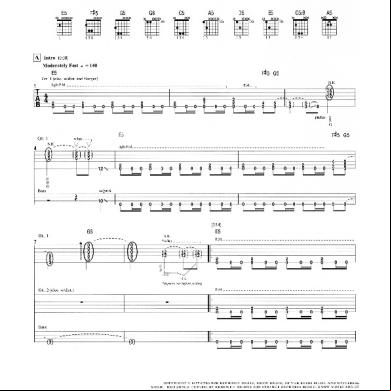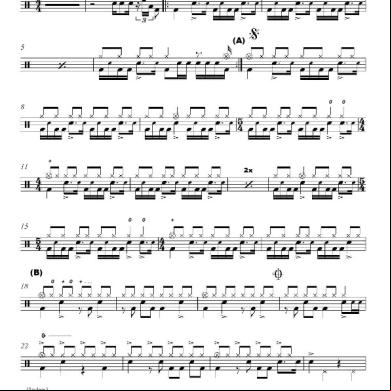Barracuda Message Archiver Qsg Us 1e291p
This document was ed by and they confirmed that they have the permission to share it. If you are author or own the copyright of this book, please report to us by using this report form. Report 3l3c15
Overview 3z723u
& View Barracuda Message Archiver Qsg Us as PDF for free.
More details 2i4a6q
- Words: 1,192
- Pages: 2
Barracuda Message Archiver - Quick Start Guide The Barracuda Message Archiver is a complete and affordable email archiving solution designed for optimizing email storage, meeting regulatory compliance and e-discovery requirements, and providing anytime/anywhere access to old emails. The Barracuda Message Archiver integrates with all standards-based email servers and provides powerful search, retrieval, and export capabilities for s, auditors, and end-s. Before deploying your Barracuda Message Archiver, consider who will be accessing the system and the connection manner, for example, whether it is in a DMZ or LAN. Getting Started This guide provides you with setup instructions for the Barracuda Message Archiver. Barracuda recommends reading these instructions fully before starting the setup. To begin setting up your appliance, you need the following: • • • •
Barracuda Message Archiver and AC power cord (included) Ethernet cables VGA monitor (recommended) USB or PS2 keyboard (recommended)
Physical Installation To install the Barracuda Message Archiver: 1. Secure the Barracuda Message Archiver to a 19-inch rack or place it in a stable location. 2. Connect an Ethernet cable from your network switch to the Ethernet port on the back of the appliance. 3. Connect a standard VGA monitor, keyboard, and an AC power cord to the Barracuda Message Archiver. 4. Press the Power button on the front to turn the unit on.
Configure IP Address and Network Settings If you have a monitor connected, the Barracuda Message Archiver initially displays the Boot Menu; once fully booted, the istrative Console prompt displays. To begin the configuration: 1. to the istrative Console using the : / 2. Configure the IP Address, Subnet Mask, Default Gateway, Primary DNS Server, and Secondary DNS Server as appropriate for your network. 3. Save your changes, and click Exit to apply the new IP address and settings.
Open Firewall Ports If your Barracuda Message Archiver is located behind a corporate firewall, open the following ports on your firewall to ensure proper operation: Port 22 25
Direction T UDP Out Out
Yes Yes
Usage
No No
Remote diagnostics and service (recommended)* Email and bounces (25 inbound is necessary for some deployments) 53 Out Yes Yes Domain Name Service (DNS) 80 Out Yes No Virus, Policy and Document Definition updates 123 In/Out No Yes Network Time Protocol (NTP) *Access via Port 22 is required only if Technical is requested.
and Configure Access from the Web Interface Use a computer with a web browser connected to the same network as the Barracuda Message Archiver, and follow these steps: 1. In the browser address bar, type http:// followed by the Barracuda Message Archiver IP address, followed by the default web interface HTTP Port (:8000). For example, if you configured the Barracuda Message Archiver with an IP address of 192.168.200.200, you would enter the following: http://192.168.200.200:8000 2. to the Barracuda Message Archiver web interface using the /. 3. Go to the BASIC > IP Configuration page and perform the following: • the values for IP Address, Subnet Mask, and Default Gateway. • the values for Primary and Secondary DNS Server. • Enter the External System Name and Port. These values are used by your s to access the Barracuda Message Archiver. • Enter the Barracuda Message Archiver Default Hostname and Default Domain. This is the name used for status alert emails, email reports, etc. For example, enter barracuda as the Default Hostname and
.com as the Default Domain. • In the Local Domains section, enter the email domains that are to be archived. Click Add after each domain entry. Important: You must configure the local domain entry for each domain for which you want to store mail. For example, enter <mydomainname>.com 4. Click Save Changes to save the entered information.
Barracuda Message Archiver
Barracuda Message Archiver - Quick Start Guide
Product Activation Go to BASIC > Status and that your Energize Updates subscription is activated on your Barracuda Message Archiver. Under Subscription Status, the Energize Updates subscription is Current. If the Energize Updates status is Not Activated, click the activation link to go to the Barracuda Networks Product Activation page, and complete activation of your subscriptions.
Deployment Options Mail archival configuration is based on the Email Servers in your environment. Once you set up your Barracuda Message Archiver, determine the deployment that best suits your environment. Refer to the Barracuda TechLibrary for options for a variety of Email Servers: https://techlib.barracuda.com/BMADeployments Note: If you do not have Email Servers and are using a hosted email service, Barracuda Networks for deployment options.
Change the To avoid unauthorized use, we recommend changing the default to a more secure . You can only change the for the web interface. 1. Go to BASIC > istration, and enter your old and new s. 2. Click Save.
Update the Firmware 1. Go to ADVANCED > Firmware Update. If there is a new Latest General Release available, click Now, and allow the to complete. To avoid damaging the unit, do not power OFF during a firmware update or . 2. Click Apply Now to start the update process after which the unit automatically reboots. Note: Read the Release Notes to learn about enhancements and new features. It is good practice to settings, as new features may be included with the firmware update.
Determine how you want to implement Barracuda Message Archiver: • Rotate or mirror data to Barracuda Cloud: https://techlib.barracuda.com/BMA/CloudStorage • Cluster multiple appliances in a mirrored configuration: https://techlib.barracuda.com/BMA/MirrorConfig
Archived Data Backup Now that you are storing data, you need to back up the Barracuda Message Archiver data. You can back up your raw email data as well as data directories that house statistics, index, and other metadata snapshots the Barracuda Message Archiver generates about your content. For details, see the Barracuda TechLibrary: https://techlib.barracuda.com/ArchivedData For details on importing historic data from Microsoft Exchange, refer to the Barracuda TechLibrary: https://techlib.barracuda.com/BMA/ImportHistoricData Barracuda Message Archiver Documentation Library For the full set of Barracuda Message Archiver documentation, visit https://techlib.barracuda.com/BMAOverview
and Copyright Information Barracuda Networks, Inc. 3175 S. Winchester Blvd, Campbell, CA 95008 USA • phone: 408.342.5400 • fax: 408.342.1061 • www.barracuda.com Copyright 2004-2014 Barracuda Networks, Inc. All rights reserved. Use of this product and this manual is subject to license. Information in this document is subject to change without notice. Barracuda Message Archiver and Barracuda are trademarks of Barracuda Networks, Inc. All other brand and product names mentioned in this document are ed trademarks or trademarks of their respective holders. The Software supplied with this Product is provided under license from Barracuda Networks, Inc. and other licensors, and certain of the programs included in the Software may be provided under the GNU General Public License (GPL) or the Lesser General Public License (LGPL). In accordance with the of the GPL and LGPL, you may request a copy of the relevant source code. This offer is valid for up to three years from the date of original purchase of the Product. For of use for this product, please visit https://techlib.barracuda.com/BMAWarrantyLicense (Limited Warranty and License) in the Barracuda TechLibrary. v4.0-120117-30-0908sk
Barracuda Message Archiver
Barracuda Message Archiver and AC power cord (included) Ethernet cables VGA monitor (recommended) USB or PS2 keyboard (recommended)
Physical Installation To install the Barracuda Message Archiver: 1. Secure the Barracuda Message Archiver to a 19-inch rack or place it in a stable location. 2. Connect an Ethernet cable from your network switch to the Ethernet port on the back of the appliance. 3. Connect a standard VGA monitor, keyboard, and an AC power cord to the Barracuda Message Archiver. 4. Press the Power button on the front to turn the unit on.
Configure IP Address and Network Settings If you have a monitor connected, the Barracuda Message Archiver initially displays the Boot Menu; once fully booted, the istrative Console prompt displays. To begin the configuration: 1. to the istrative Console using the : / 2. Configure the IP Address, Subnet Mask, Default Gateway, Primary DNS Server, and Secondary DNS Server as appropriate for your network. 3. Save your changes, and click Exit to apply the new IP address and settings.
Open Firewall Ports If your Barracuda Message Archiver is located behind a corporate firewall, open the following ports on your firewall to ensure proper operation: Port 22 25
Direction T UDP Out Out
Yes Yes
Usage
No No
Remote diagnostics and service (recommended)* Email and bounces (25 inbound is necessary for some deployments) 53 Out Yes Yes Domain Name Service (DNS) 80 Out Yes No Virus, Policy and Document Definition updates 123 In/Out No Yes Network Time Protocol (NTP) *Access via Port 22 is required only if Technical is requested.
and Configure Access from the Web Interface Use a computer with a web browser connected to the same network as the Barracuda Message Archiver, and follow these steps: 1. In the browser address bar, type http:// followed by the Barracuda Message Archiver IP address, followed by the default web interface HTTP Port (:8000). For example, if you configured the Barracuda Message Archiver with an IP address of 192.168.200.200, you would enter the following: http://192.168.200.200:8000 2. to the Barracuda Message Archiver web interface using the /. 3. Go to the BASIC > IP Configuration page and perform the following: • the values for IP Address, Subnet Mask, and Default Gateway. • the values for Primary and Secondary DNS Server. • Enter the External System Name and Port. These values are used by your s to access the Barracuda Message Archiver. • Enter the Barracuda Message Archiver Default Hostname and Default Domain. This is the name used for status alert emails, email reports, etc. For example, enter barracuda as the Default Hostname and
Barracuda Message Archiver
Barracuda Message Archiver - Quick Start Guide
Product Activation Go to BASIC > Status and that your Energize Updates subscription is activated on your Barracuda Message Archiver. Under Subscription Status, the Energize Updates subscription is Current. If the Energize Updates status is Not Activated, click the activation link to go to the Barracuda Networks Product Activation page, and complete activation of your subscriptions.
Deployment Options Mail archival configuration is based on the Email Servers in your environment. Once you set up your Barracuda Message Archiver, determine the deployment that best suits your environment. Refer to the Barracuda TechLibrary for options for a variety of Email Servers: https://techlib.barracuda.com/BMADeployments Note: If you do not have Email Servers and are using a hosted email service, Barracuda Networks for deployment options.
Change the To avoid unauthorized use, we recommend changing the default to a more secure . You can only change the for the web interface. 1. Go to BASIC > istration, and enter your old and new s. 2. Click Save.
Update the Firmware 1. Go to ADVANCED > Firmware Update. If there is a new Latest General Release available, click Now, and allow the to complete. To avoid damaging the unit, do not power OFF during a firmware update or . 2. Click Apply Now to start the update process after which the unit automatically reboots. Note: Read the Release Notes to learn about enhancements and new features. It is good practice to settings, as new features may be included with the firmware update.
Determine how you want to implement Barracuda Message Archiver: • Rotate or mirror data to Barracuda Cloud: https://techlib.barracuda.com/BMA/CloudStorage • Cluster multiple appliances in a mirrored configuration: https://techlib.barracuda.com/BMA/MirrorConfig
Archived Data Backup Now that you are storing data, you need to back up the Barracuda Message Archiver data. You can back up your raw email data as well as data directories that house statistics, index, and other metadata snapshots the Barracuda Message Archiver generates about your content. For details, see the Barracuda TechLibrary: https://techlib.barracuda.com/ArchivedData For details on importing historic data from Microsoft Exchange, refer to the Barracuda TechLibrary: https://techlib.barracuda.com/BMA/ImportHistoricData Barracuda Message Archiver Documentation Library For the full set of Barracuda Message Archiver documentation, visit https://techlib.barracuda.com/BMAOverview
and Copyright Information Barracuda Networks, Inc. 3175 S. Winchester Blvd, Campbell, CA 95008 USA • phone: 408.342.5400 • fax: 408.342.1061 • www.barracuda.com Copyright 2004-2014 Barracuda Networks, Inc. All rights reserved. Use of this product and this manual is subject to license. Information in this document is subject to change without notice. Barracuda Message Archiver and Barracuda are trademarks of Barracuda Networks, Inc. All other brand and product names mentioned in this document are ed trademarks or trademarks of their respective holders. The Software supplied with this Product is provided under license from Barracuda Networks, Inc. and other licensors, and certain of the programs included in the Software may be provided under the GNU General Public License (GPL) or the Lesser General Public License (LGPL). In accordance with the of the GPL and LGPL, you may request a copy of the relevant source code. This offer is valid for up to three years from the date of original purchase of the Product. For of use for this product, please visit https://techlib.barracuda.com/BMAWarrantyLicense (Limited Warranty and License) in the Barracuda TechLibrary. v4.0-120117-30-0908sk
Barracuda Message Archiver