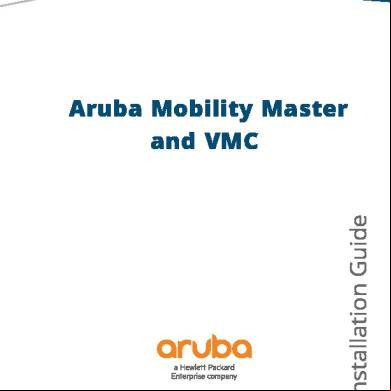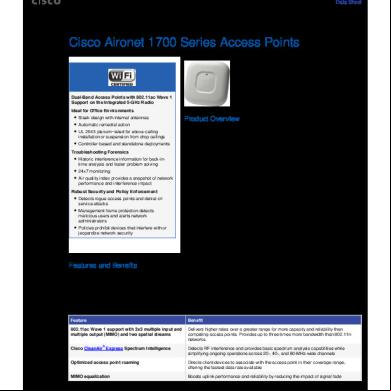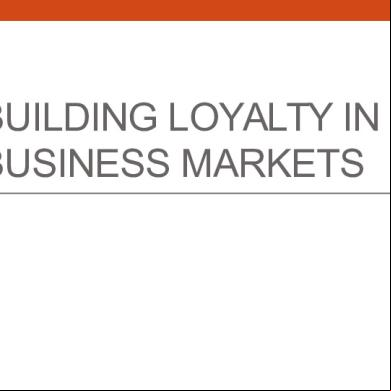Aruba Mobility Master And Vmc Install Guide 51o3g
This document was ed by and they confirmed that they have the permission to share it. If you are author or own the copyright of this book, please report to us by using this report form. Report 3l3c15
Overview 3z723u
& View Aruba Mobility Master And Vmc Install Guide as PDF for free.
More details 2i4a6q
- Words: 9,784
- Pages: 54
Installation Guide
Aruba Mobility Master and VMC
Copyright Information © Copyright 2016 Hewlett Packard Enterprise Development LP. Open Source Code This product includes code licensed under the GNU General Public License, the GNU Lesser General Public License, and/or certain other open source licenses. A complete machine-readable copy of the source code corresponding to such code is available upon request. This offer is valid to anyone in receipt of this information and shall expire three years following the date of the final distribution of this product version by Hewlett Packard Enterprise Company. To obtain such source code, send a check or money order in the amount of US $10.00 to: Hewlett Packard Enterprise Company Attn: General Counsel 3000 Hanover Street Palo Alto, CA 94304 USA
Revision 01 | November 2016
Aruba Mobility Master and VMC | Installation Guide
Contents
Contents Revision History
About this Guide
3 5
6
Important
6
Conventions
6
ing
8
Introduction
9
What's New
9
System Requirements
9
Installing ArubaOS on vSphere Hypervisor
12
Prerequisites
12
Logging Into ESXi Host Using vSphere Client
12
Deploying the OVF Template
19
Pre-Allocating Memory in Aruba Mobility Master/VMC
20
Asg Network Connections
21
Enabling Security Profile Configuration
23
Configuring Serial Console for the VM
23
Installing ArubaOS on a KVM Hypervisor
26
Prerequisites
26
Configuring the Virtual Network Computing Server
27
Creating a VM and Installing ArubaOS
27
Post-Installation Procedures
38
Configuring the Initial Setup
38
Management Interface
39
Aruba Mobility Master and VMC | Installation Guide
Contents | 3
Troubleshooting ARP Issues
41
Characters Repeating In Remote Console
41
Networks Cards Not Detected
41
HP Proliant DL580 Running ESXi 5.5 Is Not Powered On Due To Memory Leaks
42
Network Interfaces Are Not In The Correct Order
42
Connectivity Issues Observed When Using Multiple vSwitches
42
Appendix
4 | Contents
41
43
Increasing the Flash Size on a vSphere Hypervisor
43
Increasing the Flash Size on a KVM Hypervisor
46
Backing up and Restoring Critical Data
48
Implementing Management Interface
50
Datapath Debug Commands
51
Upgrading a Controller
54
Aruba Mobility Master and VMC | Installation Guide
Revision History The following table lists the revisions of this document. Table 1: Revision History Revision Revision 01
Change Description Initial release.
About this Guide
This guide describes the steps to install, configure, and deploy the Aruba Mobility Master or a Virtual Mobility Controller (VMC) on: l
vSphere Hypervisor
l
Kernel-Based Virtual Machine (KVM) Hypervisor
For information related to licensing, refer to the Aruba Mobility Master Licensing Guide.
Important The following sections of the guide have references to configuration changes that need to be made when installing a VMC: l
System Requirements
l
Asg Network Connections
Conventions The following conventions are used throughout this document to emphasize important concepts: Table 2: Typographical Conventions Type Style
Description
Italics
This style is used to emphasize important and to mark the titles of books.
System items
This fixed-width font depicts the following: l
Sample screen output
l
System prompts
l
Filenames, software devices, and specific commands when mentioned in the text
Commands
In the command examples, this bold font depicts text that you must type exactly as shown.
In the command examples, italicized text within angle brackets represents items that you should replace with information appropriate to your specific situation. For example: # send
In this example, you would type “send” at the system prompt exactly as shown, followed by the text of the message you wish to send. Do not type the angle brackets.
[Optional]
Command examples enclosed in brackets are optional. Do not type the brackets.
{Item A | Item B}
In the command examples, items within curled braces and separated by a vertical bar represent the available choices. Enter only one choice. Do not type the braces or bars.
Aruba Mobility Master and VMC | Installation Guide
About this Guide | 6
The following informational icons are used throughout this guide: Indicates helpful suggestions, pertinent information, and important things to .
Indicates a risk of damage to your hardware or loss of data.
Indicates a risk of personal injury or death.
7 | About this Guide
Aruba Mobility Master and VMC | Installation Guide
ing Table 3: Information Main Site
arubanetworks.com
Site
.arubanetworks.com
Airheads Social Forums and Knowledge Base
community.arubanetworks.com
North American Telephone
1-800-943-4526 (Toll Free) 1-408-754-1200
International Telephone
arubanetworks.com/-services/-/
Software Licensing Site
hpe.com/networking/
End-of-life Information
arubanetworks.com/-services/end-of-life/
Security Incident Response Team
Site: arubanetworks.com/-services/securitybulletins/ Email: [email protected]
Chapter 2 Introduction
The Aruba Mobility Master and VMC provide a 64-bit virtualized software-based managed platform on virtual machine (VM) architecture. The Aruba Mobility Master and VMC operate on x86 platforms in a hypervisor environment and can reside with other virtualized appliances. The Aruba Mobility Master and VMC are centralized management platforms for deployment in a virtualized network infrastructure. Some of the key security features offered by the Aruba Mobility Master and VMC are: l
Authentication
l
Encryption
l
Security Policy
l
Rogue Detection and Suppression
l
Security Firewall
Aruba does not recommend over subscription of processors, memory, and NIC ports on the virtual machine.
Listed below are few advantages of switching to Aruba Mobility Master or VMC environment: l
Reduces the number of devices occupying rack space and the overheads associated with managing and servicing products from different vendors.
l
Multiple services are consolidated on a common platform, thereby reducing the cost and optimizing the infrastructure by providing consolidated services.
l
Additional devices can be deployed remotely, increasing hardware selection option and flexibility.
l
By eliminating a single point failure, you can create a reliable and high-performance networking system.
On successfully installing the Aruba Mobility Master/VMC, refer to the ArubaOS 8.0.x Quick Start Guide for steps to setup the network.
What's New This section lists the new features and enhancements released in this version of the Installation Guide.
Seamless Logon The Seamless Logon feature enables you to from the Mobility Master to a managed device without entering a . The can remotely from a centralized location (Mobility Master) to any managed device and execute any show commands. This feature is not available on the Virtual Mobility Controller.
System Requirements Listed below are the minimum hypervisor host system requirements for ArubaOS to run as a guest VM and the resources required for the VM to be functional:
Aruba Mobility Master and VMC | Installation Guide
Introduction | 9
Table 4: System Requirements Aruba Mobility Master
Host Requirements
Virtual Mobility Controller
Quad-core Core i5 1.9 GHz Us (hyperthreading enabled)
8
4
Memory
16 GB
8 GB
Physical NIC ports
2
2
64 GB
32 GB
NOTE: One NIC port is shared with the host management and the second is reserved for datapath. Disk space
Aruba does not recommend over subscription of processors, memory, and NIC ports on the virtual machine.
ArubaOS VM Requirements Listed below are the minimum resources required for the ArubaOS VM to function: Table 5: Memory and U Allocation - Virtual Mobility Master Hypervisor
Total vU (hyper threaded)
Memory (GB)
Flash/Disk (GB)
MMVA-500
ESXi
6
8
8
2 data ports (0/0/0, 0/0/1), 1 mgmt port
MMVA-1K
ESXi
8
12
12
2 data ports (0/0/0, 0/0/1), 1 mgmt port
MMVA-5K
ESXi
10
16
16
2 data ports (0/0/0, 0/0/1), 1 mgmt port
MMVA-10K
ESXi
16
32
32
2 data ports (0/0/0, 0/0/1), 1 mgmt port
MMVA-500
KVM
6
8
8
2 data ports (0/0/0, 0/0/1), 1 mgmt port
MMVA-1K
KVM
8
12
12
2 data ports (0/0/0, 0/0/1), 1 mgmt port
MMVA-5K
KVM
10
16
16
2 data ports (0/0/0, 0/0/1), 1 mgmt port
MMVA-10K
KVM
16
32
32
2 data ports (0/0/0, 0/0/1), 1 mgmt port
SKUs
10 | Introduction
Total ed Interfaces
Aruba Mobility Master and VMC | Installation Guide
Table 6: Memory and U Allocation - Virtual Mobility Controller Hypervisor
Total vU (hyper threaded)
Memory (GB)
Flash/Disk (GB)
MC-VA32
ESXi
3
4
4
3 data ports (0/0/0, 0/0/1), 1 mgmt port
MC-VA50
ESXi
4
6
6
3 data ports (0/0/0, 0/0/1), 1 mgmt port
MC-VA250
ESXi
5
6
6
3 data ports (0/0/0, 0/0/1), 1 mgmt port
MC-VA1K
ESXi
6
8
8
3 data ports (0/0/0, 0/0/1), 1 mgmt port
MC-VA32
KVM
3
4
4
3 data ports (0/0/0,
MC-VA50
KVM
4
6
6
3 data ports (0/0/0, 0/0/1), 1 mgmt port
MC-VA250
KVM
5
6
6
3 data ports (0/0/0, 0/0/1), 1 mgmt port
MC-VA1K
KVM
6
8
8
3 data ports (0/0/0, 0/0/1), 1 mgmt port
SKUs
Total ed Interfaces
0/0/1), 1 mgmt port
The hypervisor host should not be oversubscribed in of number of VMs configured on a host as it adversely impacts the functionality and performance of ArubaOS. In instances where more than one VM is setup in a hypervisor, then: l
The number of logical processors reported on the hypervisor should be higher or equal to the sum of vUs allocated to each of the VMs setup in that host.
l
The sum of the memory allocated to each VM should not exceed the overall host memory capacity reported.
l
The total U utilization, memory usage, and network throughput should not exceed 80% of the host capacity.
Aruba Mobility Master and VMC | Installation Guide
Introduction | 11
Chapter 3 Installing ArubaOS on vSphere Hypervisor
Prerequisites Ensure that the following prerequisites are addressed before starting the installation: l
vSphere Client/vCenter 5.1 or 5.5 is installed on a Windows machine.
l
vSphere Hypervisor 5.1 or 5.5 is installed on the server that hosts the Mobility Master/VMC as a guest.
l
OVF template is obtained from an Aruba representative and accessible from vSphere Client/vCenter.
Logging Into ESXi Host Using vSphere Client This section describes the configuration of the VM using the vSphere Windows client, if vCenter infrastructure is available the same can be achieved through the web interface provided by vCenter.
Follow the steps to to the vSphere ESXi Host: 1. Open the vSphere Client. 2. Enter the IP address or name of the vSphere Hypervisor in the IP address / Name field. 3. Enter the name in the name field. 4. Enter the in the field. 5. Click . The vSphere Client page is displayed.
Creating A VM Network For Management Follow the steps below to create a VM network for management: 1. to the vSphere ESXi Host using vSphere Client. For additional information, see Logging Into ESXi Host Using vSphere Client. 2. From the vSphere Client page, click Inventory.
Aruba Mobility Master and VMC | Installation Guide
Installing ArubaOS on vSphere Hypervisor | 12
Figure 1 Inventory Button
3. Click Configuration tab. 4. Click Networking from the Hardware menu. 5. Click Add Networking. The Add Network Wizard is displayed. Figure 2 Adding A Network
6. Select the Virtual Machine option and click Next. 7. Select the vSwitch that has VMkernel port mapped for ESXi management network and click Next.
13 | Installing ArubaOS on vSphere Hypervisor
Aruba Mobility Master and VMC | Installation Guide
Figure 3 Selecting A Network Adapter For Management
8. In the Port Group Properties section, provide a name for Network Label and select All (4095) from the VLAN ID (Optional) drop-down list. Click Next. Figure 4 Selecting Port Group Properties
9. Click Finish. The VM network name is set to VM Network_Management and is used as an example in all configuration procedures.
10.Click the ESXi host IP address. 11.Click the Configuration tab. 12.Click Networking from the Hardware section. 13.Click Properties of the VM Network_Management.
Aruba Mobility Master and VMC | Installation Guide
Installing ArubaOS on vSphere Hypervisor | 14
Figure 5 VM Network Properties_Management
14.Select the port that was created earlier and click Edit. Figure 6 Edit Network Properties_Management
15.Select Promiscuous Mode and Forged Transmits check box and Accept from the drop-down list. Forged Transmits should be enabled for VRRP to function.
15 | Installing ArubaOS on vSphere Hypervisor
Aruba Mobility Master and VMC | Installation Guide
Figure 7 Selecting VM Network Properties
16.Click OK. 17.Click Close.
Creating VM Networks For Traffic Follow the steps below to create a VM network for traffic: 1. Repeat steps 1 to 4 of Creating A VM Network For Management. 2. Click Add Networking. The Add Network Wizard is displayed. Figure 8 Adding A Network For Traffic
3. Select the Virtual Machine option and click Next. 4. Select a vSwitch that will handle the network traffic and click Next.
Aruba Mobility Master and VMC | Installation Guide
Installing ArubaOS on vSphere Hypervisor | 16
Figure 9 Selecting A Network Adapter For Traffic
5. In the Port Group Properties section, provide a name for Network Label and select All (4095) from the VLAN ID (Optional) drop-down list. Click Next. Figure 10 Selecting Port Group Properties
6. Click Finish. Ensure that the Management VM network and the Traffic VM network is isolated to avoid a network loop.
7. Click the ESXi host IP address. 8. Click the Configuration tab. 9. Click Networking from the Hardware section. 10.Click Properties of the vSwitch to edit.
17 | Installing ArubaOS on vSphere Hypervisor
Aruba Mobility Master and VMC | Installation Guide
Figure 11 VM Network Properties_Traffic
11.Select the port that was created earlier and click Edit Figure 12 Edit Network Properties_Traffic
12.Select Promiscuous Mode and Forged Transmits check box and Accept from the drop-down list.
Aruba Mobility Master and VMC | Installation Guide
Installing ArubaOS on vSphere Hypervisor | 18
Forged Transmits should be enabled for VRRP to function.
13.Click OK. 14.Click Close. Repeat the steps to enable Promiscuous mode on the other two networks.
Deploying the OVF Template Follow the steps below to deploy the Open Virtual Format (OVF) template: 1. to the vSphere ESXi Host using vSphere Client. For additional information, see Logging Into ESXi Host Using vSphere Client. 2. Click File > Deploy OVF Template. The Deploy OVF Template Wizard is displayed. It is recommended to copy the template to the client machine before importing the OVF template.
3. Click Browse and navigate to the location of the OVA file and click Next. The OVF Template Details option in the left pane is displayed. 4. Click Next. The Name and Location option in the left pane is displayed. 5. In the Name field, enter a name for the OVF template and click Next. The Disk Format option in the left pane is displayed. 6. Select Thick Provision Lazy Zeroed option and click Next. The Network Mapping option in the left pane is displayed. 7. Select VM Network_Management from the Network Label drop-down list and click Next. The Ready to Complete option in the left pane is displayed.
19 | Installing ArubaOS on vSphere Hypervisor
Aruba Mobility Master and VMC | Installation Guide
Figure 13 Network Mapping
Review your preferences before clicking Finish. Do not select Power on after deployment check box in the Ready to Complete window.
8. Click Finish. The OVF template is deployed. Since the deployment of the OVF template is time consuming, it is highly recommended that the client is on the same VLAN as the Mobility Master/VMC.
9. Click OK. 10.Click Close.
Pre-Allocating Memory in Aruba Mobility Master/VMC Follow the steps below to pre-allocate memory in Aruba Mobility Master/VMC: 1. Right-click the VM and select Edit Settings or click Edit virtual machine settings from the Getting Started tab. 2. From the Resources tab select Memory. 3. Select the Reserve all guest memory (All locked) check box. 4. Click OK.
Aruba Mobility Master and VMC | Installation Guide
Installing ArubaOS on vSphere Hypervisor | 20
Figure 14 Editing Memory Settings
Repeat the steps to pre-allocate memory for other ArubaOS VMs.
For more information on memory and U allocation refer to sizing tables in ArubaOS VM Requirements on page 10 section.
Asg Network Connections By default the management network is assigned to all network adapters. If different networks are not assigned to different adapters it will result in a network loop. Follow the steps below to assign different networks to different adapters: 1. Click Edit virtual machine settings.
21 | Installing ArubaOS on vSphere Hypervisor
Aruba Mobility Master and VMC | Installation Guide
Figure 15 Virtual Machine Settings
2. Select Network adapter2 and select VM Network_Traffic from the Network label drop-down list. Figure 16 Asg A Network
3. Repeat the steps and assign: a. Network adapter3 to VM Network_Traffic1 b. Network adapter4 to VM Network_Traffic2 4. Click OK.
Aruba Mobility Master and VMC | Installation Guide
Installing ArubaOS on vSphere Hypervisor | 22
The Mobility Master does not more than three network interfaces, but VMC s four interfaces.
Enabling Security Profile Configuration This is an optional step and should be used only if serial console redirection is required. To enable security profile configuration you need to Telnet over the network. 1. Click the ESXi host IP address. 2. Click the Configuration tab. 3. In the Software section, click Security Profile. 4. In the Firewall section, click Properties. 5. Scroll down to VM serial port connected over network and ensure that the check box is selected. Figure 17 Enabling VM Serial Port Connected Over Network
6. Click OK.
Configuring Serial Console for the VM Follow the steps below to configure serial console for the VM: 1. Click Edit virtual machine settings.
23 | Installing ArubaOS on vSphere Hypervisor
Aruba Mobility Master and VMC | Installation Guide
Figure 18 Edit Virtual Machine Settings
2. On the Hardware tab, click Add. 3. Select Serial Port and click Next. 4. Select Connect via Network and click Next. Figure 19 Configuring Serial Console
5. Select Server (VM Listens for connection) and enter telnet://:6001 in the Port URI field.
Aruba Mobility Master and VMC | Installation Guide
Installing ArubaOS on vSphere Hypervisor | 24
Figure 20 Connecting The Serial Via Network
6. Click Finish > OK. If more than one virtual machine is present, ensure that it is not connected to the same port.
25 | Installing ArubaOS on vSphere Hypervisor
Aruba Mobility Master and VMC | Installation Guide
Chapter 4 Installing ArubaOS on a KVM Hypervisor
Prerequisites Ensure that the following prerequisites are addressed before starting the installation: l
Enabling Intel VT virtualization hardware extensions in BIOS.
l
Installing CentOS 7.2 on the x86 hardware.
Enabling Intel VT Virtualization Hardware Extensions in the BIOS Follow the steps below to enable Intel IT virtualization hardware extensions in the BIOS: 1. Power on the machine and access the BIOS Settings. 2. Navigate to the Processor submenu. Processor settings menu may be hidden in Chipset, Advanced U Configuration, or Northbridge. 3. Enable Intel Virtualization Technology.
Installing CentOS 7.2 Follow the steps below to install CentOS 7.2 on your system: 1. Connect a DVD or bootable USB stick to install CentOS 7.2. 2. Select Virtualization Host in Software Selection and select all Add-Ons for the installation. 3. Click Done. 4. Navigate to the location of the CentOS 7.2 file and select the destination folder. 5. Click Begin Installation. 6. Create a new and a root for the CentOS 7.2 installation during the installation process. 7. Reboot the server after the installation is complete. 8. to the newly installed CentOS 7.2 and configure the network and connect the server to the Internet. A connection to the Internet is required to validate the installation and to install other packages. a) Check for u virtualization by executing the following command: [root@localhost ~]# cat /proc/uinfo | grep -i vmx flags : ……..vmx ……..
b) Check for KVM mode in the Kernel. If kvm_intel is not listed, manually load kvm_intel using the modprobe kvm_intel command. [root@localhost ~]# lsmod | grep -i kvm kvm_intel 162153 0 kvm 525259 1 kvm_intel [root@localhost ~]# If the Operation not ed error message is displayed, ensure that Intel Virtualization technology is enabled in the BIOS.
9. Install the following packages: l
yum install qemu-kvm-tools.x86_64 qemu-kvm.x86_64 qemu-kvm-common.x86_64
l
yum install virt-manager.noarch virt-manager-common.noarch
l
yum install virt-install.noarch
Aruba Mobility Master and VMC | Installation Guide
Installing ArubaOS on a KVM Hypervisor | 26
l
yum groupinstall "GNOME Desktop"
l
yum install tigervnc-server xorg-x11-fonts-Type1
Follow the steps below to install the ArubaOS Mobility Master or a Virtual Mobility Controller (VMC) on a KVM hypervisor: 1. Configuring the Virtual Network Computing (VNC) Server. 2. Creating a new VM and installing ArubaOS. 3. Deploying the Mobility Master/VMC.
Configuring the Virtual Network Computing Server Follow the steps below to configure the Virtual Network Computing (VNC) server and open up the firewall port to access the server remotely: 1. Start the VNC Server and configure a for your CentOS server by executing the following command: [root@localhost ~]# vncserver.You will require a to access your desktop. : : xauth: file /root/.Xauthority does not exist New 'localhost.localdomain:1 (root)' desktop is localhost.localdomain:1 Creating default startup script /root/.vnc/xstartup Starting applications specified in /root/.vnc/xstartup Log file is /root/.vnc/localhost.localdomain:1.log
2. Open the firewall port on the CentOS server to ensure the CentOS server can be accessed using vncviewer. [root@localhost ~]# netstat -ntap | grep vnc t 0 0 0.0.0.0:5901 0.0.0.0:* LISTEN 14318/Xvnc t 0 0 0.0.0.0:5902 0.0.0.0:* LISTEN 5242/Xvnc t 0 0 10.16.9.130:5902 10.20.102.206:51576 ESTABLISHED 5242/Xvnc t6 0 0 :::5901 :::* LISTEN 14318/Xvnc t6 0 0 :::5902 :::* LISTEN 5242/Xvnc [root@localhost ~]# [root@localhost ~]# firewall-cmd --permanent --zone=public --add-port=5901/t success [root@localhost ~]# firewall-cmd --reload success [root@localhost ~]#
3. the AOS ISO image file from .arubanetworks.com to your CentOS server. The following are examples of ISO image files: l
ArubaOS_MM_8.0.1.0_57113.iso.
l
ArubaOS_VMC_8.0.1.0_57113.iso.
Creating a VM and Installing ArubaOS Follow the steps below to access the CentOS server through the VNC and start the virt manager to create the VM to be used by ArubaOS: 1. Access the terminal and type virt-manager to start the Virtual Machine Manager. 2. Access the Virtual Machine Manager tab. 3. Click on File > New Virtual Machine. The New VM dialog box is displayed.
27 | Installing ArubaOS on a KVM Hypervisor
Aruba Mobility Master and VMC | Installation Guide
Figure 21 New Virtual Machine
4. Select Choose Local Install Media and click Forward. 5. Select Use ISO image and click Browse. 6. Navigate to the location of the iso image and click Choose Volume. Ensure that Automatically detect operating system based in install media is not selected.
7. Select OS type as Linux and Version as Redhat Enterprise Linux 7.2 from the drop-down lists and click Forward. 8. Change the Memory (RAM) to 8192 and Us to 6 and click Forward. For VMC the RAM can be setup as 4096 (4GB) and 3 Us. For more information on memory and U allocation refer to sizing tables in the ArubaOS VM Requirements on page 10 section. 9. Select Enable Storage for this VM and change the value in Create a disk image on the computer's hard drive to 4 GB. Click Forward.
Aruba Mobility Master and VMC | Installation Guide
Installing ArubaOS on a KVM Hypervisor | 28
Figure 22 Enabling Storage on the VM
The size of this disk needs to be at least 4 GB for Mobility Master/VMC. 10.Provide a name for the VM and select Customize configuration before install. Click Finish. Figure 23 Beginning the Installation
11.Select VirtIO Disk 1 and click on Advanced Options and make sure the Disk bus option is VirtIO.
29 | Installing ArubaOS on a KVM Hypervisor
Aruba Mobility Master and VMC | Installation Guide
12.Click Add Hardware and add another storage device of 8 GB size (should be greater than half the size of RAM configured for the Mobility Master/VMC). 13.Select VirtIO from the Bus type drop-down list. Click Finish. Figure 24 Adding a Second Storage Device
Creating Bridge Entries Create bridge entries to map all three network adapters that you will create in the steps below: Ensure that you create a fourth bridge entry when configuring VMC.
1. to CentOS and create three bridges and map three physical interfaces to these bridges. [root@localhost ~]# brctl addbr br1 [root@localhost ~]# brctl addif br1 eno1 [root@localhost ~]# ifconfig br1 up [root@localhost ~]# brctl addbr br2 [root@localhost ~]# brctl addif br2 eno2 [root@localhost ~]# ifconfig br2 up [root@localhost ~]# brctl addbr br3 [root@localhost ~]# brctl addif br3 eno3 [root@localhost ~]# ifconfig br3 up
2. To make these bridge entries persistent across reboots, create a file in /etc/sysconfig/network-scripts/ for all bridges.
Aruba Mobility Master and VMC | Installation Guide
Installing ArubaOS on a KVM Hypervisor | 30
[root@localhost ~]#vi /etc/sysconfig/network-scripts/ifcfg-br1 DEVICE=br1 STP=no TYPE=Bridge IPV6INIT=yes IPV6_AUTOCONF=no IPV6_DEFROUTE=yes IPV6_FAILURE_FATAL=no NAME=br1 UUID=a65be46d-a32a-4dca-bd00-f8acf9a356e5 ONBOOT=yes IPV6_PRIVACY=no [root@localhost ~]# [root@localhost ~]# cat /etc/sysconfig/network-scripts/ifcfg-br2 DEVICE=br2 STP=no TYPE=Bridge IPV6INIT=yes IPV6_AUTOCONF=no IPV6_DEFROUTE=yes IPV6_FAILURE_FATAL=no NAME=br2 UUID=19cf4539-9633-40aa-a4c5-606849b6e3db ONBOOT=yes IPV6_PRIVACY=no [root@localhost ~]# [root@localhost ~]# cat /etc/sysconfig/network-scripts/ifcfg-br3 DEVICE=br3 STP=no TYPE=Bridge IPV6INIT=yes IPV6_AUTOCONF=no IPV6_DEFROUTE=yes IPV6_FAILURE_FATAL=no NAME=br3 UUID=cb9a8df9-aa37-4346-8993-9e3739a9b0ce ONBOOT=yes IPV6_PRIVACY=no
3. Click Network Interface and enter the following values: l
Network Source: Specify shared device name.
l
Bridge name: br1
l
Device model: virtio
31 | Installing ArubaOS on a KVM Hypervisor
Aruba Mobility Master and VMC | Installation Guide
Figure 25 Creating Bridge Entries
4. Click Add Hardware to add two more network interfaces. 5. Map bridge interfaces (br2 and br3) to these network interfaces. 6. Click Add Hardware to add serial console.
Enabling Serial Console Over Telnet Follow the steps below to enable serial console over telnet. This procedure is optional. 1. Remove the existing Serial 1 device and click Add Hardware. 2. Select Serial on the left pane. 3. Select T net Console from the Device Type drop-down list. 4. Add the CentOS Server IP in the Host field and change the port number. 5. Select the Use Telnet check box and click Finish.
Aruba Mobility Master and VMC | Installation Guide
Installing ArubaOS on a KVM Hypervisor | 32
Figure 26 Enabling Serial Console Over Telnet
6. Execute the following command to ensure the host firewall permits access to port number for serial console. [root@localhost ~]# firewall-cmd --permanent --zone=public --add-port=4560/t success [root@localhost ~]# firewall-cmd --reload success Enable serial console redirection from the ArubaOS CLI after ArubaOS boots up by executing the following command serial console redirection enable.
7. Select VNC server as the Spice Server from the Type drop-down list. 8. Select Copy local keymap from the Kepymap drop-down list and click Apply. 9. Select Us and make select the Copy host U configuration option. 10.Select the Manually set U topology option from the Topology drop down list. 11.Ensure the number of Sockets and Threads is always 1 and the value of Cores is the same as the value of Current allocation.
33 | Installing ArubaOS on a KVM Hypervisor
Aruba Mobility Master and VMC | Installation Guide
Figure 27 Configuring U Values
12.Click Begin Installation and select Install ArubaOS. Figure 28 Installation Screen
Once the installation is complete the system will be halted after configuring the Mobility Master/VMC.
Aruba Mobility Master and VMC | Installation Guide
Installing ArubaOS on a KVM Hypervisor | 34
Figure 29 System Halt
13.Force reset the VM to boot ArubaOS and access to first boot dialogue. Important l
Ensure you open the firewall port from CentOS terminal and restart the firewall. [root@localhost ~]# firewall-cmd --permanent --zone=public --add-port=7001/t success [root@localhost ~]# firewall-cmd --reload success [root@localhost ~]#
Configure Multiple Datapath Us To configure multiple datapath U’s additional configuration is required both in host and guest. The guest changes cannot be made using virt-manager and hence you need to use the virsh edit command. Ensure that the virtual machine is gracefully shut down by using either the Reboot or Shut Down option before editing the VM xml specification.
Figure 30 Graceful Shutdown
Changes in Host On the KVM server, load the vhost_net module [root@localhost ~]# lsmod | grep vhost [root@localhost ~]# modprobe vhost_net
35 | Installing ArubaOS on a KVM Hypervisor
Aruba Mobility Master and VMC | Installation Guide
[root@localhost ~]# lsmod | grep vhost vhost_net 18152 0 vhost 33338 1 vhost_net macvtap 22363 1 vhost_net tun 27141 3 vhost_net
XML Changes in Guest Use the virsh edit
command in the KVM server and add the
“ tag for each NIC interface. aruba@ubuntu-server-16x:~$ virsh list --all Id Name State ---------------------------------------------------5 centos6.5 running vmm-500dev shut off [root@localhost ~]# virsh edit vmm-500dev
Domain vmm-500dev XML configuration edited. Add
<mac address='52:54:00:d3:4a:3c'/> <source bridge='br1'/>
<mac address='52:54:00:49:7a:c6'/> <source bridge='br2'/>
<mac address='52:54:00:d3:55:7d'/> <source bridge='br3'/>
[root@localhost ~]# virsh edit vmm-500dev
Domain vmm-500dev XML configuration edited. [root@localhost ~]# virsh dumpxml vmm-500dev | grep queues
Installing ArubaOS on a KVM Hypervisor | 36
[root@localhost ~]#
Reboot the VM and once the VM boots up you should see three Us as indicated in the example (ArubaMM) [mynode] #show datapath utilization Datapath Network Processor Utilization +------+-----+---------+---------+----------+ | u | u utilization during past | | Type | Id | 1 Sec 4 Secs 64 Secs | +------+-----+---------+---------+----------+ SP | 1 | 0% | 0% | 0% | FP | 2 | 0% | 0% | 0% | FP | 3 | 0% | 0% | 0% |
Datapath U Allocation Summary Slow Path (SP) : 1, Slow Path Gateway (SPGW) : 0 Fast Path (FP) : 2, Fast Path Gateway (FPGW) : 0 DPI : 0, Crypto (CRYP) : 0 (ArubaMM) [mynode] #
37 | Installing ArubaOS on a KVM Hypervisor
Aruba Mobility Master and VMC | Installation Guide
Chapter 5 Post-Installation Procedures
Once the installation is complete, follow these post-installation procedures to complete the deployment.
Configuring the Initial Setup Follow the steps below to configure initial setup: 1. Click Power on the virtual machine. 2. Enter values for the following first boot parameters in the console: l
System name
l
Switch role
l
IP type to terminate IPsec tunnel
l
Master switch IP address or FQDN
l
Is this a VPN concentrator for managed device to reach Master switch
l
This device connects to Master switch via VPN concentrator
l
Master switch Authentication method
l
IPsec Pre-shared Key
l
Uplink Vlan ID
l
Uplink port
l
Uplink port mode
l
Uplink Vlan IP assignment method
l
Uplink Vlan Static IP address
l
Uplink Vlan Static IP netmask
l
IP default gateway
l
DNS IP address
l
IPV6 address on vlan
l
Uplink Vlan Static IPv6 address
l
Uplink Vlan interface IPV6 prefix length
l
IPv6 default gateway
l
Country code
l
Time Zone
l
Time in UTC
l
Date
l
for
l
Re-type for
The choices you entered in the first boot dialog are displayed. Enter a static IP as the management IP in VLAN as part of the Mobility Master/VMC setup. This should be a routable IP in an accessible subnet that the can use to access the Mobility Master/VMC via CLI (SSH) or Web GUI (HTTP) after VM setup is complete.
Enter
to make changes to the first boot parameters. Aruba Mobility Master and VMC | Installation Guide
Post-Installation Procedures | 38
3. Enter Yes to accept the changes. The Mobility Master/VMC reboots and displays the prompt. 4. with name as and the use set in Step 2. 5. Execute the enable command. 6. Power on the Mobility Master/VMC and execute the following command to enable the serial console. Serial console redirect requires the vSphere Enterprise Plus license. When you enable serial console redirect, the vSphere console host window will be blank. (host) #serial console redirect enable
Execute the following command to see the status of the serial console. (host) #show serial console redirect Serial Console Redirect : Enabled
Execute the following commands to disable and view the status of the serial console. (host) #serial console redirect disable (host) #show serial console redirect Serial Console Redirect : Disabled Reboot the Mobility Master/VMC to access the serial console after enabling the serial console redirect. To access the serial console telnet the IP address of the serial console followed by the serial port configured. For example: telnet 10.16.12.27 6001.
Management Interface The ArubaMobility Master/VMC are VM instances and access to the console is dependent on the deployment environment. If access through the serial port is denied you can alternatively access the console through the Management Interface. After an IP is assigned, the management interface can be accessed from anywhere in the network. To implement this change a separate routing table is assigned with its own default gateway for managing the IP that is introduced. This ensures the management traffic is routed to the right interface. The initial implementation of this feature covers IPv4, IPv6, and manual configuration of a static IP for management interface from the console. This feature cannot be configured using the WebUI.
Execute the following commands to configure an IP on the management interface: IPv4: (host) [mynode] #configure terminal Enter Configuration commands, one per line. End with CNTL/Z (host) [mynode] (config) #interface mgmt (host) [mynode] (config-submode)#ip address 10.16.9.203 255.255.255.0
IPv6: (host) [mynode] (config) #interface mgmt (host) [mynode] (config-submode)#ipv6 address 2014::184/64
Execute the following commands to configure a default gateway for the management interface traffic and to segregate the management traffic from the normal data traffic on datapath ports: IPv4 (host) [mynode] (config) #ip default-gateway mgmt 10.16.9.2
IPv6: 39 | Post-Installation Procedures
Aruba Mobility Master and VMC | Installation Guide
(host) [mynode] (config) #ipv6 default-gateway mgmt 2014::1
Aruba Mobility Master and VMC | Installation Guide
Post-Installation Procedures | 40
Chapter 6 Troubleshooting
ARP Issues Scenario ARP issue occurs when Promiscuous Mode is not enabled and all VLANs are disallowed on vSwitch.
Instructions Enable Promiscuous Mode and allow all VLANs on vSwitch. To enable Promiscuous Mode, perform the following steps: 1. to vSphere ESXi Host. 2. Switch to Configuration tab. 3. Select Networking under Hardware section. 4. Click Properties for a configured vSwitch. 5. Click Edit under Ports tab of vSwitch Properties window. 6. Switch to Security tab in vSwitch Properties window. 7. Select Accept from the Promiscuous Mode drop-down list. Enable Promiscuous Mode on all ports attached to the VM.
8. Click OK. To allow all VLANs on vSwitch, perform the following steps: 1. to the vSphere ESXi Host. 2. Click the Configuration tab. 3. Select Networking under Hardware section. 4. Click Properties for a configured vSwitch. 5. Select a configured VM network under Ports tab of vSwitch Properties window. 6. Click Edit under Ports tab of vSwitch Properties window. 7. Select All (4095) from the drop-down list against VLAN ID (Optional). 8. Click OK.
Characters Repeating In Remote Console The notices unintended keystrokes when typing into a remote console. To resolve this issue, refer to the following KB article: http://kb.vmware.com/selfservice/microsites/search.do?language=en_US&cmd=displayKC&externalId=196
Networks Cards Not Detected When a new network card is added to the ESXi/ESX host the following symptoms might be displayed: l
The new network card is not recognized by the system.
Aruba Mobility Master and VMC | Installation Guide
Troubleshooting | 41
l
The new network card is not listed when you run the command esxcfg-nics -l.
To resolve this issue, refer to the following KB article: http://kb.vmware.com/selfservice/microsites/search.do?language=en_ US&cmd=displayKC&externalId=1034782
HP Proliant DL580 Running ESXi 5.5 Is Not Powered On Due To Memory Leaks HP Proliant DL580 running ESXi 5.5 will not be powered on due to memory leaks. To resolve this issue, refer to the following KB article: http://kb.vmware.com/selfservice/microsites/search.do?language=en_%20US&cmd=displayKC&externalId=2 085618
Network Interfaces Are Not In The Correct Order Adding a fifth network adapter that uses vmxnet3 devices changes the PCI bus IDs and also the order of network interfaces. To resolve this issue, refer to the following KB article: https://communities.vmware.com/thread/443600
Connectivity Issues Observed When Using Multiple vSwitches Connectivity issues observed when multiple vSwitches in a VM network. To resolve this issue, refer to the following KB article: https://communities.vmware.com/thread/460582
42 | Troubleshooting
Aruba Mobility Master and VMC | Installation Guide
Chapter 7 Appendix
This chapter details additional information required in the current version of the Mobility Master. Click the following links for more information: l
Increasing the Flash Size on a vSphere Hypervisor on page 43
l
Increasing the Flash Size on a KVM Hypervisor on page 46
l
Backing up and Restoring Critical Data on page 48
l
Datapath Debug Commands on page 51
l
Implementing Management Interface on page 50
l
Upgrading a Controller on page 54
Increasing the Flash Size on a vSphere Hypervisor ArubaOS enables you to increase the size of your flash to ensure that the flash is hosted on a separate disk. By doing this you can move to a hard disk with higher storage capacity for flash with minimal impact. Follow the steps below to increase the size of the flash on the Mobility Master. 1. Power down the VM. 2. Right click the VM in the vSphere client and click Edit Settings. 3. Click Add in the Virtual Machine Properties window. Figure 31 Virtual Machine Properties
4. Click Hard Disk in the Add Hardware window and click Next.
Aruba Mobility Master and VMC | Installation Guide
Appendix | 43
Figure 32 Selecting the Device Type
5. Select Create a new virtual disk and click Next. 6. Enter a value of the desired disk size and select Thick Provision Lazy Zeroed. Click Next. Figure 33 Create Disk
7. Click Next in the Advanced Options window and click Finish.
44 | Appendix
Aruba Mobility Master and VMC | Installation Guide
Figure 34 New Hard Disk
8. Power on the VM and ArubaOS will migrate data from the old hard disk to the new one. Figure 35 Migrating Data
9. Confirm if the newly added Hard disk 3 is used by ArubaOS. The Hard disk 3 will be listed as /dev/sdc1 and if old hard disk is in use, it will be listed as /dev/sdb1. If the OVF file only contains a single hard disk it be listed as /dev/sda3. 10.If the new Hard disk 3 is working as expected, the older hard disk can be removed from the VM and deleted from disk of the vSphere server.
Aruba Mobility Master and VMC | Installation Guide
Appendix | 45
Figure 36 Removing a Hard Disk
ArubaOS s only 3 disks and the size of the new disk that is added should be more than the current disk size.
Increasing the Flash Size on a KVM Hypervisor ArubaOS enables you to increase the size of your flash to ensure that the flash is hosted on a separate disk. By doing this you can move to a hard disk with higher storage capacity for flash with minimal impact. Follow the steps below to increase the size of the flash on the Mobility Master. 1. To protect the data on the controller, take a flashback up of ArubaOS using s/ftp/tftp. (ArubaMM) [mynode] #show storage Filesystem Size Used Available Use% Mounted on none 3.0G 5.6M 3.0G 0% /tmp /dev/vdb1 7.7G 452.7M 6.9G 6% /flash /dev/vda5 1.4G 380.3M 1022.7M 27% /mnt/disk1 /dev/vda6 1.4G 380.3M 1022.7M 27% /mnt/disk2 (ArubaMM) [mynode] #backup flash Please wait while we take the flash backup....... File flashbackup.tar.gz created successfully on flash. Please copy it out of the controller and delete it when done. (ArubaMM) [mynode] # copy flash: flashbackup.tar.gz s: 10.16.9.107 tester flashbackup.tar.gz
2. Access the virt-manager and right click on the VM. Select Shut Down. 3. Click Shut Down for a graceful shutdown of the VM.
46 | Appendix
Aruba Mobility Master and VMC | Installation Guide
Figure 37 Graceful Shutdown
4. Add a new VirtIO Disk according to your requirement. For more information refer to the sizing table in ArubaOS VM Requirements on page 10. 5. Double click the VM and click Show virtual hardware details. Click on Add Hardware. 6. In the Add New Virtual Hardware window click Storage. Enter a desired value for the Create a disk image on the computer hard drive option and click Finish. A new disk is added. Figure 38 Adding New Virtual Hardware
7. Power on the VM. The following message is displayed when ArubaOS boots up. Aruba Mobility Master and VMC | Installation Guide
Appendix | 47
Aruba Networks ArubaOS Version 8.0.1.0 (build 57204 / label #57204) Built by p4build@lemnos on 2016-11-06 at 20:26:23 PST (gcc version 4.7.2) (c) Copyright 2016 Hewlett Packard Enterprise Development LP. [10:18:22]:Starting device manager [ OK ] Formatting new flash [ OK ] Forcing filesystem check on new flash [ OK ] Mounting new flash [ OK ] Copying files to new flash [ OK ] 8. Once the system boots up, the new disk will show up as vdc and not vdb. The flash will contain the old data. (ArubaMM) [mynode] #show storage Filesystem Size Used Available Use% Mounted on none 3.0G 7.5M 3.0G 0% /tmp /dev/vdc1 15.6G 477.7M 14.4G 3% /flash /dev/vda5 1.4G 380.3M 1022.7M 27% /mnt/disk1 /dev/vda6 1.4G 380.3M 1022.7M 27% /mnt/disk2 (ArubaMM) [mynode] #
9. Power off the VM and select VirtIO Disk2. Click Remove and reboot the controller. 10.Click Yes in the Are you sure you want to remove this device window. 11.The following information is displayed after rebbot and you will be able to use the new disk. (ArubaMM) [mynode] #show storage Filesystem Size Used Available Use% Mounted on none 3.0G 7.6M 3.0G 0% /tmp /dev/vdb1 15.6G 477.8M 14.4G 3% /flash /dev/vda5 1.4G 380.3M 1022.7M 27% /mnt/disk1 /dev/vda6 1.4G 380.3M 1022.7M 27% /mnt/disk2 (ArubaMM) [mynode] # ArubaOS s only 3 disks and the size of the new disk that is added should be more than the current disk size.
Backing up and Restoring Critical Data It is important to frequently back up all critical configuration data and files on the compact flash file system to an external server or mass storage device. Ensure the following files are backed up regularly: l
Configuration data
l
WMS database
l
Local database
l
Licensing database
l
Floor plan JPEGs
l
Custom captive portal pages
l
x.509 certificates
l
Controller Logs
Back Up and Restore Compact Flash in the WebUI The WebUI provides the easiest way to back up and restore the entire compact flash file system. The following steps describe how to back up and restore the compact flash file system using the WebUI on the Mobility
48 | Appendix
Aruba Mobility Master and VMC | Installation Guide
Master: 1. Click on the Configuration tab. 2. Click Pending Configuration and then Deploy Changes. Pending Changes is visible only when there changes to be saved, if this option is not visible skip this step. 3. Navigate to the Diagnostics > Technical > Backup Flash page. 4. Click Create Backup to back up the contents of the compact flash file system to the flashbackup.tar.gz file. 5. Click Copy Backup to copy the file to an external server. You can later copy the backup file from the external server to the compact flash file system using the file utility in the Diagnostics > Technical > Copy Files page. 6. To restore the backup file to the compact flash file system, navigate to the Diagnostics > Technical > Restore Flash page. Click Restore.
Back Up and Restore Compact Flash in the CLI The following steps describe the backup and restore procedure for the entire compact flash file system using the controller’s command line: 1. Enter config mode in the CLI on the controller, and enter the following command: (host) [mynode] (config) #write memory
2. Use the backup command to back up the contents of the compact flash file system to the flashbackup.tar.gz file. (host) [mynode] (config)# backup flash Please wait while we tar relevant files from flash... Please wait while we compress the tar file... Checking for free space on flash... Copying file to flash... File flashbackup.tar.gz created successfully on flash.
3. Use the copy command to transfer the backup flash file to an external server or storage device: (host) [mynode] (config) copy flash: flashbackup.tar.gz ftp:
(host) [mynode] (config) copy flash: flashbackup.tar.gz usb: partition <partition-number>
You can later transfer the backup flash file from the external server or storage device to the compact flash file system with the copy command: (host) [mynode] (config) # copy tftp:
flash: flashbackup.tar.gz (host) [mynode] (config) # copy usb: partition <partition-number>
flash: flashbackup.tar.gz
4. Use the restore command to untar and extract the flashbackup.tar.gz file to the compact flash file system: (host) [mynode] (config) # restore flash
Back Up and Restore Configuration in the CLI The following steps describe the backup and restore procedure for the config file system using the controller’s command line: 1. Enter config mode in the CLI on the controller, and execute the following command: (host) [mynode] (config) #write memory
2. Use the backup command to back up the contents of the compact flash file system to the configbackup.tar.gz file. (host) [mynode] (config) # backup flash Please wait while we tar relevant files from flash... Please wait while we compress the tar file... Checking for free space on flash... Copying file to flash... File configbackup.tar.gz created successfully on flash.
Aruba Mobility Master and VMC | Installation Guide
Appendix | 49
3. Use the copy command to transfer the backup flash file to an external server or storage device: (host) [mynode] (config) copy flash: configbackup.tar.gz ftp:
(host) [mynode] (config) copy flash: configbackup.tar.gz usb: partition <partition-number>
You can later transfer the backup flash file from the external server or storage device to the compact flash file system with the copy command: (host) # copy tftp:
flash: configbackup.tar.gz (host) # copy usb: partition <partition-number>
flash: configbackup.tar.gz
4. Use the restore command to untar and extract the configbackup.tar.gz file to restore the configuration: (host) Please Config Please
[mynode] (config) # restore config wait while we restore the config backup........ restored successfully. reload (reboot) the controller for the new config to take effect.
Snapshot A VMware snapshot is a copy of the virtual machine's disk file (VMDK) at a given point in time. Snapshots provide a change log for the virtual disk and are used to restore a VM to a particular point in time when a failure or system error occurs. A snapshot preserves the state and data of a virtual machine at a specific point in time. A virtual machine provides several operations for creating and managing snapshots and snapshot chains. These operations let you create snapshots, revert to any snapshot in the chain, and remove snapshots. For additional information about snapshots refer to the VMware kb article 1015180.
Implementing Management Interface This sections discusses implementation of the management interface on the Mobility Master. It includes the following: l
Asg the IP address to the management interface from the CLI
l
Ensuring management bound traffic uses the correct interfaces and a default gateway specific to the management interface
l
Protecting the management interface against unwanted traffic and DOS attacks
Once the IP is assigned (manual or dynamic) we should be able to reach the management interface from anywhere in the network. This requires that we have a default gateway for the management interface. But this default gateway should not be used for the data routing table of the controller. So the inherent problem is that we need to have two default gateways one for the management interface and the other for the data traffic and the management traffic should be via the management interface only. This is solved by the use of the iproute2 utility and having a separate routing table with its own default gateway for the management IP. With this we can ensure that the management traffic does not leak onto unwanted interfaces. The management interface is mapped to eth0 and is a Linux interface. It is not a part of SOS and does not have access to the SOS firewall to protect itself. Since the management interface is susceptible to attacks it is imperative that we should firewall this interface. For this we use the iptables firewall present in Linux. We allow only ssh (22), telnet(2323) ,tftp(69) and HTTPS(443,4343) traffic on the mgmt. interface and also rate limit traffic to protect controller from unwanted traffic flood over the network. Initially phase of this feature is implemented for manually configuring a static IP for management interface from the console. It covers both IPv4 and IPv6 implementation. Most of the functional behavior and implementation are same for IPv4 and IPv6. This feature can be extended for obtaining IP dynamically from DH server in the network in future.
50 | Appendix
Aruba Mobility Master and VMC | Installation Guide
Datapath Debug Commands Listed below are the commands to view the system statistics of your controller: l
Execute the show datapath frame [counters] command to view statistics of the data traffic processed. This command displays the frame statistics that are received and transmitted from the datapath of the controller. Allocated frames indicate buffers allocated at any given point of time. A constant increment in the buffer indicates a buffer leak. The following example displays statistics of data traffic processed. (host) #show datapath frame counters +----+------+-----------------------------------------------------+ |SUM/| | | | |U | Addr | Description Value | +----+------+-----------------------------------------------------+ | | [00] | Allocated Frames 3155 | | | [03] | Unknown Unicast 127 | | | [04] | IPv6 Unknown Unicast 5 | +----+------+-----------------------------------------------------+ | | | | | G | [00] | BPDUs Received 28 | +----+------+-----------------------------------------------------+
l
Execute the show port stats command to view the traffic received/transmitted through gigabit ports using the datapath. The following example displays the port statistics. (host) #show port stats Port Statistics ---- --------- ---------- ------- -------- --------------- ---------------- --------- ------Port PacketsIn PacketsOut BytesIn BytesOut InputErrorBytes OutputErrorBytes CRCErrors RxNoMbuf ---- --------- ---------- ------- -------- --------------- ---------------- --------- ------GE 0/0/0 6179766 46516 1192249262 3446810 0 0 0 0 GE 0/0/1 179 166996 14782 5019706 0 0 0 0 GE 0/0/2 0 0 0 0 0 0 0 0
l
Execute the show datapath heartbeat stats command to monitor the health of the systems. Heartbeats are sent from the control plane to the datapath every second. The packets through the datapath Us and return to the control plane in one second. If the load on the system increases or there is a U lock there is a possibility of the heartbeat being missed. If this recurs 30 times consecutively the controller reboots. The heartbeat probe introduced in this release, sends out a probe when two consecutive heartbeats are missed and also measures the actual time taken for the packets to through the datapath Us and return to the control plane. The following example displays the heartbeat statistics. (host) #show datapath heartbeat stats Sibyte HeartBeat Stats: Total HB sent: 42686 Total HB send errors: 0 Current HB send errors: 0 (max:30) HB send errors high water-mark: 0
Aruba Mobility Master and VMC | Installation Guide
Appendix | 51
Sibyte Probe Stats: Total probes sent: 0 Last probe sent @ 0:00:00.000 Last probe rcvd @ 0:00:00.000 l
Execute the show datapath dpdk [mempool-stats | ring-stats] command to view the DPDK mempool and ring statistics. Since the size of the mempool and ring may vary based on the system template this command identifies the size of the structures used. The following example displays DPDK mempool and ring statistics. (host) #show datapath dpdk mempool-stats DPDK Memory Pool Statistics Table
--------- --------- ----- ------- ---- ------- ------- ----- ----------- ------------ ------------ --------- --------- ---------mPoolName mPoolAddr Flags phyAddr Size hdrSize eltSize tSize priDataSize success_bulk success_objs fail_bulk fail_objs oolCount --------- --------- ----- ------- ---- ------- ------- ----- ----------- ------------ ----------- --------- --------- ---------log_history 0x2aaaaa802080 0 0x0xa9002080 512 64 2048 0 0 0 0 0 0 479 mbuf_pool 0x2aaa36200000 0 0x0xa9400000 65536 64 4032 0 0 0 0 0 0 62935 msg 0x7fecd6700080 0 0x0x24700080 1024 64 40 24 0 0 0 0 0 1024 (host) #show datapath dpdk ring-stats DPDK Ring Statistics Table ---- ---- ---------- ----Flags: Flag - set for single producer or consumer Used - number of entries in a ring Freed - number of free entries in a ring QThreshold - Enqueque Threshold nQSuccessBulk - Successful enqueues number nQSuccessObjs - Objects successfully enqueued nQFailBulk - Failed enqueues number nQFailObjs - Objects that failed to be enqueued dQSuccessBulk - Sucessful dequeues number dQSuccessObjs - Objects successfully dequeued dQFailBulk - Failed dequeues number dQFailObjs - Objects that failed to be dequeued RingName RingAddr Flag Used Freed QThreshold nQSuccessBulk nQSuccessObjs nQFailBulk nQFailObjs dQSuccessBulk dQSuccessObjs dQFailBulk dQFailObjs -------- -------- ---- ----- ----- ---------- ------------- ------------- ---------- --------- ------------- ------------- ---------- ---------MP_log_history 0x2aaaaa800000 0 479 544 0 0 0 0 0 0 0 0 0 MP_mbuf_pool 0x7fecd6600000 0 62908 68163 0 0 0 0 0 0 0 0 0 core-0-low 0x2aaaaa98a5c0 2 0 1023 0 0 0 0 0 0 0 0 0 core-0-high 0x2aaaaa98c640 2 0 1023 0 0 0 0 0 0 0 0 0 core-1-low 0x2aaaaa98e6c0 2 0 1023 0 0 0 0 0 0 0 0 0 core-1-high 0x2aaaaa990740 2 0 1023 0 0 0 0 0 0 0 0 0 core-2-low 0x2aaaaa9927c0 2 0 1023 0 0 0 0 0 0 0 0 0 core-2-high 0x2aaaaa994840 2 0 1023 0 0 0 0 0 0 0 0 0 MP_msg 0x2aaaaa9968c0 0 1024 1023 0 0 0 0 0 0 0 0 0
52 | Appendix
Aruba Mobility Master and VMC | Installation Guide
l
Execute the show datapath utilization command to view the U utilization of all the datapath Us (SP/FP). The following example displays datapath U utilization statistics.
If the U speed is more than 2.1 GHz, data displayed under the 64 Secs option is invalid, but valid only for 1 Sec and 4 Sec options. Counter inconsistency is only for Us with speed more than 2.1 GHz. (host) #show datapath utilization Datapath Network Processor Utilization ------+---------+---------+----------+ | u utilization during past | u | 1 Sec 4 Secs 64 Secs | ------+---------+---------+----------+ 1 | 0% | 0% | 0% | 2 | 0% | 0% | 0% | l
Execute the show uload [current] command to view the controller's U load for application and system processes. Use the current option to check the output of the top two UNIX commands. The following example shows that the majority of the controller’s U resources are not being used by either the application () or system processes. (host) #show uload 6.9%, system 7.7%, idle 85.4%
The following example displays the summary of system (U) load. When the current option is used, it displays detailed information of the U load for each process. (host) #show uload [current] top2 - 05:09:29 up 2 days, 9 min, 0 s, load average: 0.00, 0.01, 0.05 Tasks: 132 total, 2 running, 130 sleeping, 0 stopped, 0 zombie u(s): 2.5%us, 1.5%sy, 0.0%ni, 96.0%id, 0.0%wa, 0.0%hi, 0.0%si, 0.0%st Mem: 7915932k total, 2817304k used, 5098628k free, 2744k buffers Swap: 0k total, 0k used, 0k free, 193244k cached PID PR NI VIRT RES SHR S %U %MEM TIME+ COMMAND 3462 root 20 0 2134m 16m 7772 S 26 0.2 744:48.18 sos.shumway.elf 3654 root 20 0 56112 5856 4732 S 4 0.1 40:48.87 gsmmgr 3503 root 20 0 0 0 0 R 2 0.0 63:24.05 kni_single 1 root 20 0 8340 676 572 S 0 0.0 0:00.92 init 2 root 20 0 0 0 0 S 0 0.0 0:00.00 kthreadd 3 root 20 0 0 0 0 S 0 0.0 0:00.22 ksoftirqd/0 5 root 20 0 0 0 0 S 0 0.0 0:02.02 kworker/u:0 6 root RT 0 0 0 0 S 0 0.0 0:00.00 migration/0 7 root RT 0 0 0 0 S 0 0.0 0:00.00 migration/1 8 root 20 0 0 0 0 S 0 0.0 0:01.94 kworker/1:0 9 root 20 0 0 0 0 S 0 0.0 0:07.79 ksoftirqd/1 10 root 20 0 0 0 0 S 0 0.0 0:01.26 kworker/0:1 11 root RT 0 0 0 0 S 0 0.0 0:00.00 migration/2 12 root 20 0 0 0 0 S 0 0.0 0:01.08 kworker/2:0 13 root 20 0 0 0 0 S 0 0.0 0:05.80 ksoftirqd/2 14 root 0 -20 0 0 0 S 0 0.0 0:00.00 uset 15 root 0 -20 0 0 0 S 0 0.0 0:00.00 khelper
Aruba Mobility Master and VMC | Installation Guide
Appendix | 53
16 root 0 -20 0 0 0 S 0 0.0 0:00.00 netns
...
Upgrading a Controller Follow the steps below to upgrade the controller. You can upgrade the OS on the controller either through WebUI or through the CLI. The following methods can be used to upgrade the OS on the controller: l
TFTP
l
FTP
l
S
l
Local File (This option is available while upgrading through WebUI)
Be sure to back up the controllers as described in Backing up and Restoring Critical Data. In the WebUI: 1. In the Mobility Master node hierarchy, navigate to Configuration > Upgrade > Software Management. 2. Choose the upgrade method. 3. If you are using TFTP, FTP, or S for upgrade enter the server IP address. 4. Enter the image file name. 5. Choose the partition to upgrade. 6. Select Yes to Reboot Controller After Upgrade. 7. Select Yes to Save Current Configuration Before Reboot. 8. Click Upgrade. In the CLI: Execute the following commands on the CLI to upgrade the OS: For TFTP: (host) [mynode] (config)# copy tftp:
![]() system: partition <0 or 1>
system: partition <0 or 1>
For FTP: (host) [mynode] (config)# copy ftp:
<name>
![]() system: partition <0 or 1>
system: partition <0 or 1>
For S: (host) [mynode] (config)# copy s: <S host IP address> <name>![]() system: partition <0 or 1>
system: partition <0 or 1>
Once the image is ed in the flash, save the configuration and reload the controller. If the following error message is displayed, follow the steps above to reload the OS on both partitions. (host) [mynode] (config)# show image version Ancillary image stored on flash is not for this release ********************************************************************* * WARNING: An additional image upgrade is required to complete the * * installation of the AP and WebUI files. Please upgrade the boot * * partition again and reload the controller. * *********************************************************************
54 | Appendix
Aruba Mobility Master and VMC | Installation Guide
Aruba Mobility Master and VMC
Copyright Information © Copyright 2016 Hewlett Packard Enterprise Development LP. Open Source Code This product includes code licensed under the GNU General Public License, the GNU Lesser General Public License, and/or certain other open source licenses. A complete machine-readable copy of the source code corresponding to such code is available upon request. This offer is valid to anyone in receipt of this information and shall expire three years following the date of the final distribution of this product version by Hewlett Packard Enterprise Company. To obtain such source code, send a check or money order in the amount of US $10.00 to: Hewlett Packard Enterprise Company Attn: General Counsel 3000 Hanover Street Palo Alto, CA 94304 USA
Revision 01 | November 2016
Aruba Mobility Master and VMC | Installation Guide
Contents
Contents Revision History
About this Guide
3 5
6
Important
6
Conventions
6
ing
8
Introduction
9
What's New
9
System Requirements
9
Installing ArubaOS on vSphere Hypervisor
12
Prerequisites
12
Logging Into ESXi Host Using vSphere Client
12
Deploying the OVF Template
19
Pre-Allocating Memory in Aruba Mobility Master/VMC
20
Asg Network Connections
21
Enabling Security Profile Configuration
23
Configuring Serial Console for the VM
23
Installing ArubaOS on a KVM Hypervisor
26
Prerequisites
26
Configuring the Virtual Network Computing Server
27
Creating a VM and Installing ArubaOS
27
Post-Installation Procedures
38
Configuring the Initial Setup
38
Management Interface
39
Aruba Mobility Master and VMC | Installation Guide
Contents | 3
Troubleshooting ARP Issues
41
Characters Repeating In Remote Console
41
Networks Cards Not Detected
41
HP Proliant DL580 Running ESXi 5.5 Is Not Powered On Due To Memory Leaks
42
Network Interfaces Are Not In The Correct Order
42
Connectivity Issues Observed When Using Multiple vSwitches
42
Appendix
4 | Contents
41
43
Increasing the Flash Size on a vSphere Hypervisor
43
Increasing the Flash Size on a KVM Hypervisor
46
Backing up and Restoring Critical Data
48
Implementing Management Interface
50
Datapath Debug Commands
51
Upgrading a Controller
54
Aruba Mobility Master and VMC | Installation Guide
Revision History The following table lists the revisions of this document. Table 1: Revision History Revision Revision 01
Change Description Initial release.
About this Guide
This guide describes the steps to install, configure, and deploy the Aruba Mobility Master or a Virtual Mobility Controller (VMC) on: l
vSphere Hypervisor
l
Kernel-Based Virtual Machine (KVM) Hypervisor
For information related to licensing, refer to the Aruba Mobility Master Licensing Guide.
Important The following sections of the guide have references to configuration changes that need to be made when installing a VMC: l
System Requirements
l
Asg Network Connections
Conventions The following conventions are used throughout this document to emphasize important concepts: Table 2: Typographical Conventions Type Style
Description
Italics
This style is used to emphasize important and to mark the titles of books.
System items
This fixed-width font depicts the following: l
Sample screen output
l
System prompts
l
Filenames, software devices, and specific commands when mentioned in the text
Commands
In the command examples, this bold font depicts text that you must type exactly as shown.
In the command examples, italicized text within angle brackets represents items that you should replace with information appropriate to your specific situation. For example: # send
[Optional]
Command examples enclosed in brackets are optional. Do not type the brackets.
{Item A | Item B}
In the command examples, items within curled braces and separated by a vertical bar represent the available choices. Enter only one choice. Do not type the braces or bars.
Aruba Mobility Master and VMC | Installation Guide
About this Guide | 6
The following informational icons are used throughout this guide: Indicates helpful suggestions, pertinent information, and important things to .
Indicates a risk of damage to your hardware or loss of data.
Indicates a risk of personal injury or death.
7 | About this Guide
Aruba Mobility Master and VMC | Installation Guide
ing Table 3: Information Main Site
arubanetworks.com
Site
.arubanetworks.com
Airheads Social Forums and Knowledge Base
community.arubanetworks.com
North American Telephone
1-800-943-4526 (Toll Free) 1-408-754-1200
International Telephone
arubanetworks.com/-services/-/
Software Licensing Site
hpe.com/networking/
End-of-life Information
arubanetworks.com/-services/end-of-life/
Security Incident Response Team
Site: arubanetworks.com/-services/securitybulletins/ Email: [email protected]
Chapter 2 Introduction
The Aruba Mobility Master and VMC provide a 64-bit virtualized software-based managed platform on virtual machine (VM) architecture. The Aruba Mobility Master and VMC operate on x86 platforms in a hypervisor environment and can reside with other virtualized appliances. The Aruba Mobility Master and VMC are centralized management platforms for deployment in a virtualized network infrastructure. Some of the key security features offered by the Aruba Mobility Master and VMC are: l
Authentication
l
Encryption
l
Security Policy
l
Rogue Detection and Suppression
l
Security Firewall
Aruba does not recommend over subscription of processors, memory, and NIC ports on the virtual machine.
Listed below are few advantages of switching to Aruba Mobility Master or VMC environment: l
Reduces the number of devices occupying rack space and the overheads associated with managing and servicing products from different vendors.
l
Multiple services are consolidated on a common platform, thereby reducing the cost and optimizing the infrastructure by providing consolidated services.
l
Additional devices can be deployed remotely, increasing hardware selection option and flexibility.
l
By eliminating a single point failure, you can create a reliable and high-performance networking system.
On successfully installing the Aruba Mobility Master/VMC, refer to the ArubaOS 8.0.x Quick Start Guide for steps to setup the network.
What's New This section lists the new features and enhancements released in this version of the Installation Guide.
Seamless Logon The Seamless Logon feature enables you to from the Mobility Master to a managed device without entering a . The can remotely from a centralized location (Mobility Master) to any managed device and execute any show commands. This feature is not available on the Virtual Mobility Controller.
System Requirements Listed below are the minimum hypervisor host system requirements for ArubaOS to run as a guest VM and the resources required for the VM to be functional:
Aruba Mobility Master and VMC | Installation Guide
Introduction | 9
Table 4: System Requirements Aruba Mobility Master
Host Requirements
Virtual Mobility Controller
Quad-core Core i5 1.9 GHz Us (hyperthreading enabled)
8
4
Memory
16 GB
8 GB
Physical NIC ports
2
2
64 GB
32 GB
NOTE: One NIC port is shared with the host management and the second is reserved for datapath. Disk space
Aruba does not recommend over subscription of processors, memory, and NIC ports on the virtual machine.
ArubaOS VM Requirements Listed below are the minimum resources required for the ArubaOS VM to function: Table 5: Memory and U Allocation - Virtual Mobility Master Hypervisor
Total vU (hyper threaded)
Memory (GB)
Flash/Disk (GB)
MMVA-500
ESXi
6
8
8
2 data ports (0/0/0, 0/0/1), 1 mgmt port
MMVA-1K
ESXi
8
12
12
2 data ports (0/0/0, 0/0/1), 1 mgmt port
MMVA-5K
ESXi
10
16
16
2 data ports (0/0/0, 0/0/1), 1 mgmt port
MMVA-10K
ESXi
16
32
32
2 data ports (0/0/0, 0/0/1), 1 mgmt port
MMVA-500
KVM
6
8
8
2 data ports (0/0/0, 0/0/1), 1 mgmt port
MMVA-1K
KVM
8
12
12
2 data ports (0/0/0, 0/0/1), 1 mgmt port
MMVA-5K
KVM
10
16
16
2 data ports (0/0/0, 0/0/1), 1 mgmt port
MMVA-10K
KVM
16
32
32
2 data ports (0/0/0, 0/0/1), 1 mgmt port
SKUs
10 | Introduction
Total ed Interfaces
Aruba Mobility Master and VMC | Installation Guide
Table 6: Memory and U Allocation - Virtual Mobility Controller Hypervisor
Total vU (hyper threaded)
Memory (GB)
Flash/Disk (GB)
MC-VA32
ESXi
3
4
4
3 data ports (0/0/0, 0/0/1), 1 mgmt port
MC-VA50
ESXi
4
6
6
3 data ports (0/0/0, 0/0/1), 1 mgmt port
MC-VA250
ESXi
5
6
6
3 data ports (0/0/0, 0/0/1), 1 mgmt port
MC-VA1K
ESXi
6
8
8
3 data ports (0/0/0, 0/0/1), 1 mgmt port
MC-VA32
KVM
3
4
4
3 data ports (0/0/0,
MC-VA50
KVM
4
6
6
3 data ports (0/0/0, 0/0/1), 1 mgmt port
MC-VA250
KVM
5
6
6
3 data ports (0/0/0, 0/0/1), 1 mgmt port
MC-VA1K
KVM
6
8
8
3 data ports (0/0/0, 0/0/1), 1 mgmt port
SKUs
Total ed Interfaces
0/0/1), 1 mgmt port
The hypervisor host should not be oversubscribed in of number of VMs configured on a host as it adversely impacts the functionality and performance of ArubaOS. In instances where more than one VM is setup in a hypervisor, then: l
The number of logical processors reported on the hypervisor should be higher or equal to the sum of vUs allocated to each of the VMs setup in that host.
l
The sum of the memory allocated to each VM should not exceed the overall host memory capacity reported.
l
The total U utilization, memory usage, and network throughput should not exceed 80% of the host capacity.
Aruba Mobility Master and VMC | Installation Guide
Introduction | 11
Chapter 3 Installing ArubaOS on vSphere Hypervisor
Prerequisites Ensure that the following prerequisites are addressed before starting the installation: l
vSphere Client/vCenter 5.1 or 5.5 is installed on a Windows machine.
l
vSphere Hypervisor 5.1 or 5.5 is installed on the server that hosts the Mobility Master/VMC as a guest.
l
OVF template is obtained from an Aruba representative and accessible from vSphere Client/vCenter.
Logging Into ESXi Host Using vSphere Client This section describes the configuration of the VM using the vSphere Windows client, if vCenter infrastructure is available the same can be achieved through the web interface provided by vCenter.
Follow the steps to to the vSphere ESXi Host: 1. Open the vSphere Client. 2. Enter the IP address or name of the vSphere Hypervisor in the IP address / Name field. 3. Enter the name in the name field. 4. Enter the in the field. 5. Click . The vSphere Client page is displayed.
Creating A VM Network For Management Follow the steps below to create a VM network for management: 1. to the vSphere ESXi Host using vSphere Client. For additional information, see Logging Into ESXi Host Using vSphere Client. 2. From the vSphere Client page, click Inventory.
Aruba Mobility Master and VMC | Installation Guide
Installing ArubaOS on vSphere Hypervisor | 12
Figure 1 Inventory Button
3. Click Configuration tab. 4. Click Networking from the Hardware menu. 5. Click Add Networking. The Add Network Wizard is displayed. Figure 2 Adding A Network
6. Select the Virtual Machine option and click Next. 7. Select the vSwitch that has VMkernel port mapped for ESXi management network and click Next.
13 | Installing ArubaOS on vSphere Hypervisor
Aruba Mobility Master and VMC | Installation Guide
Figure 3 Selecting A Network Adapter For Management
8. In the Port Group Properties section, provide a name for Network Label and select All (4095) from the VLAN ID (Optional) drop-down list. Click Next. Figure 4 Selecting Port Group Properties
9. Click Finish. The VM network name is set to VM Network_Management and is used as an example in all configuration procedures.
10.Click the ESXi host IP address. 11.Click the Configuration tab. 12.Click Networking from the Hardware section. 13.Click Properties of the VM Network_Management.
Aruba Mobility Master and VMC | Installation Guide
Installing ArubaOS on vSphere Hypervisor | 14
Figure 5 VM Network Properties_Management
14.Select the port that was created earlier and click Edit. Figure 6 Edit Network Properties_Management
15.Select Promiscuous Mode and Forged Transmits check box and Accept from the drop-down list. Forged Transmits should be enabled for VRRP to function.
15 | Installing ArubaOS on vSphere Hypervisor
Aruba Mobility Master and VMC | Installation Guide
Figure 7 Selecting VM Network Properties
16.Click OK. 17.Click Close.
Creating VM Networks For Traffic Follow the steps below to create a VM network for traffic: 1. Repeat steps 1 to 4 of Creating A VM Network For Management. 2. Click Add Networking. The Add Network Wizard is displayed. Figure 8 Adding A Network For Traffic
3. Select the Virtual Machine option and click Next. 4. Select a vSwitch that will handle the network traffic and click Next.
Aruba Mobility Master and VMC | Installation Guide
Installing ArubaOS on vSphere Hypervisor | 16
Figure 9 Selecting A Network Adapter For Traffic
5. In the Port Group Properties section, provide a name for Network Label and select All (4095) from the VLAN ID (Optional) drop-down list. Click Next. Figure 10 Selecting Port Group Properties
6. Click Finish. Ensure that the Management VM network and the Traffic VM network is isolated to avoid a network loop.
7. Click the ESXi host IP address. 8. Click the Configuration tab. 9. Click Networking from the Hardware section. 10.Click Properties of the vSwitch to edit.
17 | Installing ArubaOS on vSphere Hypervisor
Aruba Mobility Master and VMC | Installation Guide
Figure 11 VM Network Properties_Traffic
11.Select the port that was created earlier and click Edit Figure 12 Edit Network Properties_Traffic
12.Select Promiscuous Mode and Forged Transmits check box and Accept from the drop-down list.
Aruba Mobility Master and VMC | Installation Guide
Installing ArubaOS on vSphere Hypervisor | 18
Forged Transmits should be enabled for VRRP to function.
13.Click OK. 14.Click Close. Repeat the steps to enable Promiscuous mode on the other two networks.
Deploying the OVF Template Follow the steps below to deploy the Open Virtual Format (OVF) template: 1. to the vSphere ESXi Host using vSphere Client. For additional information, see Logging Into ESXi Host Using vSphere Client. 2. Click File > Deploy OVF Template. The Deploy OVF Template Wizard is displayed. It is recommended to copy the template to the client machine before importing the OVF template.
3. Click Browse and navigate to the location of the OVA file and click Next. The OVF Template Details option in the left pane is displayed. 4. Click Next. The Name and Location option in the left pane is displayed. 5. In the Name field, enter a name for the OVF template and click Next. The Disk Format option in the left pane is displayed. 6. Select Thick Provision Lazy Zeroed option and click Next. The Network Mapping option in the left pane is displayed. 7. Select VM Network_Management from the Network Label drop-down list and click Next. The Ready to Complete option in the left pane is displayed.
19 | Installing ArubaOS on vSphere Hypervisor
Aruba Mobility Master and VMC | Installation Guide
Figure 13 Network Mapping
Review your preferences before clicking Finish. Do not select Power on after deployment check box in the Ready to Complete window.
8. Click Finish. The OVF template is deployed. Since the deployment of the OVF template is time consuming, it is highly recommended that the client is on the same VLAN as the Mobility Master/VMC.
9. Click OK. 10.Click Close.
Pre-Allocating Memory in Aruba Mobility Master/VMC Follow the steps below to pre-allocate memory in Aruba Mobility Master/VMC: 1. Right-click the VM and select Edit Settings or click Edit virtual machine settings from the Getting Started tab. 2. From the Resources tab select Memory. 3. Select the Reserve all guest memory (All locked) check box. 4. Click OK.
Aruba Mobility Master and VMC | Installation Guide
Installing ArubaOS on vSphere Hypervisor | 20
Figure 14 Editing Memory Settings
Repeat the steps to pre-allocate memory for other ArubaOS VMs.
For more information on memory and U allocation refer to sizing tables in ArubaOS VM Requirements on page 10 section.
Asg Network Connections By default the management network is assigned to all network adapters. If different networks are not assigned to different adapters it will result in a network loop. Follow the steps below to assign different networks to different adapters: 1. Click Edit virtual machine settings.
21 | Installing ArubaOS on vSphere Hypervisor
Aruba Mobility Master and VMC | Installation Guide
Figure 15 Virtual Machine Settings
2. Select Network adapter2 and select VM Network_Traffic from the Network label drop-down list. Figure 16 Asg A Network
3. Repeat the steps and assign: a. Network adapter3 to VM Network_Traffic1 b. Network adapter4 to VM Network_Traffic2 4. Click OK.
Aruba Mobility Master and VMC | Installation Guide
Installing ArubaOS on vSphere Hypervisor | 22
The Mobility Master does not more than three network interfaces, but VMC s four interfaces.
Enabling Security Profile Configuration This is an optional step and should be used only if serial console redirection is required. To enable security profile configuration you need to Telnet over the network. 1. Click the ESXi host IP address. 2. Click the Configuration tab. 3. In the Software section, click Security Profile. 4. In the Firewall section, click Properties. 5. Scroll down to VM serial port connected over network and ensure that the check box is selected. Figure 17 Enabling VM Serial Port Connected Over Network
6. Click OK.
Configuring Serial Console for the VM Follow the steps below to configure serial console for the VM: 1. Click Edit virtual machine settings.
23 | Installing ArubaOS on vSphere Hypervisor
Aruba Mobility Master and VMC | Installation Guide
Figure 18 Edit Virtual Machine Settings
2. On the Hardware tab, click Add. 3. Select Serial Port and click Next. 4. Select Connect via Network and click Next. Figure 19 Configuring Serial Console
5. Select Server (VM Listens for connection) and enter telnet://:6001 in the Port URI field.
Aruba Mobility Master and VMC | Installation Guide
Installing ArubaOS on vSphere Hypervisor | 24
Figure 20 Connecting The Serial Via Network
6. Click Finish > OK. If more than one virtual machine is present, ensure that it is not connected to the same port.
25 | Installing ArubaOS on vSphere Hypervisor
Aruba Mobility Master and VMC | Installation Guide
Chapter 4 Installing ArubaOS on a KVM Hypervisor
Prerequisites Ensure that the following prerequisites are addressed before starting the installation: l
Enabling Intel VT virtualization hardware extensions in BIOS.
l
Installing CentOS 7.2 on the x86 hardware.
Enabling Intel VT Virtualization Hardware Extensions in the BIOS Follow the steps below to enable Intel IT virtualization hardware extensions in the BIOS: 1. Power on the machine and access the BIOS Settings. 2. Navigate to the Processor submenu. Processor settings menu may be hidden in Chipset, Advanced U Configuration, or Northbridge. 3. Enable Intel Virtualization Technology.
Installing CentOS 7.2 Follow the steps below to install CentOS 7.2 on your system: 1. Connect a DVD or bootable USB stick to install CentOS 7.2. 2. Select Virtualization Host in Software Selection and select all Add-Ons for the installation. 3. Click Done. 4. Navigate to the location of the CentOS 7.2 file and select the destination folder. 5. Click Begin Installation. 6. Create a new and a root for the CentOS 7.2 installation during the installation process. 7. Reboot the server after the installation is complete. 8. to the newly installed CentOS 7.2 and configure the network and connect the server to the Internet. A connection to the Internet is required to validate the installation and to install other packages. a) Check for u virtualization by executing the following command: [root@localhost ~]# cat /proc/uinfo | grep -i vmx flags : ……..vmx ……..
b) Check for KVM mode in the Kernel. If kvm_intel is not listed, manually load kvm_intel using the modprobe kvm_intel command. [root@localhost ~]# lsmod | grep -i kvm kvm_intel 162153 0 kvm 525259 1 kvm_intel [root@localhost ~]# If the Operation not ed error message is displayed, ensure that Intel Virtualization technology is enabled in the BIOS.
9. Install the following packages: l
yum install qemu-kvm-tools.x86_64 qemu-kvm.x86_64 qemu-kvm-common.x86_64
l
yum install virt-manager.noarch virt-manager-common.noarch
l
yum install virt-install.noarch
Aruba Mobility Master and VMC | Installation Guide
Installing ArubaOS on a KVM Hypervisor | 26
l
yum groupinstall "GNOME Desktop"
l
yum install tigervnc-server xorg-x11-fonts-Type1
Follow the steps below to install the ArubaOS Mobility Master or a Virtual Mobility Controller (VMC) on a KVM hypervisor: 1. Configuring the Virtual Network Computing (VNC) Server. 2. Creating a new VM and installing ArubaOS. 3. Deploying the Mobility Master/VMC.
Configuring the Virtual Network Computing Server Follow the steps below to configure the Virtual Network Computing (VNC) server and open up the firewall port to access the server remotely: 1. Start the VNC Server and configure a for your CentOS server by executing the following command: [root@localhost ~]# vncserver.You will require a to access your desktop. : : xauth: file /root/.Xauthority does not exist New 'localhost.localdomain:1 (root)' desktop is localhost.localdomain:1 Creating default startup script /root/.vnc/xstartup Starting applications specified in /root/.vnc/xstartup Log file is /root/.vnc/localhost.localdomain:1.log
2. Open the firewall port on the CentOS server to ensure the CentOS server can be accessed using vncviewer. [root@localhost ~]# netstat -ntap | grep vnc t 0 0 0.0.0.0:5901 0.0.0.0:* LISTEN 14318/Xvnc t 0 0 0.0.0.0:5902 0.0.0.0:* LISTEN 5242/Xvnc t 0 0 10.16.9.130:5902 10.20.102.206:51576 ESTABLISHED 5242/Xvnc t6 0 0 :::5901 :::* LISTEN 14318/Xvnc t6 0 0 :::5902 :::* LISTEN 5242/Xvnc [root@localhost ~]# [root@localhost ~]# firewall-cmd --permanent --zone=public --add-port=5901/t success [root@localhost ~]# firewall-cmd --reload success [root@localhost ~]#
3. the AOS ISO image file from .arubanetworks.com to your CentOS server. The following are examples of ISO image files: l
ArubaOS_MM_8.0.1.0_57113.iso.
l
ArubaOS_VMC_8.0.1.0_57113.iso.
Creating a VM and Installing ArubaOS Follow the steps below to access the CentOS server through the VNC and start the virt manager to create the VM to be used by ArubaOS: 1. Access the terminal and type virt-manager to start the Virtual Machine Manager. 2. Access the Virtual Machine Manager tab. 3. Click on File > New Virtual Machine. The New VM dialog box is displayed.
27 | Installing ArubaOS on a KVM Hypervisor
Aruba Mobility Master and VMC | Installation Guide
Figure 21 New Virtual Machine
4. Select Choose Local Install Media and click Forward. 5. Select Use ISO image and click Browse. 6. Navigate to the location of the iso image and click Choose Volume. Ensure that Automatically detect operating system based in install media is not selected.
7. Select OS type as Linux and Version as Redhat Enterprise Linux 7.2 from the drop-down lists and click Forward. 8. Change the Memory (RAM) to 8192 and Us to 6 and click Forward. For VMC the RAM can be setup as 4096 (4GB) and 3 Us. For more information on memory and U allocation refer to sizing tables in the ArubaOS VM Requirements on page 10 section. 9. Select Enable Storage for this VM and change the value in Create a disk image on the computer's hard drive to 4 GB. Click Forward.
Aruba Mobility Master and VMC | Installation Guide
Installing ArubaOS on a KVM Hypervisor | 28
Figure 22 Enabling Storage on the VM
The size of this disk needs to be at least 4 GB for Mobility Master/VMC. 10.Provide a name for the VM and select Customize configuration before install. Click Finish. Figure 23 Beginning the Installation
11.Select VirtIO Disk 1 and click on Advanced Options and make sure the Disk bus option is VirtIO.
29 | Installing ArubaOS on a KVM Hypervisor
Aruba Mobility Master and VMC | Installation Guide
12.Click Add Hardware and add another storage device of 8 GB size (should be greater than half the size of RAM configured for the Mobility Master/VMC). 13.Select VirtIO from the Bus type drop-down list. Click Finish. Figure 24 Adding a Second Storage Device
Creating Bridge Entries Create bridge entries to map all three network adapters that you will create in the steps below: Ensure that you create a fourth bridge entry when configuring VMC.
1. to CentOS and create three bridges and map three physical interfaces to these bridges. [root@localhost ~]# brctl addbr br1 [root@localhost ~]# brctl addif br1 eno1 [root@localhost ~]# ifconfig br1 up [root@localhost ~]# brctl addbr br2 [root@localhost ~]# brctl addif br2 eno2 [root@localhost ~]# ifconfig br2 up [root@localhost ~]# brctl addbr br3 [root@localhost ~]# brctl addif br3 eno3 [root@localhost ~]# ifconfig br3 up
2. To make these bridge entries persistent across reboots, create a file in /etc/sysconfig/network-scripts/ for all bridges.
Aruba Mobility Master and VMC | Installation Guide
Installing ArubaOS on a KVM Hypervisor | 30
[root@localhost ~]#vi /etc/sysconfig/network-scripts/ifcfg-br1 DEVICE=br1 STP=no TYPE=Bridge IPV6INIT=yes IPV6_AUTOCONF=no IPV6_DEFROUTE=yes IPV6_FAILURE_FATAL=no NAME=br1 UUID=a65be46d-a32a-4dca-bd00-f8acf9a356e5 ONBOOT=yes IPV6_PRIVACY=no [root@localhost ~]# [root@localhost ~]# cat /etc/sysconfig/network-scripts/ifcfg-br2 DEVICE=br2 STP=no TYPE=Bridge IPV6INIT=yes IPV6_AUTOCONF=no IPV6_DEFROUTE=yes IPV6_FAILURE_FATAL=no NAME=br2 UUID=19cf4539-9633-40aa-a4c5-606849b6e3db ONBOOT=yes IPV6_PRIVACY=no [root@localhost ~]# [root@localhost ~]# cat /etc/sysconfig/network-scripts/ifcfg-br3 DEVICE=br3 STP=no TYPE=Bridge IPV6INIT=yes IPV6_AUTOCONF=no IPV6_DEFROUTE=yes IPV6_FAILURE_FATAL=no NAME=br3 UUID=cb9a8df9-aa37-4346-8993-9e3739a9b0ce ONBOOT=yes IPV6_PRIVACY=no
3. Click Network Interface and enter the following values: l
Network Source: Specify shared device name.
l
Bridge name: br1
l
Device model: virtio
31 | Installing ArubaOS on a KVM Hypervisor
Aruba Mobility Master and VMC | Installation Guide
Figure 25 Creating Bridge Entries
4. Click Add Hardware to add two more network interfaces. 5. Map bridge interfaces (br2 and br3) to these network interfaces. 6. Click Add Hardware to add serial console.
Enabling Serial Console Over Telnet Follow the steps below to enable serial console over telnet. This procedure is optional. 1. Remove the existing Serial 1 device and click Add Hardware. 2. Select Serial on the left pane. 3. Select T net Console from the Device Type drop-down list. 4. Add the CentOS Server IP in the Host field and change the port number. 5. Select the Use Telnet check box and click Finish.
Aruba Mobility Master and VMC | Installation Guide
Installing ArubaOS on a KVM Hypervisor | 32
Figure 26 Enabling Serial Console Over Telnet
6. Execute the following command to ensure the host firewall permits access to port number for serial console. [root@localhost ~]# firewall-cmd --permanent --zone=public --add-port=4560/t success [root@localhost ~]# firewall-cmd --reload success Enable serial console redirection from the ArubaOS CLI after ArubaOS boots up by executing the following command serial console redirection enable.
7. Select VNC server as the Spice Server from the Type drop-down list. 8. Select Copy local keymap from the Kepymap drop-down list and click Apply. 9. Select Us and make select the Copy host U configuration option. 10.Select the Manually set U topology option from the Topology drop down list. 11.Ensure the number of Sockets and Threads is always 1 and the value of Cores is the same as the value of Current allocation.
33 | Installing ArubaOS on a KVM Hypervisor
Aruba Mobility Master and VMC | Installation Guide
Figure 27 Configuring U Values
12.Click Begin Installation and select Install ArubaOS. Figure 28 Installation Screen
Once the installation is complete the system will be halted after configuring the Mobility Master/VMC.
Aruba Mobility Master and VMC | Installation Guide
Installing ArubaOS on a KVM Hypervisor | 34
Figure 29 System Halt
13.Force reset the VM to boot ArubaOS and access to first boot dialogue. Important l
Ensure you open the firewall port from CentOS terminal and restart the firewall. [root@localhost ~]# firewall-cmd --permanent --zone=public --add-port=7001/t success [root@localhost ~]# firewall-cmd --reload success [root@localhost ~]#
Configure Multiple Datapath Us To configure multiple datapath U’s additional configuration is required both in host and guest. The guest changes cannot be made using virt-manager and hence you need to use the virsh edit command. Ensure that the virtual machine is gracefully shut down by using either the Reboot or Shut Down option before editing the VM xml specification.
Figure 30 Graceful Shutdown
Changes in Host On the KVM server, load the vhost_net module [root@localhost ~]# lsmod | grep vhost [root@localhost ~]# modprobe vhost_net
35 | Installing ArubaOS on a KVM Hypervisor
Aruba Mobility Master and VMC | Installation Guide
[root@localhost ~]# lsmod | grep vhost vhost_net 18152 0 vhost 33338 1 vhost_net macvtap 22363 1 vhost_net tun 27141 3 vhost_net
XML Changes in Guest Use the virsh edit
Domain vmm-500dev XML configuration edited. Add
Domain vmm-500dev XML configuration edited. [root@localhost ~]# virsh dumpxml vmm-500dev | grep queues
Installing ArubaOS on a KVM Hypervisor | 36
[root@localhost ~]#
Reboot the VM and once the VM boots up you should see three Us as indicated in the example (ArubaMM) [mynode] #show datapath utilization Datapath Network Processor Utilization +------+-----+---------+---------+----------+ | u | u utilization during past | | Type | Id | 1 Sec 4 Secs 64 Secs | +------+-----+---------+---------+----------+ SP | 1 | 0% | 0% | 0% | FP | 2 | 0% | 0% | 0% | FP | 3 | 0% | 0% | 0% |
Datapath U Allocation Summary Slow Path (SP) : 1, Slow Path Gateway (SPGW) : 0 Fast Path (FP) : 2, Fast Path Gateway (FPGW) : 0 DPI : 0, Crypto (CRYP) : 0 (ArubaMM) [mynode] #
37 | Installing ArubaOS on a KVM Hypervisor
Aruba Mobility Master and VMC | Installation Guide
Chapter 5 Post-Installation Procedures
Once the installation is complete, follow these post-installation procedures to complete the deployment.
Configuring the Initial Setup Follow the steps below to configure initial setup: 1. Click Power on the virtual machine. 2. Enter values for the following first boot parameters in the console: l
System name
l
Switch role
l
IP type to terminate IPsec tunnel
l
Master switch IP address or FQDN
l
Is this a VPN concentrator for managed device to reach Master switch
l
This device connects to Master switch via VPN concentrator
l
Master switch Authentication method
l
IPsec Pre-shared Key
l
Uplink Vlan ID
l
Uplink port
l
Uplink port mode
l
Uplink Vlan IP assignment method
l
Uplink Vlan Static IP address
l
Uplink Vlan Static IP netmask
l
IP default gateway
l
DNS IP address
l
IPV6 address on vlan
l
Uplink Vlan Static IPv6 address
l
Uplink Vlan interface IPV6 prefix length
l
IPv6 default gateway
l
Country code
l
Time Zone
l
Time in UTC
l
Date
l
for
l
Re-type for
The choices you entered in the first boot dialog are displayed. Enter a static IP as the management IP in VLAN as part of the Mobility Master/VMC setup. This should be a routable IP in an accessible subnet that the can use to access the Mobility Master/VMC via CLI (SSH) or Web GUI (HTTP) after VM setup is complete.
Enter
Post-Installation Procedures | 38
3. Enter Yes to accept the changes. The Mobility Master/VMC reboots and displays the prompt. 4. with name as and the use set in Step 2. 5. Execute the enable command. 6. Power on the Mobility Master/VMC and execute the following command to enable the serial console. Serial console redirect requires the vSphere Enterprise Plus license. When you enable serial console redirect, the vSphere console host window will be blank. (host) #serial console redirect enable
Execute the following command to see the status of the serial console. (host) #show serial console redirect Serial Console Redirect : Enabled
Execute the following commands to disable and view the status of the serial console. (host) #serial console redirect disable (host) #show serial console redirect Serial Console Redirect : Disabled Reboot the Mobility Master/VMC to access the serial console after enabling the serial console redirect. To access the serial console telnet the IP address of the serial console followed by the serial port configured. For example: telnet 10.16.12.27 6001.
Management Interface The ArubaMobility Master/VMC are VM instances and access to the console is dependent on the deployment environment. If access through the serial port is denied you can alternatively access the console through the Management Interface. After an IP is assigned, the management interface can be accessed from anywhere in the network. To implement this change a separate routing table is assigned with its own default gateway for managing the IP that is introduced. This ensures the management traffic is routed to the right interface. The initial implementation of this feature covers IPv4, IPv6, and manual configuration of a static IP for management interface from the console. This feature cannot be configured using the WebUI.
Execute the following commands to configure an IP on the management interface: IPv4: (host) [mynode] #configure terminal Enter Configuration commands, one per line. End with CNTL/Z (host) [mynode] (config) #interface mgmt (host) [mynode] (config-submode)#ip address 10.16.9.203 255.255.255.0
IPv6: (host) [mynode] (config) #interface mgmt (host) [mynode] (config-submode)#ipv6 address 2014::184/64
Execute the following commands to configure a default gateway for the management interface traffic and to segregate the management traffic from the normal data traffic on datapath ports: IPv4 (host) [mynode] (config) #ip default-gateway mgmt 10.16.9.2
IPv6: 39 | Post-Installation Procedures
Aruba Mobility Master and VMC | Installation Guide
(host) [mynode] (config) #ipv6 default-gateway mgmt 2014::1
Aruba Mobility Master and VMC | Installation Guide
Post-Installation Procedures | 40
Chapter 6 Troubleshooting
ARP Issues Scenario ARP issue occurs when Promiscuous Mode is not enabled and all VLANs are disallowed on vSwitch.
Instructions Enable Promiscuous Mode and allow all VLANs on vSwitch. To enable Promiscuous Mode, perform the following steps: 1. to vSphere ESXi Host. 2. Switch to Configuration tab. 3. Select Networking under Hardware section. 4. Click Properties for a configured vSwitch. 5. Click Edit under Ports tab of vSwitch Properties window. 6. Switch to Security tab in vSwitch Properties window. 7. Select Accept from the Promiscuous Mode drop-down list. Enable Promiscuous Mode on all ports attached to the VM.
8. Click OK. To allow all VLANs on vSwitch, perform the following steps: 1. to the vSphere ESXi Host. 2. Click the Configuration tab. 3. Select Networking under Hardware section. 4. Click Properties for a configured vSwitch. 5. Select a configured VM network under Ports tab of vSwitch Properties window. 6. Click Edit under Ports tab of vSwitch Properties window. 7. Select All (4095) from the drop-down list against VLAN ID (Optional). 8. Click OK.
Characters Repeating In Remote Console The notices unintended keystrokes when typing into a remote console. To resolve this issue, refer to the following KB article: http://kb.vmware.com/selfservice/microsites/search.do?language=en_US&cmd=displayKC&externalId=196
Networks Cards Not Detected When a new network card is added to the ESXi/ESX host the following symptoms might be displayed: l
The new network card is not recognized by the system.
Aruba Mobility Master and VMC | Installation Guide
Troubleshooting | 41
l
The new network card is not listed when you run the command esxcfg-nics -l.
To resolve this issue, refer to the following KB article: http://kb.vmware.com/selfservice/microsites/search.do?language=en_ US&cmd=displayKC&externalId=1034782
HP Proliant DL580 Running ESXi 5.5 Is Not Powered On Due To Memory Leaks HP Proliant DL580 running ESXi 5.5 will not be powered on due to memory leaks. To resolve this issue, refer to the following KB article: http://kb.vmware.com/selfservice/microsites/search.do?language=en_%20US&cmd=displayKC&externalId=2 085618
Network Interfaces Are Not In The Correct Order Adding a fifth network adapter that uses vmxnet3 devices changes the PCI bus IDs and also the order of network interfaces. To resolve this issue, refer to the following KB article: https://communities.vmware.com/thread/443600
Connectivity Issues Observed When Using Multiple vSwitches Connectivity issues observed when multiple vSwitches in a VM network. To resolve this issue, refer to the following KB article: https://communities.vmware.com/thread/460582
42 | Troubleshooting
Aruba Mobility Master and VMC | Installation Guide
Chapter 7 Appendix
This chapter details additional information required in the current version of the Mobility Master. Click the following links for more information: l
Increasing the Flash Size on a vSphere Hypervisor on page 43
l
Increasing the Flash Size on a KVM Hypervisor on page 46
l
Backing up and Restoring Critical Data on page 48
l
Datapath Debug Commands on page 51
l
Implementing Management Interface on page 50
l
Upgrading a Controller on page 54
Increasing the Flash Size on a vSphere Hypervisor ArubaOS enables you to increase the size of your flash to ensure that the flash is hosted on a separate disk. By doing this you can move to a hard disk with higher storage capacity for flash with minimal impact. Follow the steps below to increase the size of the flash on the Mobility Master. 1. Power down the VM. 2. Right click the VM in the vSphere client and click Edit Settings. 3. Click Add in the Virtual Machine Properties window. Figure 31 Virtual Machine Properties
4. Click Hard Disk in the Add Hardware window and click Next.
Aruba Mobility Master and VMC | Installation Guide
Appendix | 43
Figure 32 Selecting the Device Type
5. Select Create a new virtual disk and click Next. 6. Enter a value of the desired disk size and select Thick Provision Lazy Zeroed. Click Next. Figure 33 Create Disk
7. Click Next in the Advanced Options window and click Finish.
44 | Appendix
Aruba Mobility Master and VMC | Installation Guide
Figure 34 New Hard Disk
8. Power on the VM and ArubaOS will migrate data from the old hard disk to the new one. Figure 35 Migrating Data
9. Confirm if the newly added Hard disk 3 is used by ArubaOS. The Hard disk 3 will be listed as /dev/sdc1 and if old hard disk is in use, it will be listed as /dev/sdb1. If the OVF file only contains a single hard disk it be listed as /dev/sda3. 10.If the new Hard disk 3 is working as expected, the older hard disk can be removed from the VM and deleted from disk of the vSphere server.
Aruba Mobility Master and VMC | Installation Guide
Appendix | 45
Figure 36 Removing a Hard Disk
ArubaOS s only 3 disks and the size of the new disk that is added should be more than the current disk size.
Increasing the Flash Size on a KVM Hypervisor ArubaOS enables you to increase the size of your flash to ensure that the flash is hosted on a separate disk. By doing this you can move to a hard disk with higher storage capacity for flash with minimal impact. Follow the steps below to increase the size of the flash on the Mobility Master. 1. To protect the data on the controller, take a flashback up of ArubaOS using s/ftp/tftp. (ArubaMM) [mynode] #show storage Filesystem Size Used Available Use% Mounted on none 3.0G 5.6M 3.0G 0% /tmp /dev/vdb1 7.7G 452.7M 6.9G 6% /flash /dev/vda5 1.4G 380.3M 1022.7M 27% /mnt/disk1 /dev/vda6 1.4G 380.3M 1022.7M 27% /mnt/disk2 (ArubaMM) [mynode] #backup flash Please wait while we take the flash backup....... File flashbackup.tar.gz created successfully on flash. Please copy it out of the controller and delete it when done. (ArubaMM) [mynode] # copy flash: flashbackup.tar.gz s: 10.16.9.107 tester flashbackup.tar.gz
2. Access the virt-manager and right click on the VM. Select Shut Down. 3. Click Shut Down for a graceful shutdown of the VM.
46 | Appendix
Aruba Mobility Master and VMC | Installation Guide
Figure 37 Graceful Shutdown
4. Add a new VirtIO Disk according to your requirement. For more information refer to the sizing table in ArubaOS VM Requirements on page 10. 5. Double click the VM and click Show virtual hardware details. Click on Add Hardware. 6. In the Add New Virtual Hardware window click Storage. Enter a desired value for the Create a disk image on the computer hard drive option and click Finish. A new disk is added. Figure 38 Adding New Virtual Hardware
7. Power on the VM. The following message is displayed when ArubaOS boots up. Aruba Mobility Master and VMC | Installation Guide
Appendix | 47
Aruba Networks ArubaOS Version 8.0.1.0 (build 57204 / label #57204) Built by p4build@lemnos on 2016-11-06 at 20:26:23 PST (gcc version 4.7.2) (c) Copyright 2016 Hewlett Packard Enterprise Development LP. [10:18:22]:Starting device manager [ OK ] Formatting new flash [ OK ] Forcing filesystem check on new flash [ OK ] Mounting new flash [ OK ] Copying files to new flash [ OK ] 8. Once the system boots up, the new disk will show up as vdc and not vdb. The flash will contain the old data. (ArubaMM) [mynode] #show storage Filesystem Size Used Available Use% Mounted on none 3.0G 7.5M 3.0G 0% /tmp /dev/vdc1 15.6G 477.7M 14.4G 3% /flash /dev/vda5 1.4G 380.3M 1022.7M 27% /mnt/disk1 /dev/vda6 1.4G 380.3M 1022.7M 27% /mnt/disk2 (ArubaMM) [mynode] #
9. Power off the VM and select VirtIO Disk2. Click Remove and reboot the controller. 10.Click Yes in the Are you sure you want to remove this device window. 11.The following information is displayed after rebbot and you will be able to use the new disk. (ArubaMM) [mynode] #show storage Filesystem Size Used Available Use% Mounted on none 3.0G 7.6M 3.0G 0% /tmp /dev/vdb1 15.6G 477.8M 14.4G 3% /flash /dev/vda5 1.4G 380.3M 1022.7M 27% /mnt/disk1 /dev/vda6 1.4G 380.3M 1022.7M 27% /mnt/disk2 (ArubaMM) [mynode] # ArubaOS s only 3 disks and the size of the new disk that is added should be more than the current disk size.
Backing up and Restoring Critical Data It is important to frequently back up all critical configuration data and files on the compact flash file system to an external server or mass storage device. Ensure the following files are backed up regularly: l
Configuration data
l
WMS database
l
Local database
l
Licensing database
l
Floor plan JPEGs
l
Custom captive portal pages
l
x.509 certificates
l
Controller Logs
Back Up and Restore Compact Flash in the WebUI The WebUI provides the easiest way to back up and restore the entire compact flash file system. The following steps describe how to back up and restore the compact flash file system using the WebUI on the Mobility
48 | Appendix
Aruba Mobility Master and VMC | Installation Guide
Master: 1. Click on the Configuration tab. 2. Click Pending Configuration and then Deploy Changes. Pending Changes is visible only when there changes to be saved, if this option is not visible skip this step. 3. Navigate to the Diagnostics > Technical > Backup Flash page. 4. Click Create Backup to back up the contents of the compact flash file system to the flashbackup.tar.gz file. 5. Click Copy Backup to copy the file to an external server. You can later copy the backup file from the external server to the compact flash file system using the file utility in the Diagnostics > Technical > Copy Files page. 6. To restore the backup file to the compact flash file system, navigate to the Diagnostics > Technical > Restore Flash page. Click Restore.
Back Up and Restore Compact Flash in the CLI The following steps describe the backup and restore procedure for the entire compact flash file system using the controller’s command line: 1. Enter config mode in the CLI on the controller, and enter the following command: (host) [mynode] (config) #write memory
2. Use the backup command to back up the contents of the compact flash file system to the flashbackup.tar.gz file. (host) [mynode] (config)# backup flash Please wait while we tar relevant files from flash... Please wait while we compress the tar file... Checking for free space on flash... Copying file to flash... File flashbackup.tar.gz created successfully on flash.
3. Use the copy command to transfer the backup flash file to an external server or storage device: (host) [mynode] (config) copy flash: flashbackup.tar.gz ftp:
You can later transfer the backup flash file from the external server or storage device to the compact flash file system with the copy command: (host) [mynode] (config) # copy tftp:
4. Use the restore command to untar and extract the flashbackup.tar.gz file to the compact flash file system: (host) [mynode] (config) # restore flash
Back Up and Restore Configuration in the CLI The following steps describe the backup and restore procedure for the config file system using the controller’s command line: 1. Enter config mode in the CLI on the controller, and execute the following command: (host) [mynode] (config) #write memory
2. Use the backup command to back up the contents of the compact flash file system to the configbackup.tar.gz file. (host) [mynode] (config) # backup flash Please wait while we tar relevant files from flash... Please wait while we compress the tar file... Checking for free space on flash... Copying file to flash... File configbackup.tar.gz created successfully on flash.
Aruba Mobility Master and VMC | Installation Guide
Appendix | 49
3. Use the copy command to transfer the backup flash file to an external server or storage device: (host) [mynode] (config) copy flash: configbackup.tar.gz ftp:
You can later transfer the backup flash file from the external server or storage device to the compact flash file system with the copy command: (host) # copy tftp:
4. Use the restore command to untar and extract the configbackup.tar.gz file to restore the configuration: (host) Please Config Please
[mynode] (config) # restore config wait while we restore the config backup........ restored successfully. reload (reboot) the controller for the new config to take effect.
Snapshot A VMware snapshot is a copy of the virtual machine's disk file (VMDK) at a given point in time. Snapshots provide a change log for the virtual disk and are used to restore a VM to a particular point in time when a failure or system error occurs. A snapshot preserves the state and data of a virtual machine at a specific point in time. A virtual machine provides several operations for creating and managing snapshots and snapshot chains. These operations let you create snapshots, revert to any snapshot in the chain, and remove snapshots. For additional information about snapshots refer to the VMware kb article 1015180.
Implementing Management Interface This sections discusses implementation of the management interface on the Mobility Master. It includes the following: l
Asg the IP address to the management interface from the CLI
l
Ensuring management bound traffic uses the correct interfaces and a default gateway specific to the management interface
l
Protecting the management interface against unwanted traffic and DOS attacks
Once the IP is assigned (manual or dynamic) we should be able to reach the management interface from anywhere in the network. This requires that we have a default gateway for the management interface. But this default gateway should not be used for the data routing table of the controller. So the inherent problem is that we need to have two default gateways one for the management interface and the other for the data traffic and the management traffic should be via the management interface only. This is solved by the use of the iproute2 utility and having a separate routing table with its own default gateway for the management IP. With this we can ensure that the management traffic does not leak onto unwanted interfaces. The management interface is mapped to eth0 and is a Linux interface. It is not a part of SOS and does not have access to the SOS firewall to protect itself. Since the management interface is susceptible to attacks it is imperative that we should firewall this interface. For this we use the iptables firewall present in Linux. We allow only ssh (22), telnet(2323) ,tftp(69) and HTTPS(443,4343) traffic on the mgmt. interface and also rate limit traffic to protect controller from unwanted traffic flood over the network. Initially phase of this feature is implemented for manually configuring a static IP for management interface from the console. It covers both IPv4 and IPv6 implementation. Most of the functional behavior and implementation are same for IPv4 and IPv6. This feature can be extended for obtaining IP dynamically from DH server in the network in future.
50 | Appendix
Aruba Mobility Master and VMC | Installation Guide
Datapath Debug Commands Listed below are the commands to view the system statistics of your controller: l
Execute the show datapath frame [counters] command to view statistics of the data traffic processed. This command displays the frame statistics that are received and transmitted from the datapath of the controller. Allocated frames indicate buffers allocated at any given point of time. A constant increment in the buffer indicates a buffer leak. The following example displays statistics of data traffic processed. (host) #show datapath frame counters +----+------+-----------------------------------------------------+ |SUM/| | | | |U | Addr | Description Value | +----+------+-----------------------------------------------------+ | | [00] | Allocated Frames 3155 | | | [03] | Unknown Unicast 127 | | | [04] | IPv6 Unknown Unicast 5 | +----+------+-----------------------------------------------------+ | | | | | G | [00] | BPDUs Received 28 | +----+------+-----------------------------------------------------+
l
Execute the show port stats command to view the traffic received/transmitted through gigabit ports using the datapath. The following example displays the port statistics. (host) #show port stats Port Statistics ---- --------- ---------- ------- -------- --------------- ---------------- --------- ------Port PacketsIn PacketsOut BytesIn BytesOut InputErrorBytes OutputErrorBytes CRCErrors RxNoMbuf ---- --------- ---------- ------- -------- --------------- ---------------- --------- ------GE 0/0/0 6179766 46516 1192249262 3446810 0 0 0 0 GE 0/0/1 179 166996 14782 5019706 0 0 0 0 GE 0/0/2 0 0 0 0 0 0 0 0
l
Execute the show datapath heartbeat stats command to monitor the health of the systems. Heartbeats are sent from the control plane to the datapath every second. The packets through the datapath Us and return to the control plane in one second. If the load on the system increases or there is a U lock there is a possibility of the heartbeat being missed. If this recurs 30 times consecutively the controller reboots. The heartbeat probe introduced in this release, sends out a probe when two consecutive heartbeats are missed and also measures the actual time taken for the packets to through the datapath Us and return to the control plane. The following example displays the heartbeat statistics. (host) #show datapath heartbeat stats Sibyte HeartBeat Stats: Total HB sent: 42686 Total HB send errors: 0 Current HB send errors: 0 (max:30) HB send errors high water-mark: 0
Aruba Mobility Master and VMC | Installation Guide
Appendix | 51
Sibyte Probe Stats: Total probes sent: 0 Last probe sent @ 0:00:00.000 Last probe rcvd @ 0:00:00.000 l
Execute the show datapath dpdk [mempool-stats | ring-stats] command to view the DPDK mempool and ring statistics. Since the size of the mempool and ring may vary based on the system template this command identifies the size of the structures used. The following example displays DPDK mempool and ring statistics. (host) #show datapath dpdk mempool-stats DPDK Memory Pool Statistics Table
--------- --------- ----- ------- ---- ------- ------- ----- ----------- ------------ ------------ --------- --------- ---------mPoolName mPoolAddr Flags phyAddr Size hdrSize eltSize tSize priDataSize success_bulk success_objs fail_bulk fail_objs oolCount --------- --------- ----- ------- ---- ------- ------- ----- ----------- ------------ ----------- --------- --------- ---------log_history 0x2aaaaa802080 0 0x0xa9002080 512 64 2048 0 0 0 0 0 0 479 mbuf_pool 0x2aaa36200000 0 0x0xa9400000 65536 64 4032 0 0 0 0 0 0 62935 msg 0x7fecd6700080 0 0x0x24700080 1024 64 40 24 0 0 0 0 0 1024 (host) #show datapath dpdk ring-stats DPDK Ring Statistics Table ---- ---- ---------- ----Flags: Flag - set for single producer or consumer Used - number of entries in a ring Freed - number of free entries in a ring QThreshold - Enqueque Threshold nQSuccessBulk - Successful enqueues number nQSuccessObjs - Objects successfully enqueued nQFailBulk - Failed enqueues number nQFailObjs - Objects that failed to be enqueued dQSuccessBulk - Sucessful dequeues number dQSuccessObjs - Objects successfully dequeued dQFailBulk - Failed dequeues number dQFailObjs - Objects that failed to be dequeued RingName RingAddr Flag Used Freed QThreshold nQSuccessBulk nQSuccessObjs nQFailBulk nQFailObjs dQSuccessBulk dQSuccessObjs dQFailBulk dQFailObjs -------- -------- ---- ----- ----- ---------- ------------- ------------- ---------- --------- ------------- ------------- ---------- ---------MP_log_history 0x2aaaaa800000 0 479 544 0 0 0 0 0 0 0 0 0 MP_mbuf_pool 0x7fecd6600000 0 62908 68163 0 0 0 0 0 0 0 0 0 core-0-low 0x2aaaaa98a5c0 2 0 1023 0 0 0 0 0 0 0 0 0 core-0-high 0x2aaaaa98c640 2 0 1023 0 0 0 0 0 0 0 0 0 core-1-low 0x2aaaaa98e6c0 2 0 1023 0 0 0 0 0 0 0 0 0 core-1-high 0x2aaaaa990740 2 0 1023 0 0 0 0 0 0 0 0 0 core-2-low 0x2aaaaa9927c0 2 0 1023 0 0 0 0 0 0 0 0 0 core-2-high 0x2aaaaa994840 2 0 1023 0 0 0 0 0 0 0 0 0 MP_msg 0x2aaaaa9968c0 0 1024 1023 0 0 0 0 0 0 0 0 0
52 | Appendix
Aruba Mobility Master and VMC | Installation Guide
l
Execute the show datapath utilization command to view the U utilization of all the datapath Us (SP/FP). The following example displays datapath U utilization statistics.
If the U speed is more than 2.1 GHz, data displayed under the 64 Secs option is invalid, but valid only for 1 Sec and 4 Sec options. Counter inconsistency is only for Us with speed more than 2.1 GHz. (host) #show datapath utilization Datapath Network Processor Utilization ------+---------+---------+----------+ | u utilization during past | u | 1 Sec 4 Secs 64 Secs | ------+---------+---------+----------+ 1 | 0% | 0% | 0% | 2 | 0% | 0% | 0% | l
Execute the show uload [current] command to view the controller's U load for application and system processes. Use the current option to check the output of the top two UNIX commands. The following example shows that the majority of the controller’s U resources are not being used by either the application () or system processes. (host) #show uload 6.9%, system 7.7%, idle 85.4%
The following example displays the summary of system (U) load. When the current option is used, it displays detailed information of the U load for each process. (host) #show uload [current] top2 - 05:09:29 up 2 days, 9 min, 0 s, load average: 0.00, 0.01, 0.05 Tasks: 132 total, 2 running, 130 sleeping, 0 stopped, 0 zombie u(s): 2.5%us, 1.5%sy, 0.0%ni, 96.0%id, 0.0%wa, 0.0%hi, 0.0%si, 0.0%st Mem: 7915932k total, 2817304k used, 5098628k free, 2744k buffers Swap: 0k total, 0k used, 0k free, 193244k cached PID PR NI VIRT RES SHR S %U %MEM TIME+ COMMAND 3462 root 20 0 2134m 16m 7772 S 26 0.2 744:48.18 sos.shumway.elf 3654 root 20 0 56112 5856 4732 S 4 0.1 40:48.87 gsmmgr 3503 root 20 0 0 0 0 R 2 0.0 63:24.05 kni_single 1 root 20 0 8340 676 572 S 0 0.0 0:00.92 init 2 root 20 0 0 0 0 S 0 0.0 0:00.00 kthreadd 3 root 20 0 0 0 0 S 0 0.0 0:00.22 ksoftirqd/0 5 root 20 0 0 0 0 S 0 0.0 0:02.02 kworker/u:0 6 root RT 0 0 0 0 S 0 0.0 0:00.00 migration/0 7 root RT 0 0 0 0 S 0 0.0 0:00.00 migration/1 8 root 20 0 0 0 0 S 0 0.0 0:01.94 kworker/1:0 9 root 20 0 0 0 0 S 0 0.0 0:07.79 ksoftirqd/1 10 root 20 0 0 0 0 S 0 0.0 0:01.26 kworker/0:1 11 root RT 0 0 0 0 S 0 0.0 0:00.00 migration/2 12 root 20 0 0 0 0 S 0 0.0 0:01.08 kworker/2:0 13 root 20 0 0 0 0 S 0 0.0 0:05.80 ksoftirqd/2 14 root 0 -20 0 0 0 S 0 0.0 0:00.00 uset 15 root 0 -20 0 0 0 S 0 0.0 0:00.00 khelper
Aruba Mobility Master and VMC | Installation Guide
Appendix | 53
16 root 0 -20 0 0 0 S 0 0.0 0:00.00 netns
...
Upgrading a Controller Follow the steps below to upgrade the controller. You can upgrade the OS on the controller either through WebUI or through the CLI. The following methods can be used to upgrade the OS on the controller: l
TFTP
l
FTP
l
S
l
Local File (This option is available while upgrading through WebUI)
Be sure to back up the controllers as described in Backing up and Restoring Critical Data. In the WebUI: 1. In the Mobility Master node hierarchy, navigate to Configuration > Upgrade > Software Management. 2. Choose the upgrade method. 3. If you are using TFTP, FTP, or S for upgrade enter the server IP address. 4. Enter the image file name. 5. Choose the partition to upgrade. 6. Select Yes to Reboot Controller After Upgrade. 7. Select Yes to Save Current Configuration Before Reboot. 8. Click Upgrade. In the CLI: Execute the following commands on the CLI to upgrade the OS: For TFTP: (host) [mynode] (config)# copy tftp:
For FTP: (host) [mynode] (config)# copy ftp:
For S: (host) [mynode] (config)# copy s: <S host IP address> <name>
Once the image is ed in the flash, save the configuration and reload the controller. If the following error message is displayed, follow the steps above to reload the OS on both partitions. (host) [mynode] (config)# show image version Ancillary image stored on flash is not for this release ********************************************************************* * WARNING: An additional image upgrade is required to complete the * * installation of the AP and WebUI files. Please upgrade the boot * * partition again and reload the controller. * *********************************************************************
54 | Appendix
Aruba Mobility Master and VMC | Installation Guide