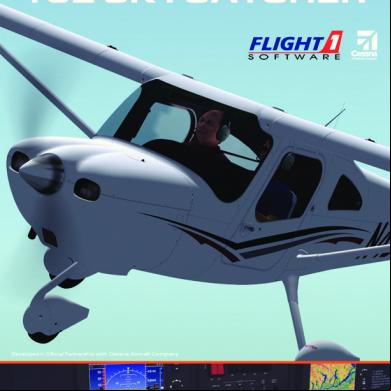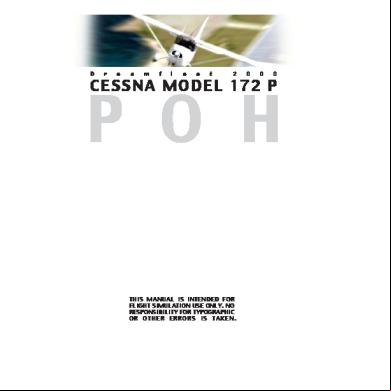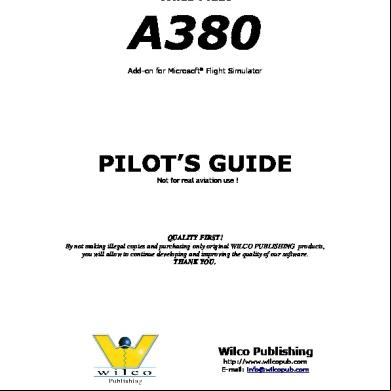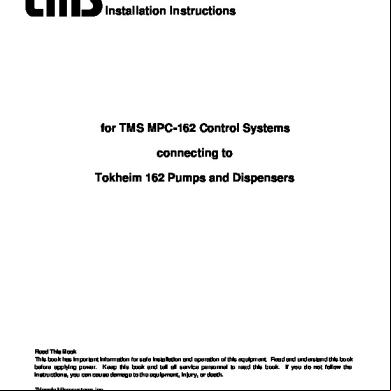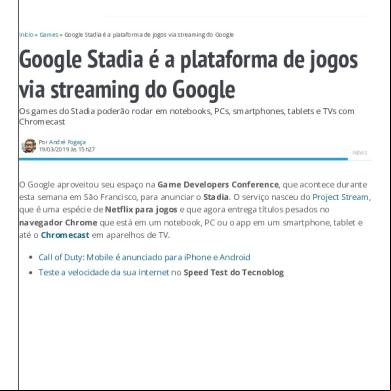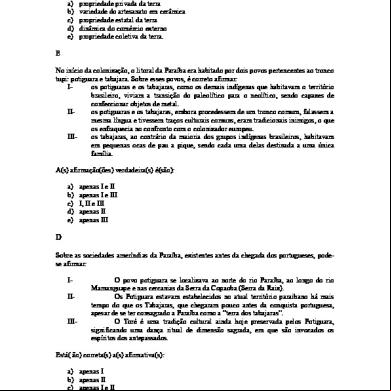Cessna 162 Skycatcher Pilots Guide 4mn2s
This document was ed by and they confirmed that they have the permission to share it. If you are author or own the copyright of this book, please report to us by using this report form. Report 3l3c15
Overview 3z723u
& View Cessna 162 Skycatcher Pilots Guide as PDF for free.
More details 2i4a6q
- Words: 20,498
- Pages: 64
CESSNA 162 Skycatcher
for Flight Simulator X
Developed in Official Partnership with Cessna Aircraft Company
Flight1 Software Cessna 162 Skycatcher Pilot's Guide |
www.flight1.com
1
CESSNA 162 Skycatcher
for Flight Simulator X
table of contents Introduction.................................................................................................................................................................................................................. 3 Important Information............................................................................................................................................................................................. 4 PC Performance......................................................................................................................................................................................................... 6 Reinstalling Your Software.................................................................................................................................................................................... 7 Aircraft Data.................................................................................................................................................................................................................. 8 Symbols and Abbreviations...............................................................................................................................................................................10 Selecting Your Aircraft...........................................................................................................................................................................................11 Creating a New Default Flight...........................................................................................................................................................................11 Beginning With a Cold and Dark Cockpit...................................................................................................................................................11 Control Setup and Realism Settings..............................................................................................................................................................12 Auxiliary Control ..........................................................................................................................................................................................13 2D Pop-Up s...................................................................................................................................................................................................14 Exterior Aircraft Lighting and Animations....................................................................................................................................................15 Virtual Cockpit...........................................................................................................................................................................................................16 Garmin G300 Primary Flight Display..............................................................................................................................................................20 Garmin G300 Multi-Function Display.............................................................................................................................................................26 Flight Planning..........................................................................................................................................................................................................37 Switch ..............................................................................................................................................................................................................40 Garmin SL40 COM Radio....................................................................................................................................................................................42 Garmin GTX370 Transponder............................................................................................................................................................................42 Magnetos Switch.....................................................................................................................................................................................................44 Fuel Indicating System.........................................................................................................................................................................................45 Control Sticks.............................................................................................................................................................................................................46 ELT - Emergency Locator Transmitter..........................................................................................................................................................46 Engine and Cabin Heat Controls.....................................................................................................................................................................47 Center Pedestal........................................................................................................................................................................................................48 Limitations...................................................................................................................................................................................................................49 Normal Procedures................................................................................................................................................................................................52 Performance Charts...............................................................................................................................................................................................58 Flight1 Software Cessna 162 Skycatcher Pilot's Guide |
www.flight1.com
2
CESSNA 162 Skycatcher
for Flight Simulator X
INTRODUCTION
The Cessna 162 Skycatcher is a two-seat, single-engine light-sport aircraft (LSA). This latest aircraft in the Cessna line of general aviation aircraft is intended for flight training and general sport flying. The Skycatcher features a high-wing design with tricycle landing gear and a castering nose wheel. The entire airframe is of conventional construction, featuring metal bulkheads, stringers and outer skin. Two integrated wing fuel tanks are positioned at the wing root, between the forward and aft wing spars. In addition, the fuselage features two entry doors that are hinged at the top, allowing for easier entry into the cabin. The aircraft's flight controls consist of the standard elevator, aileron and rudder control surfaces. The control surfaces are manually operated via cable linkages. Dual control sticks are used for aileron and elevator control. These control sticks move similarly to floor-mounted control sticks, but allow easier entry into the cabin. The wing flaps are manually operated by a control lever mounted between the seats. The rudder and brakes are controlled by conventional rudder pedals with toe brakes. The Skycatcher features a normally aspirated 4-cylinder piston engine and a Garmin G300 flight deck (PFD with optional integrated autopilot and optional MFD), a Garmin SL40 COM radio and a Garmin GTX327 transponder. In addition to the detailed Garmin G300 PFD and MFD, you will find the aircraft model is extremely detailed, both inside and out. Aircraft systems are very detailed, given the limitations of Flight Simulator, and the sounds and flight dynamics are as close to the real aircraft as possible. We hope that you enjoy the Flight1 Software Cessna 162 Skycatcher as much as we enjoyed creating it for you. Many happy landings!
Jim Rhoads Flight1 Software
Flight1 Software Cessna 162 Skycatcher Pilot's Guide |
www.flight1.com
3
CESSNA 162 Skycatcher
for Flight Simulator X
important information About This Pilot's Guide Please read through this Pilot's Guide to become familiar with the Flight1 Software Cessna 162 Skycatcher. The Cessna 162 Skycatcher includes many avionics and features that you will want to familiarize yourself with. Taking the time to do this now will allow you to get the most enjoyment out of your new software. This software is designed for entertainment purposes only. Although we have designed the Cessna 162 Skycatcher for Flight Simulator X to resemble and function as closely as possible the real full-scale aircraft, it is not designed as a training device. Not all systems have been simulated, and some of those that have been simulated may not be entirely functional or simulated to 100% accuracy. Flight1 Software is not responsible for errors due to differences in functionality between any parts of the Cessna 162 Skycatcher for Flight Simulator X and the real full-scale aircraft. This includes, but is not limited to, the aircraft model, flight performance and instruments, including the Garmin G300 flight deck.
Flight Simulator X SP2 Requirements The Flight1 Software Cessna 162 Skycatcher requires Microsoft Flight Simulator X SP2, Acceleration or Gold edition. This software is NOT compatible with Flight Simulator X SP1. For more information, and to Service Pack (SP2) for Flight Simulator X, please visit the Microsoft FSInsider website at www.fsinsider.com
Printing This Pilot's Guide Even though this Pilot's Guide is designed in color to make it easy to read on your computer screen, if you wish to print this Pilot's Guide and save ink at the same time, please choose to print in Grayscale, via your computer’s print dialog screen. To ensure that the entire Pilot's Guide prints, make sure to choose Reduce to Printer Margins and Auto-Rotate and Center in your Adobe Acrobat Reader print dialog box.
Customer Flight1 Software strives to provide timely, reliable . The following options are available: • For related to s, order numbers, and key files, please visit our Automated System at www.flight1.com/view.asp?page=service • If you need further related to one or more of items above, please use our Ticket System at www.flight1.com/ticket.asp • For technical product related specifically to the Cessna 162 Skycatcher software package, please visit our Technical Forum at www.simforums.com/forums/ Please note that the Ticket System should not be used for technical product . Flight1 Software Cessna 162 Skycatcher Pilot's Guide |
www.flight1.com
4
CESSNA 162 Skycatcher
for Flight Simulator X
important information Pilot's Guide Overview This Pilot's Guide is layed out in such a way to make it as easy as possible for you to become familiar with the Cessna 162 Skycatcher software package. This Pilot's Guide covers many aspects of the Cessna 162 Skycatcher, including, but not limited to, the virtual cockpit, gauges, click-spots, aircraft systems, and the aircraft limitations, checklists and performance charts. The Cessna 162 Skycatcher is an affordable light-sport aircraft that is designed for VFR flight rules. To keep it affordable, many Skycatcher's feature only one G300 display and no autopilot, therefore many of the features you might find in other more expensive aircraft, such as navigation radios, a separate MFD, autopilot with glideslope following, vertical navigation, etc., are not installed. Staying true to the overall concept and 'feel' of the Skycatcher, we haven't included many of the same features that aren't included in most of the real aircraft, such as navigation radios and approaches. However, because some of these features, such as a separate MFD and basic autopilot are optional, we've decided to include them in this simulation.
Pilot's Guide Layout Example Nearly every knob, switch, button, key and lever in the Cessna 162 Skycatcher can be clicked on and has an associated function. The different sections of this Pilot's Guide detail each of the main sections and associated aircraft functions. Items that can be clicked on are referenced in red and items that cannot be clicked on, but have a feature associated with it are referenced in orange. Knobs, levers and switches that have multiple click-spots associated with them feature yellow boxes that surround the specific click-spot. Items such as keys, buttons and two-position switches can be turned ON and OFF by simply clicking on them, therefore, no separate yellow box is displayed. Each feature that is referenced has a corresponding number with a description of the specific feature and its function. See the example below: 1
2
Function
3 Without Click-Spot
Rotary Knob with Separate Click-Spots
4
5
Key with Single Click-Spot
1) VOL - Press to turn the SL40 COM radio ON and OFF. 2) ACTIVE FREQUENCY - Displays the current active COM frequency.
Feature / Function Descriptions
3) STANDBY FREQUENCY - Displays the current standby COM frequency as indicated by the 's' indicator. Most aircraft system features are detailed and explained in the associated section. Some aircraft systems that require more detailed explanations have their own separate sections. Items that don't have a click-spot or function reference associated with them are not modeled in this simulation. Flight1 Software Cessna 162 Skycatcher Pilot's Guide |
www.flight1.com
5
CESSNA 162 Skycatcher
for Flight Simulator X
PC performance In general, Flight Simulator X is more demanding on system resources than any past version of Flight Simulator to date. This is mostly due to the added complexity of the scenery being displayed. The scenery is displayed at a much higher resolution and there is much more autogen, more highly-detailed 3D models, moving traffic, etc. Combine this with an aircraft like the Cessna 162 Skycatcher that features G300 PFD and MFD glass s, and even more demand is placed on your system - much more so than if you're using one of the default aircraft. Because of this it's important that you optimize your system to get the best performance out of it. If your PC is at the high end of the recommended system specifications, you should be able to run the Cessna 162 Skycatcher without issue. If, however, your PC is near the bottom of the system recommendations you may need to reduce some of your Flight Simulator settings to increase system performance. There are also changes that you can make to your video card settings to improve system performance. We've listed some recommendations to help improve system performance. Since computer systems are so widely varied, these are general recommendations and may or may not help in all cases. It will be up to you to experiment with different settings until you are satisfied with the results. • Ensure that you have installed the latest updates for both your Windows and Flight Simulator X installations and defragment your hard drive regularly. • Many PCs have programs running in the background that are not necessary for use during gaming. Many of these background tasks can be temporarily shut down to free up more processing power for Flight Simulator X. Before launching Flight Simulator X, make sure to shut down any non-essential background tasks.
Video Card Settings
Flight Simulator Settings
• Adjust the settings for your video card directly through your video card and not through Flight Simulator X. In most cases, allowing your video card to control Anti-Aliasing and Anisiotropic Filtering is preferable to allowing Flight Simulator X to control these settings. Keep in mind that although higher Anti-Aliasing and Anisiotropic Filtering settings result in superior visuals, these settings can negatively affect Flight Simulator X performance. You may need to lower these settings to find a balance between high-quality visuals and acceptable performance. For ATI s, we recommend using ATI Tray Tools. For NVidia s, we recommend using NVidia Inspector.
• Some of the settings in Flight Simulator X that affect performance are autogen, AI aircraft, road traffic, scenery complexity and water effects. These settings can cause even more of a performance hit if you are using add-on software that enhance these aspects of Flight Simulator X. You may need to lower one or more of these settings to find a balance between high-quality visuals and acceptable performance. Again, it will be up to you to experiment with settings until you are satisfied with the results. Flight1 Software Cessna 162 Skycatcher Pilot's Guide |
www.flight1.com
6
CESSNA 162 Skycatcher
for Flight Simulator X
reinstalling your software Backing Up Your Original File and Your Key File After you've installed your software, please take a moment to back up your original file (the file you ed when you purchased the product - it has a red airplane icon and is labeled Flight One Purchasing Module) and your key file, both of which are saved to your hard disc in the folder that you specified before the process. Both of these files should be backed up to a CD-ROM or a DVD-ROM so that you can reinstall the product in the future without needing to re it. Do not back up the Extracted Program File that's located in your C:\Flight One Software folder. In most cases this file cannot be used to reinstall the product. If you reinstall the product using this file, you will most likely receive a license error when you run the software. Always be sure to back up and reinstall from the original file that you ed when you first made your purchase.
Reinstalling Your Software Temporarily turn off any anti-virus software and any other disc utilities that may be running in the background. Double-click the original file (the Flight One Purchasing Module) to run the installation wrapper. If your PC is NOT connected to the Internet, choose the License Transfer option and follow the on-screen prompts. On the main installation wrapper screen, press the Click Here to Reinstall button, or press the Optional Flight1 if you originally chose the keyless installation method.
Click Here to Reinstall
Ensure that your PC is connected to the Internet, then follow the on-screen prompts to select your key file and enter your (or enter your Flight1 and ). Once your purchasing information is validated, the software will be extracted to your hard disc and the installation will start automatically. After the installation completes, reboot your computer before running the software for the first time. This will ensure that any DLLs, fonts, etc., with Windows and will ensure trouble-free use. If you're using the Windows Vista or the Windows 7 operating system and are having trouble reinstalling your software, please visit the Flight1 Windows Vista Online FAQ here: http://www.flight1.com/view.asp?page=vista Flight1 Software Cessna 162 Skycatcher Pilot's Guide |
www.flight1.com
7
CESSNA 162 Skycatcher
for Flight Simulator X
AIRCRAFT DATA Engine Manufacturer....................................................................................................................................................Teledyne Continental Motors Model................................................................................................................................................................................................................O-200-D Engine Type..................................................................................................................... Normally Aspirated, Direct-Drive, Carbureted Number of Cylinders............................................................................................................................ 4-Cylinder, Horizontally Opposed Displacement............................................................................................................................................................................201.0 Cubic Inch Horsepower......................................................................................................................................................................100 BHP at 2750 RPM
Propeller Manufacturer....................................................................................................................................................McCauley Propeller Systems Model...............................................................................................................................................................................................1A162/TCD6754 Number of Blades..................................................................................................................................................................................................... 2 Diameter..........................................................................................................................................................................67 Inches (1.70 Meters) Type............................................................................................................................................................................................................. Fixed Pitch
Fuel Approved Fuel Grades................................................100LL Grade Aviation Fuel (Blue) / 100 Grade Aviation Fuel (Green) Total Fuel Capacity...................................................................................................................................25.46 U.S. Gallons (96.34 Liters) Total Usable Fuel.......................................................................................................................................24.00 U.S. Gallons (90.82 Liters) Total Fuel Capacity Each Tank...........................................................................................................12.73 U.S. Gallons (48.17 Liters) Total Usable Fuel Each Tank...............................................................................................................12.00 U.S. Gallons (45.41 Liters)
Oil Oil Capacity - Sump.................................................................................................................................................... 5.0 Quarts (4.73 Liters) Total Oil Capacity......................................................................................................................................................... 5.5 Quarts (5.20 Liters) Minimum Operating Oil Quantity.......................................................................................................................... 3.5 Quarts (3.31 Liters)
Exterior Dimensions Length.................................................................................................................................................................22 Feet 1 Inches (6.73 Meters) Height...................................................................................................................................................................7 Feet 4 Inches (2.22 Meters) Wing Span................................................................................................................................................. 30 Feet 4.62 Inches (9.26 Meters) Landing Gear Wheelbase.................................................................................................................................62.40 Inches (1.58 Meters) Wing Area...............................................................................................................................120.00 Square Feet (11.15 Square Meters)
Cabin Dimensions (with Typical Interior Installed) Length - Overall.....................................................................................................................................................91.31 Inches (2.32 Meters) Length - Excluding Cockpit..............................................................................................................................36.67 Inches (0.93 Meters) Height (Cockpit / Baggage Area).....................................................................47.00 Inches / 28.00 Inches (1.19 / 0.71 Meters) Width (Cockpit / Baggage Area).......................................................................43.60 Inches / 39.00 Inches (1.11 / 0.99 Meters) Flight1 Software Cessna 162 Skycatcher Pilot's Guide |
www.flight1.com
8
CESSNA 162 Skycatcher
for Flight Simulator X
AIRCRAFT DATA Accommodations Seats.................................................................................................................................................................................2 (Pilot and enger)
Altitudes Service Ceiling.................................................................................................................................................14,625 Feet (4,457.70 Meters)
Basic Performance Takeoff Distance, Sea Level, 20ºC, MTOW................................................................................................. 665 Feet (202.69 Meters) Landing Distance, Sea Level, 20ºC, MLW................................................................................................... 685 Feet (208.79 Meters) Rate of Climb, Sea Level, 20ºC, MTOW.................................................................... 865 Feet/Minute (263.65 Meters/Minutes) Cruise Speed, ISA 6000 Feet ASL........................................................................................................................109 KTAS @ 2750 RPM
Airspeed Limitations Stall Speed Clean (VS)................................................................................................................................................................................................. 41 KIAS
Landing Configuration (VSO).......................................................................................................................................................... 37 KIAS
Maximum Flap Extended Speed (VFE)
Flaps - 10º..............................................................................................................................................................................................100 KIAS
Flaps - 25º................................................................................................................................................................................................ 85 KIAS Flaps - Full................................................................................................................................................................................................ 70 KIAS Maneuvering Speed (VA)
1320 Pounds.........................................................................................................................................................................................102 KIAS
1200 Pounds........................................................................................................................................................................................... 96 KIAS 1100 Pounds........................................................................................................................................................................................... 92 KIAS Never Exceed Speed (VNE)..................................................................................................................................................................148 KIAS
Maximum Structural Cruising Speed (VNO).................................................................................................................................124 KIAS
Certified Weights Maximum Ramp Weight......................................................................................................................1324 Pounds (600.56 Kilograms) Maximum Takeoff Weight...................................................................................................................1320 Pounds (598.74 Kilograms) Maximum Landing Weight.................................................................................................................1320 Pounds (598.74 Kilograms)
Payload Maximum Baggage Weight...................................................................................................................... 50 Pounds (22.68 Kilograms)
Standard Weights Standard Empty Weight......................................................................................................................... 834 Pounds (378.29 Kilograms) Maximum Useful Load............................................................................................................................ 486 Pounds (220.45 Kilograms) Flight1 Software Cessna 162 Skycatcher Pilot's Guide |
www.flight1.com
9
CESSNA 162 Skycatcher
for Flight Simulator X
symbols and abbreviations V-Speed Symbols VSO Stalling Speed or the minimum steady flight speed at which the aircraft is controllable in the landing configuration at maximum gross weight. VS
Stalling Speed or the minimum steady flight speed at which the aircraft is controllable.
VFE
Maximum Flap Extended Speed is the highest speed permissible with wing flaps in a prescribed extended position.
VA
Maneuvering Speed is the maximum speed at which you may use abrupt control travel.
VNO Maximum Structural Cruising Speed is the speed that should not be exceeded except in smooth air, and then only with caution. VNE Never Exceed Speed is the speed limit that may not be exceeded at any time. VX
Best Angle of Climb Speed provides the best altitude gain per unit of horizontal distance, and is usually used for clearing obstacles during takeoff.
VY
Best Rate of Climb Speed provides the best altitude gain in the shortest amount of time.
VG
Best Rate of Glide Speed provides the best glide distance in an engine-out scenario.
VR
Rotation Speed. The speed at which the aircraft's nosewheel leaves the ground.
VMC
Minimum Control Speed with the in an engine out situation.
VREF Reference Speed. The landing reference speed or threshold crossing speed. VSW
Stall Warning Speed. Speed at which the stall warning alarm will occur.
Airspeed Terminology KCAS Knots Calibrated Airspeed is indicated airspeed corrected for position and instrument error and expressed in knots. Knots calibrated airspeed is equal to KTAS in standard atmosphere at sea level. KIAS
Indicated Airspeed in Knots.
KTAS True Airspeed is the speed of an aircraft relative to undisturbed air which is the CAS corrected for altitude, temperature and compressibility.
Meteorological Terminology OAT
Outside Air Temperature is the free air static temperature obtained either from in-flight temperature indications or ground meteorological sources, adjusted for instrument error and compressibility effects.
ISA
Standard Temperature is 15°C at sea level pressure altitude and decreases by 2°C for each 1000 feet of altitude.
PA
Pressure Altitude is altitude measured from the standard sea level pressure of 29.92 in Hg by a pressure of barometric altimeter. Flight1 Software Cessna 162 Skycatcher Pilot's Guide |
www.flight1.com
10
CESSNA 162 Skycatcher
for Flight Simulator X
selecting your aircraft The Flight1 Software Cessna 162 Skycatcher is located under Cessna in the Flight Simulator Aircraft Manufacturer drop-down box and under Flight One Software in the Flight Simulator Publisher drop-down box. Three different stock liveries are available to choose from: • N450RP White, Black, Red and Gray
• EI-TAG White, Green and Tan
• N162F1 White, Black,Blue and Gray
• N162US White, Blue and Red with Stars
In order to see all available liveries, make sure that 'Show all Variations' is selected in the Flight Simulator aircraft selection screen.
creating a new default flight When you load the Default Flight in Flight Simulator X, you will be flying out over water. This is not the best situation for loading your aircraft, so we recommend creating a new default flight to load your Cessna 162 Skycatcher from. To create a new default flight, first load the default Flight Simulator flight, move the aircraft to the active runway of your choice, then save the flight as the new default flight. Load the new default flight, then SWITCH to the Cessna 162 Skycatcher (using the Aircraft drop-down selection in the Flight Simulator Menu Bar) and set up your flight parameters, such as location, time, weather, etc. To prevent problems with initialization and aircraft performance upon loading the Cessna 162 Skycatcher into Flight Simulator X, we strongly advise that you first load the Flight Simulator X Default Flight, then switch to the Cessna 162 Skycatcher. This will ensure that previously saved settings from previous aircraft will not interfere with the operation of the Cessna 162 Skycatcher. Just some of the problems you might encounter if you don't load the Cessna 162 Skycatcher as suggested are fuel draw imbalance issues, unusual autopilot behavior and flight trimming issues.
beginning with a cold and dark cockpit In the default configuration, when you load the Cessna 162 Skycatcher into the Flight Simulator, all aircraft systems are up and running. If you would prefer to start out with the aircraft Cold and Dark instead, follow the procedures below: Create and load the default Flight Simulator flight as described above. Manually shut down all of the aircraft systems and save the flight as 'Cold and Dark'. You also have the option of making it your new default flight. If you do this, all subsequent flights will be Cold and Dark. Switch to the Cessna 162 Skycatcher using the Flight Simulator Aircraft drop-down menu. The aircraft should now load into Flight Simulator Cold and Dark. If you make the Cold and Dark flight your default flight, all aircraft you load into Flight Simulator will load in a Cold and Dark state. Flight1 Software Cessna 162 Skycatcher Pilot's Guide |
www.flight1.com
11
CESSNA 162 Skycatcher
for Flight Simulator X
control setup and realism settings We recommend using the Flight Simulator Control Settings and Realism Settings to ensure the most accurate rendition of the Skycatcher's flight dynamics in your Flight Simulator setup. The Skycatcher's flight dynamics are programmed using these settings as a starting point, so using these same settings will generally result in the intended flight dynamics 'feeling' across many different 's systems.
Control Settings To change your input device's control settings, use the Flight Simulator Settings - Controls menu. Choose Options | Settings | Controls from the Flight Simulator Menu Bar, then choose the Calibration tab.
For Sensitivity and Null Zone we recommend using the Default Values. We also recommend using the Default Values for Keyboard Sensitivity.
Realism Settings To change your realism settings, use the Flight Simulator Settings - Realism menu. Choose Aircraft | Realism Settings from the Flight Simulator Menu Bar.
We suggest the following settings: • Flight Model: All set to Realistic (full right) • Flight Controls: Do NOT check Autorudder • Engine: Do NOT check Enable Automixture • Instruments and Lights: Choose Display Indicated Airspeed. All other options can be set to the level of realism you prefer. We don't recommend Enabling Gyro Drift.
Flight1 Software Cessna 162 Skycatcher Pilot's Guide |
www.flight1.com
12
CESSNA 162 Skycatcher
for Flight Simulator X
Auxiliary Control Auxiliary Control Overview The Auxiliary Control allows the to change different options related to the aircraft. In addition, aircraft services and the aircraft Quick Reference Guide are also accessed through the Auxiliary Control .
Opening and Closing the Auxiliary Control The Auxiliary Control can be accessed anytime the Cessna 162 Skycatcher is loaded into Flight Simulator, regardless of the current view. For example, you can open the Auxiliary Control when the Virtual Cockpit view is Active or when the External view is Active. To Open the Auxiliary Control , press Shift+4. To Close the Auxiliary Control , either press Shift+4 a second time or click the Red 'X' in the upper right corner. The Auxiliary Control can also be accessed by choosing the Views | Instrument | Auxiliary Control option from the Flight Simulator Menu Bar or by clicking on the N-number placard on the instrument .
Auxiliary Control Functions The options that can be chosen within the Auxiliary Control are separated into tabs - Pilot & Student, Exterior, Fuel & Service and Quick Reference. Clicking on a tab will display the options available within that group. When an option has a checkmark displayed, that option is Enabled. If there is no checkmark next to an option, that option is Disabled. To Enable or Disable an option, simply click the selection box with your mouse.
Pilot & Student: l
l
l
l
Pilot is Visible - When Enabled, the pilot is visible inside the cockpit in the external view. When Disabled, the pilot is not visible inside the cockpit in the external view. Pilot Shades - When Enabled, the pilot is wearing sunglasses in the external view. When Disabled, the pilot is not wearing sunglasses in the external view. Student is Visible - When Enabled, the student pilot is visible inside the cockpit in the external view. When Disabled, the student pilot is not visible inside the cockpit in the external view. Student Shades - When Enabled, the student pilot is wearing sunglasses in the external view. When Disabled, the student pilot is not wearing sunglasses in the external view. Flight1 Software Cessna 162 Skycatcher Pilot's Guide |
www.flight1.com
13
CESSNA 162 Skycatcher
for Flight Simulator X
Auxiliary Control Auxiliary Control Functions, Continued.... Exterior: l
Left Door Open - When Enabled, opens the left cabin door. When Disabled, closes the left cabin door.
l
Right Door Open - When Enabled, opens the right cabin door. When Disabled, closes the right cabin door.
l
l
l
l
l
l
Disable Bug Splats - When Enabled, random bug splats will appear on the windshield at random times during flight. When Disabled, no bug splats will appear on the windshield during flight. Reset Bug Splats* - Press to clean bug splats off the windshield. The checkmark will display only momentarily. Wheels Chocked* - When Enabled, displays the main gear wheel chocks. When Disabled, removes the main gear wheel chocks. Pitot Cover* - When Enabled, displays the pitot cover over the pitot tube. When Disabled, removes the pitot cover from the pitot tube. Engine Inlet Covers* - When Enabled, displays the engine intake covers inside the engine intakes. When Disabled, removes the engine intake covers from inside the engine intakes. Cabin Sun Reflector* - When Enabled, displays the cabin sun reflector inside the windshield. When Disabled, removes the cabin sun reflector from inside the windshield.
*The following options can ONLY be Enabled when the engine is OFF - Reset Bug Splats, Wheels Chocked, Pitot Cover, Engine Inlet Covers and Cabin Sun Reflector. These options cannot be Enabled if the engine is running. Fuel & Service: l
Call Fuel Truck - When pressed, initiates the default Flight Simulator fuel truck to come to your aircraft for refueling.
Not all Flight Simulator airports feature a fuel truck. l
Reload Aircraft - When pressed, clears any failures, refreshes the gauges, then displays the instrument . This is useful after initiating failures from within Flight Simulator.
Quick Reference: l
Displays aircraft reference information, such as specifications, take-off distances, cruise speed, etc.
2d pop-up s Even though this aircraft features a complete Virtual Cockpit, several 2D pop-up s are included. These s are accessed either with the mouse or keyboard shortcuts. The following 2D pop-up s are featured: Enlarged Primary Flight Display (Click PFD or press Shift+2 to Open and Close)
l
Enlarged Multi-Function Display (Click MFD or press Shift+3 to Open and Close)
l
Flight1 Software Cessna 162 Skycatcher Pilot's Guide |
www.flight1.com
14
CESSNA 162 Skycatcher
for Flight Simulator X
exterior aircraft lighting and animations This section describes the aircraft's exterior lighting model along with exterior animations. In addition to the standard exterior aircraft animations, such as moving control surfaces, nose gear strut, wheels, propeller and engine startup exhaust, the custom animations that are simulated are detailed below.
1
5
4
6
3
2
1
2
7
1) ANTI-COLLISION (STROBE) LIGHTS - Turned ON and OFF using the STROBE switch on the instrument . One strobe light is mounted on each wing tip. 2) NAVIGATION LIGHTS - Turned ON and OFF using the NAV switch on the instrument . One green navigation light is mounted on the right wing tip and one red navigation light is mounted on the left wing tip. 3) LANDING/TAXI LIGHT - Turned ON and OFF using the LDG switch on the instrument . One landing/taxi light is mounted in the leading edge of the left wing tip. One light is used for both landing and taxi. 4) PILOT/STUDENT - Each pilot and student head moves right and left and up and down, and their eyes blink. The pilot and student displayed in the cabin varies based on the Skycatcher model chosen. The pilot and student cannot be seen from within the Virtual Cockpit. They are visible only from the outside view, and only if Enabled. 5) RIGHT CABIN DOOR - The right cabin door is Opened and Closed using the Shift+E+2 key command or by Enabling or Disabling the Right Door Open option in the Auxiliary Control Exterior tab. 6) LEFT CABIN DOOR - The left cabin door is Opened and Closed using the Shift+E or the Shift+E+1 key command or by Enabling or Disabling the Left Door Open option in the Auxiliary Control Exterior tab. 7) LANDING GEAR STRUTS - The nose gear and main gear struts flex under load. The amount of flex varies. For example, if you land hard, the main gear struts will flex more than if you land gently. The Skycatcher is not equipped with a beacon light, nor is it equipped with a white navigation light at the rear of the aircraft. Flight1 Software Cessna 162 Skycatcher Pilot's Guide |
www.flight1.com
15
CESSNA 162 Skycatcher
for Flight Simulator X
virtual cockpit Virtual Cockpit Overview The Virtual Cockpit is an immersive 3D environment that features many different animations and several lighting options, in addition to the fully-clickable instrument and related flight controls. You can navigate to the Virtual Cockpit by pressing F9 on your keyboard. Use the standard Flight Simulator view commands to navigate within the Virtual Cockpit. Use keystrokes to move your view back and forth and up and down, and hold down the space bar while you move your mouse to pivot your view. Default Flight Simulator view commands can be found by choosing Options | Settings | Controls | Buttons/Keys | Views from the Flight Simulator Menu Bar. This aircraft is designed to be flown in the 3D environment of the Virtual Cockpit. It doesn't include a 2D cockpit or instrument .
Virtual Cockpit Views In addition to the main Virtual Cockpit view, pressing the 'A' key on your keyboard will cycle through the following custom views: Left Seat > Left Seat Oblique Right > Left Seat Look Left > Left Seat Look Right > Right Seat > Right Seat Oblique Left. Due to the way Flight Simulator views works, when you cycle through the available views, there will be a blank view (no Virtual Cockpit displayed). To return to the Virtual Cockpit, press the 'A' key again.
Virtual Cockpit Interaction - Click-Spots Interaction with VC functions, such as switches, knobs, levers, etc., is done using left mouse clicks and/or your mouse's rotary knob. If a function can be clicked on, your mouse pointer will turn into a hand when you hover over the switch, knob, lever, etc. • Two-Position Switches - For two-position switches, such as the lighting switches and the G300 softkeys, click on the switch or softkey to press or flip it. • Multi-Position Switches - For multi-position switches, such as the magnetos switch, click in either direction enough times to move the switch into the desired position. For example, to turn the magnetos switch to START, hover your mouse over the right side of the switch and click four times. • Rotary Knobs - For rotary knobs, such as the tuning knobs on the COM radio or the multi-function joystick on the G300 PFD and MFD, the click-spot locations will vary. In general, click on the left side of the knob to rotate it counter-clockwise and click on the right side of the knob to rotate it clockwise. You will notice that when you hover your mouse over the click-spots on these knobs, a '+' or '-' sign will appear in the hand, indicating the direction of switch travel. '+' for clockwise and '-' for counter-clockwise. • Levers - For levers, such as the throttle and mixture controls and the flap handle, use the click-and-drag method to control them.Click and HOLD, then move the mouse in the desired direction of travel. Most functions can also be controlled using your mouse's scroll wheel. In general, scroll forward to rotate a knob to the right or push a lever in and scroll backward to rotate a knob to the left or pull a lever out. Using the scroll wheel is especially convenient when used with rotary knobs and levers. Flight1 Software Cessna 162 Skycatcher Pilot's Guide |
www.flight1.com
16
CESSNA 162 Skycatcher
for Flight Simulator X
virtual cockpit Virtual Cockpit Animations In addition to the standard animations, such as knobs, switches, keys, dials, levers, control sticks and rudder pedals, this section lists the other custom animations that are available in the Virtual Cockpit.
l
Sun Visors - Click on the upper portion of each sunvisor to raise or lower them.
l
Cabin Doors - Click the door handles or anywhere on the door frames to open or close either cabin door.
l
l
Bug Splats - Random bug splats will appear on the windshield at random times during flight. In the default configuration, bug splats are Enabled, however, they can be Disabled using the Auxiliary Control . For more information, see the Auxiliary Control Functions - Exterior section on page 14. Control Cables and Pulleys - The Skycatcher's control surfaces are controlled by cables and pulleys. You can see this intricate control system in action as you move the controls back and forth.
Hiding the Control Sticks To make it easier to access switches and view gauge displays behind the control sticks, the control sticks can be hidden. Click the base of the control sticks to Hide or Show them.
Flight1 Software Cessna 162 Skycatcher Pilot's Guide |
www.flight1.com
17
CESSNA 162 Skycatcher
for Flight Simulator X
virtual cockpit Instrument Layout The instrument in oriented around the Garmin G300 Primary Flight Display (PFD) and optional dedicated Multi-Function Display (MFD). The G300 PFD is mounted directly in front of the pilot and provides all necessary flight instrument displays and basic avionics indications on a 7" wide flat- color display. The optional G300 MFD is installed to the right of the electrical system switch . The G300 MFD features a moving map, flight planner and Engine Indicator System. A Garmin GTX327 transponder and SL40 COM radio are installed conveniently between the PFD and MFD. All engine controls are installed on the lower portion of the instrument , within easy reach of the pilot. The flat control handle is located between the seats. Pilot Layout: The pilot's features a Garmin G300 PFD installed directly in front of the pilot. A switch that includes the master switches, exterior lighting switches, lighting switch and circuit breakers is installed to the right of the PFD, in addition to a Garmin SL40 COM radio and a Garmin GTX327 transponder. The autopilot ON/OFF switch and magnetos switch are installed to the left of the PFD. 1
5 2 6 7
3
4
1) Garmin G300 Primary Flight Display (Page 18)
6) Garmin SL40 COM Radio (Page 42)
2) Autopilot ON/OFF Switch (Page 24)
7) Garmin GTX327 Transponder (Page 42)
3) Magnetos Switch (Page 44) 4) N-Number Placard - Click to OPEN/CLOSE the Auxiliary Control (Page 13) 5) Switch (Page 40) Flight1 Software Cessna 162 Skycatcher Pilot's Guide |
www.flight1.com
18
CESSNA 162 Skycatcher
for Flight Simulator X
virtual cockpit Instrument Layout, Continued.... Right and Lower Layout: The right features a Garmin 300 MFD and ELT - Emergency Locator Transmitter. The lower features the engine and cabin control knobs. 1
3
1) Garmin G300 MFD (Page 26)
2
3) ELT - Emergency Locator Transmitter (Page 46)
2) Engine and Cabin Heat Control Knobs (Page 47) Center Pedestal Layout: The center pedestal features the parking brake, flap handle and the fuel shutoff control knob. 1
2
1) Parking Brake Control Lever (Page 48) 2) Fuel Shutoff Control Knob (Page 48) 3) Flap Handle (Page 48)
3
Flight1 Software Cessna 162 Skycatcher Pilot's Guide |
www.flight1.com
19
CESSNA 162 Skycatcher
for Flight Simulator X
Garmin G300 Primary Flight Display G300 PFD Overview The Cessna 162 Skycatcher features one Primary Flight Display (PFD). The PFD is a 7" wide flat- color display that provides all necessary flight instrument displays and basic avionics indications. In addition, the PFD includes integrated autopilot controls that features heading select, GPS steering, vertical speed, altitude hold and altitude capture modes. This section provides an overview of the Garmin G300 PFD. Although we have strived to model what we feel are the most important features in this version of the G300 PFD for the Cessna 162 Skycatcher, not all features have been simulated and some of those that have been simulated may not be entirely functional.
G300 PFD Display Screen The PFD presents both graphical and numerical flight instrumentation (attitude, heading, airspeed, altitude, vertical speed and lateral course deviation) which replaces the traditional flight instrument cluster. In addition to the flight instruments, supplemental flight data is displayed that includes both wind speed and direction, and a flight plan data bar which features current waypoint, bearing, distance and ETE data. When the autopilot is engaged, autopilot modes are displayed above the attitude indicator. Barometer, heading bug and course pointer information, along with outside air temperature and local time are also displayed. All of this information is presented to the pilot in an easy-to-view format that streamlines and lessens the pilot's workload. Turn Rate Indicator Autopilot Status Box
Standard Turn Rate Indicator
Aircraft Heading Attitude Indicator
Flight Plan Data Bar Com Ground Speed Indicator Flaps 10º Tick Mark Flaps 25º Tick Mark Airspeed Trend Indicator Current Airspeed Indicator V-Speed Indicators Airspeed Tape Slip/Skid Indicator True Airspeed Indicator Selected Heading Indicator Wind Indicator Navigation Source Indicator HSI - Horizontal Situation Indicator CDI - Course Deviation Indicator
Selected Altitude Altimeter Tape Vertical Speed Indicator Current Altitude Indicator Selected Altitude Bug Vertical Speed Bug Barometer Lateral Deviation Indicator Course Indicator Heading Bug To/From Indicator Aircraft Symbol
Course Pointer Outside Air Temperature Indicator
Flight1 Software Cessna 162 Skycatcher Pilot's Guide |
Clock
www.flight1.com
20
CESSNA 162 Skycatcher
for Flight Simulator X
Garmin G300 Primary Flight Display G300 PFD Click-Spots and Functions The PFD, with its integrated optional autopilot, is controlled using the multi-function joystick, the ENT hard key on the right side of the bezel, in addition to the softkeys along the bottom. The joystick can be turned right and left, and pushed up and down and right and left. It can also be pressed in. The softkeys along the bottom of the PFD correspond to different functions displayed directly above the particular softkey. Because the optional G300 MFD is installed, map menu options and flight planning are not integrated into the PFD, therefore, the RNG, CLR, MENU, FPL, DIRECT TO and NRST keys are inoperative.
1
2
3
4
1) JOYSTICK - The joystick is used to input data into the PFD. Turn the joystick right or left (outer click-spots) to increase or decrease heading, barometer and selected altitude values. Push the joystick up or down (upper and lower click-spots) to increase or decrease vertical speed and altitude hold values when the autopilot is ON. Press the joystick (middle click-spot to sync the heading bug to the current heading, sync the selected altitude to the current altitude, reset the barometer to 29.92" or return to the main softkey functions. 2) ENT - Press the ENT key to return to the main softkey functions. 3) ENLARGE - Click anywhere on the display screen to open an enlarged 2D pop-up version of the PFD. When the 2D pop-up version of the PFD is open, the 3D version of the PFD installed in the will stop drawing. This is normal and is done to maintain flight simulator performance. 4) SOFTKEYS - The softkeys control different functions based on the label above them. When a function is ON, the text is gray on a white background and when a function is OFF, the text is white on a gray background. Flight1 Software Cessna 162 Skycatcher Pilot's Guide |
www.flight1.com
21
CESSNA 162 Skycatcher
for Flight Simulator X
Garmin G300 Primary Flight Display Softkey Flow Chart Overview and Functions This section describes the softkey options that are available, along with the corresponding sub-menu functions. HDG/ROLL
CRS
CDI SRC
HDG/ROLL
AP HDG
AP NAV
HDG/ROLL
AP VNAV
AP VS
BARO
ALT/PTCH ALT/PTCH
AP ALT
AP HDG
White on Gray - Option OFF
AP HDG
Gray on White - Option ON
ALT/PTCH
• HDG/ROLL - Press to allow adjustment of the heading bug and open the autopilot roll control functions. • BARO - Press to allow adjustment of the barometer field. • ALT/PTCH - Press to allow adjustment of the selected altitude field and open the autopilot pitch control functions. • AP HDG - With the autopilot ON, press to toggle autopilot heading select mode ON and OFF. • AP NAV - With the autopilot ON, press to toggle autopilot GPS steering mode ON and OFF. • AP ALT - With the autopilot ON, press to toggle autopilot altitude hold mode ON and OFF. • AP VS - With the autopilot ON, press to toggle autopilot vertical speed mode ON and OFF. About Active Fields: Values can be entered into the barometer, selected altitude and heading select fields only when the fields are Active. Active fields are displayed in cyan and only one field can be Active at any one time. To Activate a field, press the softkey related to the desired field. Adjusting the Barometer: Press the BARO softkey. The barometer field will be highlighted in cyan. Rotate the joystick right or left to increase or decrease the barometer value. Press the BARO softkey a second time or press the ENT key to return to the main softkey functions. When the barometer field is Active, press the joystick to reset the barometer to 29.92". Adjusting the Heading Bug: The heading bug is used for heading select mode lateral navigation with the autopilot, or the heading bug can be used as a heading reference when you're not using the autopilot. Press the HDG/ROLL softkey. The heading field will be highlighted in cyan. Rotate the joystick right or left to move the heading bug right or left on the HSI in 1º increments. Press the HDG/ROLL softkey a second time or press the ENT key to return to the main softkey functions. When the heading field is Active, press the joystick to sync the heading bug to the current heading. Flight1 Software Cessna 162 Skycatcher Pilot's Guide |
www.flight1.com
22
CESSNA 162 Skycatcher
for Flight Simulator X
Garmin G300 Primary Flight Display Softkey Flow Chart Overview and Functions, Continued.... Adjusting the Selected Altitude: Selected altitude is used during vertical navigation with the autopilot to level the aircraft at cruising altitude, or selected altitude can be used as an altitude reference when you're not using the autopilot. The selected altitude bug will be displayed on the altitude tape at the selected altitude value. Press the ALT/PTCH softkey. The selected altitude field will be highlighted in cyan. Rotate the joystick right or left to increase or decrease the selected altitude value in 100 foot increments. Press the ALT/PTCH softkey a second time or press the ENT key to return to the main softkey functions. When the selected altitude field is Active, press the joystick to sync the selected altitude value to the current altitude.
G300 PFD Data Bar The data bar above the com provides flight plan information to the pilot that is visible at a glance. Waypoint, bearing, distance and ETE are displayed. 1
2
3
4
1) WPT - Displays the Active waypoint in your flight plan. 2) BRG - Displays the bearing from your current position to the Active waypoint.
3) DST - Displays the distance in nautical miles from your current position to the Active waypoint. 4) ETE - Displays the Estimated Time Enroute in hours:minutes from your current position to the Active waypoint. If the time enroute is less than 1 minute 00:00 will be displayed. This is normal.
Integrated Autopilot Operation The G300 PFD communicates with the optionally installed external autopilot. Using the multi-function joystick and the sofkeys along the bottom of the PFD, autopilot pitch and roll commands can be controlled for automatic flight. Autopilot Status Lateral Modes Vertical Modes
The autopilot status box displays autopilot status, lateral modes and vertical modes. The color of status indicators varies. When a status indicator is green, that mode is Active and when a status indicator is white, that mode is Armed. The following Vertical modes are ed*:
The following Lateral modes are ed*:
• Pitch Hold (PIT)
• Roll Hold (ROL)
• Selected Altitude Capture (ALTS)
• Heading Select (HDG)
• Altitude Hold (ALT)
• GPS (GPS Steering)
• Vertical Speed (VS)
*Autopilot Status Box Indicators in Parenthesis Flight1 Software Cessna 162 Skycatcher Pilot's Guide |
www.flight1.com
23
CESSNA 162 Skycatcher
for Flight Simulator X
Garmin G300 Primary Flight Display Integrated Autopilot Operation, Continued.... Since this aircraft is primarily designed for VFR flight and because no NAV or ADF radios are installed, navigation is done using GPS flight plans only. In addition, the autopilot does not feature complex autopilot modes, such as localizer or glideslope capture, etc. Turning the Autopilot ON and OFF: When the autopilot is turned ON, ROL and PIT modes are Active and ALTS mode is Armed. ROL mode commands the aircraft to hold the wings level and PIT mode commands the aircraft to hold the current pitch angle. When the autopilot is disengaged, all modes are cleared and AP will flash for approximately 10 seconds before extinguishing.
1
1) AUTOPILOT - Press to toggle the autopilot ON and OFF. When turned ON, AP, ROL, PIT and ALTS status indicators will be displayed in the autopilot status box.
Do not turn the autopilot ON while on the ground. In addition to being incorrect operation, Flight Simulator features a bug that will move the elevator pitch trim to one extreme resulting in elevator trim problems. Controlling Autopilot Lateral Modes: The autopilot features two roll modes that are used for lateral navigation. • AP HDG - Press to toggle autopilot heading select mode ON and OFF. When toggled ON, the aircraft will fly the heading indicated by the heading bug on the HSI and HDG will be displayed in the autopilot status box. When toggled OFF, the autopilot will revert to ROL mode and ROL will be displayed in the autopilot status box. • AP NAV - Press to toggle autopilot GPS mode ON and OFF. When toggled ON, the aircraft will fly the currently Active segment of your GPS flight plan and GPS will be displayed on the autopilot status box. When toggled OFF, the autopilot will revert to ROL mode and ROL will be displayed in the autopilot status box. AP HDG and AP NAV modes can only be selected when the autopilot is ON. Controlling Autopilot Vertical Modes: The autopilot features three vertical modes that are used for vertical navigation, two of which can be selected by the pilot. • AP ALT - Press to toggle autopilot altitude hold mode ON and OFF. When toggled ON, the aircraft will level off at the nearest altitude that the aircraft was at when the AP ALT softkey was pressed and that altitude will be displayed in the autopilot status box (e.g. ALT 2000FT). When toggled OFF, the autopilot will revert to PIT mode and PIT will be displayed in the autopilot status box. While in ALT mode, pushing the joystick up or down will change the altitude in 100 foot increments and the aircraft will automatically climb or descend to that altitude, regardless of the selected altitude value. Flight1 Software Cessna 162 Skycatcher Pilot's Guide |
www.flight1.com
24
CESSNA 162 Skycatcher
for Flight Simulator X
Garmin G300 Primary Flight Display Integrated Autopilot Operation, Continued.... Controlling Autopilot Vertical Modes: • AP VS - Press to toggle autopilot vertical speed mode ON and OFF. When toggled ON, push the joystick up or down to change the vertical speed value in 100 foot increments. The vertical speed rate will be displayed in the autopilot status box (e.g. VS 700FPM) and a vertical speed bug will be displayed on the altitude tape. When in VS mode, the aircraft will fly the current vertical speed value selected, then level off at the altitude displayed in the selected altitude field. When toggled OFF, the autopilot will revert to PIT mode and PIT will be displayed in the autopilot status box. While in VS mode, the aircraft will attempt to hold the currently selected vertical speed, regardless of engine power setting. It's important to watch your airspeed closely to prevent stalling. AP ALT and AP VS modes can only be selected when the autopilot is ON. Using the Autopilot: This section provides general information for using the autopilot on an everyday flight with a GPS flight plan. 1) Press the ALT/PTCH softkey to highlight the selected altitude field, then turn the joystick right or left to enter your desired cruise altitude. 2) Press the HDG/ROLL softkey to highlight the heading field, then turn the joystick right or left to enter your desired aircraft heading (usually the runway heading). 3) After take-off and flaps up, trim the aircraft for the desired climb rate, then press the autopilot switch to turn the autopilot ON. ROL and PIT modes will be active, and ALTS mode will be armed. The autopilot will hold the wings level and hold the current pitch angle. 4) If desired, use HDG mode to intercept the Active leg of your flight plan. To do this, press the HDG/ROLL softkey to highlight the heading field, adjust the heading bug to intercept the Active leg of your flight plan, the press the AP HDG softkey to Activate heading select mode. 5) When your aircraft nears the Active leg of your flight plan, press the AP NAV softkey to engage GPS steering mode and intercept and follow your flight plan course. 6) To adjust the climb angle to your cruise altitude, press the ALT/PTCH softkey, then press the AP VS softkey to Activate vertical speed mode. Push the joystick up or down to select the desired vertical speed. 7) After a short time, ALTS mode will arm. Adjust power to maintain airspeed at the desired vertical speed. When your aircraft nears the cruise altitude displayed in the selected altitude field, the aircraft will automatically begin to level off at that altitude and ALT mode will become Active. When ALTS mode is armed, vertical speed can still be changed as long as the AP VS softkey is Active. Simply push the joystick up or down and the ALTS indicator will change to the VS indicator in the autopilot status box. 8) While the aircraft is cruising in ALT mode, you can push the joystick up or down to change the altitude hold value in 100 foot increments. The aircraft will then climb or descend at a predetermined rate and level off at the new altitude, regardless of what's displayed in the selected altitude field. This is useful for making temporary changes to your cruising altitude (to avoid traffic, weather, etc.) 9) When it's time to descend, repeat steps 1 and 6 to enter a new selected altitude and engage and adjust your vertical speed rate. Flight1 Software Cessna 162 Skycatcher Pilot's Guide |
www.flight1.com
25
CESSNA 162 Skycatcher
for Flight Simulator X
Garmin G300 multi-function display G300 MFD Overview The Cessna 162 Skycatcher features an optional dedicated Multi-Function Display (MFD). The MFD is a 7" wide flat- color display that presents a large moving map and an integrated Engine Indicator System (EIS), which displays critical engine and electrical system data, in addition to an elevator trim indicator. A data bar features indications for ground speed, ground track, minimum safe altitude and vertical speed required. A dedicated engine page and several page groups that display detailed information about nearest airports, VORs, NDBs and intersections are all easily accessed by the pilot. Flight planning is accomplished through the MFD, using the multi-function joystick and the hard keys along the right side of the bezel. This section provides an overview of the Garmin G300 MFD. Although we have strived to model what we feel are the most important features in this version of the G300 MFD for the Cessna 162 Skycatcher, not all features have been simulated and some of those that have been simulated may not be entirely functional.
G300 MFD Display Screen The majority of the MFD displays the moving map, which indicates current aircraft position, GPS flight plan (if loaded), topography, aviation facilities and more. The Engine Indicator System (EIS) and the data bar are displayed at the top of the moving map. The pilot has several options available to change the type of moving map displayed, the orientation of the moving map and what is displayed on the moving map. For example, the moving map orientation can be changed from North Up to Heading Up and you can choose how different airspaces are displayed. In addition, the moving map zoom level can be changed and it features three levels of declutter. Oil Pressure
Carburetor Temperature (ºF) Oil Temperature (ºF)
Ammeter
Data Bar Tachometer
Elevator Trim
Moving Map
Aircraft Symbol
Active Flight Plan Segment (Magenta)
Inactive Flight Plan Segment (White) Map Zoom Range Second-Level Pages
Flight1 Software Cessna 162 Skycatcher Pilot's Guide |
First-Level Softkey Options
www.flight1.com
26
CESSNA 162 Skycatcher
for Flight Simulator X
Garmin G300 multi-function display G300 MFD Click-Spots and Functions The MFD is controlled using the multi-function joystick and hard keys along the right side of the bezel, in addition to the softkeys along the bottom. The joystick can be turned right and left, and pushed up and down and right and left. It can also be pressed in. The softkeys along the bottom of the MFD correspond to different functions displayed directly above the particular softkey.
1
2
3 4 5 6 7 8 9
1) RNG - The RNG key is used to adjust the moving map zoom level. Press the RNG key up to zoom out and press the RNG down key to zoom in. Zoom levels range from 0.2nm to 200nm. 2) JOYSTICK - The joystick is used to input data and move the cursor to highlight fields. Turn the joystick right or left (outer click-spots) to increase or decrease values or open a drop-down menu within a highlighted field. Push the joystick up, down, right or left (four inner click-spots) to move the cursor up, down, right or left. Press the joystick (middle click-spot) to highlight the first field in the NEAREST pages. 3) ENT - The ENT key confirms a menu selection or data entry. 4) CLR - The CLR key clears information, clears entries or clears page menus, depending on the current option. 5) MENU - The MENU key opens the Set Up Map menu. To close the Set Up Map menu, press the CLR key or the EXIT softkey.
10
6) FPL - The FPL key opens the Active Flight Plan page. To close the Active Flight Plan page, press the CLR key or the EXIT softkey. For information on flight planning, see the Flight Planning section on pages 47 through 40. 7) ENLARGE - Click anywhere on the display screen to open an enlarged 2D pop-up version of the MFD. When the 2D pop-up version of the MFD is open, the 3D version of the MFD installed in the will stop drawing. This is normal and is done to maintain flight simulator performance. 8) DIRECT TO - The Direct To key opens the Direct To page. The Direct To function allows you to enter a destination waypoint and establish a direct course to it from the current position. To close the Direct To page, press the CLR key or the EXIT softkey. 9) NRST - The NRST key opens the NEAREST pages. The NEAREST pages display nearest airports, VORs, NDBs and intersections. To close the NEAREST pages, press the CLR key or the EXIT softkey. 10) SOFTKEYS - The softkeys control different functions based on the label above them. When a function is ON, the text is gray on a white background and when a function is OFF, the text is white on a gray background. Flight1 Software Cessna 162 Skycatcher Pilot's Guide |
www.flight1.com
27
CESSNA 162 Skycatcher
for Flight Simulator X
Garmin G300 Multi-Function Display G300 MFD Softkey Flow Chart Overview and Functions This section describes the first-level softkey options that are available, along with the second-level pages that are featured.
Second-Level Pages
First-Level Softkey Options
First-Level softkey options are selected using the softkeys. Second-level pages (MAP, INFO and ENG pages) are accessed by turning the joystick. Grayed out options/pages are inoperative. MAP
TERRAIN
WEATHER
MAP
WPT
WX
XM
INFO
ENG
RESET VFR MAP
IFR MAP
TOPO
SAT VIEW
BACK
AP HDG
White on Gray -Option OFF
AP HDG
Gray on White - Option ON
• MAP - Press to display second-level MAP, INFO and ENG pages and any related softkey functions. • VFR MAP - Press to display VFR map information. • IFR MAP - Press to display IFR map information. • TOPO - Press to toggle topography shading ON and OFF. • BACK - Press to return to the first-level softkey options. When you press the first-level MAP softkey, the MAP PAGE is displayed, along with other two second-level pages (as shown in the photo above). To access the INFO and ENG pages, turn the joystick right.
• INFO - Displays G300 PFD and MFD simulator performance information used for purposes. • RESET - Press to reset the G300 information displayed on the INFO page. • ENG - Displays additional Engine Indicator System (EIS) information that isn't featured on the EIS displayed above the moving map. Additional features include numerical RPM, oil pressure and oil temperature indicators, EGT and voltage indicators, in addition to engine hours and total hours counters. Flight1 Software Cessna 162 Skycatcher Pilot's Guide |
www.flight1.com
28
CESSNA 162 Skycatcher
for Flight Simulator X
Garmin G300 Multi-Function Display G300 MFD Engine Indicator System (EIS) The upper portion of the MFD consists of the Engine Indicator System (EIS), which displays critical engine and electrical system data, in addition to an elevator trim indicator. Green bands indicate normal operating range. Yellow and red bands indicate caution and warning ranges, respectively. Operating with indications in the red range is prohibited. Operating with indications in the yellow range should be avoided. Not all gauges feature colored bands. This is normal. 1
2
3
4
5
6
1) TACHOMETER - Displays propeller speed in revolutions per minute (RPM). 2) OIL PRESSURE INDICATOR - Displays engine oil pressure in pounds per square inch (PSI). 3) CARBURETOR TEMPERATURE INDICATOR - Displays the carburetor temperature in degrees Fahrenheit (ºF). The yellow range indicates where carburetor icing is most likely to occur. 4) TRIM INDICATOR - Displays the position of the elevator trim tab. 5) AMMETER - Displays the battery load in amperes. 6) OIL TEMPERATURE INDICATOR - Displays the engine oil temperature in degrees Fahrenheit (ºF). Additional EIS information is displayed on the ENG page. Additional information includes numerical RPM, oil pressure and oil temperature indicators, EGT and voltage indicators, in addition to engine hours and total hours counters. To open the ENG page, press the MAP softkey, then turn the joystick right to highlight ENG.
7) EGT - Displays the exhaust gas temperature in degrees Fahrenheit (ºF). 8) VOLTMETER - Displays the main electrical bus voltage. 9) ENGINE HOURS / TOTAL HOURS - Displays engine hours and total hours.
7
8
9
Engine Hours and Total Hours may vary. This is normal. Engine Hours are calculated based on RPM readings greater than 600 and Total Hours are calculated based on all RPM readings.
9
Flight1 Software Cessna 162 Skycatcher Pilot's Guide |
www.flight1.com
29
CESSNA 162 Skycatcher
for Flight Simulator X
Garmin G300 Multi-Function Display G300 MFD Data Bar The data bar above the Engine Indicator System provides flight information to the pilot that is visible at a glance. Ground speed, aircraft track, minimum safe altitude and cross track are displayed. 1
2
3
4
1) GS - Displays the aircraft's current ground speed. 2) TRK - Displays the aircraft's current ground track. 3) MSA - Displays the minimum safe altitude within ten miles of the aircraft's current position.
4) XTK - Displays the lateral distance the aircraft is from your course in nautical miles.
G300 MFD Moving Map Options This section describes the various moving map options that the pilot can change, such as zoom level, declutter, map orientation and more. Moving Map Zoom Level:
The RNG key is used to adjust the moving map zoom level. Press the RNG key up to zoom out and press the RNG key down to zoom in. Zoom levels range from 0.2nm to 200nm. The default zoom level is 8nm. The current zoom level is displayed in the lower right corner of the moving map. Moving Map Declutter: The pilot can remove (declutter) unwanted items from the moving map. There are three levels of declutter which are displayed below the range display in the lower right corner of the moving map.
From the MAP page, press the CLR key to cycle through the various levels of map declutter. • CLEAR-1 - Background detail, such as rivers and smaller lakes are removed. • CLEAR-2 - Airspace and navigation boundry details are removed. • CLEAR-3 - Only waypoints that are part of the current flight plan are displayed. Press the CLR key again after the CLEAR-3 declutter level to return ALL detail to the moving map. Flight1 Software Cessna 162 Skycatcher Pilot's Guide |
www.flight1.com
30
CESSNA 162 Skycatcher
for Flight Simulator X
Garmin G300 Multi-Function Display G300 MFD Moving Map Options, Continued.... Moving Map Setup: The moving map displays aviation, geographic and topographic data, in addition to the aircraft's position and the flight plan (if loaded). Using the Map Set Up function, several options can be changed to suit the pilot's preference. For example, you can change the map orientation or change what types of airspaces are displayed.
From the MAP page, press the MENU key to open the SET UP MAP menu. The cursor will flash over the SET UP MAP option. Press the ENT key to open the MAP SETUP menu, then turn the joystick right to cycle forward through the various pages: General > Airport > Navaid > City > Road > Airspace > SUA. Turn the joystick left to cycle back through the various pages. Options that cannot be changed are grayed out. Push the joystick down to highlight the option you would like to change. Turn the joystick right to open the drop-down menu, then push the joystick down or turn the joystick right to highlight the desired option. Press the ENT key to select the highlighted option, then repeat the previous procedures to make changes to any other desired options or press the EXIT softkey twice to return to the MAP page. The following page options can be changed: GENERAL Page: The General page consists of four options that can be changed: • COM ARC - Determines if the com arc will be displayed on the moving map or not. ON - When ON is selected, the com arc will be displayed on the moving map. OFF - When OFF is selected, the com arc will not be displayed on the moving map. The com arc is not displayed in the North Up moving map orientation. Flight1 Software Cessna 162 Skycatcher Pilot's Guide |
www.flight1.com
31
CESSNA 162 Skycatcher
for Flight Simulator X
Garmin G300 Multi-Function Display G300 MFD Moving Map Options, Continued.... GENERAL Page, Continued: • ORIENTATION - Determines the orientation of the moving map, allowing flexibility in determining aircraft position relative to other items on the moving map. NORTH UP - Aligns the top of the moving map to North. TRACK UP - Aligns the top of the moving map to the current ground track. DTK UP - Aligns the top of the moving map to the desired track. HDG UP - Aligns the top of the moving map the current aircraft heading. • NORTH UP ABOVE - Determines if and when the moving map orientation will automatically change to North Up orientation when the moving map orientation is set to TRACK UP, DTK UP or HDG UP. OFF - The moving map will not automatically change to North Up orientation. 5000 - The moving map will automatically change to North Up orientation when the aircraft reaches 5000 feet. 10,000 - The moving map will automatically change to North Up orientation when the aircraft reaches 10,000 feet. • NORTH UP ON GROUND - Determines if the moving map will always be displayed in the North Up orientation when on the ground. OFF - The moving map will be displayed in the orientation type selected in the ORIENTATION menu. ON - The moving map will display in the North Up orientation when on the ground. After takeoff, the moving map will automatically switch to the orientation type selected in the ORIENTATION menu. AIRSPACE Page: The Airspace page consists of three options that can be changed: • CLASS B/TMA - Determines if Class B/TMA airspace is displayed on the moving map. AUTO - Displaying Class B/TMA airspace on the moving map will be determined by the G300 based on the moving map zoom level. This is to prevent clutter and improve performance. ON - Class B/TMA airspace will always be displayed on the moving map. OFF - Class B/TMA airspace will not be displayed on the moving map. • CLASS C/TCA - Determines if Class C/TCA airspace is displayed on the moving map. AUTO - Displaying Class C/TCA airspace on the moving map will be determined by the G300 based on the moving map zoom level. This is to prevent clutter and improve performance. ON - Class C/TCA airspace will always be displayed on the moving map. OFF - Class C/TCA airspace will not be displayed on the moving map. • CLASS D - Determines if Class D airspace is displayed on the moving map. AUTO - Displaying Class D airspace on the moving map will be determined by the G300 based on the moving map zoom level. This is to prevent clutter and improve performance. ON - Class D airspace will always be displayed on the moving map. OFF - Class D airspace will not be displayed on the moving map. Flight1 Software Cessna 162 Skycatcher Pilot's Guide |
www.flight1.com
32
CESSNA 162 Skycatcher
for Flight Simulator X
Garmin G300 Multi-Function Display G300 MFD Moving Map Options, Continued.... Resetting Map Setup Options to Default: If desired, all Map Setup Options can be reset to their default values quickly and easily.
From the MAP page, press the MENU key to open the SET UP MAP menu. The cursor will flash over the SET UP MAP option. Press the ENT key to open the MAP SETUP menu, then press the MENU key. RESTORE DEFAULTS will flash. Press the ENT key to reset the Map Setup Options to their default values. If you don't want to reset the Map Setup Options, press the CLR key. Press the EXIT softkey twice to return to the MAP page.
G300 MFD NEAREST Pages The G300 MFD features a NRST key which gives the pilot access to nearest airport, VOR, NDB and intersection distance and bearing information. In addition, airport runway, altitude and COM frequency (if available) information is also provided. Using the SET AIRPORT CRITERIA function, several options can be changed to suit what types of airports are displayed.
From either the MAP, INFO or ENG page, press the NRST key to open the NEAREST AIRPORTS page. Flight1 Software Cessna 162 Skycatcher Pilot's Guide |
www.flight1.com
33
CESSNA 162 Skycatcher
for Flight Simulator X
Garmin G300 Multi-Function Display G300 MFD NEAREST Pages, Continued.... Cycling Through NEAREST Pages: Turn the joystick right to cycle forward through the available pages: apt > vor > NDB > Int. Turn the joystick left to cycle back through the pages. Grayed out pages are inoperative. • NEAREST AIRPORTS Page - The nearest airports page displays a list of airports closest to your aircraft's current position. The name of airport, along with its bearing and distance from your aircraft are displayed. The airport's main runway dimensions, as well at the airport's tower frequency or UNICOM frequency (if available) is also displayed. • NEAREST VORS Page - The nearest VORs page displays a list of VORs closest to your aircraft's current position. The name of VOR, along with its bearing and distance from your aircraft are displayed. The VOR's frequency is also displayed. • NEAREST NDBS Page - The nearest NDBs page displays a list of NDBs closest to your aircraft's current position. The name of NDB, along with its bearing and distance from your aircraft are displayed. The NDB's frequency is also displayed. • NEAREST INTERSECTIONS Page - The nearest intersections page displays a list of intersections closest to your aircraft's current position. The name of intersection, along with its bearing and distance from your aircraft are displayed. Dashed Direct To Line
Highlighted Field
Press the joystick to highlight the first field in the list, then push the joystick up or down to highlight the desired field. You will notice that a dashed line will be drawn on the moving map from your aircraft's current position direct to the highlighted airport, VOR, NDB or intersection, depending on which page you're on. Use this as a reference to quickly determine the direction to the airport, VOR, NDB or intersection
Current Aircraft Position
If a field further down in the current NEAREST page is highlighted, pressing the joystick a second time will automatically highlight the first field in the list. Nearest Page Display
Flight1 Software Cessna 162 Skycatcher Pilot's Guide |
www.flight1.com
34
CESSNA 162 Skycatcher
for Flight Simulator X
Garmin G300 Multi-Function Display G300 MFD Nearest Page Groups, Continued.... Creating a Direct To to a Highlighted Field: A Direct To can be created from your aircraft's current position to a highlighted field in any of the four NEAREST pages.
Highlight the desired airport, VOR, NDB or intersection you would like to fly a Direct To to as described on the previous page. Press the Direct To key. The DIRECT TO page will be displayed. Press the ENT key to activate the Direct To leg. Press the CLR key or the EXIT softkey to close the NEAREST page. The magenta course line will update on the moving map to display the new Direct To course and the new distance and bearing information will also be displayed along the top of the PFD. Viewing Airport Information: Additional airport information can be displayed on the INFO page, including multiple runway dimensions with surface type, COM frequencies, altitude, longitude and latitude, and bearing and distance information. Highlight the desired airport as described on the previous page. Press the ENT key to display additional airport information. If the airport features multiple runways, turn the joystick right or left to cycle through the list of runways. Selected runway dimensions, including the runway surface type will be displayed. In addition, the zoom level of the runway map can be changed using the RNG key. Press the CLR key to return to the NEAREST AIRPORTS page, then press the CLR key a second time, or press the EXIT softkey to return to close the NEAREST AIRPORTS page.
Flight1 Software Cessna 162 Skycatcher Pilot's Guide |
www.flight1.com
35
CESSNA 162 Skycatcher
for Flight Simulator X
Garmin G300 Multi-Function Display G300 MFD NEAREST Pages, Continued.... Changing Nearest Airport Criteria: In the default configuration, the NEAREST AIRPORT page will display any type of airport from the navigation database if they are near your aircraft. Using the Set Airport Criteria function, you can choose what types of airports are displayed. For example, you can choose to have only airports with a hard runway surface displayed or only airports with a runway length greater than 3000 feet.
From either the MAP, INFO or ENG page, press the NRST key to open the NEAREST AIRPORTS page. Press the joystick to highlight the first airport in the list, then press the MENU key to open the SET AIRPORT CRITERIA menu. Press the ENT key to open the AIRPORT CRITERIA page. It can take up to a few seconds for the new criteria to be reflected in the NEAREST AIRPORTS page. Options that cannot be changed are grayed out. Push the joystick down to highlight the option you would like to change, then turn the joystick right to select the desired option. Press the ENT key to close the AIRPORT CRITERIA page, then press the CLR key twice or the EXIT softkey twice to return to the moving map. The following airport options can be changed: • RUNWAY SURFACE - Determines what airports are displayed based on runway surface. ANY - Airports with any runway type will be listed in the NEAREST AIRPORTS page. HARD ONLY - Only airports with a paved runway will be listed in the NEAREST AIRPORTS page. • MINIMUM RUNWAY LENGTH - Determines what airports are displayed based on minimum runway length. ANY - All airports, regardless of runway length will be displayed. 2000 TO 7000 - Only airports with a runway longer than the specified minimum runway length will be displayed. Choose from 2000, 3000, 4000, 5000, 6000 and 7000 minimum runway lengths. Flight1 Software Cessna 162 Skycatcher Pilot's Guide |
www.flight1.com
36
CESSNA 162 Skycatcher
for Flight Simulator X
flight planning Flight Planning Overview This section details how to create and modify flight plans. Covered are topics ranging from inputting flight plan waypoints and Activating your flight plan, to modifying your flight plan by entering a Direct To. Flight plans are created and modified through the MFD, using the multi-function joystick and the hard keys along the right side of the bezel. A flight plan can be created manually directly within the MFD or a flight plan can be created prior to your flight through the Flight Simulator flight planner. Once the Flight Simulator flight plan is saved and you load the aircraft, the saved flight plan will be automatically displayed on the MFD when the aircraft is loaded. Press the Scroll Lock key on your keyboard to allow you to enter alphanumeric data into the MFD via your keyboard. On some Flight Simulator installations, pressing the Scroll Lock key also opens the Flight Simulator ATC dialog box. If this occurs, delete or reassign that key assignment using the Flight Simulator Options | Settings | Controls drop-down menu.
Loading a Flight Simulator Flight Plan Create a flight plan from within Flight Simulator (using the Flight Simulator Flight Planner) and save it. Load the Cessna 162 Skycatcher. The flight plan will be displayed on the moving map and the waypoints will be shown on the Active Flight Plan page.
Creating a Flight Plan To create a flight plan from within the MFD, press the FPL key. The Active Flight Plan page will be displayed.
Turn the joystick right to open the INSERT WAYPOINT page. Enter the airport identifier for your departure airport using the joystick or your keyboard. If using the joystick, turn the joystick right or left to select the first alphanumeric value, then push the joystick right to advance the cursor and enter the next alphanumeric value, and so on. If using your keyboard, make sure that Scroll Lock is on, then simply type in the airport identifier. Push the joystick left to delete a character (or characters). All characters can be deleted except the first one. Flight1 Software Cessna 162 Skycatcher Pilot's Guide |
www.flight1.com
37
CESSNA 162 Skycatcher
for Flight Simulator X
flight planning Creating a Flight Plan, Continued.... After entering your departure airport identifier, press the ENT key to enter that waypoint in the ACTIVE FLIGHT PLAN page. The waypoint will be displayed in the ACTIVE FLIGHT PLAN page and the cursor will be flashing over it.
To enter a second waypoint, push the joystick down to highlight the next line below the previous waypoint, then repeat the procedures above to enter the second desired waypoint. Repeat the two procedures above to enter the remainder of any desired waypoints, including your arrival airport. After entering your arrival airport, press the ENT key or the EXIT softkey to close the ACTIVE FLIGHT PLAN page. The flight plan will be displayed on the moving map. The first leg of your flight plan will be displayed in magenta and the remaining legs will be displayed in white. In addition, the first leg of your flight plan will be displayed in the PFD data bar, along with distance and bearing information.
Deleting a Waypoint/Skipping a Waypoint To delete a waypoint from an active flight plan (or skip a waypoint), press the FPL key to open the Active Flight Plan page, then press the joystick to display the cursor. Push the joystick down to highlight the waypoint you want to delete, then press the CLR key, then press the ENT key to confirm you want to delete the selected waypoint. The waypoint will be deleted from your flight plan. Press the EXIT softkey to close the Active Flight Plan page. Your updated flight plan will be displayed on the moving map. If you don't want to delete the waypoint press the CLR key or push the joystick left to highlight NO, then press the ENT key. Flight1 Software Cessna 162 Skycatcher Pilot's Guide |
www.flight1.com
38
CESSNA 162 Skycatcher
for Flight Simulator X
flight planning Adding a Waypoint To add a waypoint to an active flight plan, press the FPL key to open the Active Flight Plan page, then press the joystick to display the cursor.
Push the joystick down to highlight the waypoint below the new waypoint you want to add. Turn the joystick right to open the INSERT WAYPOINT page. Enter the identifier for the waypoint you want to add using the joystick or your keyboard, then press the ENT key. The new waypoint will be added to your flight plan. Press the EXIT softkey to close the Active Flight Plan page. Your updated flight plan will be displayed on the moving map.
Deleting a Flight Plan To delete your flight plan, press the FPL key to open the Active Flight Plan page, then press the joystick to display the cursor.
Press the CLR key, then press the ENT key to confirm you want to delete the selected waypoint. Press the joystick to display the cursor over the next waypoint, then repeat to delete that waypoint, and so on. All other waypoints must be deleted before the departure airport can be deleted. After all the waypoints have been deleted, press the EXIT softkey to close the Active Flight Plan page and return to the moving map. Flight1 Software Cessna 162 Skycatcher Pilot's Guide |
www.flight1.com
39
CESSNA 162 Skycatcher
for Flight Simulator X
flight planning Entering a Direct To The Direct To method of navigation is useful when navigating to a single waypoint, such as a nearby airport. The waypoint can be an airport, VOR, NDB or intersection.
To enter a Direct To, press the Direct To key. The DIRECT TO page will be displayed. Enter the identifier for the waypoint you want to navigate to using the joystick or your keyboard, then press the ENT key. ACTIVATE will be highlighted in the lower right corner of the DIRECT TO page. Press the ENT key a second time to that you want to activate the Direct To. The Direct To page will close and the magenta course will update on the moving map to display the new Direct To course. A Direct To can be flown to any existing waypoint in your flight plan by first highlighting the waypoint, then by pressing the DIRECT TO key. When a Direct To is created, any existing waypoints in your flight plan will be deleted.
switch Switch Overview The switch is installed to the right of the PFD, above the COM radio and the transponder. It consists of the master switch, the avionics master switch and exterior and interior lighting switches.
Master Switch Click-Spots and Functions The master switch is a two-pole rocker switch. The BAT side of the switch controls the aircraft's main battery electrical power and the ALT side of the switch controls the aircraft's alternator.
2
1
1) MASTER ALT - Controls the aircraft's alternator system. When in the ON position, electrical power is delivered from the alternator. When in the OFF position, electrical power is provided by the main battery. This switch should be left in the ALT position, except during shutdown and startup procedures. 2) MASTER BAT - Controls the aircraft's main battery system. This switch should be left in the BAT position, except during shutdown and startup procedures.
Flight1 Software Cessna 162 Skycatcher Pilot's Guide |
www.flight1.com
40
CESSNA 162 Skycatcher
for Flight Simulator X
switch Avionics Master Switch Click-Spots and Functions The avionics master switch is a two-pole rocker switch that controls electrical power to the avionics bus. It is located adjacent to the master switch.
1) AVN MASTER - Controls the aircraft's avionics bus. When in the ON position, power is supplied to the avionics bus which provides power to the COM radio and the transponder. The avionics master switch should be placed in the OFF position before turning the MASTER switch ON or OFF, or before starting the engine.
1
The avionics master switch does not control power to the Garmin G300. The G300 PFD and MFD are turned ON and OFF using the master switch (BAT side).
Exterior and Interior Lighting Switches Click-Spots and Functions The exterior and interior lighting switches control the aircraft's exterior lighting and lights. Each of the three exterior lighting switches are two-position rocker switches. The lights switch is a two-position rotary knob. Interior lighting consists of an integral LED matrix light assembly mounted in the overhead section of the cabin. Individual LEDs are pointed at specific areas of the instrument , and at the fuel gauges, to illuminate them during low light conditions. 1
2
3
4
1) STROBE - Controls the strobe lights. With the switch in the OFF position, the strobe lights will be turned OFF and with the switch in the STROBE position, the strobe lights will be turned ON. The strobe lights are generally turned ON when turning onto the runway.
2) NAV - Controls the navigation lights. With the switch in the OFF position, the navigation lights will be turned OFF and with the switch in the NAV position, the navigation lights will be turned ON. The navigation lights are generally turned ON after engine start. 3) LDG - Controls the landing/taxi light. One light is used for both landing and taxi. With the switch in the OFF position, the landing/taxi light will be turned OFF and with the switch in the LDG position, the landing/taxi light will be turned ON. The landing/taxi light is generally turned ON prior to taxi, then turned OFF shortly after takeoff. It is turned ON again, prior to landing. 4) LIGHTS - Controls the illumination of the instrument and the fuel sight gauges located in each wing root, just forward and above the cabin doors. When the rotary knob is turned counter-clockwise (left), the lights will be turned OFF and when the rotary knob is turned clockwise (right), the lights will be turned ON. Flight1 Software Cessna 162 Skycatcher Pilot's Guide |
www.flight1.com
41
CESSNA 162 Skycatcher
for Flight Simulator X
garmin sl40 com radio Garmin SL40 COM Radio Overview The Garmin SL40 COM radio facilitates voice communication to and from the aircraft on frequencies ranging from 118.000MHz to 136.975MHz with 25KHz spacing. The SL40 COM radio can communicate on one frequency while another frequency is in standby. A flip-flop key is provided to switch between active and standby frequencies, which are displayed on the LCD.
Garmin SL40 COM Radio Click-Spots and Functions The SL40 COM radio is turned ON and OFF using the VOL knob. Frequencies are changed using the outer and inner rotary knobs on the right side of the unit. Press the flip-flop key to switch between active and standby frequencies. 1
2
3
4
5
1) VOL - Press to turn the SL40 COM radio ON and OFF. 2) ACTIVE FREQUENCY - Displays the current active frequency. 3) STANDBY FREQUENCY - Displays the current standby frequency as indicated by the 's' indicator. 4) FREQUENCY - The frequency control knob is a two-function knob. Turn the larger outer knob (upper click-spots) to change MHz (large number) and turn the smaller inner knob (lower click-spots) to change KHz (small number). Turn the knobs to the right to increase the frequency values and turn the knobs to the left to decrease the frequency values. 5) FLIP-FLOP - Press to switch between active and standby frequencies. When pressed, the current standby frequency will become active and the previous active frequency will revert to standby. To hear COM radio audio, a valid active frequency must be entered and the aircraft must be within receiving range.
garmin gtx370 transponder Garmin GTX327 Transponder Overview The Garmin GTX327 transponder provides altitude and location reporting functions, in addition to a pressure altitude display, a flight time display, an altitude monitor, outside air temperature and density altitude display, a count up timer and a count down timer. The GTX327 is capable of both Mode A and Mode C operation and automatically switches between ALT and GND modes when you take off and land. Flight1 Software Cessna 162 Skycatcher Pilot's Guide |
www.flight1.com
42
CESSNA 162 Skycatcher
for Flight Simulator X
garmin gtx370 transponder Garmin GTX327 Transponder Click-Spots and Functions The different features included in the Garmin GTX327 transponder are controlled by pressing the various keys. For example, pressing the FUNC key will allow you to choose functions such as the count up timer and altitude monitor. Transponder codes are fast and easy to input using the numerical keys. 5 2
3
4
6
7
8
9
1
1) VFR - Press to set the transponder code to 1200. When pressed again, the previous code is restored. 2) IDENT - Press to activate the Special Position Identification pulse, identifying the transponder return from others on the air traffic controller's screen. When pressed, IDENT will appear in the upper left of the display and remain for 18 seconds. 3) STBY - Press to place the transponder in standby mode. In standby mode, the Reply Indicator (R) will extinguish and the transponder will display the last active identification code. 4) ON - Press to turn the transponder ON. The Power On Self Test screen stays visible for 5 seconds after turning the transponder ON. During this time no other keys on the transponder will function. 5) ALT - Press to switch between Mode A only and Mode A and C. Altitude information in Flight Simulator is given automatically, regardless of the transponder mode type selected. 6) OFF - Press to turn the transponder OFF. 7) DISPLAY - When powered ON, displays the current status, identification code and function selected. 8) FUNC - Press to switch between the various functions that the transponder s. The following functions are available by pressing the FUNC key: Pressure Altitude - Displays the pressure altitude in hundreds of feet. Flight Time - Automatically records the aircraft's current flight time in hours, minutes and seconds. The timer starts when you lift off and stops when you touch down. Flight Time is accumulated regardless of the number of take-offs and landings per Flight Simulator session. To reset the Flight Time, turn the transponder OFF, then back ON. Altitude Monitor - Displays whether you are above or below the altitude selected by pressing the number 8 or number 9 numerical keys. An altitude value between 100 feet and 900 feet in 100 foot increments can be selected. The altitude monitor will display your position either ABOVE or BELOW the selected altitude. Flight1 Software Cessna 162 Skycatcher Pilot's Guide |
www.flight1.com
43
CESSNA 162 Skycatcher
for Flight Simulator X
garmin gtx370 transponder Garmin GTX327 Transponder Click-Spots and Functions, Continued.... 8
9
10 11
12
OAT/Density Altitude - Displays the current outside air temperature in ºC and the current density altitude. Count Up Timer - Used to count up from 00:00:00 (hours, minutes and seconds). To start and stop the Count Up Timer, press the START/STOP key. Press the CLR key to reset the timer to 00:00:00. Count Down Timer - Used to count down from a preset time (hours, minutes and seconds). Repeatedly press the CRSR key to highlight the desired field, then enter the desired digit using the numerical keys. Repeat to enter the remaining digits. For example, to count down from ten minutes, press the CRSR key and use the numerical keys to enter 00:10:00. To start and stop the Count Down Timer, press the START/STOP key. Press the CLR key to reset the timer to 00:00:00. When the Count Down Timer reaches 00:00:00, EXPIRED will be displayed and the Count Down Timer will begin to count up. 9) CRSR - Press to cancel transponder code entry prior to entering the last digit. 10) CLR - Press to move the code entry cursor back one digit during code entry. If the cursor is returned to the first code digit and the CLR key is pressed again, code entry is cancelled completely. In addition, press to reset the count up and count down timers to 00:00:00. The count up and count down timers must be stopped prior to resetting them to 00:00:00. 11) START/STOP - Press to start and stop the count up and count down timers. 12) NUMERICAL KEYS - Press numerical keys 0 to 7 to enter transponder codes. When a numerical key is pressed, the number will be input and the cursor will move one digit to the right. After the last number is entered, the transponder code will be active. Press numerical keys 8 and 9 to decrease or increase the altitude monitor in 100 foot increments when using the altitude monitor function. The numerical keys are also used to input a count down time.
Magnetos switch Magnetos Switch Overview Engine ignition is provided by two engine-driven magnetos and two spark plugs per cylinder. The left magneto fires the lower left and lower right spark plugs, and the right magneto fires the upper left and upper right spark plugs. Normal operation is conducted with both magnetos due to the more complete burning of the fuel/air mixture with dual ignition. Flight1 Software Cessna 162 Skycatcher Pilot's Guide |
www.flight1.com
44
CESSNA 162 Skycatcher
for Flight Simulator X
Magnetos switch Magnetos Switch Click-Spots and Functions The magnetos switch features five positions - OFF, R, L, BOTH and START. To control the magnetos switch, click the left-side click spot to turn the magnetos switch left and click the right-side click-spot to turn the magnetos switch right. One click will move the magnetos switch one step in the desired direction. 1
1) MAGNETOS - The magnetos and the starter motor are controlled by the magnetos switch. The engine should be operated on both magnetos (BOTH position) except during magneto checks. The R and L positions are used for magneto checks.
When the magnetos switch is moved to the START position during engine start, then released, it will automatically return to the BOTH position.
A magnetos check is usually done in the designated run-up area. With the parking brake set, increase power to 1700 RPM. Turn the magnetos switch to R. You should notice a slight drop in RPM. Turn the magnetos switch to BOTH and the RPM should increase back to 1700 RPM. Now turn the magnetos switch to L. Again, you should notice a slight drop in RPM. Turn the magnetos switch to BOTH and the RPM should increase back to 1700 RPM once more. This completes the magnetos check.
fuel indicating system Fuel quantity is measured by two sight gauges located in each wing root, just forward and above the cabin doors. Two aluminum balls float inside the gauges to make reading the fuel level easier. The gauges feature two different scales. The aft scale shows fuel levels to be read in level flight (LVL FLT) and the forward scale shows fuel levels to be read on level ground (GRND). Minimum takeoff fuel is indicated by the MIN/TO indicator on the forward scale. 1) INDICATOR BALL - An aluminum ball floats inside each gauge to make reading the fuel level easier. 1 2 3 4
2) AFT SCALE - The aft scale shows fuel levels to be read in level flight (LVL FLT). The markings should not be relied upon for accurate readings during slips, skids or unusual attitudes. 3) FORWARD SCALE - The forward scale shows fuel levels to be read on level ground (GRND). 4) MIN/TO - Indicates minimum takeoff fuel. When the center of the aluminum ball reaches the MIN/TO indicator, approximately 3 gallons of fuel remains in the respective tank.
Each gauge shows the fuel available in the respective tank up to the limit of the gauge measurement range of approximately 3/4 tank. At this level, additional fuel may be available in the tank, but no additional indication of fuel will be displayed. Flight1 Software Cessna 162 Skycatcher Pilot's Guide |
www.flight1.com
45
CESSNA 162 Skycatcher
for Flight Simulator X
control sticks Control Sticks Overview Dual under- control sticks are used to control the aircraft's elevator and aileron axes. The control sticks mimic floor mounted control sticks while allowing easy entry into the cabin. Both control sticks feature an elevator trim switch and the pilot's control stick features an autopilot disconnect switch.
Control Sticks Click-Spots and Functions Both control sticks feature an elevator trim switch and the pilot's control stick features an autopilot disconnect switch. An elevator trim indicator on the MFD displays the current position of the elevator trim tab. Both the elevator trim switches and the autopilot disconnect switch are controlled by clicking on them. The control sticks can be hidden to make it easier to access switches and view gauge displays behind them. For more information, see the Hiding the Control Sticks section on page 17.
1) A/P DISC - Press to disconnect autopilot control. When autopilot control is disconnected, an audible tone will sound. 2
1
When you use the A/P DISC switch to disconnect the autopilot, the AUTOPILOT switch on the instrument will also disengage (move to the OFF position).
2) TRIM - The elevator trim switch electronically controls elevator trim during flight to neutralize control stick forces. Rock the trim switch forward to trim the nose down (TRIM DN) and rock the trim switch backward to trim the nose up (TRIM UP).
elt - emergency locator transmitter ELT - Emergency Locator Transmitter Overview The ELT (Emergency Locator Transmitter) is a two-frequency transmitter powered by an internal lithium battery. It is used in the event of an emergency to help locate the aircraft.
ELT - Emergency Locator Transmitter Click-Spot and Function This simulation allows you to test the ELT's function by tuning the appropriate frequency into the COM radio, then switching the ELT ON.
1
1) ELT - The ELT can be manually turned ON and tested by first tuning the COM radio active frequency to 121.500, then by pressing the ON button. After testing, press the ON button again to silence the audible alarm and ARM the ELT. Flight1 Software Cessna 162 Skycatcher Pilot's Guide |
www.flight1.com
46
CESSNA 162 Skycatcher
for Flight Simulator X
engine and cabin heat controls Engine and Cabin Heat Controls Overview The lower includes the carburetor heat, throttle, mixture and cabin heat controls. The throttle and mixture control knobs are clustered together for ease of use. Mounted to the left of the throttle control knob is the carburetor heat control knob and mounted to the right of the mixture control knob is the cabin heat control knob.
Throttle and Mixture Control Knobs Click-Spots and Functions The engine controls consist of two knobs - the throttle control knob and the mixture control knob. Each control knob slides in and out to control its specific function. In addition, each knob is color-coded and features a different shape to help ensure you are using the intended knob. To control each knob, click and HOLD the knob, then drag the knob IN or OUT. In addition, you can use your mouse's scroll wheel to control each of the knobs. Scroll forward to move each control knob IN and scroll backward to move each control knob OUT. This can sometimes result in more precise movement. 1) THROTTLE CONTROL KNOB - The throttle control knob controls the engine's manifold pressure. Push the throttle control knob IN to increase throttle and pull the throttle control knob OUT to decrease throttle. 1
2
2) MIXTURE CONTROL KNOB - The mixture control knob controls fuel flow to the engine. Push the mixture control knob IN to richen the mixture and pull the mixture control knob OUT to lean the mixture.
(Click and Drag) For general information about where to set the throttle and mixture settings for different phases of flight, see the Performance Charts on pages 58 through 63.
Carburetor Heat Control Knob Click-Spot and Function The carburetor heat control knob controls the carburetor heat function. Unexplained loss of engine power could be the result of carburetor icing. In this case, carburetor heat can be used to clear any carburetor icing. Click to pull ON and click a second time to push OFF.
1
1) CARB HEAT - Controls the carburetor heat function. When pulled ON, any accumulated carburetor ice will be removed.
After starting the engine, avoid the use of carburetor heat unless icing conditions prevail. NEVER fly into known icing conditions. Flight1 Software Cessna 162 Skycatcher Pilot's Guide |
www.flight1.com
47
CESSNA 162 Skycatcher
for Flight Simulator X
engine and cabin heat controls Cabin Heat Control Knob Click-Spot and Function The cabin heat control knob controls the cabin heating and ventilating system. Click to pull ON and click a second time to push OFF.
1
1) CABIN HEAT - Controls the cabin heating and ventilating system. When pulled ON, warm air from around the engine's exhaust heat shroud is ducted into the cabin. When pushed OFF, preheated air is redirected into the engine compartment.
center pedestal Center Pedestal Overview The center pedestal features controls for the parking brake, fuel shutoff control knob and the flap handle.
Center Pedestal Click-Spots and Functions The parking brake handle is located to the left of the fuel shutoff control knob. It is used to help prevent the aircraft from rolling, either while parked, or if desired, during the magnetos check/engine run-up test prior to takeoff. The fuel shutoff control knob is located to the right of the parking brake handle. It is used to shut off the flow of fuel to the engine. Both the parking brake handle and the fuel shutoff control knob are operated by clicking on them. The flap handle is controlled by clicking and dragging. 3
1
2
(Click and Drag) 1) PARK BRAKE - Controls the parking brake. Click once to Engage the parking brake (handle pulled OUT) and click a second time to Disengage the parking brake (handle pushed IN). 2) FUEL - Controls the flow of fuel to the engine. Click once to Close the fuel shutoff valve (pull OUT) and click a second time to Open the fuel shutoff valve (push IN). When pulled OUT fuel cannot flow to the engine and the engine will not start or run. 3) FLAPS - The wing flaps are manually controlled and are extended and retracted using the flap handle. The flap handle features four positions: UP, 10º, 25º and FULL that relate to the aircraft's flap position. To control the flap handle, click and HOLD the flap handle, then drag DOWN to lower the flaps and drag UP to raise the flaps. Flight1 Software Cessna 162 Skycatcher Pilot's Guide |
www.flight1.com
48
CESSNA 162 Skycatcher
for Flight Simulator X
limitations Airspeed Limitations Shown below are the aircraft's airspeed limitations in both Knots Calibrated Air Speed (KCAS) and Knots Indicated Air Speed (KIAS). Stall Speed - Clean (VS).............................................................................................................................44 KCAS / 41 KIAS (Flaps Up) Stall Speed - Landing Configuration (VSO)......................................................................................40 KCAS / 37 KIAS (Flaps Full) Maximum Flap Extended Speed (VFE)* Flaps 10º..........................................................................................................................................................................98 KCAS / 100 KIAS Flaps 25º.............................................................................................................................................................................84 KCAS / 85 KIAS Flaps Full............................................................................................................................................................................71 KCAS / 70 KIAS Maneuvering Speed (VA)** 1320 Pounds............................................................................................................................................................... 100 KCAS / 102 KIAS 1200 Pounds.....................................................................................................................................................................95 KCAS / 96 KIAS 1100 Pounds.....................................................................................................................................................................91 KCAS / 92 KIAS Never Exceed Speed (VNE)***.................................................................................................................................. 143 KCAS / 148 KIAS Maximum Structural Cruising Speed (VNO)****............................................................................................... 120 KCAS / 124 KIAS
*Do NOT exceed this speed with flaps down. **Do NOT make full or abrupt control movements above this speed. ***Do NOT exceed this speed in any operation. ****Do NOT exceed this speed except in smooth air, and then only with caution.
Airspeed Indicator Markings The table below shows the airspeed markings and their color code significance. MARKING Red Band
SIGNIFICANCE
KIAS VALUE <37
Low airspeed warning.
White Band
37 to 70
Full Flap Operating Range. Lower limit is maximum weight Vso in landing configuration. Upper limit is maximum speed permissible with flaps extended.
Green Band
41 to 124
Normal Operating Range. Lower limit is maximum weight Vs1 at most forward C.G. with flaps retracted. Upper limit is maximum structural cruising speed.
Yellow Band
124 to 148
Operations must be conducted with caution and only in smooth air.
Red Line
≥149
Maximum speed for all operations.
Flaps 25º Tick Mark
85
Maximum Flaps 25º Operation
Flaps 10º Tick Mark
100
Maximum Flaps 10º Operation
Vx Tick Mark
57
Best Angle of Climb Air Speed
Vy Tick Mark
62
Best Rate of Climb Air Speed
Flight1 Software Cessna 162 Skycatcher Pilot's Guide |
www.flight1.com
49
CESSNA 162 Skycatcher
for Flight Simulator X
limitations Powerplant Limitations Engine Manufacturer....................................................................................................................................Teledyne Continental Motors Engine Model Number............................................................................................................................................................................O-200-D Maximum Power........................................................................................................................................................................................ 100 BHP Engine Operating Limits for Takeoff and Continuous Operations Maximum Engine Speed............................................................................................................................................................. 2750 RPM Note: The static RPM range at full throttle with carburetor heat off and mixture leaned to maximum RPM is 2375 to 2475 RPM. Maximum Oil Temperature.......................................................................................................................................................240ºF (116ºC) Oil Pressure, Minimum................................................................................................................................................................................. 10 PSI Oil Pressure, Maximum.............................................................................................................................................................................100 PSI Note: Engine operation with Indicated Oil Pressure below the GREEN range while in cruise or climb configuration is considered abnormal.
Powerplant Instrument Markings The table below shows the powerplant markings and their color code significance. Operating with indications in the red range is prohibited. Operating with indications in the yellow range should be avoided. Engine instrument readings are displayed on the G300 MFD ENG page. YELLOW
RED
RED
YELLOW
Tachometer (RPM)
____
____
2000 to 2750
Oil Temperature (Oil ºF)
____
0 to 75ºF
75 to 220ºF
220 to 240ºF
240 to 265ºF
0 to 10 PSI
10 to 30 PSI
30 to 60 PSI
60 to 100 PSI
100 to 140 PSI
____
____
1000 to 1600ºF
INSTRUMENT
Oil Pressure (Oil PSI) Exhaust Gas Temperature (EGT ºF)
(LOWER WARNING) (LOWER CAUTION)
Carburetor Temperature (Carb ºF)
(UPPER CAUTION)
White Advisory -
-35 to 35 White Advisory -30 to 12.5
(UPPER WARNING)
2750 to 3500
5 to 40ºF
Battery Current (AMPS) Bus Voltage (VOLTS)
GREEN
(NORMAL RANGE)
12.5 to 15
15 to 16
6 to 30
*Maximum Operating Limit is lower end of RED. Flight1 Software Cessna 162 Skycatcher Pilot's Guide |
www.flight1.com
50
CESSNA 162 Skycatcher
for Flight Simulator X
limitations Weight Limitations Maximum Ramp Weight........................................................................................................................ 1324 Pounds (600.56 Kilograms) Maximum Takeoff Weight..................................................................................................................... 1320 Pounds (598.74 Kilograms) Maximum Landing Weight................................................................................................................... 1320 Pounds (598.74 Kilograms) Maximum Weight in Baggage Compartment................................................................................... 50 Pounds (22.68 Kilograms)
Service Ceiling Service Ceiling.......................................................................................................................................................14,625 Feet (4457.7 Meters)
Maneuver Limits This aircraft is approved under ASTM standard F2245 and is intended for recreational and instructional flight operations. In the acquisition of various pilot certificates certain maneuvers are required and these maneuvers are permitted in this aircraft. Maneuvers and Recommended Entry Speed* Chandelles.....................................................................................................................................................................................102 KIAS Lazy Eights.....................................................................................................................................................................................102 KIAS Steep Turns...................................................................................................................................................................................102 KIAS Stalls (Except Whip Stalls)................................................................................................................................ Slow Deceleration Power On Stalls........................................................................Slow Deceleration (Limit Pitch to 30º Nose Up Attitude) *Abrupt use of the controls is prohibited above 102 KIAS. WARNING AEROBATIC MANEUVERS, INCLUDING SPINS, ARE PROHIBITED.
Load Factors Flight Load Factors (Maximum Takeoff Weight - 1320 Pounds) Flaps UP....................................................................................................................................................................................... +4.0g to 02.0g Flaps FULL.................................................................................................................................................................................................... +2.0g
Fuel Limitations Total Fuel........................................................................................................................ 25.46 U.S. Gallons (12.73 U.S. Gallons Per Tank) Usable Fuel (All Flight Conditions)................................................................................. 24 U.S. Gallons (12 U.S. Gallons Per Tank) Unusable Fuel................................................................................................................... 1.46 U.S. Gallons (0.73 U.S. Gallons Per Tank) WARNING TAKEOFF IS PROHIBITED IF EITHER SIGHT GAGE INDICATES LESS THAN 1/4 TANK OF FUEL OR FUEL LEVEL IS BELOW THE BOTTOM OF THE FUEL INDICATOR TAB.
Flap Limitations Approved Takeoff Range...................................................................................................................................................................... UP to 10º Approved Landing Range.................................................................................................................................................................UP to FULL Flight1 Software Cessna 162 Skycatcher Pilot's Guide |
www.flight1.com
51
CESSNA 162 Skycatcher
for Flight Simulator X
NORmal procedures Although we have designed the Flight1 Software Cessna 162 Skycatcher to resemble and function as closely as possible the real aircraft, it is not designed as a training device. Not all systems have been simulated, and some of those that have been simulated may not be entirely functional or simulated to 100%. Although these procedures are derived from the actual Cessna 162 Skycatcher Pilot's Operating Handbook, only procedures that can be accomplished in this simulation are listed.
Normal Procedures Overview This section contains information and flight profiles likely to be encountered during most daily flight operations. The flight profiles in this section show detailed Normal Operating Procedures. They are general in nature. Actual in-flight procedures may differ due to aircraft configuration, weight, weather, traffic, ATC instructions, etc.
Airspeeds for Normal Operation Unless otherwise noted, the following speeds are based on a maximum weight of 1320 pounds and may be used for any lesser weight. Takeoff: Normal Climb...................................................................................................................................................................... 65 to 75 KIAS Short Field Takeoff, Flaps 10º, Speed at 50 Feet...........................................................................................................55 KIAS Enroute Climb, Flaps UP: Normal, Sea Level............................................................................................................................................................. 65 to 75 KIAS Best Rate of Climb........................................................................................................................................................................62 KIAS Best Angle of Climb......................................................................................................................................................................57 KIAS Landing Approach: Normal Approach, Flaps UP........................................................................................................................................ 60 to 70 KIAS Normal Approach, Flaps FULL................................................................................................................................... 55 to 65 KIAS Short Field Approach, Flaps FULL........................................................................................................................................50 KIAS Balked Landing: Maximum Power, Flaps 25º.....................................................................................................................................................50 KIAS Maximum Recommended Turbulent Air Penetration Speed: 1320 Pounds................................................................................................................................................................................. 102 KIAS 1200 Pounds....................................................................................................................................................................................96 KIAS 1100 Pounds....................................................................................................................................................................................92 KIAS Maximum Demonstrated Crosswind Velocity: Takeoff or Landing..................................................................................................................................................................12 KNOTS Maximum Recommended Wind Velocity: All Operations............................................................................................................................................................................22 KNOTS Flight1 Software Cessna 162 Skycatcher Pilot's Guide |
www.flight1.com
52
CESSNA 162 Skycatcher
for Flight Simulator X
NORmal procedures Preflight Inspection Checklist [
]
Parking Brake.......................................................................................................................................................................................SET
[
]
Wing Flaps...............................................................................................................................................................................................UP
[
]
fuel Quantity Indicators........................................................................................................................CHECK (Left and Right) WARNING TAKEOFF IS PROHIBITED IF EITHER SIGHT GAGE INDICATES LESS THAN 1/4 TANK OF FUEL OR FUEL LEVEL IS BELOW THE BOTTOM OF THE FUEL INDICATOR TAB.
[
]
MAGNETOS Switch......................................................................................................................................................................... OFF
[
]
MASTER Switch (ALT and BAT)...................................................................................................................................................ON
[
]
AVN MASTER Switch........................................................................................................................................................................ON
[
]
Primary Flight Display (PFD)........................................................................................................ CHECK ( PFD is ON)
[
]
Multi-Function Display (MFD)..................................................................................................... CHECK ( MFD is ON)
[
]
Elevator Trim Control................................................................................................................................................T/O POSITION
[
]
AVN MASTER Switch...................................................................................................................................................................... OFF
[
]
MASTER Switch (ALT and BAT)................................................................................................................................................. OFF
[
]
Tiedowns......................................................................................................................................................................... DISCONNECT
[
]
Pitot Tube Cover......................................................................................................................................................................REMOVE
[
]
Engine Air Inlets Covers.......................................................................................................................................................REMOVE
[
]
Control Surfaces......................................................................................................................CHECK FOR FREE MOVEMENT
Before Starting Engine Checklist [
]
Preflight Inspection..........................................................................................................................................................COMPLETE
[
]
Cabin Doors.................................................................................................................................AS DESIRED (Open or Closed)
[
]
Brakes............................................................................................................................................................................... TEST and SET
[
]
Circuit Breakers.....................................................................................................................................................................CHECK IN
[
]
Electrical Equipment....................................................................................................................................................................... OFF
[
]
AVN MASTER Switch...................................................................................................................................................................... OFF CAUTION THE AVIONICS MASTER SWITCH MUST BE OFF DURING ENGINE START TO PREVENT POSSIBLE DAMAGE TO THE AVIONICS.
[
]
FUEL SHUTOFF Valve........................................................................................................................................ON (Push Full IN)
Starting Engine Checklist [
]
THROTTLE Control Knob......................................................................................................................................... AS REQUIRED A) Engine COLD..................................................................PUMP (Push Full IN, then Pull Full OUT 3 to 6 Times) B) Engine WARM............................................................................... PUMP (Push Full IN, then Pull Full OUT Once)
[
]
CARB HEAT Control Knob...............................................................................................................................OFF (Push Full IN) Flight1 Software Cessna 162 Skycatcher Pilot's Guide |
www.flight1.com
53
CESSNA 162 Skycatcher
for Flight Simulator X
NORmal procedures Starting Engine Checklist, Continued.... [
]
THROTTLE Control Knob......................................................................................................................................... AS REQUIRED A) Engine COLD................................................................................................................................................OPEN 1/4 INCH B) Engine WARM................................................................................................................................CLOSED (Push Full IN)
[
]
MIXTURE Control Knob..................................................................................................................... FULL RICH (Push Full IN)
[
]
AVN MASTER Switch...................................................................................................................................................................... OFF
[
]
MASTER Switch (ALT and BAT)...................................................................................................................................................ON
[
]
VOLTS..................................................................................................... CHECK (Refer to MFD Engine Indicating System)
[
]
AMPS........................................................................................................................................CHECK ( Discharge Shown)
[
]
Propeller Area.............................................................................................................................................................. CHECK CLEAR
[
]
STROBE Light Switch........................................................................................................................................................................ON
[
]
MAGNETOS Switch..................................................................................................START (Release When Engine Starts)
[
]
Oil Pressure.........................................................CHECK ( Oil Pressure Above 10 PSI and in YELLOW BAND)
[
]
AMPS.............................................................................................................................................. CHECK ( Charge Shown)
[
]
NAV Lights Switch..............................................................................................................................................................................ON
[
]
STROBE Light Switch...................................................................................................................................................................... OFF
[
]
AVN MASTER Switch........................................................................................................................................................................ON
[
]
MIXTURE Control Knob.................................................................................................................................LEAN (As Required)
Before Takeoff Checklist [
]
Parking Brake.......................................................................................................................................................................................set
[
]
Cabin Doors............................................................................................................................................................................... CLOSED
[
]
Flight Controls..................................................................................................................................................FREE and Correct
[
]
Flight Instruments (PFD)......................................................................CHECK ( No Red X's Through Indicators)
[
]
Engine Indicating System...................................................................CHECK ( No Red X's Through Indicators)
[
]
Altimeter..................................................................................................................................................................................................SET
[
]
Fuel Quantity Indicators........................................................................................................CHECK ( Level is Correct)
[
]
MIXTURE Control...............................................................................................................................................RICH (Push Full IN)
[
]
Elevator Trim Control...................................................................................................................................... SET FOR TAKEOFF
[
]
THROTTLE Control Knob..........1700 RPM (Once Oil Temp is Above 75ºF and Oil Pressure in Green Band) A) MAGNETOS Switch........................................................... CHECK (RPM Drop Should Not Exceed 150 RPM) B) Engine Indicators.......................................................................................................................................................... CHECK 1) Engine RPM.......................................................................................................... CHECK ( RPM Decreases) 2) CARB ºF..................................................................................................................CHECK ( Temp Increases) C) AMPS and VOLTS......................................................................................................................................................... CHECK Flight1 Software Cessna 162 Skycatcher Pilot's Guide |
www.flight1.com
54
CESSNA 162 Skycatcher
for Flight Simulator X
NORmal procedures Before Takeoff Checklist, Continued.... [
]
Annunciators.................................................................................................................................. CHECK ( None Shown)
[
]
THROTTLE Control Knob...................................................................................................CHECK IDLE (900 RPM or LESS)
[
]
COM Frequency..................................................................................................................................................................................SET
[
]
GPS Flight Plan................................................................................................................................................................AS DESIRED
[
]
XPDR.........................................................................................................................................................................................................SET
[
]
Wing Flaps.................................................................................................................................. UP to 10º (10º Recommended)
[
]
NAV Light Switch.................................................................................................................................................................................ON
[
]
STROBE Light Switch........................................................................................................................................................................ON
[
]
PARKING BRAKE Control Knob....................................................................................................................OFF (Push Full IN)
Normal Takeoff Checklist [
]
Wing Flaps.................................................................................................................................. UP to 10º (10º Recommended)
[
]
CARB HEAT Control Knob...............................................................................................................................OFF (Push Full IN)
[
]
THROTTLE Control Knob...............................................................................................................................FULL (Push Full IN)
[
]
MIXTURE Control Knob..................................................................RICH (Above 5000 Feet, Lean for Maximum RPM)
[
]
Directional Control...............................................................................................................................................................MAINTAIN
[
]
Elevator Control..........................................................................................................................LIFT NOSEWHEEL AT 50 KIAS
[
]
Climb Airspeed................................................................................................................................................................65 to 75 KIAS
[
]
Wing Flaps............................................................................................................................................RETRACT (at Safe Altitude)
Short Field Takeoff Checklist [
]
Wing Flaps..............................................................................................................................................................................................10º
[
]
CARB HEAT Control Knob...............................................................................................................................OFF (Push Full IN)
[
]
Brakes................................................................................................................................................................................................APPLY
[
]
THROTTLE Control Knob...............................................................................................................................FULL (Push Full IN)
[
]
MIXTURE Control Knob..................................................................RICH (Above 5000 Feet, Lean for Maximum RPM)
[
]
Brakes..........................................................................................................................................................................................RELEASE
[
]
Elevator Control..............................................................................................................................................SLIGHTLY TAIL LOW
[
]
Directional Control...............................................................................................................................................................MAINTAIN
[
]
Climb Airspeed............................................................................................................................................................................55 KIAS
[
]
Wing Flaps........................................................................RETRACT SLOWLY (When Airspeed is More Than 60 KIAS)
Enroute Climb Checklist [
]
Airspeed..............................................................................................................................................................................65 to 75 KIAS
[
]
THROTTLE Control Knob...............................................................................................................................FULL (Push Full IN)
[
]
MIXTURE Control Knob..................................................................RICH (Above 5000 Feet, Lean for Maximum RPM) Flight1 Software Cessna 162 Skycatcher Pilot's Guide |
www.flight1.com
55
CESSNA 162 Skycatcher
for Flight Simulator X
NORmal procedures Cruise Checklist [
]
Power........................................................................................................................2400 to 2750 RPM (75% Recommended)
[
]
Elevator Trim Control Switch............................................................................................................................................. ADJUST
[
]
MIXTURE Control Knob...........................................................................................................LEAN (for Best Power Setting)
Descent Checklist [
]
Power...................................................................................................................................AS DESIRED (2750 RPM Maximum)
[
]
MIXTURE Control Knob........................................................ADJUST (if Necessary to Make Engine Run Smoothly)
[
]
Altimeter..................................................................................................................................................................................................SET
[
]
Wing Flaps.............................................................................................................................................. AS DESIRED (See Below) (Up to 10º Below 100 KIAS) / (10º to 25º Below 85 KIAS) / (25º to FULL Below 70 KIAS)
[
]
CARB HEAT Control Knob................................................................................................................................ ON (As Required)
Before Landing Checklist [
]
MIXTURE Control Knob.......................................................................................... RICH (Push Full IN - Below 5000 Feet)
[
]
CARB HEAT Control Knob......................................ON (Pull Full OUT - Apply Full Heat Before Reducing Power)
[
]
LDG Light Switch.................................................................................................................................................................................ON
[
]
Autopilot................................................................................................................................................................................................. OFF
Normal Landing Checklist [
]
Airspeed...................................................................................................................................................... 60 to 70 KIAS (Flaps UP)
[
]
Wing Flaps.............................................................................................................................................. AS DESIRED (See Below) (Up to 10º Below 100 KIAS) / (10º to 25º Below 85 KIAS / (25º to FULL Below 70 KIAS)
[
]
Airspeed..................................................................................................................................................55 to 65 KIAS (Flaps FULL)
[
]
Elevator Trim Control Switch............................................................................................................................................. ADJUST
[
]
Touchdown.....................................................................................................................................................MAIN WHEELS FIRST
[
]
Landing Roll............................................................................................................................... LOWER NOSEWHEEL GENTLY
[
]
Braking............................................................................................................................................................. MINIMUM REQUIRED
[
]
Directional Control................................................................................................................................MAINTAIN (with Rudder)
Short Field Landing Checklist [
]
Airspeed...................................................................................................................................................... 60 to 70 KIAS (Flaps UP)
[
]
Wing Flaps..........................................................................................................................................................................................FULL
[
]
Airspeed................................................................................................................................................................50 KIAS (Until Flare)
[
]
Elevator Trim Control Switch............................................................................................................................................. ADJUST
[
]
Power.................................................................................................................... REDUCE TO IDLE (as Obstacle is Cleared) Flight1 Software Cessna 162 Skycatcher Pilot's Guide |
www.flight1.com
56
CESSNA 162 Skycatcher
for Flight Simulator X
NORmal procedures Short Field Landing Checklist, Continued.... [
]
Touchdown.....................................................................................................................................................MAIN WHEELS FIRST
[
]
Braking..................................................................................... APPLY HEAVILY (While Maintaining Directional Control)
[
]
Wing Flaps...............................................................................................................................................................................................UP
Balked Landing Checklist [
]
THROTTLE Control Knob...............................................................................................................................FULL (Push Full IN)
[
]
CARB HEAT Control Knob...............................................................................................................................OFF (Push Full IN)
[
]
Wing Flaps...................................................................................................................................................................RETRACT to 25º
[
]
Climb Speed....................................................................................................................... 50 KIAS (Until Obstacle is Cleared)
[
]
Climb Speed.......................................................................................................................60 KIAS (After Obstacle is Cleared)
[
]
Wing Flaps....................................................................... 10º, THEN UP (After Reaching a Safe Altitude and 60 KIAS)
After Landing Checklist [
]
CARB HEAT Control Knob...............................................................................................................................OFF (Push Full IN)
[
]
Wing Flaps...............................................................................................................................................................................................UP
[
]
STROBE Light Switch...................................................................................................................................................................... OFF
[
]
Transponder......................................................................................................................................................................................STBY
Securing Aircraft Checklist [
]
Parking Brake.......................................................................................................................................................................................SET
[
]
THROTTLE Control Knob..............................................................................................................................IDLE (Pull Full OUT)
[
]
Electrical Equipment....................................................................................................................................................................... OFF
[
]
AVN MASTER Switch...................................................................................................................................................................... OFF
[
]
MIXTURE Control Knob............................................................................................................. IDLE CUTOFF (Pull Full OUT)
[
]
MAGNETOS Switch......................................................................................................................................................................... OFF
[
]
MASTER Switch (ALT and BAT)................................................................................................................................................. OFF
THIS SPACE INTENTIONALLY LEFT BLANK PERFORMANCE CHARTS BEGIN ON NEXT PAGE
Flight1 Software Cessna 162 Skycatcher Pilot's Guide |
www.flight1.com
57
CESSNA 162 Skycatcher
for Flight Simulator X
Performance Charts Although we have taken great pains to ensure that the Flight1 Software Cessna 162 Skycatcher flies as closely to the real aircraft as possible, in some cases performance of the simulator aircraft may not match exactly the performance of the real aircraft due to programming limitations of Flight Simulator.
Performance Charts Overview This section contains the required performance data for aircraft operation. Performance data is shown in tabular form to illustrate the effect of different variables. Detailed information is provided within the charts so that conservative values can be selected and used to determine the particular performance figure with reasonable accuracy. The performance charts shown in this section assume the following, unless otherwise noted on the chart: Aircraft Configuration: Takeoff Weight............................................................................................................................................................................1320 Pounds Usable Fuel....................................................................................................................................................................................24.0 Gallons Takeoff Conditions: Field Pressure Altitude...................................................................................................................................................................1500 Feet Temperature..............................................................................................................................................28ºC (16ºC Above Standard) Wind Component Along Runway.........................................................................................................................14 Knot Headwind Field Length........................................................................................................................................................................................3500 Feet Note: Keep in mind that distances shown in the takeoff charts are based on the short field takeoff technique. Conservative distances can be established by reading the chart at the next highest value of weight, altitude and temperature. Cruise Conditions: Total Distance................................................................................................................................................................. 260 Nautical Miles Pressure Altitude...............................................................................................................................................................................5500 Feet Temperature..............................................................................................................................................20ºC (16ºC Above Standard) Expected Wind Enroute.............................................................................................................................................10 Knot Headwind Note: The cruising altitude should be selected based on a consideration of trip length, winds aloft and the aircraft's performance. Considerable fuel savings and longer range result when lower power settings are used. Landing Conditions: Field Pressure Altitude...................................................................................................................................................................2000 Feet Temperature................................................................................................................................................................................................. 25ºC Field Length........................................................................................................................................................................................3000 Feet Note: Keep in mind that distances shown in the landing charts are based on the short field landing technique. A procedure similar to takeoff should be used for estimating the landing distance at the destination airport. Flight1 Software Cessna 162 Skycatcher Pilot's Guide |
www.flight1.com
58
CESSNA 162 Skycatcher
for Flight Simulator X
Performance Charts STALL SPEED AT 1320 POUNDS CONDITIONS: Power IDLE ANGLE OF BANK FLAP SETTINGS
0º
30º
45º
60º
KIAS
KCAS
KIAS
KCAS
KIAS
KCAS
KIAS
KCAS
UP
41
44
45
47
50
52
61
62
10º
40
43
43
46
49
51
59
61
25º
38
41
41
44
46
49
56
58
FULL
37
40
40
43
45
48
55
57
MAXIMUM RATE OF CLIMB AT 1320 POUNDS CONDITIONS: Flaps UP Full Throttle Pressure Altitude (Feet)
Climb Speed (KIAS)
Sea Level
Rate of Climb (FPM) -20ºC
0ºC
20ºC
40ºC
62
1000
930
865
795
2000
62
875
810
745
675
4000
62
755
690
625
565
6000
62
630
570
510
445
8000
62
510
450
390
330
10,000
62
390
330
270
210
12,000
62
275
215
155
----
Flight1 Software Cessna 162 Skycatcher Pilot's Guide |
www.flight1.com
59
CESSNA 162 Skycatcher
for Flight Simulator X
Performance Charts SHORT FIELD TAKEOFF DISTANCE AT 1320 POUNDS CONDITIONS: Flaps 10º Full Throttle Prior to Brake Release Paved, Level, Dry Runway
Lift Off: 50 KIAS
Zero Wind
Speed at 50 Feet: 55 KIAS 0ºC
10ºC
Gnd Roll (Feet)
Total Feet To Clear 50 Foot Obst
20ºC
30ºC
Gnd Roll (Feet)
Total Feet To Clear 50 Foot Obst
40ºC
Gnd Roll (Feet)
Total Feet To Clear 50 Foot Obst
Gnd Roll (Feet)
Total Feet To Clear 50 Foot Obst
Pressure Altitude (Feet)
Gnd Roll (Feet)
Total Feet To Clear 50 Foot Obst
Sea Level
570
1025
615
1100
665
1175
715
1260
770
1345
1000
620
1115
675
1195
725
1280
785
1370
845
1470
2000
680
1215
740
1300
795
1395
860
1495
930
1600
3000
750
1320
810
1420
875
1525
945
1635
1020
1750
4000
820
1440
890
1550
965
1665
1040
1790
1125
1920
5000
905
1575
980
1695
1060
1825
1150
1960
1240
2105
6000
995
1725
1080
1860
1170
2000
1265
2155
1370
2315
7000
1100
1895
1195
2040
1295
2200
1400
2370
1515
2550
8000
1215
2080
1320
2245
1430
2425
1550
2615
1675
2810
IMPORTANT l
l
l
Short field technique as specified on page 55. Decrease distances 10% for each 7 knots of headwind. For operation with tail winds up to 10 knots, increase distances by 10% for each 1.5 knots. Prior to takeoff from fields above 3000 feet elevation, the mixture should be leaned to give maximum RPM in a full-throttle, static run-up.
Flight1 Software Cessna 162 Skycatcher Pilot's Guide |
www.flight1.com
60
CESSNA 162 Skycatcher
for Flight Simulator X
Performance Charts TIME, FUEL AND DISTANCE TO CLIMB AT 1320 POUNDS MAXIMUM RATE OF CLIMB CONDITIONS: Flaps UP Full Throttle Standard Temperature From Sea Level
Pressure Altitude (Feet)
Climb Speed (KIAS)
Rate of Climb (FPM)
Time (Minutes)
Fuel Used (Gallons)
Distance (NM)
Sea Level
62
880
0
0.0
0
1000
62
825
1
0.2
1
2000
62
775
2
0.4
3
3000
62
720
4
0.6
4
4000
62
665
5
0.8
6
5000
62
615
7
1.1
7
6000
62
560
9
1.3
9
7000
62
505
10
1.6
12
8000
62
455
13
1.9
14
9000
62
400
15
2.2
17
10,000
62
345
18
2.5
20
11,000
62
295
21
2.9
24
12,000
62
240
25
3.4
29
IMPORTANT l
Add 0.6 gallons of fuel for engine start, taxi and takeoff allowance.
l
Increase time, fuel and distance by 10% for each 10ºC above standard temperature.
l
Distances shown are based on zero wind.
Flight1 Software Cessna 162 Skycatcher Pilot's Guide |
www.flight1.com
61
CESSNA 162 Skycatcher
for Flight Simulator X
Performance Charts CRUISE PERFORMANCE CONDITIONS: 1320 Pounds Recommended Lean Mixture at All Altitudes
PRESSURE ALTITUDE (FEET)
RPM
2000
4000
6000
8000
10,000
12,000
20ºC BELOW STANDARD TEMP
STANDARD TEMPERATURE
20ºC ABOVE STANDARD TEMP
%BHP
KTAS
GPH
%BHP
KTAS
GPH
%BHP
KTAS
GPH
2750
----
----
----
84
113
7.3
75
110
6.6
2550
68
102
6.3
62
101
5.8
58
99
5.5
2350
52
91
5.0
49
90
4.7
46
89
4.5
2150
41
81
4.0
39
79
3.8
38
78
3.7
2750
88
115
7.5
75
111
6.7
69
109
6.3
2550
63
101
5.9
59
100
5.5
55
98
5.2
2350
50
90
4.7
47
89
4.5
44
88
4.3
2150
40
80
3.9
38
78
3.7
37
77
3.6
2750
77
111
6.8
69
109
6.3
64
108
6.0
2550
59
100
5.6
55
99
5.2
52
97
4.9
2350
47
89
4.5
45
88
4.3
43
87
4.1
2150
38
79
3.7
37
77
3.6
36
76
3.6
2750
71
110
6.4
65
108
6.0
61
107
5.7
2550
56
99
5.3
52
97
5.0
49
96
4.7
2350
45
88
4.4
43
87
4.2
41
85
4.0
2150
37
78
3.6
36
76
3.6
36
75
3.6
1650
59
103
5.5
55
101
5.2
52
100
4.9
2450
48
92
4.6
45
91
4.4
43
90
4.2
2250
39
82
3.9
38
80
3.7
38
79
3.7
2650
56
102
5.3
52
100
5.0
50
99
4.8
2450
46
91
4.4
43
90
4.2
42
88
4.1
2250
38
81
3.8
38
79
3.7
37
78
3.7
IMPORTANT l
l
Maximum cruise power using recommended lean mixture is 75% M. Values above 70% M are shown for interpolation purposes only. Operations above 75% M must use full rich mixture. Cruise speeds are shown for an aircraft equipped without speed fairings. With speed fairings, increase speeds shown by 2 knots. Flight1 Software Cessna 162 Skycatcher Pilot's Guide |
www.flight1.com
62
CESSNA 162 Skycatcher
for Flight Simulator X
Performance Charts SHORT FIELD LANDING DISTANCE AT 1320 POUNDS CONDITIONS: Flaps FULL Power IDLE Maximum Braking
Zero Wind
Paved, Level, Dry Runway
Speed at 50 Feet: 50 KIAS
0ºC
10ºC
Gnd Roll (Feet)
Total Feet To Clear 50 Foot Obst
20ºC
30ºC
Gnd Roll (Feet)
Total Feet To Clear 50 Foot Obst
40ºC
Gnd Roll (Feet)
Total Feet To Clear 50 Foot Obst
Gnd Roll (Feet)
Total Feet To Clear 50 Foot Obst
Pressure Altitude (Feet)
Gnd Roll (Feet)
Total Feet To Clear 50 Foot Obst
Sea Level
635
1325
660
1355
685
1385
705
1415
730
1445
1000
660
1355
685
1385
710
1415
730
1450
755
1480
2000
685
1385
710
1420
735
1450
760
1485
785
1515
3000
710
1420
735
1455
760
1485
790
1520
815
1555
4000
735
1455
765
1490
790
1525
815
1560
845
1595
5000
765
1490
795
1525
820
1565
850
1600
875
1635
6000
795
1530
825
1565
850
1605
880
1640
910
1680
7000
825
1570
855
1605
885
1645
915
1685
945
1725
8000
855
1610
890
1650
920
1690
950
1730
980
1770
IMPORTANT l
l
l
Short field technique as specified on pages 56 and 57. Decrease distances 10% for each 7 knots of headwind. For operation with tail winds up to 10 knots, increase distances by 10% for each 1.5 knots. If landing with flaps UP, increase the approach speed by 6 KIAS and allow for 20% longer distances.
Flight1 Software Cessna 162 Skycatcher Pilot's Guide |
www.flight1.com
63
CESSNA 162 Skycatcher
for Flight Simulator X
No part of this document may be reproduced in any form or by any means without the express written consent of Flight1 Software. © 2011 Flight1 Software. All rights reserved. Release Version 1.0 - 12.20.2011
Flight1 Software Cessna 162 Skycatcher Pilot's Guide |
www.flight1.com
64
for Flight Simulator X
Developed in Official Partnership with Cessna Aircraft Company
Flight1 Software Cessna 162 Skycatcher Pilot's Guide |
www.flight1.com
1
CESSNA 162 Skycatcher
for Flight Simulator X
table of contents Introduction.................................................................................................................................................................................................................. 3 Important Information............................................................................................................................................................................................. 4 PC Performance......................................................................................................................................................................................................... 6 Reinstalling Your Software.................................................................................................................................................................................... 7 Aircraft Data.................................................................................................................................................................................................................. 8 Symbols and Abbreviations...............................................................................................................................................................................10 Selecting Your Aircraft...........................................................................................................................................................................................11 Creating a New Default Flight...........................................................................................................................................................................11 Beginning With a Cold and Dark Cockpit...................................................................................................................................................11 Control Setup and Realism Settings..............................................................................................................................................................12 Auxiliary Control ..........................................................................................................................................................................................13 2D Pop-Up s...................................................................................................................................................................................................14 Exterior Aircraft Lighting and Animations....................................................................................................................................................15 Virtual Cockpit...........................................................................................................................................................................................................16 Garmin G300 Primary Flight Display..............................................................................................................................................................20 Garmin G300 Multi-Function Display.............................................................................................................................................................26 Flight Planning..........................................................................................................................................................................................................37 Switch ..............................................................................................................................................................................................................40 Garmin SL40 COM Radio....................................................................................................................................................................................42 Garmin GTX370 Transponder............................................................................................................................................................................42 Magnetos Switch.....................................................................................................................................................................................................44 Fuel Indicating System.........................................................................................................................................................................................45 Control Sticks.............................................................................................................................................................................................................46 ELT - Emergency Locator Transmitter..........................................................................................................................................................46 Engine and Cabin Heat Controls.....................................................................................................................................................................47 Center Pedestal........................................................................................................................................................................................................48 Limitations...................................................................................................................................................................................................................49 Normal Procedures................................................................................................................................................................................................52 Performance Charts...............................................................................................................................................................................................58 Flight1 Software Cessna 162 Skycatcher Pilot's Guide |
www.flight1.com
2
CESSNA 162 Skycatcher
for Flight Simulator X
INTRODUCTION
The Cessna 162 Skycatcher is a two-seat, single-engine light-sport aircraft (LSA). This latest aircraft in the Cessna line of general aviation aircraft is intended for flight training and general sport flying. The Skycatcher features a high-wing design with tricycle landing gear and a castering nose wheel. The entire airframe is of conventional construction, featuring metal bulkheads, stringers and outer skin. Two integrated wing fuel tanks are positioned at the wing root, between the forward and aft wing spars. In addition, the fuselage features two entry doors that are hinged at the top, allowing for easier entry into the cabin. The aircraft's flight controls consist of the standard elevator, aileron and rudder control surfaces. The control surfaces are manually operated via cable linkages. Dual control sticks are used for aileron and elevator control. These control sticks move similarly to floor-mounted control sticks, but allow easier entry into the cabin. The wing flaps are manually operated by a control lever mounted between the seats. The rudder and brakes are controlled by conventional rudder pedals with toe brakes. The Skycatcher features a normally aspirated 4-cylinder piston engine and a Garmin G300 flight deck (PFD with optional integrated autopilot and optional MFD), a Garmin SL40 COM radio and a Garmin GTX327 transponder. In addition to the detailed Garmin G300 PFD and MFD, you will find the aircraft model is extremely detailed, both inside and out. Aircraft systems are very detailed, given the limitations of Flight Simulator, and the sounds and flight dynamics are as close to the real aircraft as possible. We hope that you enjoy the Flight1 Software Cessna 162 Skycatcher as much as we enjoyed creating it for you. Many happy landings!
Jim Rhoads Flight1 Software
Flight1 Software Cessna 162 Skycatcher Pilot's Guide |
www.flight1.com
3
CESSNA 162 Skycatcher
for Flight Simulator X
important information About This Pilot's Guide Please read through this Pilot's Guide to become familiar with the Flight1 Software Cessna 162 Skycatcher. The Cessna 162 Skycatcher includes many avionics and features that you will want to familiarize yourself with. Taking the time to do this now will allow you to get the most enjoyment out of your new software. This software is designed for entertainment purposes only. Although we have designed the Cessna 162 Skycatcher for Flight Simulator X to resemble and function as closely as possible the real full-scale aircraft, it is not designed as a training device. Not all systems have been simulated, and some of those that have been simulated may not be entirely functional or simulated to 100% accuracy. Flight1 Software is not responsible for errors due to differences in functionality between any parts of the Cessna 162 Skycatcher for Flight Simulator X and the real full-scale aircraft. This includes, but is not limited to, the aircraft model, flight performance and instruments, including the Garmin G300 flight deck.
Flight Simulator X SP2 Requirements The Flight1 Software Cessna 162 Skycatcher requires Microsoft Flight Simulator X SP2, Acceleration or Gold edition. This software is NOT compatible with Flight Simulator X SP1. For more information, and to Service Pack (SP2) for Flight Simulator X, please visit the Microsoft FSInsider website at www.fsinsider.com
Printing This Pilot's Guide Even though this Pilot's Guide is designed in color to make it easy to read on your computer screen, if you wish to print this Pilot's Guide and save ink at the same time, please choose to print in Grayscale, via your computer’s print dialog screen. To ensure that the entire Pilot's Guide prints, make sure to choose Reduce to Printer Margins and Auto-Rotate and Center in your Adobe Acrobat Reader print dialog box.
Customer Flight1 Software strives to provide timely, reliable . The following options are available: • For related to s, order numbers, and key files, please visit our Automated System at www.flight1.com/view.asp?page=service • If you need further related to one or more of items above, please use our Ticket System at www.flight1.com/ticket.asp • For technical product related specifically to the Cessna 162 Skycatcher software package, please visit our Technical Forum at www.simforums.com/forums/ Please note that the Ticket System should not be used for technical product . Flight1 Software Cessna 162 Skycatcher Pilot's Guide |
www.flight1.com
4
CESSNA 162 Skycatcher
for Flight Simulator X
important information Pilot's Guide Overview This Pilot's Guide is layed out in such a way to make it as easy as possible for you to become familiar with the Cessna 162 Skycatcher software package. This Pilot's Guide covers many aspects of the Cessna 162 Skycatcher, including, but not limited to, the virtual cockpit, gauges, click-spots, aircraft systems, and the aircraft limitations, checklists and performance charts. The Cessna 162 Skycatcher is an affordable light-sport aircraft that is designed for VFR flight rules. To keep it affordable, many Skycatcher's feature only one G300 display and no autopilot, therefore many of the features you might find in other more expensive aircraft, such as navigation radios, a separate MFD, autopilot with glideslope following, vertical navigation, etc., are not installed. Staying true to the overall concept and 'feel' of the Skycatcher, we haven't included many of the same features that aren't included in most of the real aircraft, such as navigation radios and approaches. However, because some of these features, such as a separate MFD and basic autopilot are optional, we've decided to include them in this simulation.
Pilot's Guide Layout Example Nearly every knob, switch, button, key and lever in the Cessna 162 Skycatcher can be clicked on and has an associated function. The different sections of this Pilot's Guide detail each of the main sections and associated aircraft functions. Items that can be clicked on are referenced in red and items that cannot be clicked on, but have a feature associated with it are referenced in orange. Knobs, levers and switches that have multiple click-spots associated with them feature yellow boxes that surround the specific click-spot. Items such as keys, buttons and two-position switches can be turned ON and OFF by simply clicking on them, therefore, no separate yellow box is displayed. Each feature that is referenced has a corresponding number with a description of the specific feature and its function. See the example below: 1
2
Function
3 Without Click-Spot
Rotary Knob with Separate Click-Spots
4
5
Key with Single Click-Spot
1) VOL - Press to turn the SL40 COM radio ON and OFF. 2) ACTIVE FREQUENCY - Displays the current active COM frequency.
Feature / Function Descriptions
3) STANDBY FREQUENCY - Displays the current standby COM frequency as indicated by the 's' indicator. Most aircraft system features are detailed and explained in the associated section. Some aircraft systems that require more detailed explanations have their own separate sections. Items that don't have a click-spot or function reference associated with them are not modeled in this simulation. Flight1 Software Cessna 162 Skycatcher Pilot's Guide |
www.flight1.com
5
CESSNA 162 Skycatcher
for Flight Simulator X
PC performance In general, Flight Simulator X is more demanding on system resources than any past version of Flight Simulator to date. This is mostly due to the added complexity of the scenery being displayed. The scenery is displayed at a much higher resolution and there is much more autogen, more highly-detailed 3D models, moving traffic, etc. Combine this with an aircraft like the Cessna 162 Skycatcher that features G300 PFD and MFD glass s, and even more demand is placed on your system - much more so than if you're using one of the default aircraft. Because of this it's important that you optimize your system to get the best performance out of it. If your PC is at the high end of the recommended system specifications, you should be able to run the Cessna 162 Skycatcher without issue. If, however, your PC is near the bottom of the system recommendations you may need to reduce some of your Flight Simulator settings to increase system performance. There are also changes that you can make to your video card settings to improve system performance. We've listed some recommendations to help improve system performance. Since computer systems are so widely varied, these are general recommendations and may or may not help in all cases. It will be up to you to experiment with different settings until you are satisfied with the results. • Ensure that you have installed the latest updates for both your Windows and Flight Simulator X installations and defragment your hard drive regularly. • Many PCs have programs running in the background that are not necessary for use during gaming. Many of these background tasks can be temporarily shut down to free up more processing power for Flight Simulator X. Before launching Flight Simulator X, make sure to shut down any non-essential background tasks.
Video Card Settings
Flight Simulator Settings
• Adjust the settings for your video card directly through your video card and not through Flight Simulator X. In most cases, allowing your video card to control Anti-Aliasing and Anisiotropic Filtering is preferable to allowing Flight Simulator X to control these settings. Keep in mind that although higher Anti-Aliasing and Anisiotropic Filtering settings result in superior visuals, these settings can negatively affect Flight Simulator X performance. You may need to lower these settings to find a balance between high-quality visuals and acceptable performance. For ATI s, we recommend using ATI Tray Tools. For NVidia s, we recommend using NVidia Inspector.
• Some of the settings in Flight Simulator X that affect performance are autogen, AI aircraft, road traffic, scenery complexity and water effects. These settings can cause even more of a performance hit if you are using add-on software that enhance these aspects of Flight Simulator X. You may need to lower one or more of these settings to find a balance between high-quality visuals and acceptable performance. Again, it will be up to you to experiment with settings until you are satisfied with the results. Flight1 Software Cessna 162 Skycatcher Pilot's Guide |
www.flight1.com
6
CESSNA 162 Skycatcher
for Flight Simulator X
reinstalling your software Backing Up Your Original File and Your Key File After you've installed your software, please take a moment to back up your original file (the file you ed when you purchased the product - it has a red airplane icon and is labeled Flight One Purchasing Module) and your key file, both of which are saved to your hard disc in the folder that you specified before the process. Both of these files should be backed up to a CD-ROM or a DVD-ROM so that you can reinstall the product in the future without needing to re it. Do not back up the Extracted Program File that's located in your C:\Flight One Software folder. In most cases this file cannot be used to reinstall the product. If you reinstall the product using this file, you will most likely receive a license error when you run the software. Always be sure to back up and reinstall from the original file that you ed when you first made your purchase.
Reinstalling Your Software Temporarily turn off any anti-virus software and any other disc utilities that may be running in the background. Double-click the original file (the Flight One Purchasing Module) to run the installation wrapper. If your PC is NOT connected to the Internet, choose the License Transfer option and follow the on-screen prompts. On the main installation wrapper screen, press the Click Here to Reinstall button, or press the Optional Flight1 if you originally chose the keyless installation method.
Click Here to Reinstall
Ensure that your PC is connected to the Internet, then follow the on-screen prompts to select your key file and enter your (or enter your Flight1 and ). Once your purchasing information is validated, the software will be extracted to your hard disc and the installation will start automatically. After the installation completes, reboot your computer before running the software for the first time. This will ensure that any DLLs, fonts, etc., with Windows and will ensure trouble-free use. If you're using the Windows Vista or the Windows 7 operating system and are having trouble reinstalling your software, please visit the Flight1 Windows Vista Online FAQ here: http://www.flight1.com/view.asp?page=vista Flight1 Software Cessna 162 Skycatcher Pilot's Guide |
www.flight1.com
7
CESSNA 162 Skycatcher
for Flight Simulator X
AIRCRAFT DATA Engine Manufacturer....................................................................................................................................................Teledyne Continental Motors Model................................................................................................................................................................................................................O-200-D Engine Type..................................................................................................................... Normally Aspirated, Direct-Drive, Carbureted Number of Cylinders............................................................................................................................ 4-Cylinder, Horizontally Opposed Displacement............................................................................................................................................................................201.0 Cubic Inch Horsepower......................................................................................................................................................................100 BHP at 2750 RPM
Propeller Manufacturer....................................................................................................................................................McCauley Propeller Systems Model...............................................................................................................................................................................................1A162/TCD6754 Number of Blades..................................................................................................................................................................................................... 2 Diameter..........................................................................................................................................................................67 Inches (1.70 Meters) Type............................................................................................................................................................................................................. Fixed Pitch
Fuel Approved Fuel Grades................................................100LL Grade Aviation Fuel (Blue) / 100 Grade Aviation Fuel (Green) Total Fuel Capacity...................................................................................................................................25.46 U.S. Gallons (96.34 Liters) Total Usable Fuel.......................................................................................................................................24.00 U.S. Gallons (90.82 Liters) Total Fuel Capacity Each Tank...........................................................................................................12.73 U.S. Gallons (48.17 Liters) Total Usable Fuel Each Tank...............................................................................................................12.00 U.S. Gallons (45.41 Liters)
Oil Oil Capacity - Sump.................................................................................................................................................... 5.0 Quarts (4.73 Liters) Total Oil Capacity......................................................................................................................................................... 5.5 Quarts (5.20 Liters) Minimum Operating Oil Quantity.......................................................................................................................... 3.5 Quarts (3.31 Liters)
Exterior Dimensions Length.................................................................................................................................................................22 Feet 1 Inches (6.73 Meters) Height...................................................................................................................................................................7 Feet 4 Inches (2.22 Meters) Wing Span................................................................................................................................................. 30 Feet 4.62 Inches (9.26 Meters) Landing Gear Wheelbase.................................................................................................................................62.40 Inches (1.58 Meters) Wing Area...............................................................................................................................120.00 Square Feet (11.15 Square Meters)
Cabin Dimensions (with Typical Interior Installed) Length - Overall.....................................................................................................................................................91.31 Inches (2.32 Meters) Length - Excluding Cockpit..............................................................................................................................36.67 Inches (0.93 Meters) Height (Cockpit / Baggage Area).....................................................................47.00 Inches / 28.00 Inches (1.19 / 0.71 Meters) Width (Cockpit / Baggage Area).......................................................................43.60 Inches / 39.00 Inches (1.11 / 0.99 Meters) Flight1 Software Cessna 162 Skycatcher Pilot's Guide |
www.flight1.com
8
CESSNA 162 Skycatcher
for Flight Simulator X
AIRCRAFT DATA Accommodations Seats.................................................................................................................................................................................2 (Pilot and enger)
Altitudes Service Ceiling.................................................................................................................................................14,625 Feet (4,457.70 Meters)
Basic Performance Takeoff Distance, Sea Level, 20ºC, MTOW................................................................................................. 665 Feet (202.69 Meters) Landing Distance, Sea Level, 20ºC, MLW................................................................................................... 685 Feet (208.79 Meters) Rate of Climb, Sea Level, 20ºC, MTOW.................................................................... 865 Feet/Minute (263.65 Meters/Minutes) Cruise Speed, ISA 6000 Feet ASL........................................................................................................................109 KTAS @ 2750 RPM
Airspeed Limitations Stall Speed Clean (VS)................................................................................................................................................................................................. 41 KIAS
Landing Configuration (VSO).......................................................................................................................................................... 37 KIAS
Maximum Flap Extended Speed (VFE)
Flaps - 10º..............................................................................................................................................................................................100 KIAS
Flaps - 25º................................................................................................................................................................................................ 85 KIAS Flaps - Full................................................................................................................................................................................................ 70 KIAS Maneuvering Speed (VA)
1320 Pounds.........................................................................................................................................................................................102 KIAS
1200 Pounds........................................................................................................................................................................................... 96 KIAS 1100 Pounds........................................................................................................................................................................................... 92 KIAS Never Exceed Speed (VNE)..................................................................................................................................................................148 KIAS
Maximum Structural Cruising Speed (VNO).................................................................................................................................124 KIAS
Certified Weights Maximum Ramp Weight......................................................................................................................1324 Pounds (600.56 Kilograms) Maximum Takeoff Weight...................................................................................................................1320 Pounds (598.74 Kilograms) Maximum Landing Weight.................................................................................................................1320 Pounds (598.74 Kilograms)
Payload Maximum Baggage Weight...................................................................................................................... 50 Pounds (22.68 Kilograms)
Standard Weights Standard Empty Weight......................................................................................................................... 834 Pounds (378.29 Kilograms) Maximum Useful Load............................................................................................................................ 486 Pounds (220.45 Kilograms) Flight1 Software Cessna 162 Skycatcher Pilot's Guide |
www.flight1.com
9
CESSNA 162 Skycatcher
for Flight Simulator X
symbols and abbreviations V-Speed Symbols VSO Stalling Speed or the minimum steady flight speed at which the aircraft is controllable in the landing configuration at maximum gross weight. VS
Stalling Speed or the minimum steady flight speed at which the aircraft is controllable.
VFE
Maximum Flap Extended Speed is the highest speed permissible with wing flaps in a prescribed extended position.
VA
Maneuvering Speed is the maximum speed at which you may use abrupt control travel.
VNO Maximum Structural Cruising Speed is the speed that should not be exceeded except in smooth air, and then only with caution. VNE Never Exceed Speed is the speed limit that may not be exceeded at any time. VX
Best Angle of Climb Speed provides the best altitude gain per unit of horizontal distance, and is usually used for clearing obstacles during takeoff.
VY
Best Rate of Climb Speed provides the best altitude gain in the shortest amount of time.
VG
Best Rate of Glide Speed provides the best glide distance in an engine-out scenario.
VR
Rotation Speed. The speed at which the aircraft's nosewheel leaves the ground.
VMC
Minimum Control Speed with the in an engine out situation.
VREF Reference Speed. The landing reference speed or threshold crossing speed. VSW
Stall Warning Speed. Speed at which the stall warning alarm will occur.
Airspeed Terminology KCAS Knots Calibrated Airspeed is indicated airspeed corrected for position and instrument error and expressed in knots. Knots calibrated airspeed is equal to KTAS in standard atmosphere at sea level. KIAS
Indicated Airspeed in Knots.
KTAS True Airspeed is the speed of an aircraft relative to undisturbed air which is the CAS corrected for altitude, temperature and compressibility.
Meteorological Terminology OAT
Outside Air Temperature is the free air static temperature obtained either from in-flight temperature indications or ground meteorological sources, adjusted for instrument error and compressibility effects.
ISA
Standard Temperature is 15°C at sea level pressure altitude and decreases by 2°C for each 1000 feet of altitude.
PA
Pressure Altitude is altitude measured from the standard sea level pressure of 29.92 in Hg by a pressure of barometric altimeter. Flight1 Software Cessna 162 Skycatcher Pilot's Guide |
www.flight1.com
10
CESSNA 162 Skycatcher
for Flight Simulator X
selecting your aircraft The Flight1 Software Cessna 162 Skycatcher is located under Cessna in the Flight Simulator Aircraft Manufacturer drop-down box and under Flight One Software in the Flight Simulator Publisher drop-down box. Three different stock liveries are available to choose from: • N450RP White, Black, Red and Gray
• EI-TAG White, Green and Tan
• N162F1 White, Black,Blue and Gray
• N162US White, Blue and Red with Stars
In order to see all available liveries, make sure that 'Show all Variations' is selected in the Flight Simulator aircraft selection screen.
creating a new default flight When you load the Default Flight in Flight Simulator X, you will be flying out over water. This is not the best situation for loading your aircraft, so we recommend creating a new default flight to load your Cessna 162 Skycatcher from. To create a new default flight, first load the default Flight Simulator flight, move the aircraft to the active runway of your choice, then save the flight as the new default flight. Load the new default flight, then SWITCH to the Cessna 162 Skycatcher (using the Aircraft drop-down selection in the Flight Simulator Menu Bar) and set up your flight parameters, such as location, time, weather, etc. To prevent problems with initialization and aircraft performance upon loading the Cessna 162 Skycatcher into Flight Simulator X, we strongly advise that you first load the Flight Simulator X Default Flight, then switch to the Cessna 162 Skycatcher. This will ensure that previously saved settings from previous aircraft will not interfere with the operation of the Cessna 162 Skycatcher. Just some of the problems you might encounter if you don't load the Cessna 162 Skycatcher as suggested are fuel draw imbalance issues, unusual autopilot behavior and flight trimming issues.
beginning with a cold and dark cockpit In the default configuration, when you load the Cessna 162 Skycatcher into the Flight Simulator, all aircraft systems are up and running. If you would prefer to start out with the aircraft Cold and Dark instead, follow the procedures below: Create and load the default Flight Simulator flight as described above. Manually shut down all of the aircraft systems and save the flight as 'Cold and Dark'. You also have the option of making it your new default flight. If you do this, all subsequent flights will be Cold and Dark. Switch to the Cessna 162 Skycatcher using the Flight Simulator Aircraft drop-down menu. The aircraft should now load into Flight Simulator Cold and Dark. If you make the Cold and Dark flight your default flight, all aircraft you load into Flight Simulator will load in a Cold and Dark state. Flight1 Software Cessna 162 Skycatcher Pilot's Guide |
www.flight1.com
11
CESSNA 162 Skycatcher
for Flight Simulator X
control setup and realism settings We recommend using the Flight Simulator Control Settings and Realism Settings to ensure the most accurate rendition of the Skycatcher's flight dynamics in your Flight Simulator setup. The Skycatcher's flight dynamics are programmed using these settings as a starting point, so using these same settings will generally result in the intended flight dynamics 'feeling' across many different 's systems.
Control Settings To change your input device's control settings, use the Flight Simulator Settings - Controls menu. Choose Options | Settings | Controls from the Flight Simulator Menu Bar, then choose the Calibration tab.
For Sensitivity and Null Zone we recommend using the Default Values. We also recommend using the Default Values for Keyboard Sensitivity.
Realism Settings To change your realism settings, use the Flight Simulator Settings - Realism menu. Choose Aircraft | Realism Settings from the Flight Simulator Menu Bar.
We suggest the following settings: • Flight Model: All set to Realistic (full right) • Flight Controls: Do NOT check Autorudder • Engine: Do NOT check Enable Automixture • Instruments and Lights: Choose Display Indicated Airspeed. All other options can be set to the level of realism you prefer. We don't recommend Enabling Gyro Drift.
Flight1 Software Cessna 162 Skycatcher Pilot's Guide |
www.flight1.com
12
CESSNA 162 Skycatcher
for Flight Simulator X
Auxiliary Control Auxiliary Control Overview The Auxiliary Control allows the to change different options related to the aircraft. In addition, aircraft services and the aircraft Quick Reference Guide are also accessed through the Auxiliary Control .
Opening and Closing the Auxiliary Control The Auxiliary Control can be accessed anytime the Cessna 162 Skycatcher is loaded into Flight Simulator, regardless of the current view. For example, you can open the Auxiliary Control when the Virtual Cockpit view is Active or when the External view is Active. To Open the Auxiliary Control , press Shift+4. To Close the Auxiliary Control , either press Shift+4 a second time or click the Red 'X' in the upper right corner. The Auxiliary Control can also be accessed by choosing the Views | Instrument | Auxiliary Control option from the Flight Simulator Menu Bar or by clicking on the N-number placard on the instrument .
Auxiliary Control Functions The options that can be chosen within the Auxiliary Control are separated into tabs - Pilot & Student, Exterior, Fuel & Service and Quick Reference. Clicking on a tab will display the options available within that group. When an option has a checkmark displayed, that option is Enabled. If there is no checkmark next to an option, that option is Disabled. To Enable or Disable an option, simply click the selection box with your mouse.
Pilot & Student: l
l
l
l
Pilot is Visible - When Enabled, the pilot is visible inside the cockpit in the external view. When Disabled, the pilot is not visible inside the cockpit in the external view. Pilot Shades - When Enabled, the pilot is wearing sunglasses in the external view. When Disabled, the pilot is not wearing sunglasses in the external view. Student is Visible - When Enabled, the student pilot is visible inside the cockpit in the external view. When Disabled, the student pilot is not visible inside the cockpit in the external view. Student Shades - When Enabled, the student pilot is wearing sunglasses in the external view. When Disabled, the student pilot is not wearing sunglasses in the external view. Flight1 Software Cessna 162 Skycatcher Pilot's Guide |
www.flight1.com
13
CESSNA 162 Skycatcher
for Flight Simulator X
Auxiliary Control Auxiliary Control Functions, Continued.... Exterior: l
Left Door Open - When Enabled, opens the left cabin door. When Disabled, closes the left cabin door.
l
Right Door Open - When Enabled, opens the right cabin door. When Disabled, closes the right cabin door.
l
l
l
l
l
l
Disable Bug Splats - When Enabled, random bug splats will appear on the windshield at random times during flight. When Disabled, no bug splats will appear on the windshield during flight. Reset Bug Splats* - Press to clean bug splats off the windshield. The checkmark will display only momentarily. Wheels Chocked* - When Enabled, displays the main gear wheel chocks. When Disabled, removes the main gear wheel chocks. Pitot Cover* - When Enabled, displays the pitot cover over the pitot tube. When Disabled, removes the pitot cover from the pitot tube. Engine Inlet Covers* - When Enabled, displays the engine intake covers inside the engine intakes. When Disabled, removes the engine intake covers from inside the engine intakes. Cabin Sun Reflector* - When Enabled, displays the cabin sun reflector inside the windshield. When Disabled, removes the cabin sun reflector from inside the windshield.
*The following options can ONLY be Enabled when the engine is OFF - Reset Bug Splats, Wheels Chocked, Pitot Cover, Engine Inlet Covers and Cabin Sun Reflector. These options cannot be Enabled if the engine is running. Fuel & Service: l
Call Fuel Truck - When pressed, initiates the default Flight Simulator fuel truck to come to your aircraft for refueling.
Not all Flight Simulator airports feature a fuel truck. l
Reload Aircraft - When pressed, clears any failures, refreshes the gauges, then displays the instrument . This is useful after initiating failures from within Flight Simulator.
Quick Reference: l
Displays aircraft reference information, such as specifications, take-off distances, cruise speed, etc.
2d pop-up s Even though this aircraft features a complete Virtual Cockpit, several 2D pop-up s are included. These s are accessed either with the mouse or keyboard shortcuts. The following 2D pop-up s are featured: Enlarged Primary Flight Display (Click PFD or press Shift+2 to Open and Close)
l
Enlarged Multi-Function Display (Click MFD or press Shift+3 to Open and Close)
l
Flight1 Software Cessna 162 Skycatcher Pilot's Guide |
www.flight1.com
14
CESSNA 162 Skycatcher
for Flight Simulator X
exterior aircraft lighting and animations This section describes the aircraft's exterior lighting model along with exterior animations. In addition to the standard exterior aircraft animations, such as moving control surfaces, nose gear strut, wheels, propeller and engine startup exhaust, the custom animations that are simulated are detailed below.
1
5
4
6
3
2
1
2
7
1) ANTI-COLLISION (STROBE) LIGHTS - Turned ON and OFF using the STROBE switch on the instrument . One strobe light is mounted on each wing tip. 2) NAVIGATION LIGHTS - Turned ON and OFF using the NAV switch on the instrument . One green navigation light is mounted on the right wing tip and one red navigation light is mounted on the left wing tip. 3) LANDING/TAXI LIGHT - Turned ON and OFF using the LDG switch on the instrument . One landing/taxi light is mounted in the leading edge of the left wing tip. One light is used for both landing and taxi. 4) PILOT/STUDENT - Each pilot and student head moves right and left and up and down, and their eyes blink. The pilot and student displayed in the cabin varies based on the Skycatcher model chosen. The pilot and student cannot be seen from within the Virtual Cockpit. They are visible only from the outside view, and only if Enabled. 5) RIGHT CABIN DOOR - The right cabin door is Opened and Closed using the Shift+E+2 key command or by Enabling or Disabling the Right Door Open option in the Auxiliary Control Exterior tab. 6) LEFT CABIN DOOR - The left cabin door is Opened and Closed using the Shift+E or the Shift+E+1 key command or by Enabling or Disabling the Left Door Open option in the Auxiliary Control Exterior tab. 7) LANDING GEAR STRUTS - The nose gear and main gear struts flex under load. The amount of flex varies. For example, if you land hard, the main gear struts will flex more than if you land gently. The Skycatcher is not equipped with a beacon light, nor is it equipped with a white navigation light at the rear of the aircraft. Flight1 Software Cessna 162 Skycatcher Pilot's Guide |
www.flight1.com
15
CESSNA 162 Skycatcher
for Flight Simulator X
virtual cockpit Virtual Cockpit Overview The Virtual Cockpit is an immersive 3D environment that features many different animations and several lighting options, in addition to the fully-clickable instrument and related flight controls. You can navigate to the Virtual Cockpit by pressing F9 on your keyboard. Use the standard Flight Simulator view commands to navigate within the Virtual Cockpit. Use keystrokes to move your view back and forth and up and down, and hold down the space bar while you move your mouse to pivot your view. Default Flight Simulator view commands can be found by choosing Options | Settings | Controls | Buttons/Keys | Views from the Flight Simulator Menu Bar. This aircraft is designed to be flown in the 3D environment of the Virtual Cockpit. It doesn't include a 2D cockpit or instrument .
Virtual Cockpit Views In addition to the main Virtual Cockpit view, pressing the 'A' key on your keyboard will cycle through the following custom views: Left Seat > Left Seat Oblique Right > Left Seat Look Left > Left Seat Look Right > Right Seat > Right Seat Oblique Left. Due to the way Flight Simulator views works, when you cycle through the available views, there will be a blank view (no Virtual Cockpit displayed). To return to the Virtual Cockpit, press the 'A' key again.
Virtual Cockpit Interaction - Click-Spots Interaction with VC functions, such as switches, knobs, levers, etc., is done using left mouse clicks and/or your mouse's rotary knob. If a function can be clicked on, your mouse pointer will turn into a hand when you hover over the switch, knob, lever, etc. • Two-Position Switches - For two-position switches, such as the lighting switches and the G300 softkeys, click on the switch or softkey to press or flip it. • Multi-Position Switches - For multi-position switches, such as the magnetos switch, click in either direction enough times to move the switch into the desired position. For example, to turn the magnetos switch to START, hover your mouse over the right side of the switch and click four times. • Rotary Knobs - For rotary knobs, such as the tuning knobs on the COM radio or the multi-function joystick on the G300 PFD and MFD, the click-spot locations will vary. In general, click on the left side of the knob to rotate it counter-clockwise and click on the right side of the knob to rotate it clockwise. You will notice that when you hover your mouse over the click-spots on these knobs, a '+' or '-' sign will appear in the hand, indicating the direction of switch travel. '+' for clockwise and '-' for counter-clockwise. • Levers - For levers, such as the throttle and mixture controls and the flap handle, use the click-and-drag method to control them.Click and HOLD, then move the mouse in the desired direction of travel. Most functions can also be controlled using your mouse's scroll wheel. In general, scroll forward to rotate a knob to the right or push a lever in and scroll backward to rotate a knob to the left or pull a lever out. Using the scroll wheel is especially convenient when used with rotary knobs and levers. Flight1 Software Cessna 162 Skycatcher Pilot's Guide |
www.flight1.com
16
CESSNA 162 Skycatcher
for Flight Simulator X
virtual cockpit Virtual Cockpit Animations In addition to the standard animations, such as knobs, switches, keys, dials, levers, control sticks and rudder pedals, this section lists the other custom animations that are available in the Virtual Cockpit.
l
Sun Visors - Click on the upper portion of each sunvisor to raise or lower them.
l
Cabin Doors - Click the door handles or anywhere on the door frames to open or close either cabin door.
l
l
Bug Splats - Random bug splats will appear on the windshield at random times during flight. In the default configuration, bug splats are Enabled, however, they can be Disabled using the Auxiliary Control . For more information, see the Auxiliary Control Functions - Exterior section on page 14. Control Cables and Pulleys - The Skycatcher's control surfaces are controlled by cables and pulleys. You can see this intricate control system in action as you move the controls back and forth.
Hiding the Control Sticks To make it easier to access switches and view gauge displays behind the control sticks, the control sticks can be hidden. Click the base of the control sticks to Hide or Show them.
Flight1 Software Cessna 162 Skycatcher Pilot's Guide |
www.flight1.com
17
CESSNA 162 Skycatcher
for Flight Simulator X
virtual cockpit Instrument Layout The instrument in oriented around the Garmin G300 Primary Flight Display (PFD) and optional dedicated Multi-Function Display (MFD). The G300 PFD is mounted directly in front of the pilot and provides all necessary flight instrument displays and basic avionics indications on a 7" wide flat- color display. The optional G300 MFD is installed to the right of the electrical system switch . The G300 MFD features a moving map, flight planner and Engine Indicator System. A Garmin GTX327 transponder and SL40 COM radio are installed conveniently between the PFD and MFD. All engine controls are installed on the lower portion of the instrument , within easy reach of the pilot. The flat control handle is located between the seats. Pilot Layout: The pilot's features a Garmin G300 PFD installed directly in front of the pilot. A switch that includes the master switches, exterior lighting switches, lighting switch and circuit breakers is installed to the right of the PFD, in addition to a Garmin SL40 COM radio and a Garmin GTX327 transponder. The autopilot ON/OFF switch and magnetos switch are installed to the left of the PFD. 1
5 2 6 7
3
4
1) Garmin G300 Primary Flight Display (Page 18)
6) Garmin SL40 COM Radio (Page 42)
2) Autopilot ON/OFF Switch (Page 24)
7) Garmin GTX327 Transponder (Page 42)
3) Magnetos Switch (Page 44) 4) N-Number Placard - Click to OPEN/CLOSE the Auxiliary Control (Page 13) 5) Switch (Page 40) Flight1 Software Cessna 162 Skycatcher Pilot's Guide |
www.flight1.com
18
CESSNA 162 Skycatcher
for Flight Simulator X
virtual cockpit Instrument Layout, Continued.... Right and Lower Layout: The right features a Garmin 300 MFD and ELT - Emergency Locator Transmitter. The lower features the engine and cabin control knobs. 1
3
1) Garmin G300 MFD (Page 26)
2
3) ELT - Emergency Locator Transmitter (Page 46)
2) Engine and Cabin Heat Control Knobs (Page 47) Center Pedestal Layout: The center pedestal features the parking brake, flap handle and the fuel shutoff control knob. 1
2
1) Parking Brake Control Lever (Page 48) 2) Fuel Shutoff Control Knob (Page 48) 3) Flap Handle (Page 48)
3
Flight1 Software Cessna 162 Skycatcher Pilot's Guide |
www.flight1.com
19
CESSNA 162 Skycatcher
for Flight Simulator X
Garmin G300 Primary Flight Display G300 PFD Overview The Cessna 162 Skycatcher features one Primary Flight Display (PFD). The PFD is a 7" wide flat- color display that provides all necessary flight instrument displays and basic avionics indications. In addition, the PFD includes integrated autopilot controls that features heading select, GPS steering, vertical speed, altitude hold and altitude capture modes. This section provides an overview of the Garmin G300 PFD. Although we have strived to model what we feel are the most important features in this version of the G300 PFD for the Cessna 162 Skycatcher, not all features have been simulated and some of those that have been simulated may not be entirely functional.
G300 PFD Display Screen The PFD presents both graphical and numerical flight instrumentation (attitude, heading, airspeed, altitude, vertical speed and lateral course deviation) which replaces the traditional flight instrument cluster. In addition to the flight instruments, supplemental flight data is displayed that includes both wind speed and direction, and a flight plan data bar which features current waypoint, bearing, distance and ETE data. When the autopilot is engaged, autopilot modes are displayed above the attitude indicator. Barometer, heading bug and course pointer information, along with outside air temperature and local time are also displayed. All of this information is presented to the pilot in an easy-to-view format that streamlines and lessens the pilot's workload. Turn Rate Indicator Autopilot Status Box
Standard Turn Rate Indicator
Aircraft Heading Attitude Indicator
Flight Plan Data Bar Com Ground Speed Indicator Flaps 10º Tick Mark Flaps 25º Tick Mark Airspeed Trend Indicator Current Airspeed Indicator V-Speed Indicators Airspeed Tape Slip/Skid Indicator True Airspeed Indicator Selected Heading Indicator Wind Indicator Navigation Source Indicator HSI - Horizontal Situation Indicator CDI - Course Deviation Indicator
Selected Altitude Altimeter Tape Vertical Speed Indicator Current Altitude Indicator Selected Altitude Bug Vertical Speed Bug Barometer Lateral Deviation Indicator Course Indicator Heading Bug To/From Indicator Aircraft Symbol
Course Pointer Outside Air Temperature Indicator
Flight1 Software Cessna 162 Skycatcher Pilot's Guide |
Clock
www.flight1.com
20
CESSNA 162 Skycatcher
for Flight Simulator X
Garmin G300 Primary Flight Display G300 PFD Click-Spots and Functions The PFD, with its integrated optional autopilot, is controlled using the multi-function joystick, the ENT hard key on the right side of the bezel, in addition to the softkeys along the bottom. The joystick can be turned right and left, and pushed up and down and right and left. It can also be pressed in. The softkeys along the bottom of the PFD correspond to different functions displayed directly above the particular softkey. Because the optional G300 MFD is installed, map menu options and flight planning are not integrated into the PFD, therefore, the RNG, CLR, MENU, FPL, DIRECT TO and NRST keys are inoperative.
1
2
3
4
1) JOYSTICK - The joystick is used to input data into the PFD. Turn the joystick right or left (outer click-spots) to increase or decrease heading, barometer and selected altitude values. Push the joystick up or down (upper and lower click-spots) to increase or decrease vertical speed and altitude hold values when the autopilot is ON. Press the joystick (middle click-spot to sync the heading bug to the current heading, sync the selected altitude to the current altitude, reset the barometer to 29.92" or return to the main softkey functions. 2) ENT - Press the ENT key to return to the main softkey functions. 3) ENLARGE - Click anywhere on the display screen to open an enlarged 2D pop-up version of the PFD. When the 2D pop-up version of the PFD is open, the 3D version of the PFD installed in the will stop drawing. This is normal and is done to maintain flight simulator performance. 4) SOFTKEYS - The softkeys control different functions based on the label above them. When a function is ON, the text is gray on a white background and when a function is OFF, the text is white on a gray background. Flight1 Software Cessna 162 Skycatcher Pilot's Guide |
www.flight1.com
21
CESSNA 162 Skycatcher
for Flight Simulator X
Garmin G300 Primary Flight Display Softkey Flow Chart Overview and Functions This section describes the softkey options that are available, along with the corresponding sub-menu functions. HDG/ROLL
CRS
CDI SRC
HDG/ROLL
AP HDG
AP NAV
HDG/ROLL
AP VNAV
AP VS
BARO
ALT/PTCH ALT/PTCH
AP ALT
AP HDG
White on Gray - Option OFF
AP HDG
Gray on White - Option ON
ALT/PTCH
• HDG/ROLL - Press to allow adjustment of the heading bug and open the autopilot roll control functions. • BARO - Press to allow adjustment of the barometer field. • ALT/PTCH - Press to allow adjustment of the selected altitude field and open the autopilot pitch control functions. • AP HDG - With the autopilot ON, press to toggle autopilot heading select mode ON and OFF. • AP NAV - With the autopilot ON, press to toggle autopilot GPS steering mode ON and OFF. • AP ALT - With the autopilot ON, press to toggle autopilot altitude hold mode ON and OFF. • AP VS - With the autopilot ON, press to toggle autopilot vertical speed mode ON and OFF. About Active Fields: Values can be entered into the barometer, selected altitude and heading select fields only when the fields are Active. Active fields are displayed in cyan and only one field can be Active at any one time. To Activate a field, press the softkey related to the desired field. Adjusting the Barometer: Press the BARO softkey. The barometer field will be highlighted in cyan. Rotate the joystick right or left to increase or decrease the barometer value. Press the BARO softkey a second time or press the ENT key to return to the main softkey functions. When the barometer field is Active, press the joystick to reset the barometer to 29.92". Adjusting the Heading Bug: The heading bug is used for heading select mode lateral navigation with the autopilot, or the heading bug can be used as a heading reference when you're not using the autopilot. Press the HDG/ROLL softkey. The heading field will be highlighted in cyan. Rotate the joystick right or left to move the heading bug right or left on the HSI in 1º increments. Press the HDG/ROLL softkey a second time or press the ENT key to return to the main softkey functions. When the heading field is Active, press the joystick to sync the heading bug to the current heading. Flight1 Software Cessna 162 Skycatcher Pilot's Guide |
www.flight1.com
22
CESSNA 162 Skycatcher
for Flight Simulator X
Garmin G300 Primary Flight Display Softkey Flow Chart Overview and Functions, Continued.... Adjusting the Selected Altitude: Selected altitude is used during vertical navigation with the autopilot to level the aircraft at cruising altitude, or selected altitude can be used as an altitude reference when you're not using the autopilot. The selected altitude bug will be displayed on the altitude tape at the selected altitude value. Press the ALT/PTCH softkey. The selected altitude field will be highlighted in cyan. Rotate the joystick right or left to increase or decrease the selected altitude value in 100 foot increments. Press the ALT/PTCH softkey a second time or press the ENT key to return to the main softkey functions. When the selected altitude field is Active, press the joystick to sync the selected altitude value to the current altitude.
G300 PFD Data Bar The data bar above the com provides flight plan information to the pilot that is visible at a glance. Waypoint, bearing, distance and ETE are displayed. 1
2
3
4
1) WPT - Displays the Active waypoint in your flight plan. 2) BRG - Displays the bearing from your current position to the Active waypoint.
3) DST - Displays the distance in nautical miles from your current position to the Active waypoint. 4) ETE - Displays the Estimated Time Enroute in hours:minutes from your current position to the Active waypoint. If the time enroute is less than 1 minute 00:00 will be displayed. This is normal.
Integrated Autopilot Operation The G300 PFD communicates with the optionally installed external autopilot. Using the multi-function joystick and the sofkeys along the bottom of the PFD, autopilot pitch and roll commands can be controlled for automatic flight. Autopilot Status Lateral Modes Vertical Modes
The autopilot status box displays autopilot status, lateral modes and vertical modes. The color of status indicators varies. When a status indicator is green, that mode is Active and when a status indicator is white, that mode is Armed. The following Vertical modes are ed*:
The following Lateral modes are ed*:
• Pitch Hold (PIT)
• Roll Hold (ROL)
• Selected Altitude Capture (ALTS)
• Heading Select (HDG)
• Altitude Hold (ALT)
• GPS (GPS Steering)
• Vertical Speed (VS)
*Autopilot Status Box Indicators in Parenthesis Flight1 Software Cessna 162 Skycatcher Pilot's Guide |
www.flight1.com
23
CESSNA 162 Skycatcher
for Flight Simulator X
Garmin G300 Primary Flight Display Integrated Autopilot Operation, Continued.... Since this aircraft is primarily designed for VFR flight and because no NAV or ADF radios are installed, navigation is done using GPS flight plans only. In addition, the autopilot does not feature complex autopilot modes, such as localizer or glideslope capture, etc. Turning the Autopilot ON and OFF: When the autopilot is turned ON, ROL and PIT modes are Active and ALTS mode is Armed. ROL mode commands the aircraft to hold the wings level and PIT mode commands the aircraft to hold the current pitch angle. When the autopilot is disengaged, all modes are cleared and AP will flash for approximately 10 seconds before extinguishing.
1
1) AUTOPILOT - Press to toggle the autopilot ON and OFF. When turned ON, AP, ROL, PIT and ALTS status indicators will be displayed in the autopilot status box.
Do not turn the autopilot ON while on the ground. In addition to being incorrect operation, Flight Simulator features a bug that will move the elevator pitch trim to one extreme resulting in elevator trim problems. Controlling Autopilot Lateral Modes: The autopilot features two roll modes that are used for lateral navigation. • AP HDG - Press to toggle autopilot heading select mode ON and OFF. When toggled ON, the aircraft will fly the heading indicated by the heading bug on the HSI and HDG will be displayed in the autopilot status box. When toggled OFF, the autopilot will revert to ROL mode and ROL will be displayed in the autopilot status box. • AP NAV - Press to toggle autopilot GPS mode ON and OFF. When toggled ON, the aircraft will fly the currently Active segment of your GPS flight plan and GPS will be displayed on the autopilot status box. When toggled OFF, the autopilot will revert to ROL mode and ROL will be displayed in the autopilot status box. AP HDG and AP NAV modes can only be selected when the autopilot is ON. Controlling Autopilot Vertical Modes: The autopilot features three vertical modes that are used for vertical navigation, two of which can be selected by the pilot. • AP ALT - Press to toggle autopilot altitude hold mode ON and OFF. When toggled ON, the aircraft will level off at the nearest altitude that the aircraft was at when the AP ALT softkey was pressed and that altitude will be displayed in the autopilot status box (e.g. ALT 2000FT). When toggled OFF, the autopilot will revert to PIT mode and PIT will be displayed in the autopilot status box. While in ALT mode, pushing the joystick up or down will change the altitude in 100 foot increments and the aircraft will automatically climb or descend to that altitude, regardless of the selected altitude value. Flight1 Software Cessna 162 Skycatcher Pilot's Guide |
www.flight1.com
24
CESSNA 162 Skycatcher
for Flight Simulator X
Garmin G300 Primary Flight Display Integrated Autopilot Operation, Continued.... Controlling Autopilot Vertical Modes: • AP VS - Press to toggle autopilot vertical speed mode ON and OFF. When toggled ON, push the joystick up or down to change the vertical speed value in 100 foot increments. The vertical speed rate will be displayed in the autopilot status box (e.g. VS 700FPM) and a vertical speed bug will be displayed on the altitude tape. When in VS mode, the aircraft will fly the current vertical speed value selected, then level off at the altitude displayed in the selected altitude field. When toggled OFF, the autopilot will revert to PIT mode and PIT will be displayed in the autopilot status box. While in VS mode, the aircraft will attempt to hold the currently selected vertical speed, regardless of engine power setting. It's important to watch your airspeed closely to prevent stalling. AP ALT and AP VS modes can only be selected when the autopilot is ON. Using the Autopilot: This section provides general information for using the autopilot on an everyday flight with a GPS flight plan. 1) Press the ALT/PTCH softkey to highlight the selected altitude field, then turn the joystick right or left to enter your desired cruise altitude. 2) Press the HDG/ROLL softkey to highlight the heading field, then turn the joystick right or left to enter your desired aircraft heading (usually the runway heading). 3) After take-off and flaps up, trim the aircraft for the desired climb rate, then press the autopilot switch to turn the autopilot ON. ROL and PIT modes will be active, and ALTS mode will be armed. The autopilot will hold the wings level and hold the current pitch angle. 4) If desired, use HDG mode to intercept the Active leg of your flight plan. To do this, press the HDG/ROLL softkey to highlight the heading field, adjust the heading bug to intercept the Active leg of your flight plan, the press the AP HDG softkey to Activate heading select mode. 5) When your aircraft nears the Active leg of your flight plan, press the AP NAV softkey to engage GPS steering mode and intercept and follow your flight plan course. 6) To adjust the climb angle to your cruise altitude, press the ALT/PTCH softkey, then press the AP VS softkey to Activate vertical speed mode. Push the joystick up or down to select the desired vertical speed. 7) After a short time, ALTS mode will arm. Adjust power to maintain airspeed at the desired vertical speed. When your aircraft nears the cruise altitude displayed in the selected altitude field, the aircraft will automatically begin to level off at that altitude and ALT mode will become Active. When ALTS mode is armed, vertical speed can still be changed as long as the AP VS softkey is Active. Simply push the joystick up or down and the ALTS indicator will change to the VS indicator in the autopilot status box. 8) While the aircraft is cruising in ALT mode, you can push the joystick up or down to change the altitude hold value in 100 foot increments. The aircraft will then climb or descend at a predetermined rate and level off at the new altitude, regardless of what's displayed in the selected altitude field. This is useful for making temporary changes to your cruising altitude (to avoid traffic, weather, etc.) 9) When it's time to descend, repeat steps 1 and 6 to enter a new selected altitude and engage and adjust your vertical speed rate. Flight1 Software Cessna 162 Skycatcher Pilot's Guide |
www.flight1.com
25
CESSNA 162 Skycatcher
for Flight Simulator X
Garmin G300 multi-function display G300 MFD Overview The Cessna 162 Skycatcher features an optional dedicated Multi-Function Display (MFD). The MFD is a 7" wide flat- color display that presents a large moving map and an integrated Engine Indicator System (EIS), which displays critical engine and electrical system data, in addition to an elevator trim indicator. A data bar features indications for ground speed, ground track, minimum safe altitude and vertical speed required. A dedicated engine page and several page groups that display detailed information about nearest airports, VORs, NDBs and intersections are all easily accessed by the pilot. Flight planning is accomplished through the MFD, using the multi-function joystick and the hard keys along the right side of the bezel. This section provides an overview of the Garmin G300 MFD. Although we have strived to model what we feel are the most important features in this version of the G300 MFD for the Cessna 162 Skycatcher, not all features have been simulated and some of those that have been simulated may not be entirely functional.
G300 MFD Display Screen The majority of the MFD displays the moving map, which indicates current aircraft position, GPS flight plan (if loaded), topography, aviation facilities and more. The Engine Indicator System (EIS) and the data bar are displayed at the top of the moving map. The pilot has several options available to change the type of moving map displayed, the orientation of the moving map and what is displayed on the moving map. For example, the moving map orientation can be changed from North Up to Heading Up and you can choose how different airspaces are displayed. In addition, the moving map zoom level can be changed and it features three levels of declutter. Oil Pressure
Carburetor Temperature (ºF) Oil Temperature (ºF)
Ammeter
Data Bar Tachometer
Elevator Trim
Moving Map
Aircraft Symbol
Active Flight Plan Segment (Magenta)
Inactive Flight Plan Segment (White) Map Zoom Range Second-Level Pages
Flight1 Software Cessna 162 Skycatcher Pilot's Guide |
First-Level Softkey Options
www.flight1.com
26
CESSNA 162 Skycatcher
for Flight Simulator X
Garmin G300 multi-function display G300 MFD Click-Spots and Functions The MFD is controlled using the multi-function joystick and hard keys along the right side of the bezel, in addition to the softkeys along the bottom. The joystick can be turned right and left, and pushed up and down and right and left. It can also be pressed in. The softkeys along the bottom of the MFD correspond to different functions displayed directly above the particular softkey.
1
2
3 4 5 6 7 8 9
1) RNG - The RNG key is used to adjust the moving map zoom level. Press the RNG key up to zoom out and press the RNG down key to zoom in. Zoom levels range from 0.2nm to 200nm. 2) JOYSTICK - The joystick is used to input data and move the cursor to highlight fields. Turn the joystick right or left (outer click-spots) to increase or decrease values or open a drop-down menu within a highlighted field. Push the joystick up, down, right or left (four inner click-spots) to move the cursor up, down, right or left. Press the joystick (middle click-spot) to highlight the first field in the NEAREST pages. 3) ENT - The ENT key confirms a menu selection or data entry. 4) CLR - The CLR key clears information, clears entries or clears page menus, depending on the current option. 5) MENU - The MENU key opens the Set Up Map menu. To close the Set Up Map menu, press the CLR key or the EXIT softkey.
10
6) FPL - The FPL key opens the Active Flight Plan page. To close the Active Flight Plan page, press the CLR key or the EXIT softkey. For information on flight planning, see the Flight Planning section on pages 47 through 40. 7) ENLARGE - Click anywhere on the display screen to open an enlarged 2D pop-up version of the MFD. When the 2D pop-up version of the MFD is open, the 3D version of the MFD installed in the will stop drawing. This is normal and is done to maintain flight simulator performance. 8) DIRECT TO - The Direct To key opens the Direct To page. The Direct To function allows you to enter a destination waypoint and establish a direct course to it from the current position. To close the Direct To page, press the CLR key or the EXIT softkey. 9) NRST - The NRST key opens the NEAREST pages. The NEAREST pages display nearest airports, VORs, NDBs and intersections. To close the NEAREST pages, press the CLR key or the EXIT softkey. 10) SOFTKEYS - The softkeys control different functions based on the label above them. When a function is ON, the text is gray on a white background and when a function is OFF, the text is white on a gray background. Flight1 Software Cessna 162 Skycatcher Pilot's Guide |
www.flight1.com
27
CESSNA 162 Skycatcher
for Flight Simulator X
Garmin G300 Multi-Function Display G300 MFD Softkey Flow Chart Overview and Functions This section describes the first-level softkey options that are available, along with the second-level pages that are featured.
Second-Level Pages
First-Level Softkey Options
First-Level softkey options are selected using the softkeys. Second-level pages (MAP, INFO and ENG pages) are accessed by turning the joystick. Grayed out options/pages are inoperative. MAP
TERRAIN
WEATHER
MAP
WPT
WX
XM
INFO
ENG
RESET VFR MAP
IFR MAP
TOPO
SAT VIEW
BACK
AP HDG
White on Gray -Option OFF
AP HDG
Gray on White - Option ON
• MAP - Press to display second-level MAP, INFO and ENG pages and any related softkey functions. • VFR MAP - Press to display VFR map information. • IFR MAP - Press to display IFR map information. • TOPO - Press to toggle topography shading ON and OFF. • BACK - Press to return to the first-level softkey options. When you press the first-level MAP softkey, the MAP PAGE is displayed, along with other two second-level pages (as shown in the photo above). To access the INFO and ENG pages, turn the joystick right.
• INFO - Displays G300 PFD and MFD simulator performance information used for purposes. • RESET - Press to reset the G300 information displayed on the INFO page. • ENG - Displays additional Engine Indicator System (EIS) information that isn't featured on the EIS displayed above the moving map. Additional features include numerical RPM, oil pressure and oil temperature indicators, EGT and voltage indicators, in addition to engine hours and total hours counters. Flight1 Software Cessna 162 Skycatcher Pilot's Guide |
www.flight1.com
28
CESSNA 162 Skycatcher
for Flight Simulator X
Garmin G300 Multi-Function Display G300 MFD Engine Indicator System (EIS) The upper portion of the MFD consists of the Engine Indicator System (EIS), which displays critical engine and electrical system data, in addition to an elevator trim indicator. Green bands indicate normal operating range. Yellow and red bands indicate caution and warning ranges, respectively. Operating with indications in the red range is prohibited. Operating with indications in the yellow range should be avoided. Not all gauges feature colored bands. This is normal. 1
2
3
4
5
6
1) TACHOMETER - Displays propeller speed in revolutions per minute (RPM). 2) OIL PRESSURE INDICATOR - Displays engine oil pressure in pounds per square inch (PSI). 3) CARBURETOR TEMPERATURE INDICATOR - Displays the carburetor temperature in degrees Fahrenheit (ºF). The yellow range indicates where carburetor icing is most likely to occur. 4) TRIM INDICATOR - Displays the position of the elevator trim tab. 5) AMMETER - Displays the battery load in amperes. 6) OIL TEMPERATURE INDICATOR - Displays the engine oil temperature in degrees Fahrenheit (ºF). Additional EIS information is displayed on the ENG page. Additional information includes numerical RPM, oil pressure and oil temperature indicators, EGT and voltage indicators, in addition to engine hours and total hours counters. To open the ENG page, press the MAP softkey, then turn the joystick right to highlight ENG.
7) EGT - Displays the exhaust gas temperature in degrees Fahrenheit (ºF). 8) VOLTMETER - Displays the main electrical bus voltage. 9) ENGINE HOURS / TOTAL HOURS - Displays engine hours and total hours.
7
8
9
Engine Hours and Total Hours may vary. This is normal. Engine Hours are calculated based on RPM readings greater than 600 and Total Hours are calculated based on all RPM readings.
9
Flight1 Software Cessna 162 Skycatcher Pilot's Guide |
www.flight1.com
29
CESSNA 162 Skycatcher
for Flight Simulator X
Garmin G300 Multi-Function Display G300 MFD Data Bar The data bar above the Engine Indicator System provides flight information to the pilot that is visible at a glance. Ground speed, aircraft track, minimum safe altitude and cross track are displayed. 1
2
3
4
1) GS - Displays the aircraft's current ground speed. 2) TRK - Displays the aircraft's current ground track. 3) MSA - Displays the minimum safe altitude within ten miles of the aircraft's current position.
4) XTK - Displays the lateral distance the aircraft is from your course in nautical miles.
G300 MFD Moving Map Options This section describes the various moving map options that the pilot can change, such as zoom level, declutter, map orientation and more. Moving Map Zoom Level:
The RNG key is used to adjust the moving map zoom level. Press the RNG key up to zoom out and press the RNG key down to zoom in. Zoom levels range from 0.2nm to 200nm. The default zoom level is 8nm. The current zoom level is displayed in the lower right corner of the moving map. Moving Map Declutter: The pilot can remove (declutter) unwanted items from the moving map. There are three levels of declutter which are displayed below the range display in the lower right corner of the moving map.
From the MAP page, press the CLR key to cycle through the various levels of map declutter. • CLEAR-1 - Background detail, such as rivers and smaller lakes are removed. • CLEAR-2 - Airspace and navigation boundry details are removed. • CLEAR-3 - Only waypoints that are part of the current flight plan are displayed. Press the CLR key again after the CLEAR-3 declutter level to return ALL detail to the moving map. Flight1 Software Cessna 162 Skycatcher Pilot's Guide |
www.flight1.com
30
CESSNA 162 Skycatcher
for Flight Simulator X
Garmin G300 Multi-Function Display G300 MFD Moving Map Options, Continued.... Moving Map Setup: The moving map displays aviation, geographic and topographic data, in addition to the aircraft's position and the flight plan (if loaded). Using the Map Set Up function, several options can be changed to suit the pilot's preference. For example, you can change the map orientation or change what types of airspaces are displayed.
From the MAP page, press the MENU key to open the SET UP MAP menu. The cursor will flash over the SET UP MAP option. Press the ENT key to open the MAP SETUP menu, then turn the joystick right to cycle forward through the various pages: General > Airport > Navaid > City > Road > Airspace > SUA. Turn the joystick left to cycle back through the various pages. Options that cannot be changed are grayed out. Push the joystick down to highlight the option you would like to change. Turn the joystick right to open the drop-down menu, then push the joystick down or turn the joystick right to highlight the desired option. Press the ENT key to select the highlighted option, then repeat the previous procedures to make changes to any other desired options or press the EXIT softkey twice to return to the MAP page. The following page options can be changed: GENERAL Page: The General page consists of four options that can be changed: • COM ARC - Determines if the com arc will be displayed on the moving map or not. ON - When ON is selected, the com arc will be displayed on the moving map. OFF - When OFF is selected, the com arc will not be displayed on the moving map. The com arc is not displayed in the North Up moving map orientation. Flight1 Software Cessna 162 Skycatcher Pilot's Guide |
www.flight1.com
31
CESSNA 162 Skycatcher
for Flight Simulator X
Garmin G300 Multi-Function Display G300 MFD Moving Map Options, Continued.... GENERAL Page, Continued: • ORIENTATION - Determines the orientation of the moving map, allowing flexibility in determining aircraft position relative to other items on the moving map. NORTH UP - Aligns the top of the moving map to North. TRACK UP - Aligns the top of the moving map to the current ground track. DTK UP - Aligns the top of the moving map to the desired track. HDG UP - Aligns the top of the moving map the current aircraft heading. • NORTH UP ABOVE - Determines if and when the moving map orientation will automatically change to North Up orientation when the moving map orientation is set to TRACK UP, DTK UP or HDG UP. OFF - The moving map will not automatically change to North Up orientation. 5000 - The moving map will automatically change to North Up orientation when the aircraft reaches 5000 feet. 10,000 - The moving map will automatically change to North Up orientation when the aircraft reaches 10,000 feet. • NORTH UP ON GROUND - Determines if the moving map will always be displayed in the North Up orientation when on the ground. OFF - The moving map will be displayed in the orientation type selected in the ORIENTATION menu. ON - The moving map will display in the North Up orientation when on the ground. After takeoff, the moving map will automatically switch to the orientation type selected in the ORIENTATION menu. AIRSPACE Page: The Airspace page consists of three options that can be changed: • CLASS B/TMA - Determines if Class B/TMA airspace is displayed on the moving map. AUTO - Displaying Class B/TMA airspace on the moving map will be determined by the G300 based on the moving map zoom level. This is to prevent clutter and improve performance. ON - Class B/TMA airspace will always be displayed on the moving map. OFF - Class B/TMA airspace will not be displayed on the moving map. • CLASS C/TCA - Determines if Class C/TCA airspace is displayed on the moving map. AUTO - Displaying Class C/TCA airspace on the moving map will be determined by the G300 based on the moving map zoom level. This is to prevent clutter and improve performance. ON - Class C/TCA airspace will always be displayed on the moving map. OFF - Class C/TCA airspace will not be displayed on the moving map. • CLASS D - Determines if Class D airspace is displayed on the moving map. AUTO - Displaying Class D airspace on the moving map will be determined by the G300 based on the moving map zoom level. This is to prevent clutter and improve performance. ON - Class D airspace will always be displayed on the moving map. OFF - Class D airspace will not be displayed on the moving map. Flight1 Software Cessna 162 Skycatcher Pilot's Guide |
www.flight1.com
32
CESSNA 162 Skycatcher
for Flight Simulator X
Garmin G300 Multi-Function Display G300 MFD Moving Map Options, Continued.... Resetting Map Setup Options to Default: If desired, all Map Setup Options can be reset to their default values quickly and easily.
From the MAP page, press the MENU key to open the SET UP MAP menu. The cursor will flash over the SET UP MAP option. Press the ENT key to open the MAP SETUP menu, then press the MENU key. RESTORE DEFAULTS will flash. Press the ENT key to reset the Map Setup Options to their default values. If you don't want to reset the Map Setup Options, press the CLR key. Press the EXIT softkey twice to return to the MAP page.
G300 MFD NEAREST Pages The G300 MFD features a NRST key which gives the pilot access to nearest airport, VOR, NDB and intersection distance and bearing information. In addition, airport runway, altitude and COM frequency (if available) information is also provided. Using the SET AIRPORT CRITERIA function, several options can be changed to suit what types of airports are displayed.
From either the MAP, INFO or ENG page, press the NRST key to open the NEAREST AIRPORTS page. Flight1 Software Cessna 162 Skycatcher Pilot's Guide |
www.flight1.com
33
CESSNA 162 Skycatcher
for Flight Simulator X
Garmin G300 Multi-Function Display G300 MFD NEAREST Pages, Continued.... Cycling Through NEAREST Pages: Turn the joystick right to cycle forward through the available pages: apt > vor > NDB > Int. Turn the joystick left to cycle back through the pages. Grayed out pages are inoperative. • NEAREST AIRPORTS Page - The nearest airports page displays a list of airports closest to your aircraft's current position. The name of airport, along with its bearing and distance from your aircraft are displayed. The airport's main runway dimensions, as well at the airport's tower frequency or UNICOM frequency (if available) is also displayed. • NEAREST VORS Page - The nearest VORs page displays a list of VORs closest to your aircraft's current position. The name of VOR, along with its bearing and distance from your aircraft are displayed. The VOR's frequency is also displayed. • NEAREST NDBS Page - The nearest NDBs page displays a list of NDBs closest to your aircraft's current position. The name of NDB, along with its bearing and distance from your aircraft are displayed. The NDB's frequency is also displayed. • NEAREST INTERSECTIONS Page - The nearest intersections page displays a list of intersections closest to your aircraft's current position. The name of intersection, along with its bearing and distance from your aircraft are displayed. Dashed Direct To Line
Highlighted Field
Press the joystick to highlight the first field in the list, then push the joystick up or down to highlight the desired field. You will notice that a dashed line will be drawn on the moving map from your aircraft's current position direct to the highlighted airport, VOR, NDB or intersection, depending on which page you're on. Use this as a reference to quickly determine the direction to the airport, VOR, NDB or intersection
Current Aircraft Position
If a field further down in the current NEAREST page is highlighted, pressing the joystick a second time will automatically highlight the first field in the list. Nearest Page Display
Flight1 Software Cessna 162 Skycatcher Pilot's Guide |
www.flight1.com
34
CESSNA 162 Skycatcher
for Flight Simulator X
Garmin G300 Multi-Function Display G300 MFD Nearest Page Groups, Continued.... Creating a Direct To to a Highlighted Field: A Direct To can be created from your aircraft's current position to a highlighted field in any of the four NEAREST pages.
Highlight the desired airport, VOR, NDB or intersection you would like to fly a Direct To to as described on the previous page. Press the Direct To key. The DIRECT TO page will be displayed. Press the ENT key to activate the Direct To leg. Press the CLR key or the EXIT softkey to close the NEAREST page. The magenta course line will update on the moving map to display the new Direct To course and the new distance and bearing information will also be displayed along the top of the PFD. Viewing Airport Information: Additional airport information can be displayed on the INFO page, including multiple runway dimensions with surface type, COM frequencies, altitude, longitude and latitude, and bearing and distance information. Highlight the desired airport as described on the previous page. Press the ENT key to display additional airport information. If the airport features multiple runways, turn the joystick right or left to cycle through the list of runways. Selected runway dimensions, including the runway surface type will be displayed. In addition, the zoom level of the runway map can be changed using the RNG key. Press the CLR key to return to the NEAREST AIRPORTS page, then press the CLR key a second time, or press the EXIT softkey to return to close the NEAREST AIRPORTS page.
Flight1 Software Cessna 162 Skycatcher Pilot's Guide |
www.flight1.com
35
CESSNA 162 Skycatcher
for Flight Simulator X
Garmin G300 Multi-Function Display G300 MFD NEAREST Pages, Continued.... Changing Nearest Airport Criteria: In the default configuration, the NEAREST AIRPORT page will display any type of airport from the navigation database if they are near your aircraft. Using the Set Airport Criteria function, you can choose what types of airports are displayed. For example, you can choose to have only airports with a hard runway surface displayed or only airports with a runway length greater than 3000 feet.
From either the MAP, INFO or ENG page, press the NRST key to open the NEAREST AIRPORTS page. Press the joystick to highlight the first airport in the list, then press the MENU key to open the SET AIRPORT CRITERIA menu. Press the ENT key to open the AIRPORT CRITERIA page. It can take up to a few seconds for the new criteria to be reflected in the NEAREST AIRPORTS page. Options that cannot be changed are grayed out. Push the joystick down to highlight the option you would like to change, then turn the joystick right to select the desired option. Press the ENT key to close the AIRPORT CRITERIA page, then press the CLR key twice or the EXIT softkey twice to return to the moving map. The following airport options can be changed: • RUNWAY SURFACE - Determines what airports are displayed based on runway surface. ANY - Airports with any runway type will be listed in the NEAREST AIRPORTS page. HARD ONLY - Only airports with a paved runway will be listed in the NEAREST AIRPORTS page. • MINIMUM RUNWAY LENGTH - Determines what airports are displayed based on minimum runway length. ANY - All airports, regardless of runway length will be displayed. 2000 TO 7000 - Only airports with a runway longer than the specified minimum runway length will be displayed. Choose from 2000, 3000, 4000, 5000, 6000 and 7000 minimum runway lengths. Flight1 Software Cessna 162 Skycatcher Pilot's Guide |
www.flight1.com
36
CESSNA 162 Skycatcher
for Flight Simulator X
flight planning Flight Planning Overview This section details how to create and modify flight plans. Covered are topics ranging from inputting flight plan waypoints and Activating your flight plan, to modifying your flight plan by entering a Direct To. Flight plans are created and modified through the MFD, using the multi-function joystick and the hard keys along the right side of the bezel. A flight plan can be created manually directly within the MFD or a flight plan can be created prior to your flight through the Flight Simulator flight planner. Once the Flight Simulator flight plan is saved and you load the aircraft, the saved flight plan will be automatically displayed on the MFD when the aircraft is loaded. Press the Scroll Lock key on your keyboard to allow you to enter alphanumeric data into the MFD via your keyboard. On some Flight Simulator installations, pressing the Scroll Lock key also opens the Flight Simulator ATC dialog box. If this occurs, delete or reassign that key assignment using the Flight Simulator Options | Settings | Controls drop-down menu.
Loading a Flight Simulator Flight Plan Create a flight plan from within Flight Simulator (using the Flight Simulator Flight Planner) and save it. Load the Cessna 162 Skycatcher. The flight plan will be displayed on the moving map and the waypoints will be shown on the Active Flight Plan page.
Creating a Flight Plan To create a flight plan from within the MFD, press the FPL key. The Active Flight Plan page will be displayed.
Turn the joystick right to open the INSERT WAYPOINT page. Enter the airport identifier for your departure airport using the joystick or your keyboard. If using the joystick, turn the joystick right or left to select the first alphanumeric value, then push the joystick right to advance the cursor and enter the next alphanumeric value, and so on. If using your keyboard, make sure that Scroll Lock is on, then simply type in the airport identifier. Push the joystick left to delete a character (or characters). All characters can be deleted except the first one. Flight1 Software Cessna 162 Skycatcher Pilot's Guide |
www.flight1.com
37
CESSNA 162 Skycatcher
for Flight Simulator X
flight planning Creating a Flight Plan, Continued.... After entering your departure airport identifier, press the ENT key to enter that waypoint in the ACTIVE FLIGHT PLAN page. The waypoint will be displayed in the ACTIVE FLIGHT PLAN page and the cursor will be flashing over it.
To enter a second waypoint, push the joystick down to highlight the next line below the previous waypoint, then repeat the procedures above to enter the second desired waypoint. Repeat the two procedures above to enter the remainder of any desired waypoints, including your arrival airport. After entering your arrival airport, press the ENT key or the EXIT softkey to close the ACTIVE FLIGHT PLAN page. The flight plan will be displayed on the moving map. The first leg of your flight plan will be displayed in magenta and the remaining legs will be displayed in white. In addition, the first leg of your flight plan will be displayed in the PFD data bar, along with distance and bearing information.
Deleting a Waypoint/Skipping a Waypoint To delete a waypoint from an active flight plan (or skip a waypoint), press the FPL key to open the Active Flight Plan page, then press the joystick to display the cursor. Push the joystick down to highlight the waypoint you want to delete, then press the CLR key, then press the ENT key to confirm you want to delete the selected waypoint. The waypoint will be deleted from your flight plan. Press the EXIT softkey to close the Active Flight Plan page. Your updated flight plan will be displayed on the moving map. If you don't want to delete the waypoint press the CLR key or push the joystick left to highlight NO, then press the ENT key. Flight1 Software Cessna 162 Skycatcher Pilot's Guide |
www.flight1.com
38
CESSNA 162 Skycatcher
for Flight Simulator X
flight planning Adding a Waypoint To add a waypoint to an active flight plan, press the FPL key to open the Active Flight Plan page, then press the joystick to display the cursor.
Push the joystick down to highlight the waypoint below the new waypoint you want to add. Turn the joystick right to open the INSERT WAYPOINT page. Enter the identifier for the waypoint you want to add using the joystick or your keyboard, then press the ENT key. The new waypoint will be added to your flight plan. Press the EXIT softkey to close the Active Flight Plan page. Your updated flight plan will be displayed on the moving map.
Deleting a Flight Plan To delete your flight plan, press the FPL key to open the Active Flight Plan page, then press the joystick to display the cursor.
Press the CLR key, then press the ENT key to confirm you want to delete the selected waypoint. Press the joystick to display the cursor over the next waypoint, then repeat to delete that waypoint, and so on. All other waypoints must be deleted before the departure airport can be deleted. After all the waypoints have been deleted, press the EXIT softkey to close the Active Flight Plan page and return to the moving map. Flight1 Software Cessna 162 Skycatcher Pilot's Guide |
www.flight1.com
39
CESSNA 162 Skycatcher
for Flight Simulator X
flight planning Entering a Direct To The Direct To method of navigation is useful when navigating to a single waypoint, such as a nearby airport. The waypoint can be an airport, VOR, NDB or intersection.
To enter a Direct To, press the Direct To key. The DIRECT TO page will be displayed. Enter the identifier for the waypoint you want to navigate to using the joystick or your keyboard, then press the ENT key. ACTIVATE will be highlighted in the lower right corner of the DIRECT TO page. Press the ENT key a second time to that you want to activate the Direct To. The Direct To page will close and the magenta course will update on the moving map to display the new Direct To course. A Direct To can be flown to any existing waypoint in your flight plan by first highlighting the waypoint, then by pressing the DIRECT TO key. When a Direct To is created, any existing waypoints in your flight plan will be deleted.
switch Switch Overview The switch is installed to the right of the PFD, above the COM radio and the transponder. It consists of the master switch, the avionics master switch and exterior and interior lighting switches.
Master Switch Click-Spots and Functions The master switch is a two-pole rocker switch. The BAT side of the switch controls the aircraft's main battery electrical power and the ALT side of the switch controls the aircraft's alternator.
2
1
1) MASTER ALT - Controls the aircraft's alternator system. When in the ON position, electrical power is delivered from the alternator. When in the OFF position, electrical power is provided by the main battery. This switch should be left in the ALT position, except during shutdown and startup procedures. 2) MASTER BAT - Controls the aircraft's main battery system. This switch should be left in the BAT position, except during shutdown and startup procedures.
Flight1 Software Cessna 162 Skycatcher Pilot's Guide |
www.flight1.com
40
CESSNA 162 Skycatcher
for Flight Simulator X
switch Avionics Master Switch Click-Spots and Functions The avionics master switch is a two-pole rocker switch that controls electrical power to the avionics bus. It is located adjacent to the master switch.
1) AVN MASTER - Controls the aircraft's avionics bus. When in the ON position, power is supplied to the avionics bus which provides power to the COM radio and the transponder. The avionics master switch should be placed in the OFF position before turning the MASTER switch ON or OFF, or before starting the engine.
1
The avionics master switch does not control power to the Garmin G300. The G300 PFD and MFD are turned ON and OFF using the master switch (BAT side).
Exterior and Interior Lighting Switches Click-Spots and Functions The exterior and interior lighting switches control the aircraft's exterior lighting and lights. Each of the three exterior lighting switches are two-position rocker switches. The lights switch is a two-position rotary knob. Interior lighting consists of an integral LED matrix light assembly mounted in the overhead section of the cabin. Individual LEDs are pointed at specific areas of the instrument , and at the fuel gauges, to illuminate them during low light conditions. 1
2
3
4
1) STROBE - Controls the strobe lights. With the switch in the OFF position, the strobe lights will be turned OFF and with the switch in the STROBE position, the strobe lights will be turned ON. The strobe lights are generally turned ON when turning onto the runway.
2) NAV - Controls the navigation lights. With the switch in the OFF position, the navigation lights will be turned OFF and with the switch in the NAV position, the navigation lights will be turned ON. The navigation lights are generally turned ON after engine start. 3) LDG - Controls the landing/taxi light. One light is used for both landing and taxi. With the switch in the OFF position, the landing/taxi light will be turned OFF and with the switch in the LDG position, the landing/taxi light will be turned ON. The landing/taxi light is generally turned ON prior to taxi, then turned OFF shortly after takeoff. It is turned ON again, prior to landing. 4) LIGHTS - Controls the illumination of the instrument and the fuel sight gauges located in each wing root, just forward and above the cabin doors. When the rotary knob is turned counter-clockwise (left), the lights will be turned OFF and when the rotary knob is turned clockwise (right), the lights will be turned ON. Flight1 Software Cessna 162 Skycatcher Pilot's Guide |
www.flight1.com
41
CESSNA 162 Skycatcher
for Flight Simulator X
garmin sl40 com radio Garmin SL40 COM Radio Overview The Garmin SL40 COM radio facilitates voice communication to and from the aircraft on frequencies ranging from 118.000MHz to 136.975MHz with 25KHz spacing. The SL40 COM radio can communicate on one frequency while another frequency is in standby. A flip-flop key is provided to switch between active and standby frequencies, which are displayed on the LCD.
Garmin SL40 COM Radio Click-Spots and Functions The SL40 COM radio is turned ON and OFF using the VOL knob. Frequencies are changed using the outer and inner rotary knobs on the right side of the unit. Press the flip-flop key to switch between active and standby frequencies. 1
2
3
4
5
1) VOL - Press to turn the SL40 COM radio ON and OFF. 2) ACTIVE FREQUENCY - Displays the current active frequency. 3) STANDBY FREQUENCY - Displays the current standby frequency as indicated by the 's' indicator. 4) FREQUENCY - The frequency control knob is a two-function knob. Turn the larger outer knob (upper click-spots) to change MHz (large number) and turn the smaller inner knob (lower click-spots) to change KHz (small number). Turn the knobs to the right to increase the frequency values and turn the knobs to the left to decrease the frequency values. 5) FLIP-FLOP - Press to switch between active and standby frequencies. When pressed, the current standby frequency will become active and the previous active frequency will revert to standby. To hear COM radio audio, a valid active frequency must be entered and the aircraft must be within receiving range.
garmin gtx370 transponder Garmin GTX327 Transponder Overview The Garmin GTX327 transponder provides altitude and location reporting functions, in addition to a pressure altitude display, a flight time display, an altitude monitor, outside air temperature and density altitude display, a count up timer and a count down timer. The GTX327 is capable of both Mode A and Mode C operation and automatically switches between ALT and GND modes when you take off and land. Flight1 Software Cessna 162 Skycatcher Pilot's Guide |
www.flight1.com
42
CESSNA 162 Skycatcher
for Flight Simulator X
garmin gtx370 transponder Garmin GTX327 Transponder Click-Spots and Functions The different features included in the Garmin GTX327 transponder are controlled by pressing the various keys. For example, pressing the FUNC key will allow you to choose functions such as the count up timer and altitude monitor. Transponder codes are fast and easy to input using the numerical keys. 5 2
3
4
6
7
8
9
1
1) VFR - Press to set the transponder code to 1200. When pressed again, the previous code is restored. 2) IDENT - Press to activate the Special Position Identification pulse, identifying the transponder return from others on the air traffic controller's screen. When pressed, IDENT will appear in the upper left of the display and remain for 18 seconds. 3) STBY - Press to place the transponder in standby mode. In standby mode, the Reply Indicator (R) will extinguish and the transponder will display the last active identification code. 4) ON - Press to turn the transponder ON. The Power On Self Test screen stays visible for 5 seconds after turning the transponder ON. During this time no other keys on the transponder will function. 5) ALT - Press to switch between Mode A only and Mode A and C. Altitude information in Flight Simulator is given automatically, regardless of the transponder mode type selected. 6) OFF - Press to turn the transponder OFF. 7) DISPLAY - When powered ON, displays the current status, identification code and function selected. 8) FUNC - Press to switch between the various functions that the transponder s. The following functions are available by pressing the FUNC key: Pressure Altitude - Displays the pressure altitude in hundreds of feet. Flight Time - Automatically records the aircraft's current flight time in hours, minutes and seconds. The timer starts when you lift off and stops when you touch down. Flight Time is accumulated regardless of the number of take-offs and landings per Flight Simulator session. To reset the Flight Time, turn the transponder OFF, then back ON. Altitude Monitor - Displays whether you are above or below the altitude selected by pressing the number 8 or number 9 numerical keys. An altitude value between 100 feet and 900 feet in 100 foot increments can be selected. The altitude monitor will display your position either ABOVE or BELOW the selected altitude. Flight1 Software Cessna 162 Skycatcher Pilot's Guide |
www.flight1.com
43
CESSNA 162 Skycatcher
for Flight Simulator X
garmin gtx370 transponder Garmin GTX327 Transponder Click-Spots and Functions, Continued.... 8
9
10 11
12
OAT/Density Altitude - Displays the current outside air temperature in ºC and the current density altitude. Count Up Timer - Used to count up from 00:00:00 (hours, minutes and seconds). To start and stop the Count Up Timer, press the START/STOP key. Press the CLR key to reset the timer to 00:00:00. Count Down Timer - Used to count down from a preset time (hours, minutes and seconds). Repeatedly press the CRSR key to highlight the desired field, then enter the desired digit using the numerical keys. Repeat to enter the remaining digits. For example, to count down from ten minutes, press the CRSR key and use the numerical keys to enter 00:10:00. To start and stop the Count Down Timer, press the START/STOP key. Press the CLR key to reset the timer to 00:00:00. When the Count Down Timer reaches 00:00:00, EXPIRED will be displayed and the Count Down Timer will begin to count up. 9) CRSR - Press to cancel transponder code entry prior to entering the last digit. 10) CLR - Press to move the code entry cursor back one digit during code entry. If the cursor is returned to the first code digit and the CLR key is pressed again, code entry is cancelled completely. In addition, press to reset the count up and count down timers to 00:00:00. The count up and count down timers must be stopped prior to resetting them to 00:00:00. 11) START/STOP - Press to start and stop the count up and count down timers. 12) NUMERICAL KEYS - Press numerical keys 0 to 7 to enter transponder codes. When a numerical key is pressed, the number will be input and the cursor will move one digit to the right. After the last number is entered, the transponder code will be active. Press numerical keys 8 and 9 to decrease or increase the altitude monitor in 100 foot increments when using the altitude monitor function. The numerical keys are also used to input a count down time.
Magnetos switch Magnetos Switch Overview Engine ignition is provided by two engine-driven magnetos and two spark plugs per cylinder. The left magneto fires the lower left and lower right spark plugs, and the right magneto fires the upper left and upper right spark plugs. Normal operation is conducted with both magnetos due to the more complete burning of the fuel/air mixture with dual ignition. Flight1 Software Cessna 162 Skycatcher Pilot's Guide |
www.flight1.com
44
CESSNA 162 Skycatcher
for Flight Simulator X
Magnetos switch Magnetos Switch Click-Spots and Functions The magnetos switch features five positions - OFF, R, L, BOTH and START. To control the magnetos switch, click the left-side click spot to turn the magnetos switch left and click the right-side click-spot to turn the magnetos switch right. One click will move the magnetos switch one step in the desired direction. 1
1) MAGNETOS - The magnetos and the starter motor are controlled by the magnetos switch. The engine should be operated on both magnetos (BOTH position) except during magneto checks. The R and L positions are used for magneto checks.
When the magnetos switch is moved to the START position during engine start, then released, it will automatically return to the BOTH position.
A magnetos check is usually done in the designated run-up area. With the parking brake set, increase power to 1700 RPM. Turn the magnetos switch to R. You should notice a slight drop in RPM. Turn the magnetos switch to BOTH and the RPM should increase back to 1700 RPM. Now turn the magnetos switch to L. Again, you should notice a slight drop in RPM. Turn the magnetos switch to BOTH and the RPM should increase back to 1700 RPM once more. This completes the magnetos check.
fuel indicating system Fuel quantity is measured by two sight gauges located in each wing root, just forward and above the cabin doors. Two aluminum balls float inside the gauges to make reading the fuel level easier. The gauges feature two different scales. The aft scale shows fuel levels to be read in level flight (LVL FLT) and the forward scale shows fuel levels to be read on level ground (GRND). Minimum takeoff fuel is indicated by the MIN/TO indicator on the forward scale. 1) INDICATOR BALL - An aluminum ball floats inside each gauge to make reading the fuel level easier. 1 2 3 4
2) AFT SCALE - The aft scale shows fuel levels to be read in level flight (LVL FLT). The markings should not be relied upon for accurate readings during slips, skids or unusual attitudes. 3) FORWARD SCALE - The forward scale shows fuel levels to be read on level ground (GRND). 4) MIN/TO - Indicates minimum takeoff fuel. When the center of the aluminum ball reaches the MIN/TO indicator, approximately 3 gallons of fuel remains in the respective tank.
Each gauge shows the fuel available in the respective tank up to the limit of the gauge measurement range of approximately 3/4 tank. At this level, additional fuel may be available in the tank, but no additional indication of fuel will be displayed. Flight1 Software Cessna 162 Skycatcher Pilot's Guide |
www.flight1.com
45
CESSNA 162 Skycatcher
for Flight Simulator X
control sticks Control Sticks Overview Dual under- control sticks are used to control the aircraft's elevator and aileron axes. The control sticks mimic floor mounted control sticks while allowing easy entry into the cabin. Both control sticks feature an elevator trim switch and the pilot's control stick features an autopilot disconnect switch.
Control Sticks Click-Spots and Functions Both control sticks feature an elevator trim switch and the pilot's control stick features an autopilot disconnect switch. An elevator trim indicator on the MFD displays the current position of the elevator trim tab. Both the elevator trim switches and the autopilot disconnect switch are controlled by clicking on them. The control sticks can be hidden to make it easier to access switches and view gauge displays behind them. For more information, see the Hiding the Control Sticks section on page 17.
1) A/P DISC - Press to disconnect autopilot control. When autopilot control is disconnected, an audible tone will sound. 2
1
When you use the A/P DISC switch to disconnect the autopilot, the AUTOPILOT switch on the instrument will also disengage (move to the OFF position).
2) TRIM - The elevator trim switch electronically controls elevator trim during flight to neutralize control stick forces. Rock the trim switch forward to trim the nose down (TRIM DN) and rock the trim switch backward to trim the nose up (TRIM UP).
elt - emergency locator transmitter ELT - Emergency Locator Transmitter Overview The ELT (Emergency Locator Transmitter) is a two-frequency transmitter powered by an internal lithium battery. It is used in the event of an emergency to help locate the aircraft.
ELT - Emergency Locator Transmitter Click-Spot and Function This simulation allows you to test the ELT's function by tuning the appropriate frequency into the COM radio, then switching the ELT ON.
1
1) ELT - The ELT can be manually turned ON and tested by first tuning the COM radio active frequency to 121.500, then by pressing the ON button. After testing, press the ON button again to silence the audible alarm and ARM the ELT. Flight1 Software Cessna 162 Skycatcher Pilot's Guide |
www.flight1.com
46
CESSNA 162 Skycatcher
for Flight Simulator X
engine and cabin heat controls Engine and Cabin Heat Controls Overview The lower includes the carburetor heat, throttle, mixture and cabin heat controls. The throttle and mixture control knobs are clustered together for ease of use. Mounted to the left of the throttle control knob is the carburetor heat control knob and mounted to the right of the mixture control knob is the cabin heat control knob.
Throttle and Mixture Control Knobs Click-Spots and Functions The engine controls consist of two knobs - the throttle control knob and the mixture control knob. Each control knob slides in and out to control its specific function. In addition, each knob is color-coded and features a different shape to help ensure you are using the intended knob. To control each knob, click and HOLD the knob, then drag the knob IN or OUT. In addition, you can use your mouse's scroll wheel to control each of the knobs. Scroll forward to move each control knob IN and scroll backward to move each control knob OUT. This can sometimes result in more precise movement. 1) THROTTLE CONTROL KNOB - The throttle control knob controls the engine's manifold pressure. Push the throttle control knob IN to increase throttle and pull the throttle control knob OUT to decrease throttle. 1
2
2) MIXTURE CONTROL KNOB - The mixture control knob controls fuel flow to the engine. Push the mixture control knob IN to richen the mixture and pull the mixture control knob OUT to lean the mixture.
(Click and Drag) For general information about where to set the throttle and mixture settings for different phases of flight, see the Performance Charts on pages 58 through 63.
Carburetor Heat Control Knob Click-Spot and Function The carburetor heat control knob controls the carburetor heat function. Unexplained loss of engine power could be the result of carburetor icing. In this case, carburetor heat can be used to clear any carburetor icing. Click to pull ON and click a second time to push OFF.
1
1) CARB HEAT - Controls the carburetor heat function. When pulled ON, any accumulated carburetor ice will be removed.
After starting the engine, avoid the use of carburetor heat unless icing conditions prevail. NEVER fly into known icing conditions. Flight1 Software Cessna 162 Skycatcher Pilot's Guide |
www.flight1.com
47
CESSNA 162 Skycatcher
for Flight Simulator X
engine and cabin heat controls Cabin Heat Control Knob Click-Spot and Function The cabin heat control knob controls the cabin heating and ventilating system. Click to pull ON and click a second time to push OFF.
1
1) CABIN HEAT - Controls the cabin heating and ventilating system. When pulled ON, warm air from around the engine's exhaust heat shroud is ducted into the cabin. When pushed OFF, preheated air is redirected into the engine compartment.
center pedestal Center Pedestal Overview The center pedestal features controls for the parking brake, fuel shutoff control knob and the flap handle.
Center Pedestal Click-Spots and Functions The parking brake handle is located to the left of the fuel shutoff control knob. It is used to help prevent the aircraft from rolling, either while parked, or if desired, during the magnetos check/engine run-up test prior to takeoff. The fuel shutoff control knob is located to the right of the parking brake handle. It is used to shut off the flow of fuel to the engine. Both the parking brake handle and the fuel shutoff control knob are operated by clicking on them. The flap handle is controlled by clicking and dragging. 3
1
2
(Click and Drag) 1) PARK BRAKE - Controls the parking brake. Click once to Engage the parking brake (handle pulled OUT) and click a second time to Disengage the parking brake (handle pushed IN). 2) FUEL - Controls the flow of fuel to the engine. Click once to Close the fuel shutoff valve (pull OUT) and click a second time to Open the fuel shutoff valve (push IN). When pulled OUT fuel cannot flow to the engine and the engine will not start or run. 3) FLAPS - The wing flaps are manually controlled and are extended and retracted using the flap handle. The flap handle features four positions: UP, 10º, 25º and FULL that relate to the aircraft's flap position. To control the flap handle, click and HOLD the flap handle, then drag DOWN to lower the flaps and drag UP to raise the flaps. Flight1 Software Cessna 162 Skycatcher Pilot's Guide |
www.flight1.com
48
CESSNA 162 Skycatcher
for Flight Simulator X
limitations Airspeed Limitations Shown below are the aircraft's airspeed limitations in both Knots Calibrated Air Speed (KCAS) and Knots Indicated Air Speed (KIAS). Stall Speed - Clean (VS).............................................................................................................................44 KCAS / 41 KIAS (Flaps Up) Stall Speed - Landing Configuration (VSO)......................................................................................40 KCAS / 37 KIAS (Flaps Full) Maximum Flap Extended Speed (VFE)* Flaps 10º..........................................................................................................................................................................98 KCAS / 100 KIAS Flaps 25º.............................................................................................................................................................................84 KCAS / 85 KIAS Flaps Full............................................................................................................................................................................71 KCAS / 70 KIAS Maneuvering Speed (VA)** 1320 Pounds............................................................................................................................................................... 100 KCAS / 102 KIAS 1200 Pounds.....................................................................................................................................................................95 KCAS / 96 KIAS 1100 Pounds.....................................................................................................................................................................91 KCAS / 92 KIAS Never Exceed Speed (VNE)***.................................................................................................................................. 143 KCAS / 148 KIAS Maximum Structural Cruising Speed (VNO)****............................................................................................... 120 KCAS / 124 KIAS
*Do NOT exceed this speed with flaps down. **Do NOT make full or abrupt control movements above this speed. ***Do NOT exceed this speed in any operation. ****Do NOT exceed this speed except in smooth air, and then only with caution.
Airspeed Indicator Markings The table below shows the airspeed markings and their color code significance. MARKING Red Band
SIGNIFICANCE
KIAS VALUE <37
Low airspeed warning.
White Band
37 to 70
Full Flap Operating Range. Lower limit is maximum weight Vso in landing configuration. Upper limit is maximum speed permissible with flaps extended.
Green Band
41 to 124
Normal Operating Range. Lower limit is maximum weight Vs1 at most forward C.G. with flaps retracted. Upper limit is maximum structural cruising speed.
Yellow Band
124 to 148
Operations must be conducted with caution and only in smooth air.
Red Line
≥149
Maximum speed for all operations.
Flaps 25º Tick Mark
85
Maximum Flaps 25º Operation
Flaps 10º Tick Mark
100
Maximum Flaps 10º Operation
Vx Tick Mark
57
Best Angle of Climb Air Speed
Vy Tick Mark
62
Best Rate of Climb Air Speed
Flight1 Software Cessna 162 Skycatcher Pilot's Guide |
www.flight1.com
49
CESSNA 162 Skycatcher
for Flight Simulator X
limitations Powerplant Limitations Engine Manufacturer....................................................................................................................................Teledyne Continental Motors Engine Model Number............................................................................................................................................................................O-200-D Maximum Power........................................................................................................................................................................................ 100 BHP Engine Operating Limits for Takeoff and Continuous Operations Maximum Engine Speed............................................................................................................................................................. 2750 RPM Note: The static RPM range at full throttle with carburetor heat off and mixture leaned to maximum RPM is 2375 to 2475 RPM. Maximum Oil Temperature.......................................................................................................................................................240ºF (116ºC) Oil Pressure, Minimum................................................................................................................................................................................. 10 PSI Oil Pressure, Maximum.............................................................................................................................................................................100 PSI Note: Engine operation with Indicated Oil Pressure below the GREEN range while in cruise or climb configuration is considered abnormal.
Powerplant Instrument Markings The table below shows the powerplant markings and their color code significance. Operating with indications in the red range is prohibited. Operating with indications in the yellow range should be avoided. Engine instrument readings are displayed on the G300 MFD ENG page. YELLOW
RED
RED
YELLOW
Tachometer (RPM)
____
____
2000 to 2750
Oil Temperature (Oil ºF)
____
0 to 75ºF
75 to 220ºF
220 to 240ºF
240 to 265ºF
0 to 10 PSI
10 to 30 PSI
30 to 60 PSI
60 to 100 PSI
100 to 140 PSI
____
____
1000 to 1600ºF
INSTRUMENT
Oil Pressure (Oil PSI) Exhaust Gas Temperature (EGT ºF)
(LOWER WARNING) (LOWER CAUTION)
Carburetor Temperature (Carb ºF)
(UPPER CAUTION)
White Advisory -
-35 to 35 White Advisory -30 to 12.5
(UPPER WARNING)
2750 to 3500
5 to 40ºF
Battery Current (AMPS) Bus Voltage (VOLTS)
GREEN
(NORMAL RANGE)
12.5 to 15
15 to 16
6 to 30
*Maximum Operating Limit is lower end of RED. Flight1 Software Cessna 162 Skycatcher Pilot's Guide |
www.flight1.com
50
CESSNA 162 Skycatcher
for Flight Simulator X
limitations Weight Limitations Maximum Ramp Weight........................................................................................................................ 1324 Pounds (600.56 Kilograms) Maximum Takeoff Weight..................................................................................................................... 1320 Pounds (598.74 Kilograms) Maximum Landing Weight................................................................................................................... 1320 Pounds (598.74 Kilograms) Maximum Weight in Baggage Compartment................................................................................... 50 Pounds (22.68 Kilograms)
Service Ceiling Service Ceiling.......................................................................................................................................................14,625 Feet (4457.7 Meters)
Maneuver Limits This aircraft is approved under ASTM standard F2245 and is intended for recreational and instructional flight operations. In the acquisition of various pilot certificates certain maneuvers are required and these maneuvers are permitted in this aircraft. Maneuvers and Recommended Entry Speed* Chandelles.....................................................................................................................................................................................102 KIAS Lazy Eights.....................................................................................................................................................................................102 KIAS Steep Turns...................................................................................................................................................................................102 KIAS Stalls (Except Whip Stalls)................................................................................................................................ Slow Deceleration Power On Stalls........................................................................Slow Deceleration (Limit Pitch to 30º Nose Up Attitude) *Abrupt use of the controls is prohibited above 102 KIAS. WARNING AEROBATIC MANEUVERS, INCLUDING SPINS, ARE PROHIBITED.
Load Factors Flight Load Factors (Maximum Takeoff Weight - 1320 Pounds) Flaps UP....................................................................................................................................................................................... +4.0g to 02.0g Flaps FULL.................................................................................................................................................................................................... +2.0g
Fuel Limitations Total Fuel........................................................................................................................ 25.46 U.S. Gallons (12.73 U.S. Gallons Per Tank) Usable Fuel (All Flight Conditions)................................................................................. 24 U.S. Gallons (12 U.S. Gallons Per Tank) Unusable Fuel................................................................................................................... 1.46 U.S. Gallons (0.73 U.S. Gallons Per Tank) WARNING TAKEOFF IS PROHIBITED IF EITHER SIGHT GAGE INDICATES LESS THAN 1/4 TANK OF FUEL OR FUEL LEVEL IS BELOW THE BOTTOM OF THE FUEL INDICATOR TAB.
Flap Limitations Approved Takeoff Range...................................................................................................................................................................... UP to 10º Approved Landing Range.................................................................................................................................................................UP to FULL Flight1 Software Cessna 162 Skycatcher Pilot's Guide |
www.flight1.com
51
CESSNA 162 Skycatcher
for Flight Simulator X
NORmal procedures Although we have designed the Flight1 Software Cessna 162 Skycatcher to resemble and function as closely as possible the real aircraft, it is not designed as a training device. Not all systems have been simulated, and some of those that have been simulated may not be entirely functional or simulated to 100%. Although these procedures are derived from the actual Cessna 162 Skycatcher Pilot's Operating Handbook, only procedures that can be accomplished in this simulation are listed.
Normal Procedures Overview This section contains information and flight profiles likely to be encountered during most daily flight operations. The flight profiles in this section show detailed Normal Operating Procedures. They are general in nature. Actual in-flight procedures may differ due to aircraft configuration, weight, weather, traffic, ATC instructions, etc.
Airspeeds for Normal Operation Unless otherwise noted, the following speeds are based on a maximum weight of 1320 pounds and may be used for any lesser weight. Takeoff: Normal Climb...................................................................................................................................................................... 65 to 75 KIAS Short Field Takeoff, Flaps 10º, Speed at 50 Feet...........................................................................................................55 KIAS Enroute Climb, Flaps UP: Normal, Sea Level............................................................................................................................................................. 65 to 75 KIAS Best Rate of Climb........................................................................................................................................................................62 KIAS Best Angle of Climb......................................................................................................................................................................57 KIAS Landing Approach: Normal Approach, Flaps UP........................................................................................................................................ 60 to 70 KIAS Normal Approach, Flaps FULL................................................................................................................................... 55 to 65 KIAS Short Field Approach, Flaps FULL........................................................................................................................................50 KIAS Balked Landing: Maximum Power, Flaps 25º.....................................................................................................................................................50 KIAS Maximum Recommended Turbulent Air Penetration Speed: 1320 Pounds................................................................................................................................................................................. 102 KIAS 1200 Pounds....................................................................................................................................................................................96 KIAS 1100 Pounds....................................................................................................................................................................................92 KIAS Maximum Demonstrated Crosswind Velocity: Takeoff or Landing..................................................................................................................................................................12 KNOTS Maximum Recommended Wind Velocity: All Operations............................................................................................................................................................................22 KNOTS Flight1 Software Cessna 162 Skycatcher Pilot's Guide |
www.flight1.com
52
CESSNA 162 Skycatcher
for Flight Simulator X
NORmal procedures Preflight Inspection Checklist [
]
Parking Brake.......................................................................................................................................................................................SET
[
]
Wing Flaps...............................................................................................................................................................................................UP
[
]
fuel Quantity Indicators........................................................................................................................CHECK (Left and Right) WARNING TAKEOFF IS PROHIBITED IF EITHER SIGHT GAGE INDICATES LESS THAN 1/4 TANK OF FUEL OR FUEL LEVEL IS BELOW THE BOTTOM OF THE FUEL INDICATOR TAB.
[
]
MAGNETOS Switch......................................................................................................................................................................... OFF
[
]
MASTER Switch (ALT and BAT)...................................................................................................................................................ON
[
]
AVN MASTER Switch........................................................................................................................................................................ON
[
]
Primary Flight Display (PFD)........................................................................................................ CHECK ( PFD is ON)
[
]
Multi-Function Display (MFD)..................................................................................................... CHECK ( MFD is ON)
[
]
Elevator Trim Control................................................................................................................................................T/O POSITION
[
]
AVN MASTER Switch...................................................................................................................................................................... OFF
[
]
MASTER Switch (ALT and BAT)................................................................................................................................................. OFF
[
]
Tiedowns......................................................................................................................................................................... DISCONNECT
[
]
Pitot Tube Cover......................................................................................................................................................................REMOVE
[
]
Engine Air Inlets Covers.......................................................................................................................................................REMOVE
[
]
Control Surfaces......................................................................................................................CHECK FOR FREE MOVEMENT
Before Starting Engine Checklist [
]
Preflight Inspection..........................................................................................................................................................COMPLETE
[
]
Cabin Doors.................................................................................................................................AS DESIRED (Open or Closed)
[
]
Brakes............................................................................................................................................................................... TEST and SET
[
]
Circuit Breakers.....................................................................................................................................................................CHECK IN
[
]
Electrical Equipment....................................................................................................................................................................... OFF
[
]
AVN MASTER Switch...................................................................................................................................................................... OFF CAUTION THE AVIONICS MASTER SWITCH MUST BE OFF DURING ENGINE START TO PREVENT POSSIBLE DAMAGE TO THE AVIONICS.
[
]
FUEL SHUTOFF Valve........................................................................................................................................ON (Push Full IN)
Starting Engine Checklist [
]
THROTTLE Control Knob......................................................................................................................................... AS REQUIRED A) Engine COLD..................................................................PUMP (Push Full IN, then Pull Full OUT 3 to 6 Times) B) Engine WARM............................................................................... PUMP (Push Full IN, then Pull Full OUT Once)
[
]
CARB HEAT Control Knob...............................................................................................................................OFF (Push Full IN) Flight1 Software Cessna 162 Skycatcher Pilot's Guide |
www.flight1.com
53
CESSNA 162 Skycatcher
for Flight Simulator X
NORmal procedures Starting Engine Checklist, Continued.... [
]
THROTTLE Control Knob......................................................................................................................................... AS REQUIRED A) Engine COLD................................................................................................................................................OPEN 1/4 INCH B) Engine WARM................................................................................................................................CLOSED (Push Full IN)
[
]
MIXTURE Control Knob..................................................................................................................... FULL RICH (Push Full IN)
[
]
AVN MASTER Switch...................................................................................................................................................................... OFF
[
]
MASTER Switch (ALT and BAT)...................................................................................................................................................ON
[
]
VOLTS..................................................................................................... CHECK (Refer to MFD Engine Indicating System)
[
]
AMPS........................................................................................................................................CHECK ( Discharge Shown)
[
]
Propeller Area.............................................................................................................................................................. CHECK CLEAR
[
]
STROBE Light Switch........................................................................................................................................................................ON
[
]
MAGNETOS Switch..................................................................................................START (Release When Engine Starts)
[
]
Oil Pressure.........................................................CHECK ( Oil Pressure Above 10 PSI and in YELLOW BAND)
[
]
AMPS.............................................................................................................................................. CHECK ( Charge Shown)
[
]
NAV Lights Switch..............................................................................................................................................................................ON
[
]
STROBE Light Switch...................................................................................................................................................................... OFF
[
]
AVN MASTER Switch........................................................................................................................................................................ON
[
]
MIXTURE Control Knob.................................................................................................................................LEAN (As Required)
Before Takeoff Checklist [
]
Parking Brake.......................................................................................................................................................................................set
[
]
Cabin Doors............................................................................................................................................................................... CLOSED
[
]
Flight Controls..................................................................................................................................................FREE and Correct
[
]
Flight Instruments (PFD)......................................................................CHECK ( No Red X's Through Indicators)
[
]
Engine Indicating System...................................................................CHECK ( No Red X's Through Indicators)
[
]
Altimeter..................................................................................................................................................................................................SET
[
]
Fuel Quantity Indicators........................................................................................................CHECK ( Level is Correct)
[
]
MIXTURE Control...............................................................................................................................................RICH (Push Full IN)
[
]
Elevator Trim Control...................................................................................................................................... SET FOR TAKEOFF
[
]
THROTTLE Control Knob..........1700 RPM (Once Oil Temp is Above 75ºF and Oil Pressure in Green Band) A) MAGNETOS Switch........................................................... CHECK (RPM Drop Should Not Exceed 150 RPM) B) Engine Indicators.......................................................................................................................................................... CHECK 1) Engine RPM.......................................................................................................... CHECK ( RPM Decreases) 2) CARB ºF..................................................................................................................CHECK ( Temp Increases) C) AMPS and VOLTS......................................................................................................................................................... CHECK Flight1 Software Cessna 162 Skycatcher Pilot's Guide |
www.flight1.com
54
CESSNA 162 Skycatcher
for Flight Simulator X
NORmal procedures Before Takeoff Checklist, Continued.... [
]
Annunciators.................................................................................................................................. CHECK ( None Shown)
[
]
THROTTLE Control Knob...................................................................................................CHECK IDLE (900 RPM or LESS)
[
]
COM Frequency..................................................................................................................................................................................SET
[
]
GPS Flight Plan................................................................................................................................................................AS DESIRED
[
]
XPDR.........................................................................................................................................................................................................SET
[
]
Wing Flaps.................................................................................................................................. UP to 10º (10º Recommended)
[
]
NAV Light Switch.................................................................................................................................................................................ON
[
]
STROBE Light Switch........................................................................................................................................................................ON
[
]
PARKING BRAKE Control Knob....................................................................................................................OFF (Push Full IN)
Normal Takeoff Checklist [
]
Wing Flaps.................................................................................................................................. UP to 10º (10º Recommended)
[
]
CARB HEAT Control Knob...............................................................................................................................OFF (Push Full IN)
[
]
THROTTLE Control Knob...............................................................................................................................FULL (Push Full IN)
[
]
MIXTURE Control Knob..................................................................RICH (Above 5000 Feet, Lean for Maximum RPM)
[
]
Directional Control...............................................................................................................................................................MAINTAIN
[
]
Elevator Control..........................................................................................................................LIFT NOSEWHEEL AT 50 KIAS
[
]
Climb Airspeed................................................................................................................................................................65 to 75 KIAS
[
]
Wing Flaps............................................................................................................................................RETRACT (at Safe Altitude)
Short Field Takeoff Checklist [
]
Wing Flaps..............................................................................................................................................................................................10º
[
]
CARB HEAT Control Knob...............................................................................................................................OFF (Push Full IN)
[
]
Brakes................................................................................................................................................................................................APPLY
[
]
THROTTLE Control Knob...............................................................................................................................FULL (Push Full IN)
[
]
MIXTURE Control Knob..................................................................RICH (Above 5000 Feet, Lean for Maximum RPM)
[
]
Brakes..........................................................................................................................................................................................RELEASE
[
]
Elevator Control..............................................................................................................................................SLIGHTLY TAIL LOW
[
]
Directional Control...............................................................................................................................................................MAINTAIN
[
]
Climb Airspeed............................................................................................................................................................................55 KIAS
[
]
Wing Flaps........................................................................RETRACT SLOWLY (When Airspeed is More Than 60 KIAS)
Enroute Climb Checklist [
]
Airspeed..............................................................................................................................................................................65 to 75 KIAS
[
]
THROTTLE Control Knob...............................................................................................................................FULL (Push Full IN)
[
]
MIXTURE Control Knob..................................................................RICH (Above 5000 Feet, Lean for Maximum RPM) Flight1 Software Cessna 162 Skycatcher Pilot's Guide |
www.flight1.com
55
CESSNA 162 Skycatcher
for Flight Simulator X
NORmal procedures Cruise Checklist [
]
Power........................................................................................................................2400 to 2750 RPM (75% Recommended)
[
]
Elevator Trim Control Switch............................................................................................................................................. ADJUST
[
]
MIXTURE Control Knob...........................................................................................................LEAN (for Best Power Setting)
Descent Checklist [
]
Power...................................................................................................................................AS DESIRED (2750 RPM Maximum)
[
]
MIXTURE Control Knob........................................................ADJUST (if Necessary to Make Engine Run Smoothly)
[
]
Altimeter..................................................................................................................................................................................................SET
[
]
Wing Flaps.............................................................................................................................................. AS DESIRED (See Below) (Up to 10º Below 100 KIAS) / (10º to 25º Below 85 KIAS) / (25º to FULL Below 70 KIAS)
[
]
CARB HEAT Control Knob................................................................................................................................ ON (As Required)
Before Landing Checklist [
]
MIXTURE Control Knob.......................................................................................... RICH (Push Full IN - Below 5000 Feet)
[
]
CARB HEAT Control Knob......................................ON (Pull Full OUT - Apply Full Heat Before Reducing Power)
[
]
LDG Light Switch.................................................................................................................................................................................ON
[
]
Autopilot................................................................................................................................................................................................. OFF
Normal Landing Checklist [
]
Airspeed...................................................................................................................................................... 60 to 70 KIAS (Flaps UP)
[
]
Wing Flaps.............................................................................................................................................. AS DESIRED (See Below) (Up to 10º Below 100 KIAS) / (10º to 25º Below 85 KIAS / (25º to FULL Below 70 KIAS)
[
]
Airspeed..................................................................................................................................................55 to 65 KIAS (Flaps FULL)
[
]
Elevator Trim Control Switch............................................................................................................................................. ADJUST
[
]
Touchdown.....................................................................................................................................................MAIN WHEELS FIRST
[
]
Landing Roll............................................................................................................................... LOWER NOSEWHEEL GENTLY
[
]
Braking............................................................................................................................................................. MINIMUM REQUIRED
[
]
Directional Control................................................................................................................................MAINTAIN (with Rudder)
Short Field Landing Checklist [
]
Airspeed...................................................................................................................................................... 60 to 70 KIAS (Flaps UP)
[
]
Wing Flaps..........................................................................................................................................................................................FULL
[
]
Airspeed................................................................................................................................................................50 KIAS (Until Flare)
[
]
Elevator Trim Control Switch............................................................................................................................................. ADJUST
[
]
Power.................................................................................................................... REDUCE TO IDLE (as Obstacle is Cleared) Flight1 Software Cessna 162 Skycatcher Pilot's Guide |
www.flight1.com
56
CESSNA 162 Skycatcher
for Flight Simulator X
NORmal procedures Short Field Landing Checklist, Continued.... [
]
Touchdown.....................................................................................................................................................MAIN WHEELS FIRST
[
]
Braking..................................................................................... APPLY HEAVILY (While Maintaining Directional Control)
[
]
Wing Flaps...............................................................................................................................................................................................UP
Balked Landing Checklist [
]
THROTTLE Control Knob...............................................................................................................................FULL (Push Full IN)
[
]
CARB HEAT Control Knob...............................................................................................................................OFF (Push Full IN)
[
]
Wing Flaps...................................................................................................................................................................RETRACT to 25º
[
]
Climb Speed....................................................................................................................... 50 KIAS (Until Obstacle is Cleared)
[
]
Climb Speed.......................................................................................................................60 KIAS (After Obstacle is Cleared)
[
]
Wing Flaps....................................................................... 10º, THEN UP (After Reaching a Safe Altitude and 60 KIAS)
After Landing Checklist [
]
CARB HEAT Control Knob...............................................................................................................................OFF (Push Full IN)
[
]
Wing Flaps...............................................................................................................................................................................................UP
[
]
STROBE Light Switch...................................................................................................................................................................... OFF
[
]
Transponder......................................................................................................................................................................................STBY
Securing Aircraft Checklist [
]
Parking Brake.......................................................................................................................................................................................SET
[
]
THROTTLE Control Knob..............................................................................................................................IDLE (Pull Full OUT)
[
]
Electrical Equipment....................................................................................................................................................................... OFF
[
]
AVN MASTER Switch...................................................................................................................................................................... OFF
[
]
MIXTURE Control Knob............................................................................................................. IDLE CUTOFF (Pull Full OUT)
[
]
MAGNETOS Switch......................................................................................................................................................................... OFF
[
]
MASTER Switch (ALT and BAT)................................................................................................................................................. OFF
THIS SPACE INTENTIONALLY LEFT BLANK PERFORMANCE CHARTS BEGIN ON NEXT PAGE
Flight1 Software Cessna 162 Skycatcher Pilot's Guide |
www.flight1.com
57
CESSNA 162 Skycatcher
for Flight Simulator X
Performance Charts Although we have taken great pains to ensure that the Flight1 Software Cessna 162 Skycatcher flies as closely to the real aircraft as possible, in some cases performance of the simulator aircraft may not match exactly the performance of the real aircraft due to programming limitations of Flight Simulator.
Performance Charts Overview This section contains the required performance data for aircraft operation. Performance data is shown in tabular form to illustrate the effect of different variables. Detailed information is provided within the charts so that conservative values can be selected and used to determine the particular performance figure with reasonable accuracy. The performance charts shown in this section assume the following, unless otherwise noted on the chart: Aircraft Configuration: Takeoff Weight............................................................................................................................................................................1320 Pounds Usable Fuel....................................................................................................................................................................................24.0 Gallons Takeoff Conditions: Field Pressure Altitude...................................................................................................................................................................1500 Feet Temperature..............................................................................................................................................28ºC (16ºC Above Standard) Wind Component Along Runway.........................................................................................................................14 Knot Headwind Field Length........................................................................................................................................................................................3500 Feet Note: Keep in mind that distances shown in the takeoff charts are based on the short field takeoff technique. Conservative distances can be established by reading the chart at the next highest value of weight, altitude and temperature. Cruise Conditions: Total Distance................................................................................................................................................................. 260 Nautical Miles Pressure Altitude...............................................................................................................................................................................5500 Feet Temperature..............................................................................................................................................20ºC (16ºC Above Standard) Expected Wind Enroute.............................................................................................................................................10 Knot Headwind Note: The cruising altitude should be selected based on a consideration of trip length, winds aloft and the aircraft's performance. Considerable fuel savings and longer range result when lower power settings are used. Landing Conditions: Field Pressure Altitude...................................................................................................................................................................2000 Feet Temperature................................................................................................................................................................................................. 25ºC Field Length........................................................................................................................................................................................3000 Feet Note: Keep in mind that distances shown in the landing charts are based on the short field landing technique. A procedure similar to takeoff should be used for estimating the landing distance at the destination airport. Flight1 Software Cessna 162 Skycatcher Pilot's Guide |
www.flight1.com
58
CESSNA 162 Skycatcher
for Flight Simulator X
Performance Charts STALL SPEED AT 1320 POUNDS CONDITIONS: Power IDLE ANGLE OF BANK FLAP SETTINGS
0º
30º
45º
60º
KIAS
KCAS
KIAS
KCAS
KIAS
KCAS
KIAS
KCAS
UP
41
44
45
47
50
52
61
62
10º
40
43
43
46
49
51
59
61
25º
38
41
41
44
46
49
56
58
FULL
37
40
40
43
45
48
55
57
MAXIMUM RATE OF CLIMB AT 1320 POUNDS CONDITIONS: Flaps UP Full Throttle Pressure Altitude (Feet)
Climb Speed (KIAS)
Sea Level
Rate of Climb (FPM) -20ºC
0ºC
20ºC
40ºC
62
1000
930
865
795
2000
62
875
810
745
675
4000
62
755
690
625
565
6000
62
630
570
510
445
8000
62
510
450
390
330
10,000
62
390
330
270
210
12,000
62
275
215
155
----
Flight1 Software Cessna 162 Skycatcher Pilot's Guide |
www.flight1.com
59
CESSNA 162 Skycatcher
for Flight Simulator X
Performance Charts SHORT FIELD TAKEOFF DISTANCE AT 1320 POUNDS CONDITIONS: Flaps 10º Full Throttle Prior to Brake Release Paved, Level, Dry Runway
Lift Off: 50 KIAS
Zero Wind
Speed at 50 Feet: 55 KIAS 0ºC
10ºC
Gnd Roll (Feet)
Total Feet To Clear 50 Foot Obst
20ºC
30ºC
Gnd Roll (Feet)
Total Feet To Clear 50 Foot Obst
40ºC
Gnd Roll (Feet)
Total Feet To Clear 50 Foot Obst
Gnd Roll (Feet)
Total Feet To Clear 50 Foot Obst
Pressure Altitude (Feet)
Gnd Roll (Feet)
Total Feet To Clear 50 Foot Obst
Sea Level
570
1025
615
1100
665
1175
715
1260
770
1345
1000
620
1115
675
1195
725
1280
785
1370
845
1470
2000
680
1215
740
1300
795
1395
860
1495
930
1600
3000
750
1320
810
1420
875
1525
945
1635
1020
1750
4000
820
1440
890
1550
965
1665
1040
1790
1125
1920
5000
905
1575
980
1695
1060
1825
1150
1960
1240
2105
6000
995
1725
1080
1860
1170
2000
1265
2155
1370
2315
7000
1100
1895
1195
2040
1295
2200
1400
2370
1515
2550
8000
1215
2080
1320
2245
1430
2425
1550
2615
1675
2810
IMPORTANT l
l
l
Short field technique as specified on page 55. Decrease distances 10% for each 7 knots of headwind. For operation with tail winds up to 10 knots, increase distances by 10% for each 1.5 knots. Prior to takeoff from fields above 3000 feet elevation, the mixture should be leaned to give maximum RPM in a full-throttle, static run-up.
Flight1 Software Cessna 162 Skycatcher Pilot's Guide |
www.flight1.com
60
CESSNA 162 Skycatcher
for Flight Simulator X
Performance Charts TIME, FUEL AND DISTANCE TO CLIMB AT 1320 POUNDS MAXIMUM RATE OF CLIMB CONDITIONS: Flaps UP Full Throttle Standard Temperature From Sea Level
Pressure Altitude (Feet)
Climb Speed (KIAS)
Rate of Climb (FPM)
Time (Minutes)
Fuel Used (Gallons)
Distance (NM)
Sea Level
62
880
0
0.0
0
1000
62
825
1
0.2
1
2000
62
775
2
0.4
3
3000
62
720
4
0.6
4
4000
62
665
5
0.8
6
5000
62
615
7
1.1
7
6000
62
560
9
1.3
9
7000
62
505
10
1.6
12
8000
62
455
13
1.9
14
9000
62
400
15
2.2
17
10,000
62
345
18
2.5
20
11,000
62
295
21
2.9
24
12,000
62
240
25
3.4
29
IMPORTANT l
Add 0.6 gallons of fuel for engine start, taxi and takeoff allowance.
l
Increase time, fuel and distance by 10% for each 10ºC above standard temperature.
l
Distances shown are based on zero wind.
Flight1 Software Cessna 162 Skycatcher Pilot's Guide |
www.flight1.com
61
CESSNA 162 Skycatcher
for Flight Simulator X
Performance Charts CRUISE PERFORMANCE CONDITIONS: 1320 Pounds Recommended Lean Mixture at All Altitudes
PRESSURE ALTITUDE (FEET)
RPM
2000
4000
6000
8000
10,000
12,000
20ºC BELOW STANDARD TEMP
STANDARD TEMPERATURE
20ºC ABOVE STANDARD TEMP
%BHP
KTAS
GPH
%BHP
KTAS
GPH
%BHP
KTAS
GPH
2750
----
----
----
84
113
7.3
75
110
6.6
2550
68
102
6.3
62
101
5.8
58
99
5.5
2350
52
91
5.0
49
90
4.7
46
89
4.5
2150
41
81
4.0
39
79
3.8
38
78
3.7
2750
88
115
7.5
75
111
6.7
69
109
6.3
2550
63
101
5.9
59
100
5.5
55
98
5.2
2350
50
90
4.7
47
89
4.5
44
88
4.3
2150
40
80
3.9
38
78
3.7
37
77
3.6
2750
77
111
6.8
69
109
6.3
64
108
6.0
2550
59
100
5.6
55
99
5.2
52
97
4.9
2350
47
89
4.5
45
88
4.3
43
87
4.1
2150
38
79
3.7
37
77
3.6
36
76
3.6
2750
71
110
6.4
65
108
6.0
61
107
5.7
2550
56
99
5.3
52
97
5.0
49
96
4.7
2350
45
88
4.4
43
87
4.2
41
85
4.0
2150
37
78
3.6
36
76
3.6
36
75
3.6
1650
59
103
5.5
55
101
5.2
52
100
4.9
2450
48
92
4.6
45
91
4.4
43
90
4.2
2250
39
82
3.9
38
80
3.7
38
79
3.7
2650
56
102
5.3
52
100
5.0
50
99
4.8
2450
46
91
4.4
43
90
4.2
42
88
4.1
2250
38
81
3.8
38
79
3.7
37
78
3.7
IMPORTANT l
l
Maximum cruise power using recommended lean mixture is 75% M. Values above 70% M are shown for interpolation purposes only. Operations above 75% M must use full rich mixture. Cruise speeds are shown for an aircraft equipped without speed fairings. With speed fairings, increase speeds shown by 2 knots. Flight1 Software Cessna 162 Skycatcher Pilot's Guide |
www.flight1.com
62
CESSNA 162 Skycatcher
for Flight Simulator X
Performance Charts SHORT FIELD LANDING DISTANCE AT 1320 POUNDS CONDITIONS: Flaps FULL Power IDLE Maximum Braking
Zero Wind
Paved, Level, Dry Runway
Speed at 50 Feet: 50 KIAS
0ºC
10ºC
Gnd Roll (Feet)
Total Feet To Clear 50 Foot Obst
20ºC
30ºC
Gnd Roll (Feet)
Total Feet To Clear 50 Foot Obst
40ºC
Gnd Roll (Feet)
Total Feet To Clear 50 Foot Obst
Gnd Roll (Feet)
Total Feet To Clear 50 Foot Obst
Pressure Altitude (Feet)
Gnd Roll (Feet)
Total Feet To Clear 50 Foot Obst
Sea Level
635
1325
660
1355
685
1385
705
1415
730
1445
1000
660
1355
685
1385
710
1415
730
1450
755
1480
2000
685
1385
710
1420
735
1450
760
1485
785
1515
3000
710
1420
735
1455
760
1485
790
1520
815
1555
4000
735
1455
765
1490
790
1525
815
1560
845
1595
5000
765
1490
795
1525
820
1565
850
1600
875
1635
6000
795
1530
825
1565
850
1605
880
1640
910
1680
7000
825
1570
855
1605
885
1645
915
1685
945
1725
8000
855
1610
890
1650
920
1690
950
1730
980
1770
IMPORTANT l
l
l
Short field technique as specified on pages 56 and 57. Decrease distances 10% for each 7 knots of headwind. For operation with tail winds up to 10 knots, increase distances by 10% for each 1.5 knots. If landing with flaps UP, increase the approach speed by 6 KIAS and allow for 20% longer distances.
Flight1 Software Cessna 162 Skycatcher Pilot's Guide |
www.flight1.com
63
CESSNA 162 Skycatcher
for Flight Simulator X
No part of this document may be reproduced in any form or by any means without the express written consent of Flight1 Software. © 2011 Flight1 Software. All rights reserved. Release Version 1.0 - 12.20.2011
Flight1 Software Cessna 162 Skycatcher Pilot's Guide |
www.flight1.com
64